Wednesday, May 4, 2011
 Wise Snow
Wise Snow
This tutorial was written by me on 3 October 2008. Any similarities to other tutorials is purely coincidental.
Supplies Needed:
Tube of choice. I am using the ethereal artwork of Zindy Nielsen. If you wish to use her artwork, you must purchase a license here
Scrapkit. I am using the wintery wonderful scrapkit Cold and Crisp by Dezigns by Ali. If you wish to purchase this scrapkit you can here (she's got awesome templates and freebies!! check her out!!)
Wise Snow template made by me
Falling Snow animation. I receieved this animation through a yahoo group. If it belongs to you, let me know and I will credit you or take it out of my supplies
Mask by Becky. Unfortunately, her site is now closed. :-(
Font of choice. I used CAC Shishoni Brush. It can be downloaded here
Plug Ins : Alien Skin
EyeCandy 4000 Corona
EyeCandy 5 Nature Icicles (opt)
*Before we get started, I used a black and white tube which I colorized in 2 different ways. If you are using a B&W tube, make certain it does not go against the artists TOU*
Ok! Let's get started! Open up the template and delete the credits. Highlight the white background layer. Open up a paper of choice. Paste as new layer onto your canvas. Apply the Becky Mask, Fit to canvas checked. Delete the mask, answer yes and merge the group. Give the mask a drop shadow of H and V 0, Opacity 40, Blur 6.00.
Highlight the big circle layer. Go to Selections > Select all. Selections > Float. Defloat. Open up a paper of choice from the scrapkit. Paste as a new layer onto your canvas. Go to Selections > Invert. Hit delete on your keyboard. Deselect (CTRL+D)
Open up a paper star of choice from the scrapkit. Resize by 45%, smartsize. Paste as new layer onto your canvas and position in the middle of the bigger circle.
Open up your tube. Resize as necessary, bicubic. Paste as new layer onto your canvas. Position to your liking within the paper star. Give your tube a drop shadow of H and V 0, Opacity 45%, Blur 10.00.
Open up a winter tree of choice from the scrapkit. Resize by 47%, smartsize. Copy and paste as a new layer onto your canvas. Drag the tree beneath your tube layer. Position to your liking behind your tube. Give the tree a drop shadow of H and V 0, Opacity 40, Blur 3.00. Apply EyeCandy Nature Icicles with the following settings:
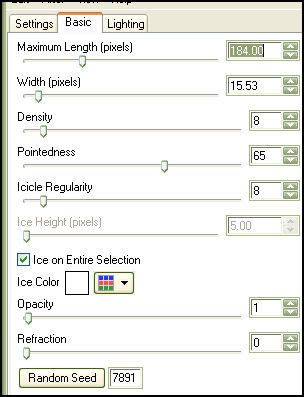
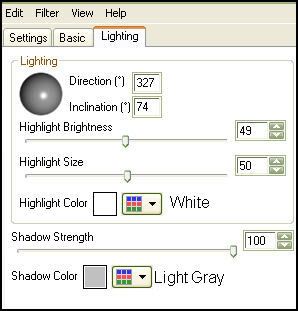
Highlight your paper star layer. Select, float, and defloat. Go to Selections > Invert. Highlight your tree layer. Grab your eraser tool, size 25, opacity 100%. Erase the parts of the tree that are hanging out the bottom of the paper star. Highlight your tube layer, and do the same. Deselect. (CTRL+D)
Highlight the big circle paper layer. Apply Eyecandy 4000 Corona with the following settings (use a color that matches your tube)
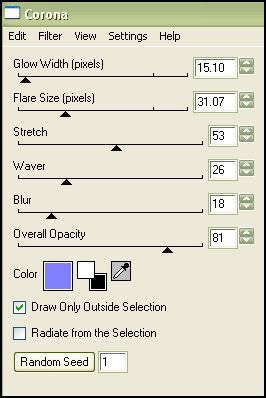
Highlight your paper star layer. Give it a drop shadow of H and V 0, Opacity 60, Blur 8.00. Delete the gray big circle layer.
Open up a flower of choice. Resize by 15%, smartsize. Paste onto your canvas and position to your liking. Give it a drop shadow of H and V 0, Opacity 50, Blur 5.00. Open up a contrasting flower leaf. Resize by 20%, smartsize. Paste onto your canvas and position beneath the flower. Give it the same drop shadow that you gave your flower.
Open up a flower stem of choice. Resize by 30%, smartsize. Paste onto your canvas and position to your liking. Give it the same drop shadow you gave your flower leaf.
Open up a button bow of choice. Resize by 10%, smartsize. Paste onto your canvas and position to your liking. Give it the same drop shadow you gave your flower stem.
Open up a winter bow of choice. Resize by 30%, smartsize. Paste onto your canvas and position to your liking. Give it the same drop shadow you gave your button.
Open up a winter pendant of choice. Resize by 15%, smartsize. Paste onto your canvas and position it so it looks as if it is hanging off of your tree. Give it the same drop shadow you gave your bow.
Add any other embellishments of your choosing. When you are satisfied, hide all of the template layers, your white background, and your mask layer. Merge your visible layers.
Highlight your small circle layer. Repeat all of the above steps EXCEPT use contrasting papers and elements, resizing everything as necessary. .
Open up a flower of choice. Resize by 15%, smartsize. Copy and paste onto your canvas. Position it so it looks as if it is holding the circles together. Apply Eyecandy Nature Icicles with the following settings to the flower:
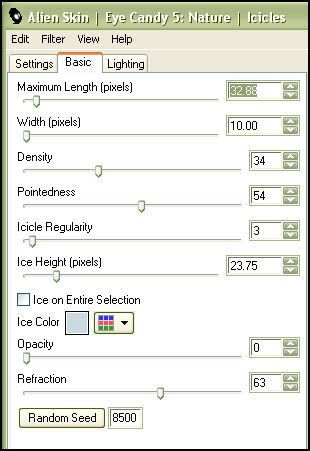
Give the flower a drop shadow of H and V 0, Opacity 50, Blur 4.00
Open up 2 Grommets of choice. Resize by 8%, smartsize. Paste onto your canvas and position behind your flower.
Position the template snowflakes to your liking. Crop and resize to your liking.
Add your copyright info, watermark and text. Merge your layers together. If you are not animating, save as PNG or JPG.
If you are animating, open up Animation Shop. Copy your tag from Paint Shop Pro. Paste as a new animation in AS. Duplicate the tag frame so you have a total of 10 frames.
Open up your falling snow animation. Select all frames (CTRL+A). Copy. Highlight your 10 frame tag animation. Select all frames (CTRL+A) Go to Edit > Paste into selected frame.
Optimize and save as gif.
I hope you enjoyed this tutorial. If you have any questions, just give me a shout or send me an email.
Subscribe to:
Post Comments (Atom)
ANNA MARINE
- Bright Eyes (1)
ELIAS CHATZOUDIS TUTORIALS
- Burning Love (1)
- Dreams Come True (1)
- Faces of Elias (1)
- Fairy Blossom (1)
- Fairy Lights (1)
- Give Thanks (1)
- Kiss Collector (1)
- Lost in Love (1)
- Sexy Naughty Babe (1)
- Show the Way (1)
- Simply Beautiful (1)
- Spring Fling (1)
- Sweet Valentine (1)
EMERALD de LEEUW TUTORIALS
- Christmas Magic (1)
- Guardian of the Forest (1)
- Snow Queen (1)
GENNADIY KOUFAY TUTORIALS
- Blonde Beauty (1)
- Heavenly Bodies (1)
- It's a Jungle Out There (1)
- Sensual Kiss (1)
GORJUSS TUTORIALS
- Close Your Eyes Gorjuss (1)
- Eternally Alone (1)
- Fading Autumn Sun (1)
- Gorjuss Christmas (1)
- Gorjuss Cloudy Day (1)
- Gorjuss Twinkle (1)
- Holiday Sweet Treats (1)
- Snow Buddies (1)
- Snow Falls (1)
- Spring Kisses (1)
- Strawberry Garden (1)
- Sugar and Spice (1)
- Winter Blessings (1)
- Winter Time (1)
ISMAEL RAC TUTORIALS
- All About Attitude (1)
- Apple Pie (1)
- Baby it's Warm Inside (1)
- Cheeky Diva (1)
- Christmas Wish Kiss (1)
- Do I Dazzle You (1)
- Feel the Music Forum Style (1)
- Glitz (1)
- Polka Dots (1)
- Rock Chic Gal (1)
- Rock Revolution (1)
- Thru My Window (1)
- Vivid Rac (1)
- Wickedly Sexy (1)
- You Know You Wanna (1)
JAMIE KIDD TUTORIALS
- Live Out Loud (1)
- Sugar Lips (1)
JENNIFER JANESKO TUTORIALS
- Addictive Pleasure (1)
- Angelic (1)
- Beautify (1)
- Bring Me to Life (1)
- Cowgirl Kisses (1)
- Delightful (1)
- Elegant Green (1)
- Forces of Nature (1)
- Golden New Year (1)
- Gossamer Beauty (1)
- Gossamer Lotus (1)
- It's Gold Outside (1)
- Peace Love Happiness (1)
- Pink Party (1)
- Porcelain (1)
- Reflected Dreams (1)
- Rustic Beauty (1)
- Seduction (1)
- Starry Eyed (1)
- Storybook Romance (1)
- Sweet Snow Flowers (1)
- Time after Time (1)
- Timeless Beauty (1)
- Twilight (1)
- Twisted Diva (1)
- Valentine Bling (1)
- Vintage Autumn (1)
- Wedding Gaze (1)
- Winter Angel (1)
- Winter Beauty (1)
JESSICA DOUGHERTY TUTORIALS
- Autumn (1)
- Beached (1)
- Blue Angel (1)
- Brrrr (1)
- Cloud Nine (1)
- Earthly Delights (1)
- Moonlit Fae (1)
- Peaches and Cream (1)
- Snow Bunny (1)
- Snow Sexy (1)
- Unwrap Me (1)
- Vintage Dreams (1)
JOSE CANO TUTORIALS
- American Babe (1)
- Bad Thing (1)
- Graffiti (1)
- Summer Fun (1)
- Summer Heat (1)
KEITH GARVEY TUTORIALS
- Be Mine Valentine (1)
- Beautiful Sexy Fun (1)
- Butterfly Song (1)
- Can U See Me (1)
- City Girls (1)
- Damn Sexy (1)
- Dazzling Bettie (1)
- Eternal Style (1)
- Flirty Girly Princess (1)
- Garv Girls are Sexy (1)
- Garv's Girl Garden (1)
- Girly Crush (1)
- Here Comes Trouble (1)
- Huggable (1)
- Irish Pride (1)
- Kiss Me (1)
- Lonely Cupid (1)
- Love Softly (1)
- Pouty Christmas (1)
- Purrrfect (1)
- Sexilicious Toon (1)
- Sexy Devil (1)
- Shamrock Frenzy (1)
- Shy Girl (1)
- Spooky Starry Night (1)
- Stop Dreaming (1)
- Sweet Beauty (1)
- Toxic Candy (1)
- Toxic Rock (1)
MAXINE GADD TUTORIALS
- Noelle (1)
- Stocking Stuffer (1)
- Winter's Bride (1)
OLIVIA TUTORIALS
- Days Gone By (1)
- Made for You (1)
- Mermaid Princess (1)
- Total Bettie (1)
- Valentine Fae (1)
PINUPTOONS TUTORIALS
- All Girl (1)
- April Showers (1)
- Blazing Through (1)
- Brighter Days (1)
- Cutie Pie (1)
- Day Dreamer (1)
- Destined Friends (1)
- Eat Your Heart Out (1)
- Falling For Fashion (1)
- Happy Thanksgiving (1)
- I Ate the Gingerbread Man (1)
- Mele Kalikimaka (1)
- Picture Perfect (1)
- Pink Dreams (1)
- Playful (1)
- Purple Rain (1)
- Sassy (1)
- Simply Springalicious (1)
- Snowflake Season (1)
- Strawberry Delight (1)
- Sweet Tooth (1)
- Ye Olde Autumn Maiden (1)
RACHEL ANDERSON TUTORIALS
- Falling Leaves (1)
- Pixie Dreams (1)
- Winter Fae (1)
SCOTT BLAIR TUTORIALS
- Going My Way (1)
- Soldier Chic (1)
STEVE BAIER TUTORIALS
- Adore (1)
- Autumn's Gift (1)
- Love is a Gift (1)
- Waiting for Love (1)
SUZANNE RICHARDS TUTORIALS
- Beeautiful Day (1)
- Lephrechaun Kiss (1)
TED HAMMOND TUTORIALS
- City Lights (1)
- Don't Tread on Me (1)
- Welcome 2009 (1)
ZINDY NIELSEN TUTORIALS
- Angelic Ornament (1)
- Au' Naturale (1)
- Autumn Leaves (1)
- First Snow (1)
- Good Night Moon (1)
- Here Comes Winter (1)
- Intrigue (1)
- Love Fae (1)
- Make A Wish (1)
- Sweetness (1)
- Wise Snow (1)
FORUM STYLE
MISC. ARTISTS TUTORIALS
- After Dark (1)
- Always My Love (1)
- Baby Doll (1)
- Bootiful Sexy (1)
- Dark Angel (1)
- Dress Me Up (1)
- Faerie Pond (1)
- Feel the Heat (1)
- Feel the Music (1)
- Flight of the Fae (1)
- Hero (1)
- I Love my Online Friends (1)
- It's a Girl Thing (1)
- Kisses From Paris (1)
- Love and Kisses (1)
- Love to be Flirty (1)
- Luna Paradise (1)
- Oops (1)
- Oriental Mystique (1)
- Purple Geisha (1)
- Rock Princess (1)
- Sea-crets (1)
- Smell the Flowers (1)
- Snuggle Garden (1)
- Starlit Dreams (1)
- Tainted Cutie (1)
- Thorns (1)
CHRISTMAS/WINTER TUTORIALS
- All I Want (1)
- Angelic Ornament (1)
- Baby it's Warm Inside (1)
- Beautify (1)
- Blazing Through (1)
- Blue Angel (1)
- Brrrr (1)
- Christmas Magic (1)
- Christmas Wish Kiss (1)
- Curly Girly Christmas (1)
- First Snow (1)
- Graceful Skater (1)
- Here Comes Winter (1)
- Holiday Sweet Treats (1)
- I Ate the Gingerbread Man (1)
- It's Gold Outside (1)
- Mele Kalikimaka (1)
- Milk and Cookies (1)
- Naughty Girl (1)
- Nice to be Naughty (1)
- Noelle (1)
- Peace Love Happiness (1)
- Peace on Earth (1)
- Pouty Christmas (1)
- Santa Baby (1)
- Santa Stop (1)
- Santa's Girlfriend (1)
- Sexy Season (1)
- Snow Buddies (1)
- Snow Bunny (1)
- Snow Falls (1)
- Snow Queen (1)
- Snow Sexy (1)
- Snow Vixen (1)
- Snowflake Season (1)
- Stocking Stuffer (1)
- Sweet Snow Flowers (1)
- Twilight (1)
- Unwrap Me (1)
- Winter Angel (1)
- Winter Beauty (1)
- Winter Blessings (1)
- Winter Fae (1)
- Winter Frost (1)
- Winter Magic (1)
- Winter Time (1)
- Winter's Bride (1)
- Winterlicious (1)
- Wise Snow (1)
NEW YEAR'S TUTORIALS
- Golden New Year (1)
- Happy New Year (1)
- New Year Masquerade (1)
- Welcome 2009 (1)
HALLOWEEN TUTORIALS
- After Dark (1)
- Can U See Me (1)
- Sexy Witch (1)
- Spooky Starry Night (1)
THANKSGIVING/AUTUMN TUTS
- Autumn (1)
- Autumn Leaves (1)
- Autumn's Gift (1)
- Fading Autumn Sun (1)
- Falling For Fashion (1)
- Falling Leaves (1)
- Give Thanks (1)
- Happy Thanksgiving (1)
- Vintage Autumn (1)
- Ye Olde Autumn Maiden (1)
VALENTINE'S DAY TUTORIALS
- Adore (1)
- Be Mine Valentine (1)
- Burning Love (1)
- Cupcake (1)
- Huggable (1)
- Lonely Cupid (1)
- Love Fae (1)
- Marco Love (1)
- My Heart (1)
- Pink Dreams (1)
- Pink Party (1)
- Polka Dots (1)
- Show the Way (1)
- Storybook Romance (1)
- Sweet Valentine (1)
- Valentine Bling (1)
- Valentine Fae (1)
ST. PATRICKS DAY TUTORIALS
- Irish Pride (1)
- Lephrechaun Kiss (1)
- Lucky Charms (1)
- Shamrock Frenzy (1)
JULY 4/PATRIOTIC TUTORIALS
- American Babe (1)
- Apple Pie (1)
- Hero (1)
- Soldier Chic (1)
FTU SCRAP KIT TUTORIALS
- Autumn Leaves (1)
- Blazing Through (1)
- Christmas Magic (1)
- Curly Girly Christmas (1)
- Dress Me Up (1)
- It's a Girl Thing (1)
- Kisses From Paris (1)
- Polka Dots (1)
- Toxic Candy (1)
- Welcome 2009 (1)
- Winter Angel (1)
FREE SUPPLIES/NO SCRAPS
Stores I Sell For
Blog Archive
Followers
Powered by Blogger.
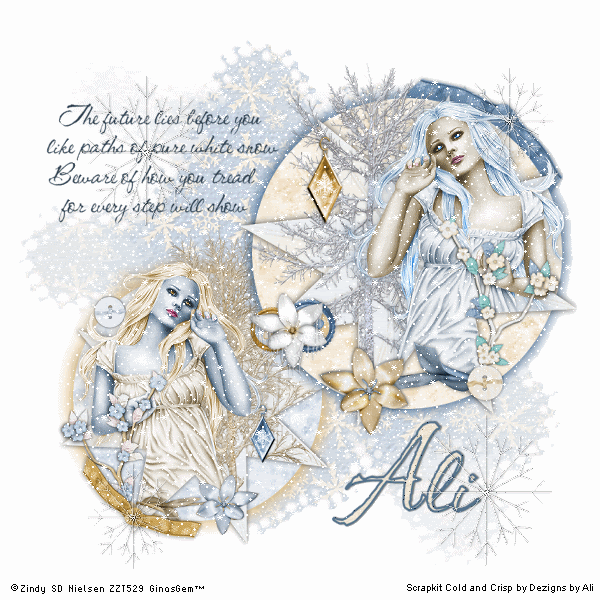
0 comments:
Post a Comment