Monday, May 2, 2011
 Toxic Rock
Toxic Rock

This tutorial was written by me on 21 October 2010. Any similarities to other tutorials is purely coincidental.
Supplies Needed:
4 or 5 tubes of choice. I am using the awesome artwork of Keith Garvey. I purchased this tube when he was still with MPT. If you would like to purchase his work now, you can with PSP Emporium.
Scrap kit. I am using Wicked Intentionz which was designed by me. If you would like to purchase it, you can here, here, here, here , here or here.
Vix Mask 147, which I got from her wonderful blog here. Thank you, Vix!
Becky Mask 22. Unfortunately, her site is now closed. :(
Font of choice. I used Bank Gothic (pay font)
Plug ins:
Xero Filters - Bad Dream XL (freeware)
Unplugged Tools - Interlace
FM Tile Tools - Blend Emboss
L & K Filters - Pia (freeware)
Alien Skin Eye Candy 5 Textures - Texture Noise (optional for Animation)
Alien Skin Eyecandy 4000 - Gradient Glow
Jasc Animation Shop (opt)
Supplies HERE
Supplies Needed:
4 or 5 tubes of choice. I am using the awesome artwork of Keith Garvey. I purchased this tube when he was still with MPT. If you would like to purchase his work now, you can with PSP Emporium.
Scrap kit. I am using Wicked Intentionz which was designed by me. If you would like to purchase it, you can here, here, here, here , here or here.
Vix Mask 147, which I got from her wonderful blog here. Thank you, Vix!
Becky Mask 22. Unfortunately, her site is now closed. :(
Font of choice. I used Bank Gothic (pay font)
Plug ins:
Xero Filters - Bad Dream XL (freeware)
Unplugged Tools - Interlace
FM Tile Tools - Blend Emboss
L & K Filters - Pia (freeware)
Alien Skin Eye Candy 5 Textures - Texture Noise (optional for Animation)
Alien Skin Eyecandy 4000 - Gradient Glow
Jasc Animation Shop (opt)
Supplies HERE
~*~*~*~*~*~*~*~*~*~*~*~*~*~*~*~*~*~*~*~*~*~*~*~*~*~*~*
OK! Let's get started! Open up a new transparent image 800(w) x 700(h). Floodfill with white. Go to your materials palette and change your foreground color to white, background to nill. Grab your ellipse tool (circle). Change the width to 15. Draw out a largish circle. Go to objects > align in center of canvas. Click on the circle frame layer in your layer palette and convert to Raster Layer.
Grab your magic wand tool, feather set to 0.00, tolerance set to 100. Click inside the empty space of the circle so that there are marching ants all around it. Go to selections > modify > expand by 5.00. Open up a paper of choice from the kit. Resize 55% bicubic. Copy and paste as a new layer onto your canvas. Go to selections > invert. Hit delete on your keyboard. Don't deselect yet!
Open your main tube. Resize as necessary, bicubic. Copy and paste as a new layer onto your canvas. Position to your liking within the selection. Hit delete on your keyboard. Deselect (CTRL+D). Apply Xero Bad Dream XL with the following settings:
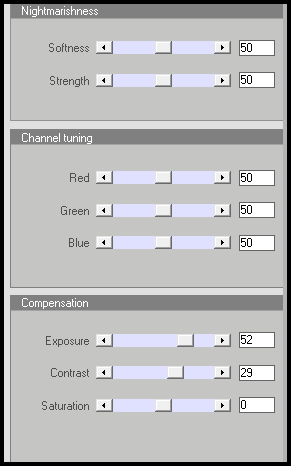
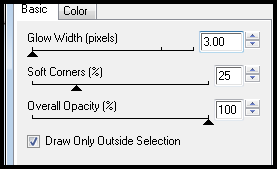
Repeat. Now, give your tube a drop shadow of H and V 0, Opacity 90, Blur 15.00. Highlight your white frame layer and give it a drop shadow of H and V 0, Opacity 65, Blur 5.00. Drag the white frame layer to the top of your layer palette.
Open up a folded frame from the kit. (I used the black one). Resize by 70%, smartsize. Copy and paste as a new layer onto your canvas. Position the frame at the bottom of your circle (see my tag above for reference). Grab your magic wand tool, same settings as before. Click inside the first and third empty spaces of the frame. Go to selections > modify > expand by 8. Open up a paper 33 from the kit. Resize by 50%, smartsize. Copy and paste as a new layer onto your canvas. Position with the selections. Go to selections > invert. Hit delete on your keyboard. Don't deselect yet.
Open up your second tube of choice. Resize as necessary, bicubic. Copy and paste as a new layer onto your canvas. Position to your liking within the first empty space of your frame. Hit delete on your keyboard. Don't deselect yet.
Open up your third tube of choice. Resize as necessary, bicubic. Copy and paste as a new layer onto your canvas. Position to your liking within the third empty space of the frame. Hit delete. Deselect. Apply Xero Filters - Bad Dream XL to your tubes layer with the following settings:
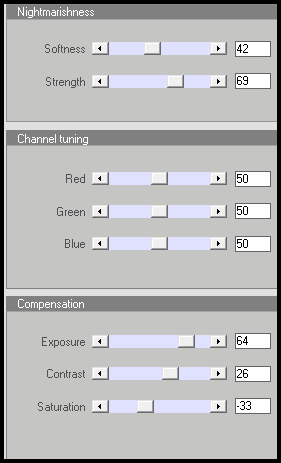
Now go to adjust > sharpness > unsharp mask. Apply with Radius - 5, Strength - 15, Clipping - 2. Give the layer a drop shadow of H -3, V -1, Opacity 65, Blur 5.00.
Highlight your folded frame layer. Still on the folded frame layer, grab your magic wand tool, same settings as before. Click inside the second and last empty spaces of the folded frame. Go to selections > modify > expand by 8.00. Open up paper 34 from the kit. Resize by 50%, smartsize. Copy and paste as a new layer onto your canvas. Go to selections > invert. Hit delete on your keyboard. Don't deselect yet.
Open up your fourth tube of choice. Resize as necessary, bicubic. Copy and paste as a new layer onto your canvas. Position to your liking within the second space of the frame. Hit delete on your keyboard. Don't deselect yet.
Open up your last tube of choice. Resize as necessary, bicubic. Copy and paste as a new layer onto your canvas. Position to your liking within the last space of the frame. Hit delete. Deselect. Apply Xero Bad Dream XL, same settings as before. Apply Unsharp Mask, same settings. Give the tubes a drop shadow of H 3, V 1, Opacity 65, Blur 5.00.
Highlight your folded frame layer. Drag it above the tubes, and papers layers. Give it a drop shadow of H 0, V -4, Opacity 60, Blur 12.00.
Highlight the red folded frames paper layer. Apply L & K Filters - Pia with the following settings:
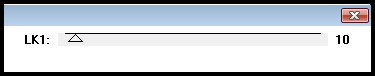
Highlight the white paper layer. Apply Pia, same settings.
Highlight your top layer.
Open up a guitar from the kit. Resize by 35%, smartsize. Copy and paste as a new layer onto your canvas. Go to image > free rotate. Rotate left by 12.00 degrees, both boxes unchecked. Go to adjust > sharpness > sharpen. Position it along the bottom right of the folded frame. Give it a drop shadow of H -3, V 2, Opacity 60, Blur 7.00. Duplicate the guitar. Go to image > mirror. Position the duplicated guitar along the top left corner of the folded frame.
Open up the Chains from the kit. Resize by 30%, smartsize. Copy and paste as a new layer onto your canvas. Go to image > free rotate. Rotate right by 90.00 degrees, both boxes unchecked. Go to image > mirror. Give the chains a drop shadow of H 2, V -2, Opacity 65, Blur 5.00. Position in the right upper corner of the folded frame. Duplicate the chains. Go to image > mirror. Then, image > flip. Position the duplicated chains in the left bottom corner of the folded frame.
Open up the lock from the kit. Resize by 25%, smartsize. Copy and paste as a new layer onto your canvas. Position to your liking on the right chain. Give it a drop shadow of H 2, V 2, Opacity 50, Blur 3.00.
Open up the skeleton bunny. Resize by 20%, smartsize. Copy and paste as a new layer onto your canvas. Position as in my tag above. Give it a drop shadow of H -3, V 0, Opacity 50, Blur 4.00.
Open up a candle from the kit. Resize by 35%, smartsize. Copy and paste as a new layer onto your canvas. Position it next to the skeleton bunny. Give it a drop shadow of H 0, V , Opacity 55, Blur 5.00.
Open up the dark angel bowl from the kit. Resize by 20%, smartsize. Copy and paste as a new layer onto your canvas. Position it on the right side of the candle. Give it a drop shadow of H 3, V 0, Opacity 50, Blur 4.00.
Open up the skull head from the kit. Resize by 20%, smartsize. Copy and paste as a new layer onto your canvas. Position as in my tag above. Give it a drop shadow of H 2, V1, Opacity 50, Blur 4.00.
Open up a bottle cap from the kit. Resize by 31%, smartsize. Copy and paste as a new layer onto your canvas. Go to adjust > sharpness > sharpen. Give it a drop shadow of H and V 0, Opacity 70, Blur 6.00. Position on top of the bottom left chains.
Highlight your top layer. Open up a wing element. Resize by 30%, smartsize. Copy and paste as a new layer onto your canvas. Position as in my tag above. Give it a drop shadow of H -, V -2, Opacity 55, Blur 6.00. Duplicate. Go to image > mirror.
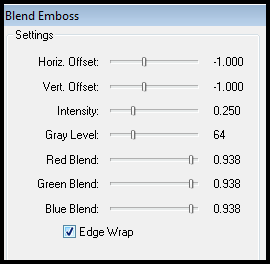
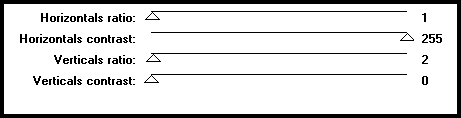
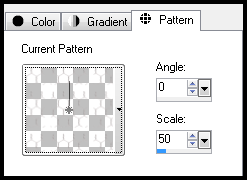
If you are animating, highlight your top star mask layer. Apply Eyecandy 5 Texture Noise with the following settings:
Right click your image and Copy Merged. Open up Jasc Animation Shop. Paste as a new animation in AS.
Go back to PSP. Go to edit > undo texture noise. Apply Texture Noise again, hitting the random seed button. Copy merged. Paste after your current frame in AS.
Repeat the above steps 2 more times for a total of 4 frames.
Select all frames (CTRL + A). Change the frame properties to 13. Optimize and save as gif.
I hope you enjoyed this tutorial. If you have any questions, just give me as a shout.
Grab your magic wand tool, feather set to 0.00, tolerance set to 100. Click inside the empty space of the circle so that there are marching ants all around it. Go to selections > modify > expand by 5.00. Open up a paper of choice from the kit. Resize 55% bicubic. Copy and paste as a new layer onto your canvas. Go to selections > invert. Hit delete on your keyboard. Don't deselect yet!
Open your main tube. Resize as necessary, bicubic. Copy and paste as a new layer onto your canvas. Position to your liking within the selection. Hit delete on your keyboard. Deselect (CTRL+D). Apply Xero Bad Dream XL with the following settings:
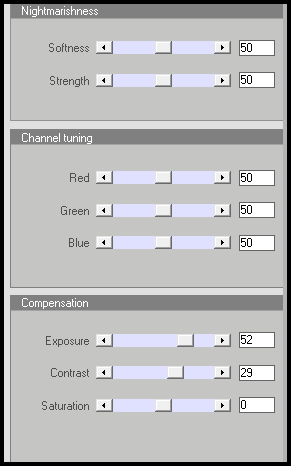
Go to adjust > sharpness > unsharp mask. Apply with Radius 5, Strength 15, Clipping 2.
Still on your tube layer, apply Eyecandy 4000 Gradient Glow, color white, with the following settings:
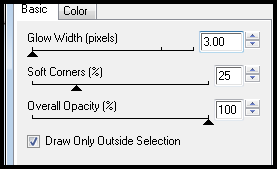
Repeat. Now, give your tube a drop shadow of H and V 0, Opacity 90, Blur 15.00. Highlight your white frame layer and give it a drop shadow of H and V 0, Opacity 65, Blur 5.00. Drag the white frame layer to the top of your layer palette.
Open up a folded frame from the kit. (I used the black one). Resize by 70%, smartsize. Copy and paste as a new layer onto your canvas. Position the frame at the bottom of your circle (see my tag above for reference). Grab your magic wand tool, same settings as before. Click inside the first and third empty spaces of the frame. Go to selections > modify > expand by 8. Open up a paper 33 from the kit. Resize by 50%, smartsize. Copy and paste as a new layer onto your canvas. Position with the selections. Go to selections > invert. Hit delete on your keyboard. Don't deselect yet.
Open up your second tube of choice. Resize as necessary, bicubic. Copy and paste as a new layer onto your canvas. Position to your liking within the first empty space of your frame. Hit delete on your keyboard. Don't deselect yet.
Open up your third tube of choice. Resize as necessary, bicubic. Copy and paste as a new layer onto your canvas. Position to your liking within the third empty space of the frame. Hit delete. Deselect. Apply Xero Filters - Bad Dream XL to your tubes layer with the following settings:
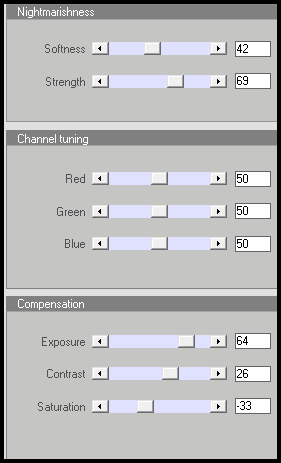
Now go to adjust > sharpness > unsharp mask. Apply with Radius - 5, Strength - 15, Clipping - 2. Give the layer a drop shadow of H -3, V -1, Opacity 65, Blur 5.00.
Highlight your folded frame layer. Still on the folded frame layer, grab your magic wand tool, same settings as before. Click inside the second and last empty spaces of the folded frame. Go to selections > modify > expand by 8.00. Open up paper 34 from the kit. Resize by 50%, smartsize. Copy and paste as a new layer onto your canvas. Go to selections > invert. Hit delete on your keyboard. Don't deselect yet.
Open up your fourth tube of choice. Resize as necessary, bicubic. Copy and paste as a new layer onto your canvas. Position to your liking within the second space of the frame. Hit delete on your keyboard. Don't deselect yet.
Open up your last tube of choice. Resize as necessary, bicubic. Copy and paste as a new layer onto your canvas. Position to your liking within the last space of the frame. Hit delete. Deselect. Apply Xero Bad Dream XL, same settings as before. Apply Unsharp Mask, same settings. Give the tubes a drop shadow of H 3, V 1, Opacity 65, Blur 5.00.
Highlight your folded frame layer. Drag it above the tubes, and papers layers. Give it a drop shadow of H 0, V -4, Opacity 60, Blur 12.00.
Highlight the red folded frames paper layer. Apply L & K Filters - Pia with the following settings:
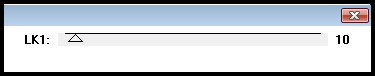
Highlight the white paper layer. Apply Pia, same settings.
Highlight your top layer.
Open up a guitar from the kit. Resize by 35%, smartsize. Copy and paste as a new layer onto your canvas. Go to image > free rotate. Rotate left by 12.00 degrees, both boxes unchecked. Go to adjust > sharpness > sharpen. Position it along the bottom right of the folded frame. Give it a drop shadow of H -3, V 2, Opacity 60, Blur 7.00. Duplicate the guitar. Go to image > mirror. Position the duplicated guitar along the top left corner of the folded frame.
Open up the Chains from the kit. Resize by 30%, smartsize. Copy and paste as a new layer onto your canvas. Go to image > free rotate. Rotate right by 90.00 degrees, both boxes unchecked. Go to image > mirror. Give the chains a drop shadow of H 2, V -2, Opacity 65, Blur 5.00. Position in the right upper corner of the folded frame. Duplicate the chains. Go to image > mirror. Then, image > flip. Position the duplicated chains in the left bottom corner of the folded frame.
Open up the lock from the kit. Resize by 25%, smartsize. Copy and paste as a new layer onto your canvas. Position to your liking on the right chain. Give it a drop shadow of H 2, V 2, Opacity 50, Blur 3.00.
Open up the skeleton bunny. Resize by 20%, smartsize. Copy and paste as a new layer onto your canvas. Position as in my tag above. Give it a drop shadow of H -3, V 0, Opacity 50, Blur 4.00.
Open up a candle from the kit. Resize by 35%, smartsize. Copy and paste as a new layer onto your canvas. Position it next to the skeleton bunny. Give it a drop shadow of H 0, V , Opacity 55, Blur 5.00.
Open up the dark angel bowl from the kit. Resize by 20%, smartsize. Copy and paste as a new layer onto your canvas. Position it on the right side of the candle. Give it a drop shadow of H 3, V 0, Opacity 50, Blur 4.00.
Open up the skull head from the kit. Resize by 20%, smartsize. Copy and paste as a new layer onto your canvas. Position as in my tag above. Give it a drop shadow of H 2, V1, Opacity 50, Blur 4.00.
Open up a bottle cap from the kit. Resize by 31%, smartsize. Copy and paste as a new layer onto your canvas. Go to adjust > sharpness > sharpen. Give it a drop shadow of H and V 0, Opacity 70, Blur 6.00. Position on top of the bottom left chains.
Highlight your top layer. Open up a wing element. Resize by 30%, smartsize. Copy and paste as a new layer onto your canvas. Position as in my tag above. Give it a drop shadow of H -, V -2, Opacity 55, Blur 6.00. Duplicate. Go to image > mirror.
Open up jewel element 4 from the kit. Resize by 30%, smartsize. Apply Unsharp Mask - Radiance 5, Strength 15, Clipping 2. Copy and paste as a new layer onto your canvas. GIve it a drop shadow of H and V o, Opacity 50, Blur 5.00. Position to your liking on the folded frame.
Add any other embellishments of your choosing.
Highlight your white background layer. Open up a liquid metal frame from the kit. Resize by 95%, bicubic. Copy and paste as a new layer onto your canvas. Go to image > free rotate. Rotate right by 45 degrees, both boxes unchecked. Give it a drop shadow of H 0, V 2, Opacity 65, Blur 2.00. Position it towards the upper left of the mask. (see my tag for reference) Duplicate the liquid frame. Go to image > mirror. Then, image > flip.
Open up a wing element from the kit. Resize by 85%, bicubic. Copy and paste as a new layer onto your canvas. Go to image > flip. Give it a drop shadow of H -5, V 5, Opacity 75, Blur 8.00. Position it towards the bottom left corner of the folded frame. (see my tag for reference) Duplicate. Go to image > mirror. Then, image > flip.
Highlight your white background layer again. Open up a paper from the kit. (I used paper 32) Copy and paste as a new layer onto your canvas. Apply Becky Mask 022 with the following settings:
Source Luminance
Fit to Canvas
Hide all Mask
Delete the mask from your layer palette, answer yes to the pop up box and merge the group. Apply FM Tile Tools Blend Emboss 2 times with the following settings:
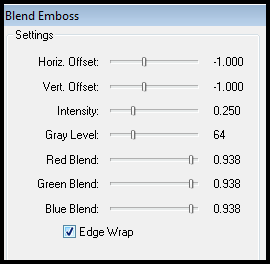
Open up another paper from the kit. (I used paper 1) Copy and paste as new layer onto your canvas. Apply Vix Mask, same settings you just used. Delete the mask from your layer palette, and merge the group. Apply Unplugged Tools - Interlace with the following settings:
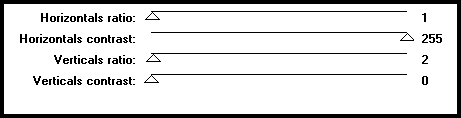
Repeat Interlace. Duplicate the star mask layer. On the bottom layer. Go to adjust > blur > gaussian blur. Apply with a radius of 10. Apply Interlace to the blurred layer. Go to adjust > sharpness > sharpen.
Highlight the top (unblurred) star mask layer. Go to selections > float. Selections > defloat. Add a new raster layer to your working image. Open up a chicken wire from the kit. Resize by 50%, smartize. Make sure the Resize all layers option is checked. Go to your materials palette, and click on the pattern tab. Find the GGS_Wicked Intentionz_Chicken Wire in the drop down menu. Choose it as your pattern with these settings:
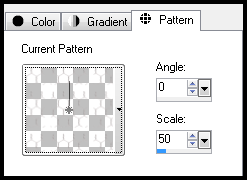
Floodfill your new layer with the chicken wire pattern. Do it several times until you can see the chicken wire. Deselect. Apply gradient glow, color of choice, with the same settings as before.
Resize and crop to your liking.
Add your copyright info, watermark and your text. If you are not animating, save as PNG or JPG.
If you are animating, highlight your top star mask layer. Apply Eyecandy 5 Texture Noise with the following settings:
Right click your image and Copy Merged. Open up Jasc Animation Shop. Paste as a new animation in AS.
Go back to PSP. Go to edit > undo texture noise. Apply Texture Noise again, hitting the random seed button. Copy merged. Paste after your current frame in AS.
Repeat the above steps 2 more times for a total of 4 frames.
Select all frames (CTRL + A). Change the frame properties to 13. Optimize and save as gif.
I hope you enjoyed this tutorial. If you have any questions, just give me as a shout.
Subscribe to:
Post Comments (Atom)
ANNA MARINE
- Bright Eyes (1)
ELIAS CHATZOUDIS TUTORIALS
- Burning Love (1)
- Dreams Come True (1)
- Faces of Elias (1)
- Fairy Blossom (1)
- Fairy Lights (1)
- Give Thanks (1)
- Kiss Collector (1)
- Lost in Love (1)
- Sexy Naughty Babe (1)
- Show the Way (1)
- Simply Beautiful (1)
- Spring Fling (1)
- Sweet Valentine (1)
EMERALD de LEEUW TUTORIALS
- Christmas Magic (1)
- Guardian of the Forest (1)
- Snow Queen (1)
GENNADIY KOUFAY TUTORIALS
- Blonde Beauty (1)
- Heavenly Bodies (1)
- It's a Jungle Out There (1)
- Sensual Kiss (1)
GORJUSS TUTORIALS
- Close Your Eyes Gorjuss (1)
- Eternally Alone (1)
- Fading Autumn Sun (1)
- Gorjuss Christmas (1)
- Gorjuss Cloudy Day (1)
- Gorjuss Twinkle (1)
- Holiday Sweet Treats (1)
- Snow Buddies (1)
- Snow Falls (1)
- Spring Kisses (1)
- Strawberry Garden (1)
- Sugar and Spice (1)
- Winter Blessings (1)
- Winter Time (1)
ISMAEL RAC TUTORIALS
- All About Attitude (1)
- Apple Pie (1)
- Baby it's Warm Inside (1)
- Cheeky Diva (1)
- Christmas Wish Kiss (1)
- Do I Dazzle You (1)
- Feel the Music Forum Style (1)
- Glitz (1)
- Polka Dots (1)
- Rock Chic Gal (1)
- Rock Revolution (1)
- Thru My Window (1)
- Vivid Rac (1)
- Wickedly Sexy (1)
- You Know You Wanna (1)
JAMIE KIDD TUTORIALS
- Live Out Loud (1)
- Sugar Lips (1)
JENNIFER JANESKO TUTORIALS
- Addictive Pleasure (1)
- Angelic (1)
- Beautify (1)
- Bring Me to Life (1)
- Cowgirl Kisses (1)
- Delightful (1)
- Elegant Green (1)
- Forces of Nature (1)
- Golden New Year (1)
- Gossamer Beauty (1)
- Gossamer Lotus (1)
- It's Gold Outside (1)
- Peace Love Happiness (1)
- Pink Party (1)
- Porcelain (1)
- Reflected Dreams (1)
- Rustic Beauty (1)
- Seduction (1)
- Starry Eyed (1)
- Storybook Romance (1)
- Sweet Snow Flowers (1)
- Time after Time (1)
- Timeless Beauty (1)
- Twilight (1)
- Twisted Diva (1)
- Valentine Bling (1)
- Vintage Autumn (1)
- Wedding Gaze (1)
- Winter Angel (1)
- Winter Beauty (1)
JESSICA DOUGHERTY TUTORIALS
- Autumn (1)
- Beached (1)
- Blue Angel (1)
- Brrrr (1)
- Cloud Nine (1)
- Earthly Delights (1)
- Moonlit Fae (1)
- Peaches and Cream (1)
- Snow Bunny (1)
- Snow Sexy (1)
- Unwrap Me (1)
- Vintage Dreams (1)
JOSE CANO TUTORIALS
- American Babe (1)
- Bad Thing (1)
- Graffiti (1)
- Summer Fun (1)
- Summer Heat (1)
KEITH GARVEY TUTORIALS
- Be Mine Valentine (1)
- Beautiful Sexy Fun (1)
- Butterfly Song (1)
- Can U See Me (1)
- City Girls (1)
- Damn Sexy (1)
- Dazzling Bettie (1)
- Eternal Style (1)
- Flirty Girly Princess (1)
- Garv Girls are Sexy (1)
- Garv's Girl Garden (1)
- Girly Crush (1)
- Here Comes Trouble (1)
- Huggable (1)
- Irish Pride (1)
- Kiss Me (1)
- Lonely Cupid (1)
- Love Softly (1)
- Pouty Christmas (1)
- Purrrfect (1)
- Sexilicious Toon (1)
- Sexy Devil (1)
- Shamrock Frenzy (1)
- Shy Girl (1)
- Spooky Starry Night (1)
- Stop Dreaming (1)
- Sweet Beauty (1)
- Toxic Candy (1)
- Toxic Rock (1)
MAXINE GADD TUTORIALS
- Noelle (1)
- Stocking Stuffer (1)
- Winter's Bride (1)
OLIVIA TUTORIALS
- Days Gone By (1)
- Made for You (1)
- Mermaid Princess (1)
- Total Bettie (1)
- Valentine Fae (1)
PINUPTOONS TUTORIALS
- All Girl (1)
- April Showers (1)
- Blazing Through (1)
- Brighter Days (1)
- Cutie Pie (1)
- Day Dreamer (1)
- Destined Friends (1)
- Eat Your Heart Out (1)
- Falling For Fashion (1)
- Happy Thanksgiving (1)
- I Ate the Gingerbread Man (1)
- Mele Kalikimaka (1)
- Picture Perfect (1)
- Pink Dreams (1)
- Playful (1)
- Purple Rain (1)
- Sassy (1)
- Simply Springalicious (1)
- Snowflake Season (1)
- Strawberry Delight (1)
- Sweet Tooth (1)
- Ye Olde Autumn Maiden (1)
RACHEL ANDERSON TUTORIALS
- Falling Leaves (1)
- Pixie Dreams (1)
- Winter Fae (1)
SCOTT BLAIR TUTORIALS
- Going My Way (1)
- Soldier Chic (1)
STEVE BAIER TUTORIALS
- Adore (1)
- Autumn's Gift (1)
- Love is a Gift (1)
- Waiting for Love (1)
SUZANNE RICHARDS TUTORIALS
- Beeautiful Day (1)
- Lephrechaun Kiss (1)
TED HAMMOND TUTORIALS
- City Lights (1)
- Don't Tread on Me (1)
- Welcome 2009 (1)
ZINDY NIELSEN TUTORIALS
- Angelic Ornament (1)
- Au' Naturale (1)
- Autumn Leaves (1)
- First Snow (1)
- Good Night Moon (1)
- Here Comes Winter (1)
- Intrigue (1)
- Love Fae (1)
- Make A Wish (1)
- Sweetness (1)
- Wise Snow (1)
FORUM STYLE
MISC. ARTISTS TUTORIALS
- After Dark (1)
- Always My Love (1)
- Baby Doll (1)
- Bootiful Sexy (1)
- Dark Angel (1)
- Dress Me Up (1)
- Faerie Pond (1)
- Feel the Heat (1)
- Feel the Music (1)
- Flight of the Fae (1)
- Hero (1)
- I Love my Online Friends (1)
- It's a Girl Thing (1)
- Kisses From Paris (1)
- Love and Kisses (1)
- Love to be Flirty (1)
- Luna Paradise (1)
- Oops (1)
- Oriental Mystique (1)
- Purple Geisha (1)
- Rock Princess (1)
- Sea-crets (1)
- Smell the Flowers (1)
- Snuggle Garden (1)
- Starlit Dreams (1)
- Tainted Cutie (1)
- Thorns (1)
CHRISTMAS/WINTER TUTORIALS
- All I Want (1)
- Angelic Ornament (1)
- Baby it's Warm Inside (1)
- Beautify (1)
- Blazing Through (1)
- Blue Angel (1)
- Brrrr (1)
- Christmas Magic (1)
- Christmas Wish Kiss (1)
- Curly Girly Christmas (1)
- First Snow (1)
- Graceful Skater (1)
- Here Comes Winter (1)
- Holiday Sweet Treats (1)
- I Ate the Gingerbread Man (1)
- It's Gold Outside (1)
- Mele Kalikimaka (1)
- Milk and Cookies (1)
- Naughty Girl (1)
- Nice to be Naughty (1)
- Noelle (1)
- Peace Love Happiness (1)
- Peace on Earth (1)
- Pouty Christmas (1)
- Santa Baby (1)
- Santa Stop (1)
- Santa's Girlfriend (1)
- Sexy Season (1)
- Snow Buddies (1)
- Snow Bunny (1)
- Snow Falls (1)
- Snow Queen (1)
- Snow Sexy (1)
- Snow Vixen (1)
- Snowflake Season (1)
- Stocking Stuffer (1)
- Sweet Snow Flowers (1)
- Twilight (1)
- Unwrap Me (1)
- Winter Angel (1)
- Winter Beauty (1)
- Winter Blessings (1)
- Winter Fae (1)
- Winter Frost (1)
- Winter Magic (1)
- Winter Time (1)
- Winter's Bride (1)
- Winterlicious (1)
- Wise Snow (1)
NEW YEAR'S TUTORIALS
- Golden New Year (1)
- Happy New Year (1)
- New Year Masquerade (1)
- Welcome 2009 (1)
HALLOWEEN TUTORIALS
- After Dark (1)
- Can U See Me (1)
- Sexy Witch (1)
- Spooky Starry Night (1)
THANKSGIVING/AUTUMN TUTS
- Autumn (1)
- Autumn Leaves (1)
- Autumn's Gift (1)
- Fading Autumn Sun (1)
- Falling For Fashion (1)
- Falling Leaves (1)
- Give Thanks (1)
- Happy Thanksgiving (1)
- Vintage Autumn (1)
- Ye Olde Autumn Maiden (1)
VALENTINE'S DAY TUTORIALS
- Adore (1)
- Be Mine Valentine (1)
- Burning Love (1)
- Cupcake (1)
- Huggable (1)
- Lonely Cupid (1)
- Love Fae (1)
- Marco Love (1)
- My Heart (1)
- Pink Dreams (1)
- Pink Party (1)
- Polka Dots (1)
- Show the Way (1)
- Storybook Romance (1)
- Sweet Valentine (1)
- Valentine Bling (1)
- Valentine Fae (1)
ST. PATRICKS DAY TUTORIALS
- Irish Pride (1)
- Lephrechaun Kiss (1)
- Lucky Charms (1)
- Shamrock Frenzy (1)
JULY 4/PATRIOTIC TUTORIALS
- American Babe (1)
- Apple Pie (1)
- Hero (1)
- Soldier Chic (1)
FTU SCRAP KIT TUTORIALS
- Autumn Leaves (1)
- Blazing Through (1)
- Christmas Magic (1)
- Curly Girly Christmas (1)
- Dress Me Up (1)
- It's a Girl Thing (1)
- Kisses From Paris (1)
- Polka Dots (1)
- Toxic Candy (1)
- Welcome 2009 (1)
- Winter Angel (1)
FREE SUPPLIES/NO SCRAPS
Stores I Sell For
Blog Archive
Followers
Powered by Blogger.

0 comments:
Post a Comment