Monday, May 2, 2011
 Time after Time
Time after Time

This tutorial was written by me on 20 August 2009. Any similarities to other tutorials is purely coincidental.
Supplies Needed:
Close up of choice. I am using the exquisite artwork of Jennifer Janesko. I purchased this close up with CILM when they were still open. If you would like to purchase her artwork now, you can with CDO.
A Secret Place scrapkit by Just a Girl's Designs. If you would like to purchase this gorgeous kit, you can here. Thank you, Tamara!!
Becky Mask 22. Unfortunately, her site is now close. :(
Fabric Texture - Put it in your textures folder
Plugins:
DSB Flux - Bright Noise
Xero Filters - Radiance
Eyecandy 4000 - Gradient Glow
Supplies HERE
*~*~*~*~*~*~*~*~*~*~*~*~*~*~*~*~*~*~*~*~*~*~*~*~*~*~*~*~*~*~*~*~*~*~*~*~*~*~*~*~*~
Ok! Let's get started! Open up my template. Duplicate by holding down shift + d. Close the original. Delete the credit info layer and all of the heart layers.
Highlight the large scalloped circle layer. Go to selections > select all. Selections > float. Selections > defloat. Open up background 7 from the kit. Resize by 75%, smartsize. Copy. Add a new raster layer to your working image. Paste the paper into the selection. Don't deselect yet.
Open up the fence from the kit. Resize by 65%, smartsize. Copy and paste as a new layer onto your canvas. Position as in my tag above. Go to selections > invert. Hit delete on your keyboard. Deselect. Give the fence a drop shadow of H 2, V-1, Opacity 60, Blur 4.00.
Highlight the paper layer. Apply Xero Radiance with the following settings:
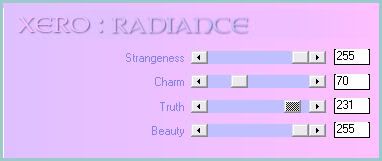
Now apply Eyecandy 4000 - Gradient Glow with the following settings:
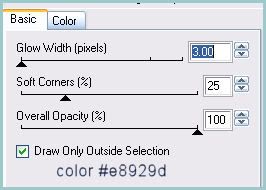
Repeat the gradient glow. Give the layer a drop shadow of H and V 0, Opacity 80, Blur 8.00. Delete the pink large scalloped circle layer.
Highlight hte diamond fill 1 layer. Select, float and defloat. Open up background 7 from the kit again. Resize by 45%, smartsize. Copy. Add a new raster layer to your working image. Paste into selection. Deselect. Duplicate the paper diamond layer. Go to image > mirror. Delete both pink diamond fill layers.
Highlight the diamond frame 1 layer. Select, float and defloat. Add a new raster layer. Floodfill with a color from your tag or tube. (I used color #d85470). Deselect. Apply DSB Flux - Bright Noise with the following settings:
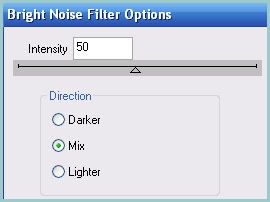
Give the layer a drop shadow of H and V 0,Opacity 75, Blur 6.00. Duplicate. Go to image > mirror. Delete both template diamond frame layers.
Highlight the long rectangle layer. Select, float and defloat. Open up background 2 from the kit. Resize by 80%, smartsize. Copy and paste as a new layer onto your canvas. Selections > invert. Hit delete and deselect. Give the layer a drop shadow of H and V0, Opacity 70, Blur 6.00. Delete the gray long rectangle layer.
Highlight the left scalloped circle layer. Select, float and defloat. Open up background 6 from the kit. Resize by 35%, smartsize. Copy and paste as a new layer onto your canvas. Position the paper to your liking within the selection. Selections > invert. Hit delete on your keyboard. Don't deselect yet.
Open up Flowers from the kit. Resize by 40%, smartsize. Mirror them. Copy and paste as a new layer onto your canvas. Position them to your liking within the selection. Hit delete. Deselect. Give them a drop shadow of H 2, V 0, Opacity 55, Blur 2.00. Change the blend mode to Exclusion.
Hghlight the paper left scalloped circle. Go to effects > texture effects > textures. Find the Time after Time Fabric Texture in the drop shadow menu and apply with the following settings:
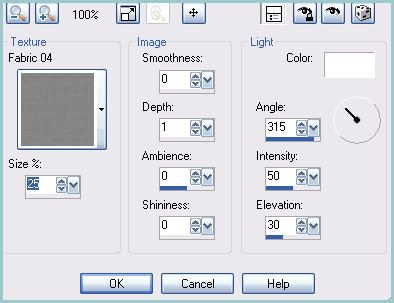
Now, apply Gradient Glow, one time, same settings and color as before. Give the layer a drop shadow of H and V 0, Opacity 70, Blur 5.00. Duplicate the paper scalloped circle. Go to image > mirror. Duplicate the Flowers. Go to image > mirror. Delete the gray left scalloped circle layer and the gray right scalloped circle layer.
Highlight the middle scalloped circle layer. Select, float and defloat. Open up background 1 from the kit. Resize by 50%, smartsize. Copy and paste as a new layer onto your canvas. Go to selections > invert. Hit delete and deselect. Apply Textures, same settings as before. Apply Gradient glow one time, same setings as before. Give the layer a drop shadow of H and V 0, Opacity 70, Blur 5.00.
Highlight your large scalloped circle layer. Open up ribbon 3 from the kit. Resize by 65%, smartsize. Copy and paste as a new layer onto your canvas. Give it a drop shadow of H and V 0, Opacity 60, Blur 4.00. Position towards the bottom of the left side of the large scalloped circle. (see my tag for reference) Duplicate. Go to image > mirror. Then, image > flip.
Highight your top layer. Open up the string deco from the kit. Resize by 48%, smartsize. Copy and paste as a new layer onto your canvas. Give it a drop shadow of H 2, V -2, Opacity 55, Blur 3.00. Position to your liking.
Open up the leaves deco from the kit. Resize by 45%, smartsize. Copy and paste as a new layer onto your canvas. Give it a drop shadow of H and V -2, Opacity 55, Blur 3.00. Position to your liking.
Open up the vine from the kit. Resize by 30%, smartsize. Copy and paste as a new layer onto your canvas. Give it a drop shadow of H 2, V -2, Opacity 55, Blur 3.00. Position to your liking on the right scalloped circle. Duplicate. Go to image > mirror.
Open up a butterfly from the kit. Resize by 20%, smartsize. Copy and paste as a new layer onto your canvas. Give it a drop shadow of H 2, V -1, Opacity 50, Blur 3.00. Position to your liking on the right scalloped circle. Duplicate. Go to image > mirror.
Highlight your white background layer. Open up Foliage 3 from the kit. Resize by 40%, smartsize. Copy and paste as a new layer onto your canvas. Go to adjust > add/remove noise > add noise. Apply noise with guassian and monochrome checked, value set at 25. Now apply Mura Meister Copies with the following settings:
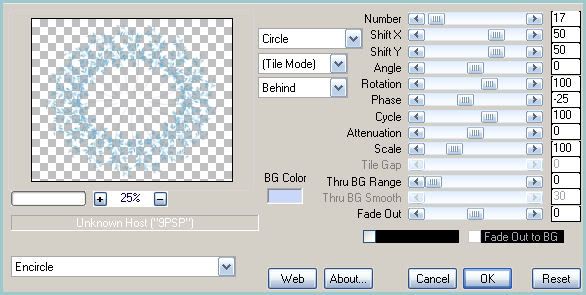
Give the layer a drop shadow of H -2, V 0, Opacity 70, Blur 3.00.
Open up the clock from the kit. Resize by 30%, smartsize. Copy and paste as a new layer onto your canvas. Give it a drop shadow of H 1, V -1, Opacity 60, Blur 2.00. Position it in the center of the middle scalloped circle.
Highlight your top diamond frame layer. Open up your close up. Resize as necessary, bicubic. Copy and paste as a new layer onto your canvas. Give it a drop shadow of H 2, V -2, Opaciyt 60, Blur 3.00. Duplicate your close up layer. Highlight the bottom one, and change the blend mode to Burn. Highlight the top one and change the blend mode to Multiply. Lower the opacity to about 20.
Add any other embellishments of your choosing.
Highlight your white background layer. Open up a paper from the kit. Copy and paste as a new layer onto your canvas. Apply Becky Mask 022 with the following settings;
Source Luminance
Fit to Canvas
Hide all Mask.
Delete the mask from your layer palette. Answer yes to the pop up box and merge the group. Grab your pick tool, and pull the sides of the mask to make it a bit wider. Give it a drop shadow of H 2, V 0, Opaciyt 30, Blur 3.00.
Crop and resize to your liking.
Add your copyright info, watermark and your text.
Save as JPG or PNG.
I hoep you enjoyed this tutorial! If you have any questions, just give me a shout.
Subscribe to:
Post Comments (Atom)
ANNA MARINE
- Bright Eyes (1)
ELIAS CHATZOUDIS TUTORIALS
- Burning Love (1)
- Dreams Come True (1)
- Faces of Elias (1)
- Fairy Blossom (1)
- Fairy Lights (1)
- Give Thanks (1)
- Kiss Collector (1)
- Lost in Love (1)
- Sexy Naughty Babe (1)
- Show the Way (1)
- Simply Beautiful (1)
- Spring Fling (1)
- Sweet Valentine (1)
EMERALD de LEEUW TUTORIALS
- Christmas Magic (1)
- Guardian of the Forest (1)
- Snow Queen (1)
GENNADIY KOUFAY TUTORIALS
- Blonde Beauty (1)
- Heavenly Bodies (1)
- It's a Jungle Out There (1)
- Sensual Kiss (1)
GORJUSS TUTORIALS
- Close Your Eyes Gorjuss (1)
- Eternally Alone (1)
- Fading Autumn Sun (1)
- Gorjuss Christmas (1)
- Gorjuss Cloudy Day (1)
- Gorjuss Twinkle (1)
- Holiday Sweet Treats (1)
- Snow Buddies (1)
- Snow Falls (1)
- Spring Kisses (1)
- Strawberry Garden (1)
- Sugar and Spice (1)
- Winter Blessings (1)
- Winter Time (1)
ISMAEL RAC TUTORIALS
- All About Attitude (1)
- Apple Pie (1)
- Baby it's Warm Inside (1)
- Cheeky Diva (1)
- Christmas Wish Kiss (1)
- Do I Dazzle You (1)
- Feel the Music Forum Style (1)
- Glitz (1)
- Polka Dots (1)
- Rock Chic Gal (1)
- Rock Revolution (1)
- Thru My Window (1)
- Vivid Rac (1)
- Wickedly Sexy (1)
- You Know You Wanna (1)
JAMIE KIDD TUTORIALS
- Live Out Loud (1)
- Sugar Lips (1)
JENNIFER JANESKO TUTORIALS
- Addictive Pleasure (1)
- Angelic (1)
- Beautify (1)
- Bring Me to Life (1)
- Cowgirl Kisses (1)
- Delightful (1)
- Elegant Green (1)
- Forces of Nature (1)
- Golden New Year (1)
- Gossamer Beauty (1)
- Gossamer Lotus (1)
- It's Gold Outside (1)
- Peace Love Happiness (1)
- Pink Party (1)
- Porcelain (1)
- Reflected Dreams (1)
- Rustic Beauty (1)
- Seduction (1)
- Starry Eyed (1)
- Storybook Romance (1)
- Sweet Snow Flowers (1)
- Time after Time (1)
- Timeless Beauty (1)
- Twilight (1)
- Twisted Diva (1)
- Valentine Bling (1)
- Vintage Autumn (1)
- Wedding Gaze (1)
- Winter Angel (1)
- Winter Beauty (1)
JESSICA DOUGHERTY TUTORIALS
- Autumn (1)
- Beached (1)
- Blue Angel (1)
- Brrrr (1)
- Cloud Nine (1)
- Earthly Delights (1)
- Moonlit Fae (1)
- Peaches and Cream (1)
- Snow Bunny (1)
- Snow Sexy (1)
- Unwrap Me (1)
- Vintage Dreams (1)
JOSE CANO TUTORIALS
- American Babe (1)
- Bad Thing (1)
- Graffiti (1)
- Summer Fun (1)
- Summer Heat (1)
KEITH GARVEY TUTORIALS
- Be Mine Valentine (1)
- Beautiful Sexy Fun (1)
- Butterfly Song (1)
- Can U See Me (1)
- City Girls (1)
- Damn Sexy (1)
- Dazzling Bettie (1)
- Eternal Style (1)
- Flirty Girly Princess (1)
- Garv Girls are Sexy (1)
- Garv's Girl Garden (1)
- Girly Crush (1)
- Here Comes Trouble (1)
- Huggable (1)
- Irish Pride (1)
- Kiss Me (1)
- Lonely Cupid (1)
- Love Softly (1)
- Pouty Christmas (1)
- Purrrfect (1)
- Sexilicious Toon (1)
- Sexy Devil (1)
- Shamrock Frenzy (1)
- Shy Girl (1)
- Spooky Starry Night (1)
- Stop Dreaming (1)
- Sweet Beauty (1)
- Toxic Candy (1)
- Toxic Rock (1)
MAXINE GADD TUTORIALS
- Noelle (1)
- Stocking Stuffer (1)
- Winter's Bride (1)
OLIVIA TUTORIALS
- Days Gone By (1)
- Made for You (1)
- Mermaid Princess (1)
- Total Bettie (1)
- Valentine Fae (1)
PINUPTOONS TUTORIALS
- All Girl (1)
- April Showers (1)
- Blazing Through (1)
- Brighter Days (1)
- Cutie Pie (1)
- Day Dreamer (1)
- Destined Friends (1)
- Eat Your Heart Out (1)
- Falling For Fashion (1)
- Happy Thanksgiving (1)
- I Ate the Gingerbread Man (1)
- Mele Kalikimaka (1)
- Picture Perfect (1)
- Pink Dreams (1)
- Playful (1)
- Purple Rain (1)
- Sassy (1)
- Simply Springalicious (1)
- Snowflake Season (1)
- Strawberry Delight (1)
- Sweet Tooth (1)
- Ye Olde Autumn Maiden (1)
RACHEL ANDERSON TUTORIALS
- Falling Leaves (1)
- Pixie Dreams (1)
- Winter Fae (1)
SCOTT BLAIR TUTORIALS
- Going My Way (1)
- Soldier Chic (1)
STEVE BAIER TUTORIALS
- Adore (1)
- Autumn's Gift (1)
- Love is a Gift (1)
- Waiting for Love (1)
SUZANNE RICHARDS TUTORIALS
- Beeautiful Day (1)
- Lephrechaun Kiss (1)
TED HAMMOND TUTORIALS
- City Lights (1)
- Don't Tread on Me (1)
- Welcome 2009 (1)
ZINDY NIELSEN TUTORIALS
- Angelic Ornament (1)
- Au' Naturale (1)
- Autumn Leaves (1)
- First Snow (1)
- Good Night Moon (1)
- Here Comes Winter (1)
- Intrigue (1)
- Love Fae (1)
- Make A Wish (1)
- Sweetness (1)
- Wise Snow (1)
FORUM STYLE
MISC. ARTISTS TUTORIALS
- After Dark (1)
- Always My Love (1)
- Baby Doll (1)
- Bootiful Sexy (1)
- Dark Angel (1)
- Dress Me Up (1)
- Faerie Pond (1)
- Feel the Heat (1)
- Feel the Music (1)
- Flight of the Fae (1)
- Hero (1)
- I Love my Online Friends (1)
- It's a Girl Thing (1)
- Kisses From Paris (1)
- Love and Kisses (1)
- Love to be Flirty (1)
- Luna Paradise (1)
- Oops (1)
- Oriental Mystique (1)
- Purple Geisha (1)
- Rock Princess (1)
- Sea-crets (1)
- Smell the Flowers (1)
- Snuggle Garden (1)
- Starlit Dreams (1)
- Tainted Cutie (1)
- Thorns (1)
CHRISTMAS/WINTER TUTORIALS
- All I Want (1)
- Angelic Ornament (1)
- Baby it's Warm Inside (1)
- Beautify (1)
- Blazing Through (1)
- Blue Angel (1)
- Brrrr (1)
- Christmas Magic (1)
- Christmas Wish Kiss (1)
- Curly Girly Christmas (1)
- First Snow (1)
- Graceful Skater (1)
- Here Comes Winter (1)
- Holiday Sweet Treats (1)
- I Ate the Gingerbread Man (1)
- It's Gold Outside (1)
- Mele Kalikimaka (1)
- Milk and Cookies (1)
- Naughty Girl (1)
- Nice to be Naughty (1)
- Noelle (1)
- Peace Love Happiness (1)
- Peace on Earth (1)
- Pouty Christmas (1)
- Santa Baby (1)
- Santa Stop (1)
- Santa's Girlfriend (1)
- Sexy Season (1)
- Snow Buddies (1)
- Snow Bunny (1)
- Snow Falls (1)
- Snow Queen (1)
- Snow Sexy (1)
- Snow Vixen (1)
- Snowflake Season (1)
- Stocking Stuffer (1)
- Sweet Snow Flowers (1)
- Twilight (1)
- Unwrap Me (1)
- Winter Angel (1)
- Winter Beauty (1)
- Winter Blessings (1)
- Winter Fae (1)
- Winter Frost (1)
- Winter Magic (1)
- Winter Time (1)
- Winter's Bride (1)
- Winterlicious (1)
- Wise Snow (1)
NEW YEAR'S TUTORIALS
- Golden New Year (1)
- Happy New Year (1)
- New Year Masquerade (1)
- Welcome 2009 (1)
HALLOWEEN TUTORIALS
- After Dark (1)
- Can U See Me (1)
- Sexy Witch (1)
- Spooky Starry Night (1)
THANKSGIVING/AUTUMN TUTS
- Autumn (1)
- Autumn Leaves (1)
- Autumn's Gift (1)
- Fading Autumn Sun (1)
- Falling For Fashion (1)
- Falling Leaves (1)
- Give Thanks (1)
- Happy Thanksgiving (1)
- Vintage Autumn (1)
- Ye Olde Autumn Maiden (1)
VALENTINE'S DAY TUTORIALS
- Adore (1)
- Be Mine Valentine (1)
- Burning Love (1)
- Cupcake (1)
- Huggable (1)
- Lonely Cupid (1)
- Love Fae (1)
- Marco Love (1)
- My Heart (1)
- Pink Dreams (1)
- Pink Party (1)
- Polka Dots (1)
- Show the Way (1)
- Storybook Romance (1)
- Sweet Valentine (1)
- Valentine Bling (1)
- Valentine Fae (1)
ST. PATRICKS DAY TUTORIALS
- Irish Pride (1)
- Lephrechaun Kiss (1)
- Lucky Charms (1)
- Shamrock Frenzy (1)
JULY 4/PATRIOTIC TUTORIALS
- American Babe (1)
- Apple Pie (1)
- Hero (1)
- Soldier Chic (1)
FTU SCRAP KIT TUTORIALS
- Autumn Leaves (1)
- Blazing Through (1)
- Christmas Magic (1)
- Curly Girly Christmas (1)
- Dress Me Up (1)
- It's a Girl Thing (1)
- Kisses From Paris (1)
- Polka Dots (1)
- Toxic Candy (1)
- Welcome 2009 (1)
- Winter Angel (1)
FREE SUPPLIES/NO SCRAPS
Stores I Sell For
Blog Archive
Followers
Powered by Blogger.
0 comments:
Post a Comment