Monday, May 2, 2011
 All About Attitude
All About Attitude
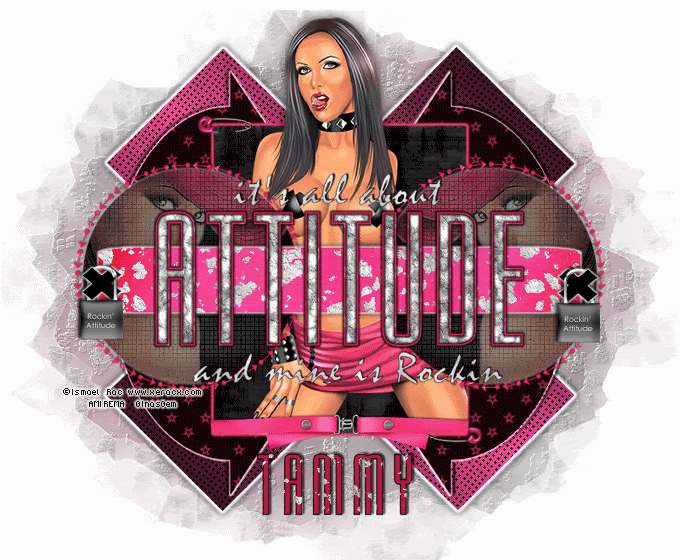
This tutorial was written by me on 8 August 2009. Any similarities to other tutorials is purely coincidental.
Supplies Needed:
Tube and close up of choice. I am using the erotic artwork of Ismael Rac. I purchased this tube with AMI when they were still open. If you would like to purchase his artwork, you can at his store here.
Scrapkit. I used Rocking Attitude by This n That by Tammy. If you would like to purchase this awesome kit, you can here. Thank you, Tammy!!
Template 182 made by me. You can find it here.
Mask 109 by Vix. Check out her site for awesome tuts and resources! Thank you!
Font of choice. I used Mekanik LET Plain (pay font).
Plugins:
Mura Meister Filters - Tone
Xero Filters - Bad Dream XL
Cybia Screenworks - Canvas Mesh
FM Tile Tools - Blend Emboss
Eyecandy 4000 - Gradient Glow
Eyecandy 5 Nature - Rust
Eyecandy 5 Textures - Texture Noise (for animation)
Animation Shop (opt)
Supplies HERE
*~*~*~*~*~*~*~*~*~*~*~*~*~*~*~*~*~*~*~*~*~*~*~*~*~*~*~*~*~*~*~*~*
Ok! Let's get started! Open up my template. Duplicate by holding down shift + d. Close the original. Delete the credit info layer.
Go to your materials palette. Make your foreground color #f54598 and your background color #000000. Click on your background color and make a gradient. Style - Linear, Angel 45, Repeats 1, Invert ticked.
Go to your working image. Highlight the Big X layer. Go to selections > select all. Selections > float. Selections > defloat. Add a new layer to your working image. Floodfill the new layer with your graident. Letting the selection stand, apply Mura Meister Tone with the following settings:
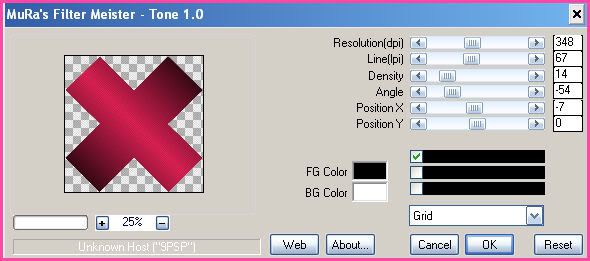
Deselect. Apply Eyecandy 4000 - Gradient Glow with the following settings:
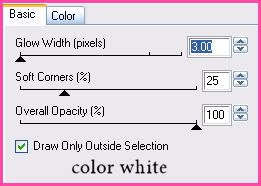
Apply the Gradient Glow one more time. GIve the layer a drop shadow of H and V 0, Opacity 80, Blur 10.00. Delete the gray Big X layer.
Highlight the Arrows 1 layer. Select, float and defloat. Open up a paper from the kit. Resize by 70%, smartsize. Copy and paste as a new layer onto your canvas. Position the paper to your liking within the selection. Go to selections > Invert. Hit delete on your keyboard. Deselect. Apply Xero Bad Dream XL with the following settings:
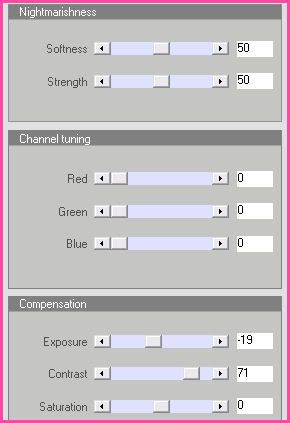
Apply Gradient Glow, one time, same settings and color as before. Give the arrow a drop shadow of H 2, V -2, Opacity 70, Blur 8.00. Duplicate the paper arrow layer. Go to image > mirror. Delete both gray Arrows layer.
Highlight the rectangle layer. Select, float and defloat. Open up a paper from the kit. Resize by 70%, smartsize. Copy and paste as a new layer onto your canvas. Selections > invert. Hit delete on your keyboard. Don't deselect yet.
Open up your main tube. Resize as necessary, bicubic. Copy and paste as a new layer onto your canvas. Position to your liking on top of the rectangle. Grab your eraser tool, size 30, opacity 100. Carefully erase the parts of the tube you don't want hanging over the rectangle.
Don't deselect yet! Open up a belt of choice. from the kit. Resize by 45%, smartsize. Copy and paste as a new layer onto your canvas. Position it at the bottom of the rectangle. Grab your eraser tool again, size 15, opacity 100. Carefully erase the ends that are hanging over the rectangle. Deselect. Give the belt a drop shadow of H and V 0, Opacity 65, Blur 5.00.
Highlight your tube and give it a drop shadow of H and V 0, Opacity 75, Blur 17.00.
Highlight your paper rectangle. Apply Xero Filters - Bad Dream XL with the following settings:
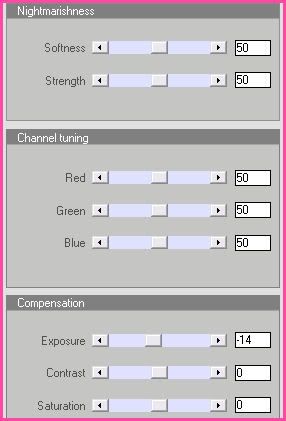
Apply Gradient Glow, same settings but change the color to #f13a68. Give the layer a drop shadow of H and V 0, Opacity 75, Blur 8.00. Delete the white rectangle layer.
Highlight the arrowed circle 1 layer. Select, float and defloat. Open up a paper from the kit. Resize by 60%, smartsize. Copy and paste as a new layer onto your canvas. Position to your liking within the selection. Selections > invert. Hit delete and deselect. Give the layer a drop shadow of H and V -1, Opacity 65, Blur 2.00. Duplicate. Go to image > mirror. Delete both red arrowed circle layers.
Highlight the circle 1 layer. Select, float and defloat. Open up a paper from the kit. (solid colored paper works best). Resize by 60%, smartsize. Copy and paste as a new layer onto your canvas. Position it to your liking within the selection. Selections > invert. Hit delete. Don't deselect yet.
Open up your close up of choice. Resize as necessary, bicubic. Copy and paste as a new layer onto your canvas. Position it to your liking within the selection. Hit delete. Deselect. Change the blend mode of the tube to Screen. Lower the opacity to about 60%. Go to adjust > add/remove noise > add noise. Apply Random and Monochrom checked, value set at 4. Apply Gradient Glow, color white, same settings as before. Give it a drop shadow of H 3, V 0, Opacity 60, Blur 5.00.
Highlight the paper circle layer and apply Screenworks Canvas Mesh. Now apply Xero Bad Dream XL, same settings as before. Give the paper circle a drop shadow of H and V 0, Opacity 75, Blur 8.00. Duplicate. Go to image > mirror. Delete both dark gray circle layers.
Highlight your close up/tube layer and duplicate. Go to image > mirror.
Highlight the rounded rectangle layer. Select, float and defloat. Open up a paper from the kit. Resize by 80%, smartsize. Copy and paste as a new layer onto your canvas. Selections > invert. Hit delete. Deselect. Apply Eyecandy 5 Nature - Rust with the following settings:
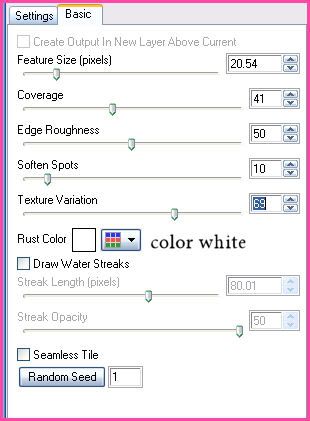
Apply Gradient Glow, color white, same settings as before. Give the layer a drop shadow of H and V 0, Opacity 75, Blur 8.00. Delete the gray rounded rectangle layer.
Go to your materials palette. Change your foreground color to #ffffff (white) and your background color to ##c0c0c0. Click on your background color and make a gradient, Style - Linear, Angle 45, Repeats 7, Invert ticked. Highlight the it's all about layer. Select, float and defloat. Add a new raster layer. Floodfill you new layer with the gradient. Deselect. Give it a drop shadow of H 2, V 0, Opacity 85, Blur 2.00. If you like you can delete the black words layer underneath. . . I didn't.
Highlight the and mine is Rockin layer. Select, float and defloat. Add a new raster layer. Floodfill your new layer with the gradient. Deselect. Give the layer a drop shadow of H 2, V0, Opacity 85, Blur 2.00. Again if you have the choice of deleting the black word layer underneath or leaving it.
Highlight the Attitude fill layer. Select, float and defloat. Add a new raster layer. Floodfill the new layer with the gradient. Deselect. Apply eyecandy 5 Nature Rust with the following settings:
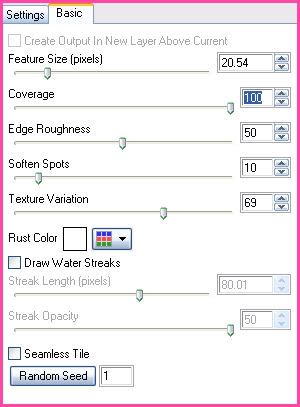
Delete the white attitude fill layer.
Highlight the Attitude outline layer. Select, float and defloat. Open up a paper from the kit. Resize by 80%, smartsize. Copy and paste as a new layer onto your canvas. Selections > invert. Hit delete and deselect. Apply Gradient Glow, same settings, color black. Give the layer a drop shadow of H and V 0, Opacity 65, Blur 2.00. Delete the black Attitude outline layer.
Highlight the small x 1 layer. Select, float and defloat. Add a new raster layer. Floodfill the new layer with black. Deselect. Apply gradient glow, color white, same settings. Give the layer a drop shadow of H 2, V -1, Opacity 70, Blur 3.00. Duplicate. Go to image > mirror. Delete both gray small x layers.
Open up a safety pin from the kit. Resize by 25%, smartsize. Copy and paste as a new layer onto your canvas. Go to image > free rotate. Rotate left by 90.00 degrees both boxes unchecked. Give it a drop shadow of H and V 0, Opacity 60, Blur 5.00. Position the safety pin in the upper left corner of the rectangle. Grab your eraser tool, size 10, opacity 100. Carefully erase the middle part of the bottom of the pin. (see my tag for reference)
Open up a lock of choice from the kit. Resize by 25%, smartsize. Copy and paste as a new layer onto your canvas. Give it a drop shadow of H and V 0, Opacity 65, Blur 5.00. Duplicate the lock. Position them to your liking or see my tag for reference.
Add any other embellishments of your choosing.
Go to your materials palette. Choose a bright color from your tag or tube and make it your foreground color. Make your background color black. Click on your background and make a gradient, Style - Linear, Angle 45, Repeats 1, Invert ticked. Highlight your white background layer. Add a new raster layer. Floodfill your new layer with the gradient. Apply Vix Mask 109 with the following settings:
Source Luminance
Fit to Canvas
Hide all Mask
Delete the mask, answer yes and merge the group. Apply Eyecandy 5 Nature - Rust with the following settings:
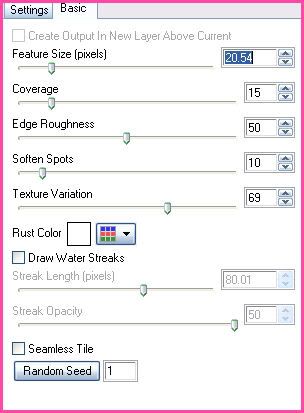
Apply FM Tile Tools Blend Emboss with the default settings. Give the mask a drop shadow of H and V -1, Opacity 30, Blur 3.00.
Crop and resize to your liking.
Add your copyright info, watermark and your text. If you are not animating, save as JPG or PNG.
If you are animating, highlight the Attitude fill layer. Apply Eyecandy 5 Textures - Texture Noise with the following settings:
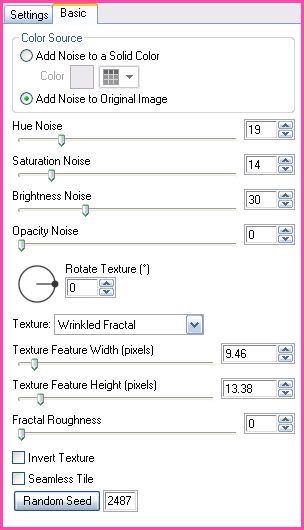
Copy merged. Open up Animation Shop. Paste as a new animation in AS.
Back to Paint Shop Pro. Go to edit > undo texture noise. Apply texture noise again, but this time hit the random seed button. Copy merged. Paste after your current frame in AS.
Repeat the above steps 3 more times for a total of 5 frames.
In Animation Shop, select all frames (CTRL+A). Change the frame properties to 14.
Optimize and save as gif.
I hope you enjoyed this tutorial! If you have any questions, just give me a shout.
Subscribe to:
Post Comments (Atom)
ANNA MARINE
- Bright Eyes (1)
ELIAS CHATZOUDIS TUTORIALS
- Burning Love (1)
- Dreams Come True (1)
- Faces of Elias (1)
- Fairy Blossom (1)
- Fairy Lights (1)
- Give Thanks (1)
- Kiss Collector (1)
- Lost in Love (1)
- Sexy Naughty Babe (1)
- Show the Way (1)
- Simply Beautiful (1)
- Spring Fling (1)
- Sweet Valentine (1)
EMERALD de LEEUW TUTORIALS
- Christmas Magic (1)
- Guardian of the Forest (1)
- Snow Queen (1)
GENNADIY KOUFAY TUTORIALS
- Blonde Beauty (1)
- Heavenly Bodies (1)
- It's a Jungle Out There (1)
- Sensual Kiss (1)
GORJUSS TUTORIALS
- Close Your Eyes Gorjuss (1)
- Eternally Alone (1)
- Fading Autumn Sun (1)
- Gorjuss Christmas (1)
- Gorjuss Cloudy Day (1)
- Gorjuss Twinkle (1)
- Holiday Sweet Treats (1)
- Snow Buddies (1)
- Snow Falls (1)
- Spring Kisses (1)
- Strawberry Garden (1)
- Sugar and Spice (1)
- Winter Blessings (1)
- Winter Time (1)
ISMAEL RAC TUTORIALS
- All About Attitude (1)
- Apple Pie (1)
- Baby it's Warm Inside (1)
- Cheeky Diva (1)
- Christmas Wish Kiss (1)
- Do I Dazzle You (1)
- Feel the Music Forum Style (1)
- Glitz (1)
- Polka Dots (1)
- Rock Chic Gal (1)
- Rock Revolution (1)
- Thru My Window (1)
- Vivid Rac (1)
- Wickedly Sexy (1)
- You Know You Wanna (1)
JAMIE KIDD TUTORIALS
- Live Out Loud (1)
- Sugar Lips (1)
JENNIFER JANESKO TUTORIALS
- Addictive Pleasure (1)
- Angelic (1)
- Beautify (1)
- Bring Me to Life (1)
- Cowgirl Kisses (1)
- Delightful (1)
- Elegant Green (1)
- Forces of Nature (1)
- Golden New Year (1)
- Gossamer Beauty (1)
- Gossamer Lotus (1)
- It's Gold Outside (1)
- Peace Love Happiness (1)
- Pink Party (1)
- Porcelain (1)
- Reflected Dreams (1)
- Rustic Beauty (1)
- Seduction (1)
- Starry Eyed (1)
- Storybook Romance (1)
- Sweet Snow Flowers (1)
- Time after Time (1)
- Timeless Beauty (1)
- Twilight (1)
- Twisted Diva (1)
- Valentine Bling (1)
- Vintage Autumn (1)
- Wedding Gaze (1)
- Winter Angel (1)
- Winter Beauty (1)
JESSICA DOUGHERTY TUTORIALS
- Autumn (1)
- Beached (1)
- Blue Angel (1)
- Brrrr (1)
- Cloud Nine (1)
- Earthly Delights (1)
- Moonlit Fae (1)
- Peaches and Cream (1)
- Snow Bunny (1)
- Snow Sexy (1)
- Unwrap Me (1)
- Vintage Dreams (1)
JOSE CANO TUTORIALS
- American Babe (1)
- Bad Thing (1)
- Graffiti (1)
- Summer Fun (1)
- Summer Heat (1)
KEITH GARVEY TUTORIALS
- Be Mine Valentine (1)
- Beautiful Sexy Fun (1)
- Butterfly Song (1)
- Can U See Me (1)
- City Girls (1)
- Damn Sexy (1)
- Dazzling Bettie (1)
- Eternal Style (1)
- Flirty Girly Princess (1)
- Garv Girls are Sexy (1)
- Garv's Girl Garden (1)
- Girly Crush (1)
- Here Comes Trouble (1)
- Huggable (1)
- Irish Pride (1)
- Kiss Me (1)
- Lonely Cupid (1)
- Love Softly (1)
- Pouty Christmas (1)
- Purrrfect (1)
- Sexilicious Toon (1)
- Sexy Devil (1)
- Shamrock Frenzy (1)
- Shy Girl (1)
- Spooky Starry Night (1)
- Stop Dreaming (1)
- Sweet Beauty (1)
- Toxic Candy (1)
- Toxic Rock (1)
MAXINE GADD TUTORIALS
- Noelle (1)
- Stocking Stuffer (1)
- Winter's Bride (1)
OLIVIA TUTORIALS
- Days Gone By (1)
- Made for You (1)
- Mermaid Princess (1)
- Total Bettie (1)
- Valentine Fae (1)
PINUPTOONS TUTORIALS
- All Girl (1)
- April Showers (1)
- Blazing Through (1)
- Brighter Days (1)
- Cutie Pie (1)
- Day Dreamer (1)
- Destined Friends (1)
- Eat Your Heart Out (1)
- Falling For Fashion (1)
- Happy Thanksgiving (1)
- I Ate the Gingerbread Man (1)
- Mele Kalikimaka (1)
- Picture Perfect (1)
- Pink Dreams (1)
- Playful (1)
- Purple Rain (1)
- Sassy (1)
- Simply Springalicious (1)
- Snowflake Season (1)
- Strawberry Delight (1)
- Sweet Tooth (1)
- Ye Olde Autumn Maiden (1)
RACHEL ANDERSON TUTORIALS
- Falling Leaves (1)
- Pixie Dreams (1)
- Winter Fae (1)
SCOTT BLAIR TUTORIALS
- Going My Way (1)
- Soldier Chic (1)
STEVE BAIER TUTORIALS
- Adore (1)
- Autumn's Gift (1)
- Love is a Gift (1)
- Waiting for Love (1)
SUZANNE RICHARDS TUTORIALS
- Beeautiful Day (1)
- Lephrechaun Kiss (1)
TED HAMMOND TUTORIALS
- City Lights (1)
- Don't Tread on Me (1)
- Welcome 2009 (1)
ZINDY NIELSEN TUTORIALS
- Angelic Ornament (1)
- Au' Naturale (1)
- Autumn Leaves (1)
- First Snow (1)
- Good Night Moon (1)
- Here Comes Winter (1)
- Intrigue (1)
- Love Fae (1)
- Make A Wish (1)
- Sweetness (1)
- Wise Snow (1)
FORUM STYLE
MISC. ARTISTS TUTORIALS
- After Dark (1)
- Always My Love (1)
- Baby Doll (1)
- Bootiful Sexy (1)
- Dark Angel (1)
- Dress Me Up (1)
- Faerie Pond (1)
- Feel the Heat (1)
- Feel the Music (1)
- Flight of the Fae (1)
- Hero (1)
- I Love my Online Friends (1)
- It's a Girl Thing (1)
- Kisses From Paris (1)
- Love and Kisses (1)
- Love to be Flirty (1)
- Luna Paradise (1)
- Oops (1)
- Oriental Mystique (1)
- Purple Geisha (1)
- Rock Princess (1)
- Sea-crets (1)
- Smell the Flowers (1)
- Snuggle Garden (1)
- Starlit Dreams (1)
- Tainted Cutie (1)
- Thorns (1)
CHRISTMAS/WINTER TUTORIALS
- All I Want (1)
- Angelic Ornament (1)
- Baby it's Warm Inside (1)
- Beautify (1)
- Blazing Through (1)
- Blue Angel (1)
- Brrrr (1)
- Christmas Magic (1)
- Christmas Wish Kiss (1)
- Curly Girly Christmas (1)
- First Snow (1)
- Graceful Skater (1)
- Here Comes Winter (1)
- Holiday Sweet Treats (1)
- I Ate the Gingerbread Man (1)
- It's Gold Outside (1)
- Mele Kalikimaka (1)
- Milk and Cookies (1)
- Naughty Girl (1)
- Nice to be Naughty (1)
- Noelle (1)
- Peace Love Happiness (1)
- Peace on Earth (1)
- Pouty Christmas (1)
- Santa Baby (1)
- Santa Stop (1)
- Santa's Girlfriend (1)
- Sexy Season (1)
- Snow Buddies (1)
- Snow Bunny (1)
- Snow Falls (1)
- Snow Queen (1)
- Snow Sexy (1)
- Snow Vixen (1)
- Snowflake Season (1)
- Stocking Stuffer (1)
- Sweet Snow Flowers (1)
- Twilight (1)
- Unwrap Me (1)
- Winter Angel (1)
- Winter Beauty (1)
- Winter Blessings (1)
- Winter Fae (1)
- Winter Frost (1)
- Winter Magic (1)
- Winter Time (1)
- Winter's Bride (1)
- Winterlicious (1)
- Wise Snow (1)
NEW YEAR'S TUTORIALS
- Golden New Year (1)
- Happy New Year (1)
- New Year Masquerade (1)
- Welcome 2009 (1)
HALLOWEEN TUTORIALS
- After Dark (1)
- Can U See Me (1)
- Sexy Witch (1)
- Spooky Starry Night (1)
THANKSGIVING/AUTUMN TUTS
- Autumn (1)
- Autumn Leaves (1)
- Autumn's Gift (1)
- Fading Autumn Sun (1)
- Falling For Fashion (1)
- Falling Leaves (1)
- Give Thanks (1)
- Happy Thanksgiving (1)
- Vintage Autumn (1)
- Ye Olde Autumn Maiden (1)
VALENTINE'S DAY TUTORIALS
- Adore (1)
- Be Mine Valentine (1)
- Burning Love (1)
- Cupcake (1)
- Huggable (1)
- Lonely Cupid (1)
- Love Fae (1)
- Marco Love (1)
- My Heart (1)
- Pink Dreams (1)
- Pink Party (1)
- Polka Dots (1)
- Show the Way (1)
- Storybook Romance (1)
- Sweet Valentine (1)
- Valentine Bling (1)
- Valentine Fae (1)
ST. PATRICKS DAY TUTORIALS
- Irish Pride (1)
- Lephrechaun Kiss (1)
- Lucky Charms (1)
- Shamrock Frenzy (1)
JULY 4/PATRIOTIC TUTORIALS
- American Babe (1)
- Apple Pie (1)
- Hero (1)
- Soldier Chic (1)
FTU SCRAP KIT TUTORIALS
- Autumn Leaves (1)
- Blazing Through (1)
- Christmas Magic (1)
- Curly Girly Christmas (1)
- Dress Me Up (1)
- It's a Girl Thing (1)
- Kisses From Paris (1)
- Polka Dots (1)
- Toxic Candy (1)
- Welcome 2009 (1)
- Winter Angel (1)
FREE SUPPLIES/NO SCRAPS
Stores I Sell For
Blog Archive
Followers
Powered by Blogger.
0 comments:
Post a Comment