Monday, May 2, 2011
 Summer Fun
Summer Fun

This tutorial was written by me on 15 July 2009. Any similarities to other tutorials is purely coincidental.
Supplies Needed:
Tube of choice. I am using the awesome artwork of Jose Cano. I purchased this tube when he was still with MPT. If you would like to purchase his work now, you can at PSP Emporium.
Scrapkit. I am using the summery kit Beach Bum by Creationz by Jo. If you would like to purchase this kit, you can here. Thank you, Jo!
Mask 349 by Vix. Check out her site for awesome tuts and resources!!
Image of choice. I got mine from www.scx.hu.
Font of choice. I used Aspire which you can get here.
Plugins:
Xero Filters - Illustrator
Penta Filters - VTR2 & Dot and Cross
Supplies HERE
*~*~*~*~*~*~*~*~*~*~*~*~*~*~*~*~*~*~*~*~*~*~*~*~*~*~*~*~*~*~*~*~*~*~*~*~*~*~*~
Open up a new transparent image 800 (w) x 650 (h). Floodfill with white. Make your background color dark gray, foreground null. Grab your present shape tool - rectangle. Draw out a longish rectangle. Go to objects > align > center in canvas. On your layer palette, convert to raster layer. Duplicate the rectangle. Resize by 80%, smartsize. Move it to the right of the middle rectangle. Duplicate the smaller rectangle. Go to image > mirror. You should have something similar to this:
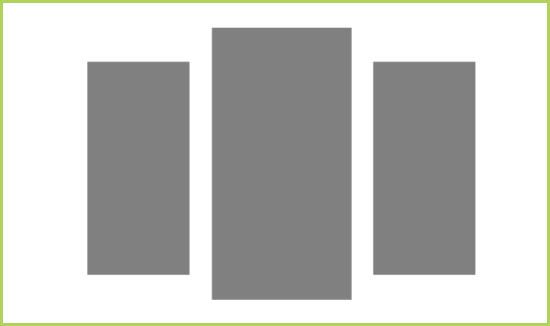
Highlight the middle large rectangle. Go to selections > select all. Selections > float. Selections > defloat. Open up a paper from the kit. Resize by 65%, smartsize. Copy and paste as a new layer onto your canvas. Go to selections > invert. Hit delete on your keyboard. Deselect.
Highlight one of the smaller rectangles. Select, float and defloat. Open up another paper from the kit. Resize by 65%, smartsize. Copy and paste as a new layer onto your canvas. Position to your liking within the selection. Selections > invert. Hit delete and deselect. Duplicate the paper rectangle. Go to image > mirror. Merge the 3 gray rectangles together.
Highlight the merged gray rectangles layer. Select, float and defloat. Go to selections > modify > contract by 7.00. Open up your image of choice. Resize as necessary. Copy and paste as a new layer onto your canvas. Position to your liking within the selection. Selections > invert. Hit delete. Deselect. Delete the gray merged rectangles layer.
Highlight the middle large paper rectangle. Give it a drop shadow of H and V0, Opaciyt 70, Blur 15.00. Highlight the right smaller rectangle. Give it a drop shadow of H 4, V -3, Opaciyt 65, Blur 10.00. Highlight the left smaller rectangle. Give it a drop shadow of H -4, V 3, Opacity 65, Blur 10.00. The photo layer should be at the top of your layer palette.
Duplicate the photo layer. Highlight the top photo layer. Select, float and defloat. Apply Xero Filters - Illustrator with the following settings:
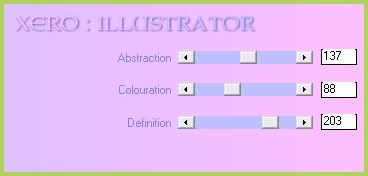
Change the blend mode of the layer to Multiply. Highlight the bottom photo layer and apply Penta Filters - VTR2 with the following settings:
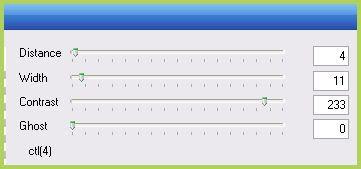
Give the layer a drop shadow of H and V 0, Opacity 65, Blur 8.00.
Open up the rafia ring from the kit. Resize by 45%, smartsize. Copy and paste as a new layer onto your canvas. give it a drops hadow of H -2, V -1, opacity 60, Blur 5.00. Position it in between the middle rectangle and the left rectangle. (see my tag for reference) Duplicate. Go to image > mirror.
Open up the rafia bow from the kit. Resize by 35%, smartsize. Copy and paste as a new layer onto your canva. Give it a drop shadow of H and V 0, Oapcity 55, Blur 5.00. Position it at the top of the left rafia ring. Duplicate. Go to image > mirror.
Open put the pebbles from the kit. Resize by 20%, smartsize. Copy and paste as a new layer onto your canvas. Give thema drops hadow of H 0, V2, opacity 55, Blur 6.00. Position them so they look as if they are stacked on the right rafia ring. (see my tag for reference). Duplicate. Go to image > mirror.
Open up the shells from the kit. Resize by 30%, smartsize. Copy and paste as a new layer onto your canvas. Give them a drop shadow of H and V 0, Opacity 65, Blur 7.00. Position them at the top left corner of the left rectangle.
Open up the buckle bow from the kit. Resize by 10%, smartsize. Copy and paste as a new layer onto your canvas. Give it a drop shadow of H and V 0, Opacity 50, Blur 5.00. Position it so it looks as if it is holding the shells in place.
Open up the can clip from the kit. Resize by 35%, smartsize. Copy and paste as a new layer onto your canvas. Give it a drop shadow of H and V 0, Opacity 55, Blur 5.00. Position it at the bottom left corber of the left rectangle.
Open up Rope Flutter 2 from the kit. Resize by 30%, smartsize. Copy and paste as a new layer onto yoru canvas. Give it a drop shadow of H and V 0, Opacity 60, Blur 6.00. Position it at the bottom right corner of the right rectangle.
Open up the button from the kit. Resize by 45%, smartsize. Copy and paste as a new layer onto your canvas. Give it a drop shadow of H and V 0, Oapcity 50, Blur 5.00. Position on the top right corner of the right rectangle.
Open up the string from the kit. Resize by 35%, smartsize. Copy and paste as a new layer onto your canvas. Give it a drop shadow of H 3, V -2, Opacity 65, Blur 5.00. Go to image > flip. Position it at the bottom left corner of the left rectangle. (see my tag for reference) Drag the string layer beneath all of your other layers, right above your white background layer. Duplicate. Go to image > mirror. Then, image > flip.
Open up the sequin starfish. Copy and paste as a new layer onto your canvas. Give it a drops hadow of H-2, V -1, opaciyt 60, Blur 4.00. Position it so it is peeking out from beneath your shells. Duplicate. Position the duplicated starfish behind your rope flutter. (see my tag for reference)
Highlight your white background. Open up the stitched ribbon from the kit. Resize by 55%, smartsize. Copy and paste as a new layer onto your canvas. Give it a drop shadow of H and V 0, Oapcity 65, Blur 8.00.
Highlight your top layer. Open up your tube. Resize, as necessary, bicubic. Copy and paste as a new layer onto your canvas. Give it a drop shadow of H and V 0, oapcity 75, Blur 13.00. Arrange to your liking.
Add any other embellishments of your choosing.
Highlight your white background. Open up a paper from the kit. Copy and paste as a new layer onto your canvas. Apply Vix Mask 349 with the following settings;
Source Luminance
Fit to Canvas
Hide all Mask.
Delete the mask from your layer palette. Answer yes to the pop up box and merged the group. Resize the mask layer by 85%, smartsize. Duplicate. Go to image > mirror. Position the mask layers side by side. Merge the 2 mask layers together.
Apply Penta - Dot and Cross to the merged mask layer with the following settings:
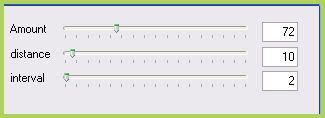
Give the layer a drops hadow of H -2, V 1, Opacity 30, Blur 2.00. Now give it a drop shadow of H 2, V -1, Opacity 30, Blur 2.00.
Crop and resize to your liking.
Add your copyright info, watermark and your text. Save as JPG or PNG.
I hope you enjoyed this tutorial! If you have any questions, just give me a shout.
Subscribe to:
Post Comments (Atom)
ANNA MARINE
- Bright Eyes (1)
ELIAS CHATZOUDIS TUTORIALS
- Burning Love (1)
- Dreams Come True (1)
- Faces of Elias (1)
- Fairy Blossom (1)
- Fairy Lights (1)
- Give Thanks (1)
- Kiss Collector (1)
- Lost in Love (1)
- Sexy Naughty Babe (1)
- Show the Way (1)
- Simply Beautiful (1)
- Spring Fling (1)
- Sweet Valentine (1)
EMERALD de LEEUW TUTORIALS
- Christmas Magic (1)
- Guardian of the Forest (1)
- Snow Queen (1)
GENNADIY KOUFAY TUTORIALS
- Blonde Beauty (1)
- Heavenly Bodies (1)
- It's a Jungle Out There (1)
- Sensual Kiss (1)
GORJUSS TUTORIALS
- Close Your Eyes Gorjuss (1)
- Eternally Alone (1)
- Fading Autumn Sun (1)
- Gorjuss Christmas (1)
- Gorjuss Cloudy Day (1)
- Gorjuss Twinkle (1)
- Holiday Sweet Treats (1)
- Snow Buddies (1)
- Snow Falls (1)
- Spring Kisses (1)
- Strawberry Garden (1)
- Sugar and Spice (1)
- Winter Blessings (1)
- Winter Time (1)
ISMAEL RAC TUTORIALS
- All About Attitude (1)
- Apple Pie (1)
- Baby it's Warm Inside (1)
- Cheeky Diva (1)
- Christmas Wish Kiss (1)
- Do I Dazzle You (1)
- Feel the Music Forum Style (1)
- Glitz (1)
- Polka Dots (1)
- Rock Chic Gal (1)
- Rock Revolution (1)
- Thru My Window (1)
- Vivid Rac (1)
- Wickedly Sexy (1)
- You Know You Wanna (1)
JAMIE KIDD TUTORIALS
- Live Out Loud (1)
- Sugar Lips (1)
JENNIFER JANESKO TUTORIALS
- Addictive Pleasure (1)
- Angelic (1)
- Beautify (1)
- Bring Me to Life (1)
- Cowgirl Kisses (1)
- Delightful (1)
- Elegant Green (1)
- Forces of Nature (1)
- Golden New Year (1)
- Gossamer Beauty (1)
- Gossamer Lotus (1)
- It's Gold Outside (1)
- Peace Love Happiness (1)
- Pink Party (1)
- Porcelain (1)
- Reflected Dreams (1)
- Rustic Beauty (1)
- Seduction (1)
- Starry Eyed (1)
- Storybook Romance (1)
- Sweet Snow Flowers (1)
- Time after Time (1)
- Timeless Beauty (1)
- Twilight (1)
- Twisted Diva (1)
- Valentine Bling (1)
- Vintage Autumn (1)
- Wedding Gaze (1)
- Winter Angel (1)
- Winter Beauty (1)
JESSICA DOUGHERTY TUTORIALS
- Autumn (1)
- Beached (1)
- Blue Angel (1)
- Brrrr (1)
- Cloud Nine (1)
- Earthly Delights (1)
- Moonlit Fae (1)
- Peaches and Cream (1)
- Snow Bunny (1)
- Snow Sexy (1)
- Unwrap Me (1)
- Vintage Dreams (1)
JOSE CANO TUTORIALS
- American Babe (1)
- Bad Thing (1)
- Graffiti (1)
- Summer Fun (1)
- Summer Heat (1)
KEITH GARVEY TUTORIALS
- Be Mine Valentine (1)
- Beautiful Sexy Fun (1)
- Butterfly Song (1)
- Can U See Me (1)
- City Girls (1)
- Damn Sexy (1)
- Dazzling Bettie (1)
- Eternal Style (1)
- Flirty Girly Princess (1)
- Garv Girls are Sexy (1)
- Garv's Girl Garden (1)
- Girly Crush (1)
- Here Comes Trouble (1)
- Huggable (1)
- Irish Pride (1)
- Kiss Me (1)
- Lonely Cupid (1)
- Love Softly (1)
- Pouty Christmas (1)
- Purrrfect (1)
- Sexilicious Toon (1)
- Sexy Devil (1)
- Shamrock Frenzy (1)
- Shy Girl (1)
- Spooky Starry Night (1)
- Stop Dreaming (1)
- Sweet Beauty (1)
- Toxic Candy (1)
- Toxic Rock (1)
MAXINE GADD TUTORIALS
- Noelle (1)
- Stocking Stuffer (1)
- Winter's Bride (1)
OLIVIA TUTORIALS
- Days Gone By (1)
- Made for You (1)
- Mermaid Princess (1)
- Total Bettie (1)
- Valentine Fae (1)
PINUPTOONS TUTORIALS
- All Girl (1)
- April Showers (1)
- Blazing Through (1)
- Brighter Days (1)
- Cutie Pie (1)
- Day Dreamer (1)
- Destined Friends (1)
- Eat Your Heart Out (1)
- Falling For Fashion (1)
- Happy Thanksgiving (1)
- I Ate the Gingerbread Man (1)
- Mele Kalikimaka (1)
- Picture Perfect (1)
- Pink Dreams (1)
- Playful (1)
- Purple Rain (1)
- Sassy (1)
- Simply Springalicious (1)
- Snowflake Season (1)
- Strawberry Delight (1)
- Sweet Tooth (1)
- Ye Olde Autumn Maiden (1)
RACHEL ANDERSON TUTORIALS
- Falling Leaves (1)
- Pixie Dreams (1)
- Winter Fae (1)
SCOTT BLAIR TUTORIALS
- Going My Way (1)
- Soldier Chic (1)
STEVE BAIER TUTORIALS
- Adore (1)
- Autumn's Gift (1)
- Love is a Gift (1)
- Waiting for Love (1)
SUZANNE RICHARDS TUTORIALS
- Beeautiful Day (1)
- Lephrechaun Kiss (1)
TED HAMMOND TUTORIALS
- City Lights (1)
- Don't Tread on Me (1)
- Welcome 2009 (1)
ZINDY NIELSEN TUTORIALS
- Angelic Ornament (1)
- Au' Naturale (1)
- Autumn Leaves (1)
- First Snow (1)
- Good Night Moon (1)
- Here Comes Winter (1)
- Intrigue (1)
- Love Fae (1)
- Make A Wish (1)
- Sweetness (1)
- Wise Snow (1)
FORUM STYLE
MISC. ARTISTS TUTORIALS
- After Dark (1)
- Always My Love (1)
- Baby Doll (1)
- Bootiful Sexy (1)
- Dark Angel (1)
- Dress Me Up (1)
- Faerie Pond (1)
- Feel the Heat (1)
- Feel the Music (1)
- Flight of the Fae (1)
- Hero (1)
- I Love my Online Friends (1)
- It's a Girl Thing (1)
- Kisses From Paris (1)
- Love and Kisses (1)
- Love to be Flirty (1)
- Luna Paradise (1)
- Oops (1)
- Oriental Mystique (1)
- Purple Geisha (1)
- Rock Princess (1)
- Sea-crets (1)
- Smell the Flowers (1)
- Snuggle Garden (1)
- Starlit Dreams (1)
- Tainted Cutie (1)
- Thorns (1)
CHRISTMAS/WINTER TUTORIALS
- All I Want (1)
- Angelic Ornament (1)
- Baby it's Warm Inside (1)
- Beautify (1)
- Blazing Through (1)
- Blue Angel (1)
- Brrrr (1)
- Christmas Magic (1)
- Christmas Wish Kiss (1)
- Curly Girly Christmas (1)
- First Snow (1)
- Graceful Skater (1)
- Here Comes Winter (1)
- Holiday Sweet Treats (1)
- I Ate the Gingerbread Man (1)
- It's Gold Outside (1)
- Mele Kalikimaka (1)
- Milk and Cookies (1)
- Naughty Girl (1)
- Nice to be Naughty (1)
- Noelle (1)
- Peace Love Happiness (1)
- Peace on Earth (1)
- Pouty Christmas (1)
- Santa Baby (1)
- Santa Stop (1)
- Santa's Girlfriend (1)
- Sexy Season (1)
- Snow Buddies (1)
- Snow Bunny (1)
- Snow Falls (1)
- Snow Queen (1)
- Snow Sexy (1)
- Snow Vixen (1)
- Snowflake Season (1)
- Stocking Stuffer (1)
- Sweet Snow Flowers (1)
- Twilight (1)
- Unwrap Me (1)
- Winter Angel (1)
- Winter Beauty (1)
- Winter Blessings (1)
- Winter Fae (1)
- Winter Frost (1)
- Winter Magic (1)
- Winter Time (1)
- Winter's Bride (1)
- Winterlicious (1)
- Wise Snow (1)
NEW YEAR'S TUTORIALS
- Golden New Year (1)
- Happy New Year (1)
- New Year Masquerade (1)
- Welcome 2009 (1)
HALLOWEEN TUTORIALS
- After Dark (1)
- Can U See Me (1)
- Sexy Witch (1)
- Spooky Starry Night (1)
THANKSGIVING/AUTUMN TUTS
- Autumn (1)
- Autumn Leaves (1)
- Autumn's Gift (1)
- Fading Autumn Sun (1)
- Falling For Fashion (1)
- Falling Leaves (1)
- Give Thanks (1)
- Happy Thanksgiving (1)
- Vintage Autumn (1)
- Ye Olde Autumn Maiden (1)
VALENTINE'S DAY TUTORIALS
- Adore (1)
- Be Mine Valentine (1)
- Burning Love (1)
- Cupcake (1)
- Huggable (1)
- Lonely Cupid (1)
- Love Fae (1)
- Marco Love (1)
- My Heart (1)
- Pink Dreams (1)
- Pink Party (1)
- Polka Dots (1)
- Show the Way (1)
- Storybook Romance (1)
- Sweet Valentine (1)
- Valentine Bling (1)
- Valentine Fae (1)
ST. PATRICKS DAY TUTORIALS
- Irish Pride (1)
- Lephrechaun Kiss (1)
- Lucky Charms (1)
- Shamrock Frenzy (1)
JULY 4/PATRIOTIC TUTORIALS
- American Babe (1)
- Apple Pie (1)
- Hero (1)
- Soldier Chic (1)
FTU SCRAP KIT TUTORIALS
- Autumn Leaves (1)
- Blazing Through (1)
- Christmas Magic (1)
- Curly Girly Christmas (1)
- Dress Me Up (1)
- It's a Girl Thing (1)
- Kisses From Paris (1)
- Polka Dots (1)
- Toxic Candy (1)
- Welcome 2009 (1)
- Winter Angel (1)
FREE SUPPLIES/NO SCRAPS
Stores I Sell For
Blog Archive
Followers
Powered by Blogger.
0 comments:
Post a Comment