Thursday, May 5, 2011
 Snow Queen
Snow Queen
This tutorial was written by me on 8 December 2008. Any similarities to other tutorials is purely coincidental.
Supplies Needed:
Tube of choice. I am using the lovely artwork of Emerald de Leeuw. I bought this tube when she was still with MPT. I don't know where you can get her work now, so just use another tube you like.
Scrapkit. I am using the exquisite kit Sleigh Bells by Candy's Treats, which you can purchase here. There is also an awesome add on freebie at her blog here. Thank you, Diane!!
UF Mask 16 by sunf. You can download this mask and other goodies here.
Snowflake Background by www.sxc.hu HERE
Snowflakes made by me HERE
Font of choice. I used Blown Away which you can download here
Plugins:
Xero Filters - Duochrome and Radiance
Eyecandy 5 Nature - Icicles
Eyecandy 5 Textures - Texture Noise
Xenofex 2 - Constellation
Animation Shop (opt)
No other supplies needed
****************************************************************************************
Ok! Let's get started! Open up a new transparent image 700 x 700. Floodfill with white.
Open up ct-frame 1 from the kit. Copy and paste as a new layer onto your canvas. Go to selections > select all. Selections > float. Selections > defloat. Add a new raster layer. Apply Eyecandy 5 Nature Icicles with the following settings:
Deselect (CTRL+D) Go to adjust > add/remove noise > add noise. Apply noise to the icicles with the following settings:
Gaussian
Monochrome checked
Value 25
Give the icicles a drop shadow of H and V 0, Opacity 20, Blur 3.00.
Grab your magic wand tool, tolerance set at 30.00, feather set at 0.00. Highlight your frame layer. Click inside the empty space. Go to selections > modify > expand by 8.00. Open up a paper of choice from the kit. Resize by 68%, smartsize. Copy and paste as a new layer onto your canvas. Selections > invert. Hit delete. Don't deselect.
Open up the snowflake background. Copy. On your working image, add a new raster layer. Selections > invert. Paste the snowflake background into the selection. Do NOT deselect!
Open up your tube. Resize as necessary, bicubic. Copy and paste as a new layer onto your canvas. Position the tube to the right of the frame. (see my tag for reference) Selections > invert. Hit delete. Deselect.
Apply Xero Duochrome to your tube with the following settings:
Now apply Xero Radiance with the following settings:
Go to adjust > sharpness > unsharp mask. Apply with the following settings:
Radius - 5
Strength - 12
Clipping - 1
Give your tube a drop shadow of H and V 0, Opacity 60, Blur 10.00.
Highlight your snowflake background. Change the blend mode to Luminance.
Highlight your icicle layer. Drag it to the top of your layer palette.
Highlight your frame and drag it to just below your icicle layer. Give it a drop shadow of H and V 0, Opacity 60, Blur 8.00.
Hide your white background, and merge your visible layers.
Open up CT Frame 2 from the kit. Resize by 90%, smartsize. Copy and paste onto your canvas. Position it to the left of the rectangular frame. (see my tag for reference).
Grab your magic wand tool, same settings as before. Click inside the empty space of the round frame. Go to selections > modify > expand by 8.00. Open up a paper from the kit. Resize by 68%, smartsize. Copy and paste onto your canvas. Selections > invert. Hit delete. Do NOT deselect.
Open up your tube again. Resize as necessary, bicubic. Mirror your tube. Copy and paste onto your canvas. Position to your liking within the frame. Hit delete. Do NOT deselect!
Open up the bells on string. Resize by 45%, smartsize. Copy and paste as a new layer onto your canvas. Position to your liking within your frame. Hit delete. Deselect.
Highlight the bells on string layer. Select, float and defloat. Add a new raster layer. On the new layer, apply Icicles with the following settings:
Deselect. Apply noise, same settings as before. Give the bell icicles a drop shadow of H and V 0, Opacity 20, Blur 3.00. Highlight the bells. Give them a drop shadow of H and V 0, Opacity 50, Blur 5.00. If you like, duplicate the bells and the icicles and position them to your liking within your round frame.
Highlight your tube layer. Give it a drop shadow of H and V 0, Opacity 60, Blur 10.00.
Highlight your round frame. Drag it to the top of your layer palette. Give it a drop shadow of H and V 0, Opacity 60, Blur 8.00.
Hide your white background and your rectangular frame layers and merge your visible layers.
Open up 2 leaves from the kit. Resize one by 25%, smartsize. Resize the other by 15%, smartsize. Copy and paste them both onto your canvas. Give them both a drop shadow of H and V 0, Opacity 50, Blur 5.00. Go to image > free rotate > rotate left by 90.00, both boxes unchecked. Repeat with the other leaf. Duplicate the bigger leaf. Go to image > mirror. Position the leaves as in my tag above. Merge the leaves together. Duplicate the merged leaves layer. Duplicate and mirror. Position to your liking.
Open up a blossom of choice. Resize by 15%, smartsize. Copy and paste onto your canvas. Give it a drop shadow of h and V 0, Opacity 50, Blur 5.00. Duplicate the blossom. Go to image > mirror. Position them to your liking on the round frame.
Open up the butterfly from the kit. Resize by 20%, smartsize. Copy and paste onto your canvas. Give it a drop shadow of H and V 0, Opacity 50, Blur 5.00. Mirror the butterfly. Position it in the bottom right corner of the rectangular frame.
Open up 2 blossoms of choice. Resize one by 15% and the other by 20%, smartsize. Copy and paste them onto your canvas. Give them both a drop shadow of H and V 0, Opacity 50, Blur 5.00. Mirror the bigger blossom. Positon them in the middle of the bottom of the rectangular frame.
Open up sleigh bells of choice. Resize by 45%, smartsize. Copy and paste onto your canvas. Give it a drop shadow of H and V 0, Opacity 50, Blur 5.00. Position them to your liking.
Add any other embellishments of your choosing from the kit.
Hide your white background, and merge your visible layers. Resize your merged layer by 90%, smartsize. Go to adjust > sharpness > unsharp mask. Apply with the same settings as earlier.
Open up the snowflake and snowflakes tube. Copy and paste them onto your canvas. Duplicate them as many times as you like and arrange them to your liking. Drag your merged layer to the top of the layer palette.
Highlight your white background. Open up a paper of choice from the kit. Don't resize and copy and paste onto your canvas. Apply UF Mask 16 with the following settings:
Source Luminance
Fit to Canvas
Hide all mask
Invert transparency checked
Delete the mask from your layer palette. Answer yes to the pop up box and merge the group. Resize the mask layer by 90%, smartsize. Go to image > free rotate. Rotate right by 90.00, both boxes unchecked. Apply Constellation to the mask with the following settings:
Give the mask a drop shadow of H 1, V 0, Opacity 50, Blur 3.00. Merge your mask and your snowflakes together.
Crop and resize to your liking.
Add your copyright info, watermark and your text. If you are not animating, then save as JPG or PNG.
If you are animating, highlight your mask and snowflake layers. Apply Eyecandy 5 Texture Noise with the following settings:
Copy merged. Open up Animation Shop. Paste as a new animation in AS.
Back to Paint Shop Pro. Go to edit > undo texture noise. Apply texture noise again, but this time hit the random seed button. Copy merged and paste after your current frame in AS.
Repeat the above step 2 more times for a total of 4 frames.
Select all frames (CTRL+A) Change the frame properties to 16.
Optimize and save as gif.
I hope you enjoyed this tutorial. If you have any questions, just give me a shout.
Subscribe to:
Post Comments (Atom)
ANNA MARINE
- Bright Eyes (1)
ELIAS CHATZOUDIS TUTORIALS
- Burning Love (1)
- Dreams Come True (1)
- Faces of Elias (1)
- Fairy Blossom (1)
- Fairy Lights (1)
- Give Thanks (1)
- Kiss Collector (1)
- Lost in Love (1)
- Sexy Naughty Babe (1)
- Show the Way (1)
- Simply Beautiful (1)
- Spring Fling (1)
- Sweet Valentine (1)
EMERALD de LEEUW TUTORIALS
- Christmas Magic (1)
- Guardian of the Forest (1)
- Snow Queen (1)
GENNADIY KOUFAY TUTORIALS
- Blonde Beauty (1)
- Heavenly Bodies (1)
- It's a Jungle Out There (1)
- Sensual Kiss (1)
GORJUSS TUTORIALS
- Close Your Eyes Gorjuss (1)
- Eternally Alone (1)
- Fading Autumn Sun (1)
- Gorjuss Christmas (1)
- Gorjuss Cloudy Day (1)
- Gorjuss Twinkle (1)
- Holiday Sweet Treats (1)
- Snow Buddies (1)
- Snow Falls (1)
- Spring Kisses (1)
- Strawberry Garden (1)
- Sugar and Spice (1)
- Winter Blessings (1)
- Winter Time (1)
ISMAEL RAC TUTORIALS
- All About Attitude (1)
- Apple Pie (1)
- Baby it's Warm Inside (1)
- Cheeky Diva (1)
- Christmas Wish Kiss (1)
- Do I Dazzle You (1)
- Feel the Music Forum Style (1)
- Glitz (1)
- Polka Dots (1)
- Rock Chic Gal (1)
- Rock Revolution (1)
- Thru My Window (1)
- Vivid Rac (1)
- Wickedly Sexy (1)
- You Know You Wanna (1)
JAMIE KIDD TUTORIALS
- Live Out Loud (1)
- Sugar Lips (1)
JENNIFER JANESKO TUTORIALS
- Addictive Pleasure (1)
- Angelic (1)
- Beautify (1)
- Bring Me to Life (1)
- Cowgirl Kisses (1)
- Delightful (1)
- Elegant Green (1)
- Forces of Nature (1)
- Golden New Year (1)
- Gossamer Beauty (1)
- Gossamer Lotus (1)
- It's Gold Outside (1)
- Peace Love Happiness (1)
- Pink Party (1)
- Porcelain (1)
- Reflected Dreams (1)
- Rustic Beauty (1)
- Seduction (1)
- Starry Eyed (1)
- Storybook Romance (1)
- Sweet Snow Flowers (1)
- Time after Time (1)
- Timeless Beauty (1)
- Twilight (1)
- Twisted Diva (1)
- Valentine Bling (1)
- Vintage Autumn (1)
- Wedding Gaze (1)
- Winter Angel (1)
- Winter Beauty (1)
JESSICA DOUGHERTY TUTORIALS
- Autumn (1)
- Beached (1)
- Blue Angel (1)
- Brrrr (1)
- Cloud Nine (1)
- Earthly Delights (1)
- Moonlit Fae (1)
- Peaches and Cream (1)
- Snow Bunny (1)
- Snow Sexy (1)
- Unwrap Me (1)
- Vintage Dreams (1)
JOSE CANO TUTORIALS
- American Babe (1)
- Bad Thing (1)
- Graffiti (1)
- Summer Fun (1)
- Summer Heat (1)
KEITH GARVEY TUTORIALS
- Be Mine Valentine (1)
- Beautiful Sexy Fun (1)
- Butterfly Song (1)
- Can U See Me (1)
- City Girls (1)
- Damn Sexy (1)
- Dazzling Bettie (1)
- Eternal Style (1)
- Flirty Girly Princess (1)
- Garv Girls are Sexy (1)
- Garv's Girl Garden (1)
- Girly Crush (1)
- Here Comes Trouble (1)
- Huggable (1)
- Irish Pride (1)
- Kiss Me (1)
- Lonely Cupid (1)
- Love Softly (1)
- Pouty Christmas (1)
- Purrrfect (1)
- Sexilicious Toon (1)
- Sexy Devil (1)
- Shamrock Frenzy (1)
- Shy Girl (1)
- Spooky Starry Night (1)
- Stop Dreaming (1)
- Sweet Beauty (1)
- Toxic Candy (1)
- Toxic Rock (1)
MAXINE GADD TUTORIALS
- Noelle (1)
- Stocking Stuffer (1)
- Winter's Bride (1)
OLIVIA TUTORIALS
- Days Gone By (1)
- Made for You (1)
- Mermaid Princess (1)
- Total Bettie (1)
- Valentine Fae (1)
PINUPTOONS TUTORIALS
- All Girl (1)
- April Showers (1)
- Blazing Through (1)
- Brighter Days (1)
- Cutie Pie (1)
- Day Dreamer (1)
- Destined Friends (1)
- Eat Your Heart Out (1)
- Falling For Fashion (1)
- Happy Thanksgiving (1)
- I Ate the Gingerbread Man (1)
- Mele Kalikimaka (1)
- Picture Perfect (1)
- Pink Dreams (1)
- Playful (1)
- Purple Rain (1)
- Sassy (1)
- Simply Springalicious (1)
- Snowflake Season (1)
- Strawberry Delight (1)
- Sweet Tooth (1)
- Ye Olde Autumn Maiden (1)
RACHEL ANDERSON TUTORIALS
- Falling Leaves (1)
- Pixie Dreams (1)
- Winter Fae (1)
SCOTT BLAIR TUTORIALS
- Going My Way (1)
- Soldier Chic (1)
STEVE BAIER TUTORIALS
- Adore (1)
- Autumn's Gift (1)
- Love is a Gift (1)
- Waiting for Love (1)
SUZANNE RICHARDS TUTORIALS
- Beeautiful Day (1)
- Lephrechaun Kiss (1)
TED HAMMOND TUTORIALS
- City Lights (1)
- Don't Tread on Me (1)
- Welcome 2009 (1)
ZINDY NIELSEN TUTORIALS
- Angelic Ornament (1)
- Au' Naturale (1)
- Autumn Leaves (1)
- First Snow (1)
- Good Night Moon (1)
- Here Comes Winter (1)
- Intrigue (1)
- Love Fae (1)
- Make A Wish (1)
- Sweetness (1)
- Wise Snow (1)
FORUM STYLE
MISC. ARTISTS TUTORIALS
- After Dark (1)
- Always My Love (1)
- Baby Doll (1)
- Bootiful Sexy (1)
- Dark Angel (1)
- Dress Me Up (1)
- Faerie Pond (1)
- Feel the Heat (1)
- Feel the Music (1)
- Flight of the Fae (1)
- Hero (1)
- I Love my Online Friends (1)
- It's a Girl Thing (1)
- Kisses From Paris (1)
- Love and Kisses (1)
- Love to be Flirty (1)
- Luna Paradise (1)
- Oops (1)
- Oriental Mystique (1)
- Purple Geisha (1)
- Rock Princess (1)
- Sea-crets (1)
- Smell the Flowers (1)
- Snuggle Garden (1)
- Starlit Dreams (1)
- Tainted Cutie (1)
- Thorns (1)
CHRISTMAS/WINTER TUTORIALS
- All I Want (1)
- Angelic Ornament (1)
- Baby it's Warm Inside (1)
- Beautify (1)
- Blazing Through (1)
- Blue Angel (1)
- Brrrr (1)
- Christmas Magic (1)
- Christmas Wish Kiss (1)
- Curly Girly Christmas (1)
- First Snow (1)
- Graceful Skater (1)
- Here Comes Winter (1)
- Holiday Sweet Treats (1)
- I Ate the Gingerbread Man (1)
- It's Gold Outside (1)
- Mele Kalikimaka (1)
- Milk and Cookies (1)
- Naughty Girl (1)
- Nice to be Naughty (1)
- Noelle (1)
- Peace Love Happiness (1)
- Peace on Earth (1)
- Pouty Christmas (1)
- Santa Baby (1)
- Santa Stop (1)
- Santa's Girlfriend (1)
- Sexy Season (1)
- Snow Buddies (1)
- Snow Bunny (1)
- Snow Falls (1)
- Snow Queen (1)
- Snow Sexy (1)
- Snow Vixen (1)
- Snowflake Season (1)
- Stocking Stuffer (1)
- Sweet Snow Flowers (1)
- Twilight (1)
- Unwrap Me (1)
- Winter Angel (1)
- Winter Beauty (1)
- Winter Blessings (1)
- Winter Fae (1)
- Winter Frost (1)
- Winter Magic (1)
- Winter Time (1)
- Winter's Bride (1)
- Winterlicious (1)
- Wise Snow (1)
NEW YEAR'S TUTORIALS
- Golden New Year (1)
- Happy New Year (1)
- New Year Masquerade (1)
- Welcome 2009 (1)
HALLOWEEN TUTORIALS
- After Dark (1)
- Can U See Me (1)
- Sexy Witch (1)
- Spooky Starry Night (1)
THANKSGIVING/AUTUMN TUTS
- Autumn (1)
- Autumn Leaves (1)
- Autumn's Gift (1)
- Fading Autumn Sun (1)
- Falling For Fashion (1)
- Falling Leaves (1)
- Give Thanks (1)
- Happy Thanksgiving (1)
- Vintage Autumn (1)
- Ye Olde Autumn Maiden (1)
VALENTINE'S DAY TUTORIALS
- Adore (1)
- Be Mine Valentine (1)
- Burning Love (1)
- Cupcake (1)
- Huggable (1)
- Lonely Cupid (1)
- Love Fae (1)
- Marco Love (1)
- My Heart (1)
- Pink Dreams (1)
- Pink Party (1)
- Polka Dots (1)
- Show the Way (1)
- Storybook Romance (1)
- Sweet Valentine (1)
- Valentine Bling (1)
- Valentine Fae (1)
ST. PATRICKS DAY TUTORIALS
- Irish Pride (1)
- Lephrechaun Kiss (1)
- Lucky Charms (1)
- Shamrock Frenzy (1)
JULY 4/PATRIOTIC TUTORIALS
- American Babe (1)
- Apple Pie (1)
- Hero (1)
- Soldier Chic (1)
FTU SCRAP KIT TUTORIALS
- Autumn Leaves (1)
- Blazing Through (1)
- Christmas Magic (1)
- Curly Girly Christmas (1)
- Dress Me Up (1)
- It's a Girl Thing (1)
- Kisses From Paris (1)
- Polka Dots (1)
- Toxic Candy (1)
- Welcome 2009 (1)
- Winter Angel (1)
FREE SUPPLIES/NO SCRAPS
Stores I Sell For
Blog Archive
Followers
Powered by Blogger.

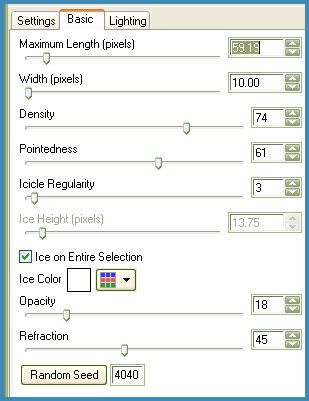
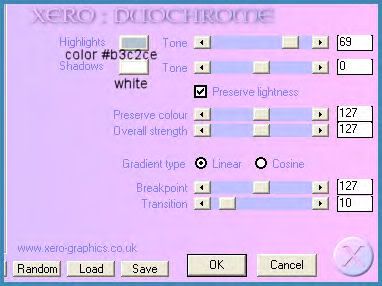
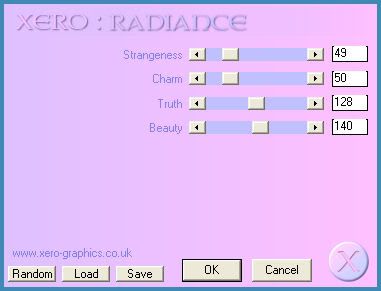
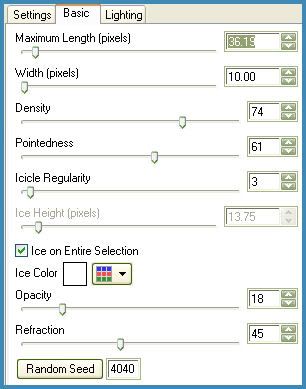
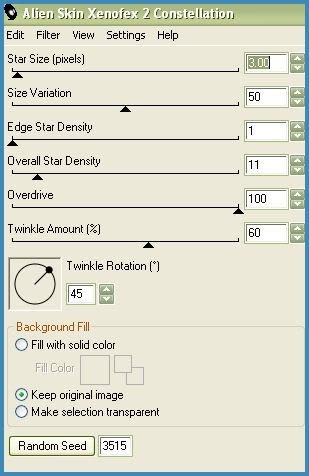
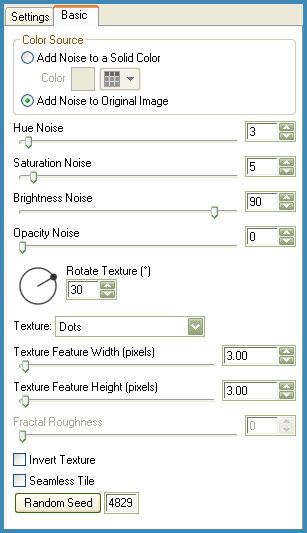
0 comments:
Post a Comment