Tuesday, May 3, 2011
 Simply Beautiful
Simply Beautiful

This tutorial was written by me on 14 August 2009. Any similarities to other tutorials is purely coincidental.
Supplies Needed:
Tube of choice. I am using the sensual artwork of Ismael Rac. I purchased this art when AMI was still open. You can get his art at his store here.
Scrapkit. I am using Jeans and Satin by Bea Creations. If you would like to purchase this awesome kit, you can here. Thank you, Bea!
Font of choice. I used SP Pretty Purkey (pay font).
Plugins:
Xero Filters - Radiance
Medhi Filters - Fur 2
Eyecandy 5 Nature - Rust
No other supplies needed
*~*~*~*~*~*~*~*~*~*~*~*~*~*~*~*~*~*~*~*~*~*~*~*~*~*~*~*~*~*~*~*~*~*~*~*~*~*~*~*~*~*~*~*~*~*
Ok! Let's get started! Open up a new transparent image 800 x 650. Floodfill with white.
Open up frame 3 from the kit. Resize by 85%, smartsize. Copy and paste as a new layer onto your canvas. Go to image > free rotate. Rotate left by 90.00 degrees, both boxes unchecked. Grab your magic wand tool, tolerance set to 100, feather set to 0.00. Click inside the empty space of the frame. Go to selections > modify > expand by 6.00.
Open up paper 21 from the kit. Resize by 45%, smartsize. Copy and paste as a new layer onto your canvas. Go to selections > invert. Hit delete on your keyboard. Don't deselect yet.
Open up your tube. Resize, as necessary, bicubic. Copy and paste as a new layer onto your canvas. Position to your liking within the selection. Hit delete. Deselect. Apply Xero filters - Radiance to your tube with the following settings:
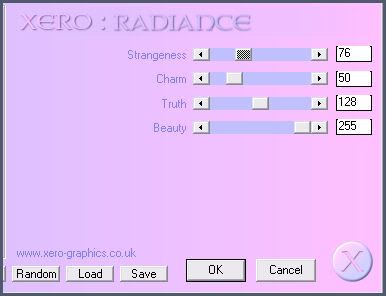
Give your tube a drop shadow of H -4, V -2, Opacity 75, Blur 12.00.
Highlight your frame layer and give it a drop shadow of H and V 0, Opacity 80, Blur 8.00. Drag your frame to the top of your layer palette.
Highlight your top layer. Open up frame 1 from the kit. Resize by 50%, smartsize. Copy and paste as a new layer onto your canvas. Position towards the bottom left corner of the white paper frame. (see my tag for reference) Grab your magic wand tool, same settings as before. Click inside one of the empty spaces of the frame so that there are marching ants all around it. Go to selections > modify > expand by 5.00. Open up a paper from the kit. Resize by 40%, smartsize. Copy and paste as a new layer onto your canvas. Position to your liking within the selection. Go to selections > invert. Hit delete on your keyboard. Don't deselect yet.
Open up your tube again. Resize, if necessary, bicubic. Copy and paste as a new layer onto your canvas. Position the tube so that the part you want is showing in the selection. Hit delete. Deselect. Apply Xero Filters Radiance to the tube, same settings as before. Change the blend mode of the tube to Hard Light. Give the tube a drop shadow of H 2, V 0, Opacity 65, Blur 5.00. Repeat all of these steps with the other empty space of the frame. Drag your frame 3 to the top of your layer palette and give it a drop shadow H and V 0, Opacity 70, Blur 8.00.
Open up a button from the kit. Resize by 35%, smartsize. Copy and paste as a new layer onto your canvas. Give it a drop shadow of H -2, V 2, Opacity 70, Blur 6.00. Position to your liking on the smaller frame or see my tag for reference.
Open up ribbon 6 from the kit. Resize by 35%, smartsize. Copy and paste as a new layer onto your canvas. Position it towards the bottom right corner of the white paper frame. Give it a drop shadow of H 3, V -2, Opacity 70, Blur 6.00.
Hide your white background and merge your visible layers.
Go to your materials palette, and change your foreground color to black and your foreground null. Highlight your white background layer. Grab your preset shape tool - ellipse - circle. Draw out a circle. (see my tag for reference). Go to objects > align > center in canvas. Convert the circle to a raster layer.
On your materials palette, make your background white and keep your foreground at null. Grab your preset shape tool, rectangle. Draw out a long thin rectangle. Go to objects > align > center in canvas. You should have this:
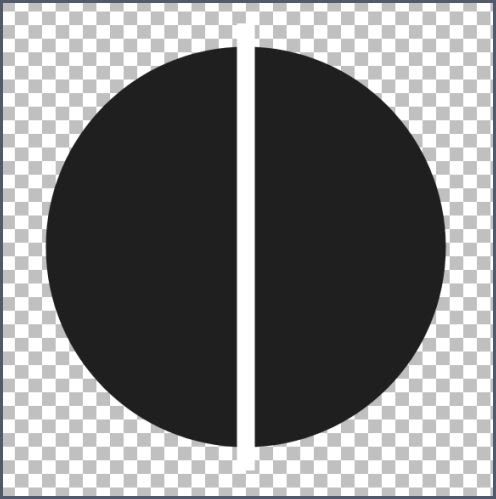
Convert your rectangle layer to a raster layer. Still on your rectangle layer, apply mura meister copies with the following settings:
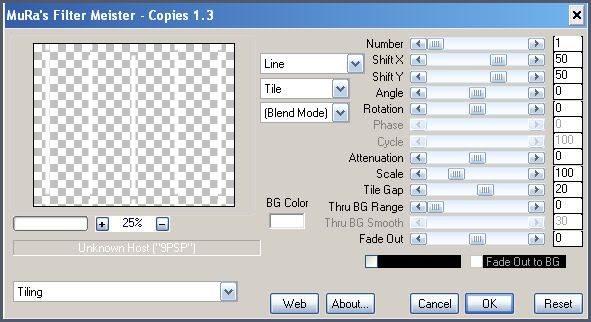
Still on the rectangles layer, go to selections > select all. Selections > float. Selections > defloat. Highlight your circle layer and hit delete on your keyboard. Deselect. Delete the white tiled rectangles layer. Your circle should now look like this:
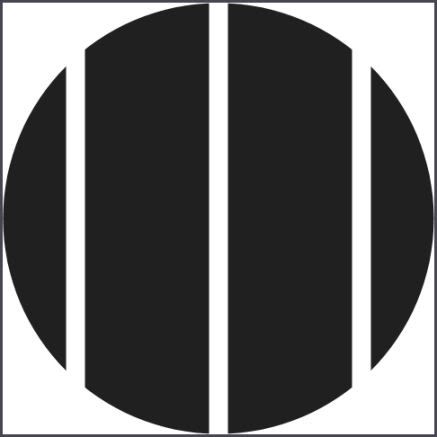
On your circle layer, select, float and defloat. Go to selections > modify > expand by 5.00. Add a new raster layer to your working image. Change your background color to #bd2f78. Go to selections > modify contract by 7.00. Hit delete. Deselect. Your circle should now have a pink border all around it. Still on the pink border layer, go to adjust > add/remove noise > add noise. Apply noise, Guassian and Monochrome checked, value set at 50. Give the layer a drop shadow of H and V 0, Oapcity 75, Blur 6.00.
Highlight your circle layer, and grab your magic wand tool, tolerance set to 100, feather set to 0.00. Click on outer 2 portions of the gray circle. Add a new raster layer to your working image. Go to your materials palette and change your foreground color to #465c7b, and your background color to #273345. Click on your background color and make a gradient, style - linear, angle 45, repeats 4. Floodfill your new layer with your gradient. Deselect.
Highlight your gray circle again. Grab your magic wand tool and select the inner 2 gray sections of the circle. Add a new raster layer. Floodfill the new layer with your gradient. Deselect.
Select, float and defloat the inner circle gradient layer. Open up paper 14 from the kit. Resize by 75%, smartsize. Copy and paste as a new layer onto your canvas. Selections > invert. Hit delete and deselect. Apply Eyecandy 5 Nature - Rust with the following settings:
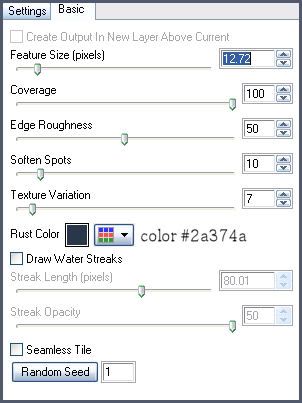
Highlight the inner gradient circle layer. Drag it to right above your white background. Go to image > free rotate. Rotate left by 90.00, both boxes unchecked.
Highlight the outer circle sections gradient layer. Grab your magic wand tool, tolerance 100, feather set at 0.00. Click on the left section so that there are marching ants all around it. Open up your tube. Mirror your tube and resize if necessary, bicubic. Copy and paste as a new layer onto your canvas. Position the tube to your liking within the selection. Selections > invert. Hit delete. Deselect. Apply Xero Radiance 2 times with the following settings:
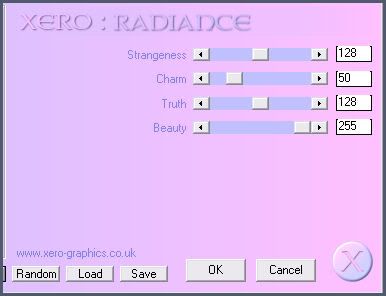
Duplicate this tube layer. Go to image > mirror. It should perfectly in the other outer circle section. Delete the gray circle layer.
Highlight your top layer. Open up 2 flowers from the kit. Resize one by 45%, smartsize, and the other by 25%, smartsize. Copy and paste them both as new layers onto your canvas. Give the layer flower a drop shadow of H and V 0, Opacity 65, Blur 7.00. Give the smaller flower a drop shadow of H -3, V -2, Opacity 60, Blur 5.00. Place the larger flower at the top of the white frame and the smaller flower to the left of the larger flower. Duplicate the smaller flower. Go to image > mirror. Positoin the duplicated smaller flower to the right of the larger flower.
Open up heart 3 from the kit. Resizse by 25%, smartsize. Copy and paste as a new layer onto your canvas. Apply noise, same settings as before. Give the heart a drop shadow of H 2, V -1, Opacity 75, Blur 3.00. Duplicate the heart. Go to image > mirror. Position them to your liking or see my tag for reference.
Open up ribbon 2 from the kit. Resize by 55%, smartsize. Copy and paste as a new layer onto your canvas. Give it a drop shadow of H 2, V -2, Opacity 65, Blur 4.00. Duplicate the ribbon. Go to image > mirror. Then, image > flip. Position the ribbons to your liking or see my tag for reference.
Add any other embellishments of your choosing.
Hide your white background and merge your visible layers. Duplicate your merged layer. On the bottom layer, go to adjust > blur > guassian blur. Apply with a radius of 15. Now apply Medhi Fur 2 with the following settings:
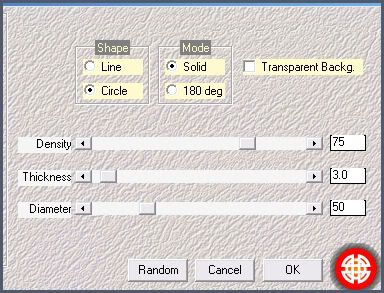
Give the layer a drop shadow of H and V -2, Opacity 35, Blur 2.00.
Crop and resize to your liking. Add your copyright info, watermark and your text. Save as JPG or PNG.
I hope you enjoyed this tutorial! If you have any questions, just give me a shout.
Subscribe to:
Post Comments (Atom)
ANNA MARINE
- Bright Eyes (1)
ELIAS CHATZOUDIS TUTORIALS
- Burning Love (1)
- Dreams Come True (1)
- Faces of Elias (1)
- Fairy Blossom (1)
- Fairy Lights (1)
- Give Thanks (1)
- Kiss Collector (1)
- Lost in Love (1)
- Sexy Naughty Babe (1)
- Show the Way (1)
- Simply Beautiful (1)
- Spring Fling (1)
- Sweet Valentine (1)
EMERALD de LEEUW TUTORIALS
- Christmas Magic (1)
- Guardian of the Forest (1)
- Snow Queen (1)
GENNADIY KOUFAY TUTORIALS
- Blonde Beauty (1)
- Heavenly Bodies (1)
- It's a Jungle Out There (1)
- Sensual Kiss (1)
GORJUSS TUTORIALS
- Close Your Eyes Gorjuss (1)
- Eternally Alone (1)
- Fading Autumn Sun (1)
- Gorjuss Christmas (1)
- Gorjuss Cloudy Day (1)
- Gorjuss Twinkle (1)
- Holiday Sweet Treats (1)
- Snow Buddies (1)
- Snow Falls (1)
- Spring Kisses (1)
- Strawberry Garden (1)
- Sugar and Spice (1)
- Winter Blessings (1)
- Winter Time (1)
ISMAEL RAC TUTORIALS
- All About Attitude (1)
- Apple Pie (1)
- Baby it's Warm Inside (1)
- Cheeky Diva (1)
- Christmas Wish Kiss (1)
- Do I Dazzle You (1)
- Feel the Music Forum Style (1)
- Glitz (1)
- Polka Dots (1)
- Rock Chic Gal (1)
- Rock Revolution (1)
- Thru My Window (1)
- Vivid Rac (1)
- Wickedly Sexy (1)
- You Know You Wanna (1)
JAMIE KIDD TUTORIALS
- Live Out Loud (1)
- Sugar Lips (1)
JENNIFER JANESKO TUTORIALS
- Addictive Pleasure (1)
- Angelic (1)
- Beautify (1)
- Bring Me to Life (1)
- Cowgirl Kisses (1)
- Delightful (1)
- Elegant Green (1)
- Forces of Nature (1)
- Golden New Year (1)
- Gossamer Beauty (1)
- Gossamer Lotus (1)
- It's Gold Outside (1)
- Peace Love Happiness (1)
- Pink Party (1)
- Porcelain (1)
- Reflected Dreams (1)
- Rustic Beauty (1)
- Seduction (1)
- Starry Eyed (1)
- Storybook Romance (1)
- Sweet Snow Flowers (1)
- Time after Time (1)
- Timeless Beauty (1)
- Twilight (1)
- Twisted Diva (1)
- Valentine Bling (1)
- Vintage Autumn (1)
- Wedding Gaze (1)
- Winter Angel (1)
- Winter Beauty (1)
JESSICA DOUGHERTY TUTORIALS
- Autumn (1)
- Beached (1)
- Blue Angel (1)
- Brrrr (1)
- Cloud Nine (1)
- Earthly Delights (1)
- Moonlit Fae (1)
- Peaches and Cream (1)
- Snow Bunny (1)
- Snow Sexy (1)
- Unwrap Me (1)
- Vintage Dreams (1)
JOSE CANO TUTORIALS
- American Babe (1)
- Bad Thing (1)
- Graffiti (1)
- Summer Fun (1)
- Summer Heat (1)
KEITH GARVEY TUTORIALS
- Be Mine Valentine (1)
- Beautiful Sexy Fun (1)
- Butterfly Song (1)
- Can U See Me (1)
- City Girls (1)
- Damn Sexy (1)
- Dazzling Bettie (1)
- Eternal Style (1)
- Flirty Girly Princess (1)
- Garv Girls are Sexy (1)
- Garv's Girl Garden (1)
- Girly Crush (1)
- Here Comes Trouble (1)
- Huggable (1)
- Irish Pride (1)
- Kiss Me (1)
- Lonely Cupid (1)
- Love Softly (1)
- Pouty Christmas (1)
- Purrrfect (1)
- Sexilicious Toon (1)
- Sexy Devil (1)
- Shamrock Frenzy (1)
- Shy Girl (1)
- Spooky Starry Night (1)
- Stop Dreaming (1)
- Sweet Beauty (1)
- Toxic Candy (1)
- Toxic Rock (1)
MAXINE GADD TUTORIALS
- Noelle (1)
- Stocking Stuffer (1)
- Winter's Bride (1)
OLIVIA TUTORIALS
- Days Gone By (1)
- Made for You (1)
- Mermaid Princess (1)
- Total Bettie (1)
- Valentine Fae (1)
PINUPTOONS TUTORIALS
- All Girl (1)
- April Showers (1)
- Blazing Through (1)
- Brighter Days (1)
- Cutie Pie (1)
- Day Dreamer (1)
- Destined Friends (1)
- Eat Your Heart Out (1)
- Falling For Fashion (1)
- Happy Thanksgiving (1)
- I Ate the Gingerbread Man (1)
- Mele Kalikimaka (1)
- Picture Perfect (1)
- Pink Dreams (1)
- Playful (1)
- Purple Rain (1)
- Sassy (1)
- Simply Springalicious (1)
- Snowflake Season (1)
- Strawberry Delight (1)
- Sweet Tooth (1)
- Ye Olde Autumn Maiden (1)
RACHEL ANDERSON TUTORIALS
- Falling Leaves (1)
- Pixie Dreams (1)
- Winter Fae (1)
SCOTT BLAIR TUTORIALS
- Going My Way (1)
- Soldier Chic (1)
STEVE BAIER TUTORIALS
- Adore (1)
- Autumn's Gift (1)
- Love is a Gift (1)
- Waiting for Love (1)
SUZANNE RICHARDS TUTORIALS
- Beeautiful Day (1)
- Lephrechaun Kiss (1)
TED HAMMOND TUTORIALS
- City Lights (1)
- Don't Tread on Me (1)
- Welcome 2009 (1)
ZINDY NIELSEN TUTORIALS
- Angelic Ornament (1)
- Au' Naturale (1)
- Autumn Leaves (1)
- First Snow (1)
- Good Night Moon (1)
- Here Comes Winter (1)
- Intrigue (1)
- Love Fae (1)
- Make A Wish (1)
- Sweetness (1)
- Wise Snow (1)
FORUM STYLE
MISC. ARTISTS TUTORIALS
- After Dark (1)
- Always My Love (1)
- Baby Doll (1)
- Bootiful Sexy (1)
- Dark Angel (1)
- Dress Me Up (1)
- Faerie Pond (1)
- Feel the Heat (1)
- Feel the Music (1)
- Flight of the Fae (1)
- Hero (1)
- I Love my Online Friends (1)
- It's a Girl Thing (1)
- Kisses From Paris (1)
- Love and Kisses (1)
- Love to be Flirty (1)
- Luna Paradise (1)
- Oops (1)
- Oriental Mystique (1)
- Purple Geisha (1)
- Rock Princess (1)
- Sea-crets (1)
- Smell the Flowers (1)
- Snuggle Garden (1)
- Starlit Dreams (1)
- Tainted Cutie (1)
- Thorns (1)
CHRISTMAS/WINTER TUTORIALS
- All I Want (1)
- Angelic Ornament (1)
- Baby it's Warm Inside (1)
- Beautify (1)
- Blazing Through (1)
- Blue Angel (1)
- Brrrr (1)
- Christmas Magic (1)
- Christmas Wish Kiss (1)
- Curly Girly Christmas (1)
- First Snow (1)
- Graceful Skater (1)
- Here Comes Winter (1)
- Holiday Sweet Treats (1)
- I Ate the Gingerbread Man (1)
- It's Gold Outside (1)
- Mele Kalikimaka (1)
- Milk and Cookies (1)
- Naughty Girl (1)
- Nice to be Naughty (1)
- Noelle (1)
- Peace Love Happiness (1)
- Peace on Earth (1)
- Pouty Christmas (1)
- Santa Baby (1)
- Santa Stop (1)
- Santa's Girlfriend (1)
- Sexy Season (1)
- Snow Buddies (1)
- Snow Bunny (1)
- Snow Falls (1)
- Snow Queen (1)
- Snow Sexy (1)
- Snow Vixen (1)
- Snowflake Season (1)
- Stocking Stuffer (1)
- Sweet Snow Flowers (1)
- Twilight (1)
- Unwrap Me (1)
- Winter Angel (1)
- Winter Beauty (1)
- Winter Blessings (1)
- Winter Fae (1)
- Winter Frost (1)
- Winter Magic (1)
- Winter Time (1)
- Winter's Bride (1)
- Winterlicious (1)
- Wise Snow (1)
NEW YEAR'S TUTORIALS
- Golden New Year (1)
- Happy New Year (1)
- New Year Masquerade (1)
- Welcome 2009 (1)
HALLOWEEN TUTORIALS
- After Dark (1)
- Can U See Me (1)
- Sexy Witch (1)
- Spooky Starry Night (1)
THANKSGIVING/AUTUMN TUTS
- Autumn (1)
- Autumn Leaves (1)
- Autumn's Gift (1)
- Fading Autumn Sun (1)
- Falling For Fashion (1)
- Falling Leaves (1)
- Give Thanks (1)
- Happy Thanksgiving (1)
- Vintage Autumn (1)
- Ye Olde Autumn Maiden (1)
VALENTINE'S DAY TUTORIALS
- Adore (1)
- Be Mine Valentine (1)
- Burning Love (1)
- Cupcake (1)
- Huggable (1)
- Lonely Cupid (1)
- Love Fae (1)
- Marco Love (1)
- My Heart (1)
- Pink Dreams (1)
- Pink Party (1)
- Polka Dots (1)
- Show the Way (1)
- Storybook Romance (1)
- Sweet Valentine (1)
- Valentine Bling (1)
- Valentine Fae (1)
ST. PATRICKS DAY TUTORIALS
- Irish Pride (1)
- Lephrechaun Kiss (1)
- Lucky Charms (1)
- Shamrock Frenzy (1)
JULY 4/PATRIOTIC TUTORIALS
- American Babe (1)
- Apple Pie (1)
- Hero (1)
- Soldier Chic (1)
FTU SCRAP KIT TUTORIALS
- Autumn Leaves (1)
- Blazing Through (1)
- Christmas Magic (1)
- Curly Girly Christmas (1)
- Dress Me Up (1)
- It's a Girl Thing (1)
- Kisses From Paris (1)
- Polka Dots (1)
- Toxic Candy (1)
- Welcome 2009 (1)
- Winter Angel (1)
FREE SUPPLIES/NO SCRAPS
Stores I Sell For
Blog Archive
Followers
Powered by Blogger.
0 comments:
Post a Comment