Wednesday, May 4, 2011
 Purrrfect
Purrrfect
This tutorial was written by me on 16 October 2008. Any similarities to other tutorials is purely coincidental.
Supplies Needed:
Tube of choice. I am using the sexy artwork of Keith Garvey. I got this tube when he was still with MPT. You can find him PSP Tubes Emporium now.
Scrapkit. I am using the sexily purple scrapkit Lacy's Naughty and Nice by Scraps by Jessica. If you wish to purchase this scrapkit you can here Thank you Jessica!
Template 35 by Ali by Designs by Ali (download it at her blog as well other great freebie goodies!!!)
Fonts of choice. I used Ennobled Pet and Roselyn (pay fonts)
Plug Ins
Eyecandy 4000 Jiggle (for animation)
Ok! Let's begin! Open Ali's template. Hit Shift + D to copy. Close the original without saving any changes. Highlight your copy. This is now your working image. Delete the credits. Go to Image > Canvas Size. Change the canvas size to width 700 pixels by 500 pixels. Add a new raster layer. Drag it to the very bottom of your layer palette. Floodfill with white.
Highlight the toadies back layer. Go to Selections > Select all. Selections > float. Defloat. Open up a paper of choice from the scrapkit. Copy and paste as a new layer onto your canvas. Go to Selections > Invert. Hit delete on your keyboard. Deselect (CTRL+D)
Highlight the back layer. Select, float and defloat. Open up another paper of choice. Copy and paste as a new layer onto your canvas. Deselect (DTRL+D) Delete the black Back layer. Give the paper Back layer a drop shadow of, H and V 0, Opacity 45, Blur 12.00.
Highlight the big circle layer. Select, float and defloat. Open up another paper of choice from the scrapkit. Paste as a new layer onto your canvas. Selections > Invert. Hit delete on your keyboard. Deselect. Delete the gray big circle layer.
Highlight the Circle Frame layer. Select, float and defloat. Open up another paper from the scrapkit. Copy and paste as a new layer onto your canvas. Selections > Invert. Hit delete on your keyboard. Deselect. Delete the gray circle frame layer.
Highlight the top circle layers. Make a gradient in your layer palette, using 2 colors of choice--Style Linear, angle 45, repeats 2.00. Add a new raster layer to your working image. Floodfill the selection with your gradient. Deselect. Apply Xero Color Dot with the following settings:
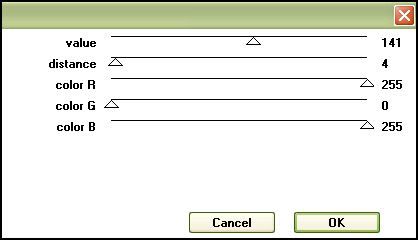
Open up a couple of flowers from the scrapkit. Resize by 20%, smartsize. Position to your liking. Give them a drop shadow of H and V 0, Opacity 60, Blur 4.00.
Add any other embellishments of your choosing.
Open up your main tube. Resize bicubic if necessary. Copy and paste as a new layer onto your canvas. Give your tube a drop shadow of H and V 0, Opacity 70, Blur 12.00.
If you wish for your tube to look as if she is 'intertwined within the circle', duplicate the circle frame. Make certain that one circle frame is right above her and one right below her.
Grab your eraser tool, size 15, opacity 38. Carefully erase parts of the TOP circle layer so it looks as if your tube is hanging half in and out of the circle.
Hide your white background. Merge your visible layers together.
Duplicate the template/tag layer. On the bottom layer, go to Adjust > Blur > Gaussian Blur. Radius of 15. Go to Effects > Textures > Weave with the following setting (choosing your own color)
Add your copyright info, watermark and text. Merge all layers together. If you are not animating, you are done.
If you want to animate, zoom in REALLY close to yout tube's hair. Grab your freehand selection tool, point to point , feather set at 0.00. Carefully select SMALL peices of your tubes hair. (maybe 3 or 4 different sections) When you are done, apply Eyecandy 4000 Jiggle with the following settings:
Deselect. Copy. Open up Animation Shop. Paste as a new animation.
Back to PSP. Undo 2 times. Apply Eyecandy Jiggle, except this time hit the random seed button. Copy and paste after current frame in AS .
Repeat 2 more times so you have a total of 4 frames. Select all frames (CTRL +A) Change the frame properties to 20.
Optimize and save as gif.
I hope you enjoyed this tutorial. If you have any questions, just leave me a shout. :)
Subscribe to:
Post Comments (Atom)
ANNA MARINE
- Bright Eyes (1)
ELIAS CHATZOUDIS TUTORIALS
- Burning Love (1)
- Dreams Come True (1)
- Faces of Elias (1)
- Fairy Blossom (1)
- Fairy Lights (1)
- Give Thanks (1)
- Kiss Collector (1)
- Lost in Love (1)
- Sexy Naughty Babe (1)
- Show the Way (1)
- Simply Beautiful (1)
- Spring Fling (1)
- Sweet Valentine (1)
EMERALD de LEEUW TUTORIALS
- Christmas Magic (1)
- Guardian of the Forest (1)
- Snow Queen (1)
GENNADIY KOUFAY TUTORIALS
- Blonde Beauty (1)
- Heavenly Bodies (1)
- It's a Jungle Out There (1)
- Sensual Kiss (1)
GORJUSS TUTORIALS
- Close Your Eyes Gorjuss (1)
- Eternally Alone (1)
- Fading Autumn Sun (1)
- Gorjuss Christmas (1)
- Gorjuss Cloudy Day (1)
- Gorjuss Twinkle (1)
- Holiday Sweet Treats (1)
- Snow Buddies (1)
- Snow Falls (1)
- Spring Kisses (1)
- Strawberry Garden (1)
- Sugar and Spice (1)
- Winter Blessings (1)
- Winter Time (1)
ISMAEL RAC TUTORIALS
- All About Attitude (1)
- Apple Pie (1)
- Baby it's Warm Inside (1)
- Cheeky Diva (1)
- Christmas Wish Kiss (1)
- Do I Dazzle You (1)
- Feel the Music Forum Style (1)
- Glitz (1)
- Polka Dots (1)
- Rock Chic Gal (1)
- Rock Revolution (1)
- Thru My Window (1)
- Vivid Rac (1)
- Wickedly Sexy (1)
- You Know You Wanna (1)
JAMIE KIDD TUTORIALS
- Live Out Loud (1)
- Sugar Lips (1)
JENNIFER JANESKO TUTORIALS
- Addictive Pleasure (1)
- Angelic (1)
- Beautify (1)
- Bring Me to Life (1)
- Cowgirl Kisses (1)
- Delightful (1)
- Elegant Green (1)
- Forces of Nature (1)
- Golden New Year (1)
- Gossamer Beauty (1)
- Gossamer Lotus (1)
- It's Gold Outside (1)
- Peace Love Happiness (1)
- Pink Party (1)
- Porcelain (1)
- Reflected Dreams (1)
- Rustic Beauty (1)
- Seduction (1)
- Starry Eyed (1)
- Storybook Romance (1)
- Sweet Snow Flowers (1)
- Time after Time (1)
- Timeless Beauty (1)
- Twilight (1)
- Twisted Diva (1)
- Valentine Bling (1)
- Vintage Autumn (1)
- Wedding Gaze (1)
- Winter Angel (1)
- Winter Beauty (1)
JESSICA DOUGHERTY TUTORIALS
- Autumn (1)
- Beached (1)
- Blue Angel (1)
- Brrrr (1)
- Cloud Nine (1)
- Earthly Delights (1)
- Moonlit Fae (1)
- Peaches and Cream (1)
- Snow Bunny (1)
- Snow Sexy (1)
- Unwrap Me (1)
- Vintage Dreams (1)
JOSE CANO TUTORIALS
- American Babe (1)
- Bad Thing (1)
- Graffiti (1)
- Summer Fun (1)
- Summer Heat (1)
KEITH GARVEY TUTORIALS
- Be Mine Valentine (1)
- Beautiful Sexy Fun (1)
- Butterfly Song (1)
- Can U See Me (1)
- City Girls (1)
- Damn Sexy (1)
- Dazzling Bettie (1)
- Eternal Style (1)
- Flirty Girly Princess (1)
- Garv Girls are Sexy (1)
- Garv's Girl Garden (1)
- Girly Crush (1)
- Here Comes Trouble (1)
- Huggable (1)
- Irish Pride (1)
- Kiss Me (1)
- Lonely Cupid (1)
- Love Softly (1)
- Pouty Christmas (1)
- Purrrfect (1)
- Sexilicious Toon (1)
- Sexy Devil (1)
- Shamrock Frenzy (1)
- Shy Girl (1)
- Spooky Starry Night (1)
- Stop Dreaming (1)
- Sweet Beauty (1)
- Toxic Candy (1)
- Toxic Rock (1)
MAXINE GADD TUTORIALS
- Noelle (1)
- Stocking Stuffer (1)
- Winter's Bride (1)
OLIVIA TUTORIALS
- Days Gone By (1)
- Made for You (1)
- Mermaid Princess (1)
- Total Bettie (1)
- Valentine Fae (1)
PINUPTOONS TUTORIALS
- All Girl (1)
- April Showers (1)
- Blazing Through (1)
- Brighter Days (1)
- Cutie Pie (1)
- Day Dreamer (1)
- Destined Friends (1)
- Eat Your Heart Out (1)
- Falling For Fashion (1)
- Happy Thanksgiving (1)
- I Ate the Gingerbread Man (1)
- Mele Kalikimaka (1)
- Picture Perfect (1)
- Pink Dreams (1)
- Playful (1)
- Purple Rain (1)
- Sassy (1)
- Simply Springalicious (1)
- Snowflake Season (1)
- Strawberry Delight (1)
- Sweet Tooth (1)
- Ye Olde Autumn Maiden (1)
RACHEL ANDERSON TUTORIALS
- Falling Leaves (1)
- Pixie Dreams (1)
- Winter Fae (1)
SCOTT BLAIR TUTORIALS
- Going My Way (1)
- Soldier Chic (1)
STEVE BAIER TUTORIALS
- Adore (1)
- Autumn's Gift (1)
- Love is a Gift (1)
- Waiting for Love (1)
SUZANNE RICHARDS TUTORIALS
- Beeautiful Day (1)
- Lephrechaun Kiss (1)
TED HAMMOND TUTORIALS
- City Lights (1)
- Don't Tread on Me (1)
- Welcome 2009 (1)
ZINDY NIELSEN TUTORIALS
- Angelic Ornament (1)
- Au' Naturale (1)
- Autumn Leaves (1)
- First Snow (1)
- Good Night Moon (1)
- Here Comes Winter (1)
- Intrigue (1)
- Love Fae (1)
- Make A Wish (1)
- Sweetness (1)
- Wise Snow (1)
FORUM STYLE
MISC. ARTISTS TUTORIALS
- After Dark (1)
- Always My Love (1)
- Baby Doll (1)
- Bootiful Sexy (1)
- Dark Angel (1)
- Dress Me Up (1)
- Faerie Pond (1)
- Feel the Heat (1)
- Feel the Music (1)
- Flight of the Fae (1)
- Hero (1)
- I Love my Online Friends (1)
- It's a Girl Thing (1)
- Kisses From Paris (1)
- Love and Kisses (1)
- Love to be Flirty (1)
- Luna Paradise (1)
- Oops (1)
- Oriental Mystique (1)
- Purple Geisha (1)
- Rock Princess (1)
- Sea-crets (1)
- Smell the Flowers (1)
- Snuggle Garden (1)
- Starlit Dreams (1)
- Tainted Cutie (1)
- Thorns (1)
CHRISTMAS/WINTER TUTORIALS
- All I Want (1)
- Angelic Ornament (1)
- Baby it's Warm Inside (1)
- Beautify (1)
- Blazing Through (1)
- Blue Angel (1)
- Brrrr (1)
- Christmas Magic (1)
- Christmas Wish Kiss (1)
- Curly Girly Christmas (1)
- First Snow (1)
- Graceful Skater (1)
- Here Comes Winter (1)
- Holiday Sweet Treats (1)
- I Ate the Gingerbread Man (1)
- It's Gold Outside (1)
- Mele Kalikimaka (1)
- Milk and Cookies (1)
- Naughty Girl (1)
- Nice to be Naughty (1)
- Noelle (1)
- Peace Love Happiness (1)
- Peace on Earth (1)
- Pouty Christmas (1)
- Santa Baby (1)
- Santa Stop (1)
- Santa's Girlfriend (1)
- Sexy Season (1)
- Snow Buddies (1)
- Snow Bunny (1)
- Snow Falls (1)
- Snow Queen (1)
- Snow Sexy (1)
- Snow Vixen (1)
- Snowflake Season (1)
- Stocking Stuffer (1)
- Sweet Snow Flowers (1)
- Twilight (1)
- Unwrap Me (1)
- Winter Angel (1)
- Winter Beauty (1)
- Winter Blessings (1)
- Winter Fae (1)
- Winter Frost (1)
- Winter Magic (1)
- Winter Time (1)
- Winter's Bride (1)
- Winterlicious (1)
- Wise Snow (1)
NEW YEAR'S TUTORIALS
- Golden New Year (1)
- Happy New Year (1)
- New Year Masquerade (1)
- Welcome 2009 (1)
HALLOWEEN TUTORIALS
- After Dark (1)
- Can U See Me (1)
- Sexy Witch (1)
- Spooky Starry Night (1)
THANKSGIVING/AUTUMN TUTS
- Autumn (1)
- Autumn Leaves (1)
- Autumn's Gift (1)
- Fading Autumn Sun (1)
- Falling For Fashion (1)
- Falling Leaves (1)
- Give Thanks (1)
- Happy Thanksgiving (1)
- Vintage Autumn (1)
- Ye Olde Autumn Maiden (1)
VALENTINE'S DAY TUTORIALS
- Adore (1)
- Be Mine Valentine (1)
- Burning Love (1)
- Cupcake (1)
- Huggable (1)
- Lonely Cupid (1)
- Love Fae (1)
- Marco Love (1)
- My Heart (1)
- Pink Dreams (1)
- Pink Party (1)
- Polka Dots (1)
- Show the Way (1)
- Storybook Romance (1)
- Sweet Valentine (1)
- Valentine Bling (1)
- Valentine Fae (1)
ST. PATRICKS DAY TUTORIALS
- Irish Pride (1)
- Lephrechaun Kiss (1)
- Lucky Charms (1)
- Shamrock Frenzy (1)
JULY 4/PATRIOTIC TUTORIALS
- American Babe (1)
- Apple Pie (1)
- Hero (1)
- Soldier Chic (1)
FTU SCRAP KIT TUTORIALS
- Autumn Leaves (1)
- Blazing Through (1)
- Christmas Magic (1)
- Curly Girly Christmas (1)
- Dress Me Up (1)
- It's a Girl Thing (1)
- Kisses From Paris (1)
- Polka Dots (1)
- Toxic Candy (1)
- Welcome 2009 (1)
- Winter Angel (1)
FREE SUPPLIES/NO SCRAPS
Stores I Sell For
Blog Archive
Followers
Powered by Blogger.

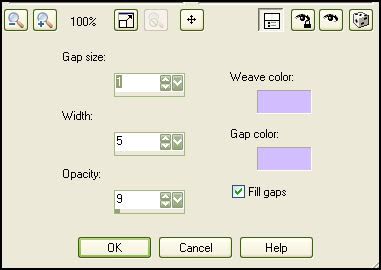
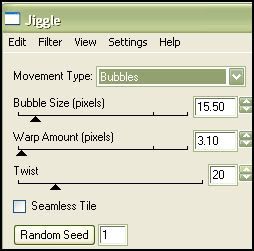
0 comments:
Post a Comment