Monday, May 2, 2011
 Picture Perfect
Picture Perfect

This tutorial was written by me on 24 July 2009. Any similarities to other tutorials is purely coincidental.
Supplies Needed:
2 tubes of choice. I am using the fantastic artwork of Rion Vernon, creator of Pinuptoons. I purchased this tube when CILM was still open, but you can get his work at CDO now.
Scrapkit. I am using Pink Chicklette by Scraps with Attitude. If you would like to purchase this kit, you can here. Thank you, Missy!!
WSL Mask 99 by Chelle of Wee Scots Lass Creations. You can download it from her blog here. Thank you!
2 fonts of choice. I used Cute Bitmap (pixel font) which you can download here and Eras Light ITC (pay font)
Plugins:
Eyecandy 4000 - Gradient Glow
Mura Filters - Tone and Copies
Animation Shop (opt)
No other supplies needed
*~*~*~*~*~*~*~*~*~*~*~*~*~*~*~*~*~*~*~*~*~*~*~*~*~*~*~*~*~*~*~*~*~*~*
Open up a new transparent image, 800 (w) x 650 (h). Floodfill with white.
Open up frame 1(bracket frame) from the kit. Resize by 60%, smartsize. Copy and paste as a new layer onto your canvas. On your materials palette, change your foreground color to #342b3d and your background color to #000000. Click on your foreground color and make a gradient with the following settings:
Style - Linear Angle - 45 Repeats - 1 Invert - ticked
Highlight the frame layer on your working image. Grab your magic wand tool, tolerance set to 100, feather set to 0.00. Click inside the empty space of the frame so that there are marching ants all around it. Go to selections > modify > expand by 5.00. Add a new raster layer. Floodfill your new layer to your working image. Let the selection stand.
Apply Mura Meister Filters - Tone with the following settings:
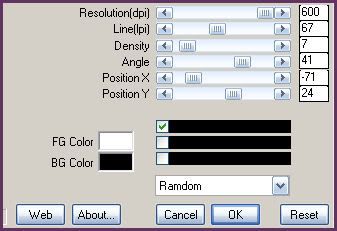
Make sure that the first has a check mark and NOT a square!!!
Open up your first tube of choice. Resize as necessary, bicubic. Copy and paste as a new layer onto your canvas. Position your tube to your liking within the frame. Go to selections > invert. Hit delete on your keyboard. Deselect. Give your tube a drop shadow of H -3, V-2, Opacity 65, Blur 5.00. Change the blend mode of your tube to Hard Light.
Highlight your frame layer and give it a drop shadow of H -4, V -3, Opacity 80, Blur 7.00. Drag your frame to the top of your layer palette.
On your materials palette, change your foreground color to #cd6fa4, and your background color to #f89dea. Click on your background color and make a gradient with the following settings:
Style - Linear Angle - 45 Repeats - 1 Invert - UNCHECKED
The lighter color should be in the center. :-) Make your foreground color null.
Grab your preset shape tool, ellipse, circle. Draw out a circle that is roughly the same size as your frame. (see my tag for reference) On your layer palette, convert to Raster layer. Select, float and defloat your circle. Go to selections > modify > expand by 10.00. Add a new raster layer. Open up paper 5 from the kit. Resize by 50%, smartsize. On your materials palette, click pattern. Find the paper on the drop down menu. Make it your background pattern. Change the Angle to 30, and the size to 50. Floodfill the new layer with the pattern. Deselect. Drag the patterned paper beneath all of the layers so it is right above yoru white background layer. Position it towards the bottom left of the tag. Give it a drop shadow of H and V 0, Opacity 85, Blur 20.00. Highlight the gradient circle and position it on top of the patterned circle. It should be centered so that a bit of the patterned circle shows through. (see my tag for reference). Duplicate both circles. Go to image > mirror. Then, image > flip.
Open up flower 3 from the kit. Copy and paste as a new layer onto your canvas. Give it a drop shadow of H -4. V -4, Opacity 70, Blur 8.00. Position the flower beneath the circles, to the top left of the frame. (see my tag for reference) Duplicate. Go to image > mirror. Then, image > flip.
On your materials palette, make your foreground color #cd6fa4, and your background color #f89dea. Make a gradient, same as before. Make your foreground null. Grab your preset shape tool - rectangle. Draw out a long, thin rectangle. (see my tag for reference). Convert to a raster layer. Select, float and defloat. Go to selections > modify > contract by 3.00. Go to effects > texture effects > weave. Apply with the following settings:
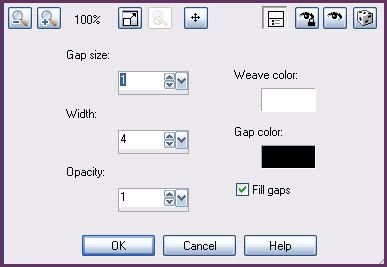
Let the selection stand. Go to selections > modify > expand by 7.00. Add a new raster layer. On your materials palette, click on pattern, and find paper 5 in the drop down menu. The settings should be the same as before, Angle 30, Size 50. Floodfill the new layer with the pattern. Give the new pattern rectangle a drop shadow of H and V 0, Opacity 75, Blur 12.00. Drag the patterned rectangle beneath all of the other layers to right above your white background. Position it towards the top of the tag. (see my tag for reference) Drag the weave, gradient rectangle right above the patterned rectangle as in my tag above. Highlight the weaved gradient rectangle. Select, float and defloat. Go to selections > modify > contract by 3.00. Selections > invert. Apply a drop shadow of H and V 0, Opacity 60, Blur 5.00. Deselect. Duplicate both rectangles. Go to image > flip, for both rectangles.
Open up Flower Bunch 2 from the kit. Resize by 25%, smartsize. Copy and paste as a new layer onto your canvas. Give it a drop shadow of H 3, V -2, opacity 65, Blur 4.00. Position it at right corner of the top rectangle. Duplicate. Mirror. Position at the left corner of the bottom rectangle.
Open up bow 1 from the kit. Resize by 25%, smartsize. Copy and paste as a new layer onto your canvas. Give it a drop shadow of H -2, V -1, Opacity 60, Blur 4.00. Duplicate the bow. Position the bows to your liking on the rectangles.
Highlight your top layer. Open up butterfly 5 from the kit. Resize by 50%, smartsize. Copy and paste as a new layer onto your canvas. Go to image > mirror. Give the butterfly a drop shadow of H -4, V -2, Opacity 65, Blur 6.00. Position to your liking on the frame.
Open up a flower binder from the kit. Resize by 40%, smartsize. Copy and paste as a new layer onto your canvas. Give it a drop shadow of H and V 0, Opacity 60, Blur 6.00. Position to your liking on the frame.
Open up the heart string from the kit. Resize by 30%, smartsize. Copy and paste as a new layer onto your canvas. Give it a drop shadow of H -2, V -1, Opacity 60, Blur 3.00. Duplicate. Mirror. Position the to your liking on the circles.
Add any other embellishments of your choosing.
Highlight your white background. Open up a paper from the kit. Copy and paste as a new layer onto your canvas. Apply WSL Mask 99 with the following settings:
Source Luminance
Fit to Canvas
Hide all Mask
Delete the mask from your layer palette, answer yes to the pop up box and merge the group.
Open up your main tube. Resize as necessary, bicubic. Copy and paste as a new layer onto your canvas. Give it a drop shadow of H and V 0, Opacity 75, Blur 20.00. Arrange the tube to your liking.
Crop and resize to your liking.
Now to add our text. Hide all of the layers above your gradient circles, so we can see what we are doing. Highlight one of your gradient circle layers. Change your background color to white. Grab your text tool. I used these settings: size 11, Anti - alias off, Stroke Width - 0.00, Creat as Vector, Kerning 100. Type out "PICTURE PERFECT" (all caps). Go to objects > align > center in canvas. Convert your text to a raster layer. Apply Mura Meister Copies with the following settings;
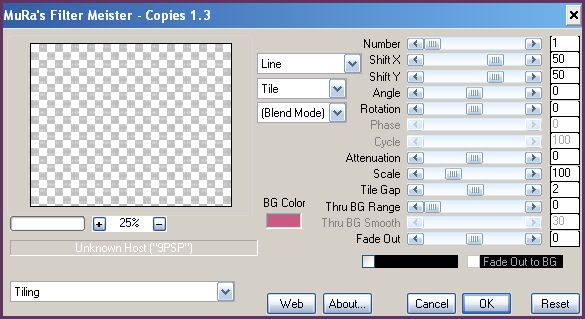
Highlight one of your gradient circle layers. Select, float and defloat. Move the words to your liking within the selection. Selections > invert. Hit delete and deselect. Duplicate the words. Position the duplicated word layer on top of your other gradient circle. Apply Gradient Glow to both circles, with the following settings:
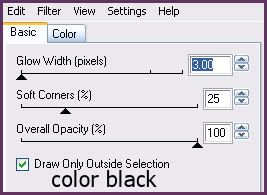
Give both circles a drop shadow of H and V 0, Opacity 75, Blur 10.00.
Add the rest of your text, copyright info, and your watermark. If you are not animating, unhide all of the layers and save as JPG or PNG.
If you are animating, highlight one of your Picture Perfect layers. Grab your freehand selection tool, type point to point, feather set to 0.00. Carefully select around every other line of the words. Promote selection to layer. Highlight the original word layer and hit delete. Do the same with the other word layer.
Unhide all of your other layers. Highlight your promoted selection layer. Go to image > negative image. The words should have changed from white to black. Highlight your promoted selection 1 layer. Go to image > negative image. Copy merged. Open up Animation Shop. Paste as a new animation in AS.
Back to Paint Shop Pro. Go to edit > undo negative image. Undo > layer selection. Edit > undo negative image. All of the words should now be white again. Highlight your first original word layer. Go to image > negative image. Highlight your other original word layer. Image > negative image. Copy merged. Paste after frame 1 in AS.
In Animation Shop, select all frames (CTRL+A). Change the frame properties to 20.
Optimize and save as gif.
I hope you enjoyed this tutorial! If you have any questions, just give me a shout.
Subscribe to:
Post Comments (Atom)
ANNA MARINE
- Bright Eyes (1)
ELIAS CHATZOUDIS TUTORIALS
- Burning Love (1)
- Dreams Come True (1)
- Faces of Elias (1)
- Fairy Blossom (1)
- Fairy Lights (1)
- Give Thanks (1)
- Kiss Collector (1)
- Lost in Love (1)
- Sexy Naughty Babe (1)
- Show the Way (1)
- Simply Beautiful (1)
- Spring Fling (1)
- Sweet Valentine (1)
EMERALD de LEEUW TUTORIALS
- Christmas Magic (1)
- Guardian of the Forest (1)
- Snow Queen (1)
GENNADIY KOUFAY TUTORIALS
- Blonde Beauty (1)
- Heavenly Bodies (1)
- It's a Jungle Out There (1)
- Sensual Kiss (1)
GORJUSS TUTORIALS
- Close Your Eyes Gorjuss (1)
- Eternally Alone (1)
- Fading Autumn Sun (1)
- Gorjuss Christmas (1)
- Gorjuss Cloudy Day (1)
- Gorjuss Twinkle (1)
- Holiday Sweet Treats (1)
- Snow Buddies (1)
- Snow Falls (1)
- Spring Kisses (1)
- Strawberry Garden (1)
- Sugar and Spice (1)
- Winter Blessings (1)
- Winter Time (1)
ISMAEL RAC TUTORIALS
- All About Attitude (1)
- Apple Pie (1)
- Baby it's Warm Inside (1)
- Cheeky Diva (1)
- Christmas Wish Kiss (1)
- Do I Dazzle You (1)
- Feel the Music Forum Style (1)
- Glitz (1)
- Polka Dots (1)
- Rock Chic Gal (1)
- Rock Revolution (1)
- Thru My Window (1)
- Vivid Rac (1)
- Wickedly Sexy (1)
- You Know You Wanna (1)
JAMIE KIDD TUTORIALS
- Live Out Loud (1)
- Sugar Lips (1)
JENNIFER JANESKO TUTORIALS
- Addictive Pleasure (1)
- Angelic (1)
- Beautify (1)
- Bring Me to Life (1)
- Cowgirl Kisses (1)
- Delightful (1)
- Elegant Green (1)
- Forces of Nature (1)
- Golden New Year (1)
- Gossamer Beauty (1)
- Gossamer Lotus (1)
- It's Gold Outside (1)
- Peace Love Happiness (1)
- Pink Party (1)
- Porcelain (1)
- Reflected Dreams (1)
- Rustic Beauty (1)
- Seduction (1)
- Starry Eyed (1)
- Storybook Romance (1)
- Sweet Snow Flowers (1)
- Time after Time (1)
- Timeless Beauty (1)
- Twilight (1)
- Twisted Diva (1)
- Valentine Bling (1)
- Vintage Autumn (1)
- Wedding Gaze (1)
- Winter Angel (1)
- Winter Beauty (1)
JESSICA DOUGHERTY TUTORIALS
- Autumn (1)
- Beached (1)
- Blue Angel (1)
- Brrrr (1)
- Cloud Nine (1)
- Earthly Delights (1)
- Moonlit Fae (1)
- Peaches and Cream (1)
- Snow Bunny (1)
- Snow Sexy (1)
- Unwrap Me (1)
- Vintage Dreams (1)
JOSE CANO TUTORIALS
- American Babe (1)
- Bad Thing (1)
- Graffiti (1)
- Summer Fun (1)
- Summer Heat (1)
KEITH GARVEY TUTORIALS
- Be Mine Valentine (1)
- Beautiful Sexy Fun (1)
- Butterfly Song (1)
- Can U See Me (1)
- City Girls (1)
- Damn Sexy (1)
- Dazzling Bettie (1)
- Eternal Style (1)
- Flirty Girly Princess (1)
- Garv Girls are Sexy (1)
- Garv's Girl Garden (1)
- Girly Crush (1)
- Here Comes Trouble (1)
- Huggable (1)
- Irish Pride (1)
- Kiss Me (1)
- Lonely Cupid (1)
- Love Softly (1)
- Pouty Christmas (1)
- Purrrfect (1)
- Sexilicious Toon (1)
- Sexy Devil (1)
- Shamrock Frenzy (1)
- Shy Girl (1)
- Spooky Starry Night (1)
- Stop Dreaming (1)
- Sweet Beauty (1)
- Toxic Candy (1)
- Toxic Rock (1)
MAXINE GADD TUTORIALS
- Noelle (1)
- Stocking Stuffer (1)
- Winter's Bride (1)
OLIVIA TUTORIALS
- Days Gone By (1)
- Made for You (1)
- Mermaid Princess (1)
- Total Bettie (1)
- Valentine Fae (1)
PINUPTOONS TUTORIALS
- All Girl (1)
- April Showers (1)
- Blazing Through (1)
- Brighter Days (1)
- Cutie Pie (1)
- Day Dreamer (1)
- Destined Friends (1)
- Eat Your Heart Out (1)
- Falling For Fashion (1)
- Happy Thanksgiving (1)
- I Ate the Gingerbread Man (1)
- Mele Kalikimaka (1)
- Picture Perfect (1)
- Pink Dreams (1)
- Playful (1)
- Purple Rain (1)
- Sassy (1)
- Simply Springalicious (1)
- Snowflake Season (1)
- Strawberry Delight (1)
- Sweet Tooth (1)
- Ye Olde Autumn Maiden (1)
RACHEL ANDERSON TUTORIALS
- Falling Leaves (1)
- Pixie Dreams (1)
- Winter Fae (1)
SCOTT BLAIR TUTORIALS
- Going My Way (1)
- Soldier Chic (1)
STEVE BAIER TUTORIALS
- Adore (1)
- Autumn's Gift (1)
- Love is a Gift (1)
- Waiting for Love (1)
SUZANNE RICHARDS TUTORIALS
- Beeautiful Day (1)
- Lephrechaun Kiss (1)
TED HAMMOND TUTORIALS
- City Lights (1)
- Don't Tread on Me (1)
- Welcome 2009 (1)
ZINDY NIELSEN TUTORIALS
- Angelic Ornament (1)
- Au' Naturale (1)
- Autumn Leaves (1)
- First Snow (1)
- Good Night Moon (1)
- Here Comes Winter (1)
- Intrigue (1)
- Love Fae (1)
- Make A Wish (1)
- Sweetness (1)
- Wise Snow (1)
FORUM STYLE
MISC. ARTISTS TUTORIALS
- After Dark (1)
- Always My Love (1)
- Baby Doll (1)
- Bootiful Sexy (1)
- Dark Angel (1)
- Dress Me Up (1)
- Faerie Pond (1)
- Feel the Heat (1)
- Feel the Music (1)
- Flight of the Fae (1)
- Hero (1)
- I Love my Online Friends (1)
- It's a Girl Thing (1)
- Kisses From Paris (1)
- Love and Kisses (1)
- Love to be Flirty (1)
- Luna Paradise (1)
- Oops (1)
- Oriental Mystique (1)
- Purple Geisha (1)
- Rock Princess (1)
- Sea-crets (1)
- Smell the Flowers (1)
- Snuggle Garden (1)
- Starlit Dreams (1)
- Tainted Cutie (1)
- Thorns (1)
CHRISTMAS/WINTER TUTORIALS
- All I Want (1)
- Angelic Ornament (1)
- Baby it's Warm Inside (1)
- Beautify (1)
- Blazing Through (1)
- Blue Angel (1)
- Brrrr (1)
- Christmas Magic (1)
- Christmas Wish Kiss (1)
- Curly Girly Christmas (1)
- First Snow (1)
- Graceful Skater (1)
- Here Comes Winter (1)
- Holiday Sweet Treats (1)
- I Ate the Gingerbread Man (1)
- It's Gold Outside (1)
- Mele Kalikimaka (1)
- Milk and Cookies (1)
- Naughty Girl (1)
- Nice to be Naughty (1)
- Noelle (1)
- Peace Love Happiness (1)
- Peace on Earth (1)
- Pouty Christmas (1)
- Santa Baby (1)
- Santa Stop (1)
- Santa's Girlfriend (1)
- Sexy Season (1)
- Snow Buddies (1)
- Snow Bunny (1)
- Snow Falls (1)
- Snow Queen (1)
- Snow Sexy (1)
- Snow Vixen (1)
- Snowflake Season (1)
- Stocking Stuffer (1)
- Sweet Snow Flowers (1)
- Twilight (1)
- Unwrap Me (1)
- Winter Angel (1)
- Winter Beauty (1)
- Winter Blessings (1)
- Winter Fae (1)
- Winter Frost (1)
- Winter Magic (1)
- Winter Time (1)
- Winter's Bride (1)
- Winterlicious (1)
- Wise Snow (1)
NEW YEAR'S TUTORIALS
- Golden New Year (1)
- Happy New Year (1)
- New Year Masquerade (1)
- Welcome 2009 (1)
HALLOWEEN TUTORIALS
- After Dark (1)
- Can U See Me (1)
- Sexy Witch (1)
- Spooky Starry Night (1)
THANKSGIVING/AUTUMN TUTS
- Autumn (1)
- Autumn Leaves (1)
- Autumn's Gift (1)
- Fading Autumn Sun (1)
- Falling For Fashion (1)
- Falling Leaves (1)
- Give Thanks (1)
- Happy Thanksgiving (1)
- Vintage Autumn (1)
- Ye Olde Autumn Maiden (1)
VALENTINE'S DAY TUTORIALS
- Adore (1)
- Be Mine Valentine (1)
- Burning Love (1)
- Cupcake (1)
- Huggable (1)
- Lonely Cupid (1)
- Love Fae (1)
- Marco Love (1)
- My Heart (1)
- Pink Dreams (1)
- Pink Party (1)
- Polka Dots (1)
- Show the Way (1)
- Storybook Romance (1)
- Sweet Valentine (1)
- Valentine Bling (1)
- Valentine Fae (1)
ST. PATRICKS DAY TUTORIALS
- Irish Pride (1)
- Lephrechaun Kiss (1)
- Lucky Charms (1)
- Shamrock Frenzy (1)
JULY 4/PATRIOTIC TUTORIALS
- American Babe (1)
- Apple Pie (1)
- Hero (1)
- Soldier Chic (1)
FTU SCRAP KIT TUTORIALS
- Autumn Leaves (1)
- Blazing Through (1)
- Christmas Magic (1)
- Curly Girly Christmas (1)
- Dress Me Up (1)
- It's a Girl Thing (1)
- Kisses From Paris (1)
- Polka Dots (1)
- Toxic Candy (1)
- Welcome 2009 (1)
- Winter Angel (1)
FREE SUPPLIES/NO SCRAPS
Stores I Sell For
Blog Archive
Followers
Powered by Blogger.
0 comments:
Post a Comment