Monday, May 2, 2011
 Luna Paradise
Luna Paradise

This tutorial was written by me on 30 July 2009. Any similarities to other tutorials is purely coincidental.
Supplies Needed:
Tube of choice. I am using the beautiful artwork of Monte M. Moore. I purchased this tube with CILM when they were still open. If you would like to purchase his work now, you can with CDO.
Angels on the Moon scrapkit by Scraps with Attitude. If you would like to purchase this gorgeous kit, you can here. Thank you, Missy!!
Template 181 made by me, which you can find here.
Font of choice. I used Airfoil Script which you can download here.
Plugins:
Xero Filters - Improver, Porcelain XL & Fritillary
VDL - Unplugged Effects - Tools - Interlace
Eyecandy 5 Impact - Corona
Penta Filters - Color Dot
*~*~*~*~*~*~*~*~*~*~*~*~*~*~*~*~*~*~*~*~*~*~*~*~*~*~*~*~*~*~*~*~*
Ok! Let's get started! Open up my template. You will notice the white background is hidded. . . keep it this way so you can see the star line layers. Duplicate the template byholding down shift + d. Close the original. Delete the credit info layer.
Hide all of the template layers for now, so we can see what we are doing. Open up the moon from the kit. Resize by 45%, smartsize. Copy and paste as a new layer onto your canvas. Go to Adjust > Brightness/Contrast > Brightness/Contrast. Apply with brightness and contrast set to 50. Now go to Adjust > Hue/Saturation/Lightness >Hue/Saturation/Lightness. Apply with the following settings:
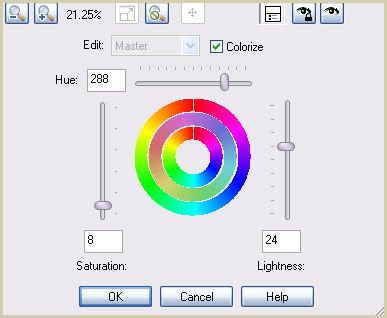
You can play around with the Hue slider if you'd prefer a different color. Now apply Xero Filters - Porcelain XL with the following settings:
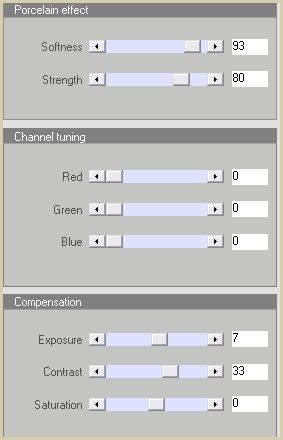
We're still not done with the moon! lol. Now apply Eyecandy 5 Impact - Corona with the following settings:
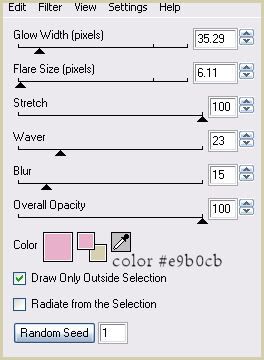
Give the moon a drop shadow of H and V 0, Opacity 65, Blur 7.00.
Open up one of the swings from the kit. Resize by 43%, smartsize. Copy and paste as a new layer onto your canvas. Position in the center of the moon so that the top of the swing sits at the top of the moon. Give the swing a drop shadow of H 4, V -2, Opacity 55, Blur 5.00.
Open up a butterfly that matches the swing. Resize by 10%, smartsize. Copy and paste as a new layer onto your canvas. Give the butterfly a drop shadow of H -3, V 2, Opacity 50, Blur 4.00. Duplicate the butterfly. Go to image > mirror. Positoin the butterflies at the tops of the swing.
Change your foreground color to null, and your background color to black. Grab your preset shape tool, rectangle. Draw out a rectangle about an inch larger than the moon. Go to objects > align > center in canvas. Drag it beneath your moon layer and convert it to a raster layer. You should have something like this:
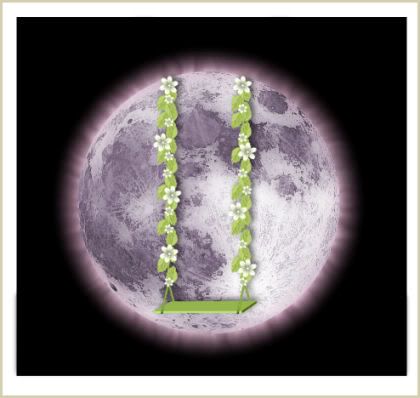
Still on the black rectangle, go to selections > select all. Selections > float. Selections > defloat. Open up the Fairytale Palace from the kit. Resize by 65%, smartsize. Add a new raster layer. Copy the palace and paste into selection. Deselect. Give the Palace a drop shadow of H and V 0, Opacity 75, Blur 7.00. Delete the black rectangle.
Open up the trellis with greenery. Resize by 45%, smartsize. Copy and paste and paste as a new layer onto your canvas. Give it a drop shadow of H -2, V -2, Opacity 65, Blur 4.00. Position the trellis on the right column of the palace. Drag the trellis layer above the moon layer. Duplicate the trellis. Go to image > mirror. Position the trellis in front of the left column of the palace. See my tag for reference.
Open up the water fountain from the kit. Resize by 25%, smartsize. Copy and paste as a new layer onto your canvas. Give it a drop shadow of H and V 0, Opacity 65, Blur 8.00. Position the fountain in front of the right trellis. (see my tag for reference) Duplicate the fountain. Go to image > mirror. Position the duplicated fountain in front of the left trellis.
Open up Angel 1 from the kit. Resize by 15%, smartsize. Copy and paste as a new layer onto your canvas. Give it a drop shadow of H 3, V -2, Opacity 55, Blur 5.00. Position the angel to the left of the right water fountain. Duplicate the Angel. Go to image > mirror. Position it to the right of the left water fountain. (See my tag for reference)
Open up Flower 1 from the kit. Resize by 15%, smartsize. Copy and paste as a new layer onto your canvas. Give the flower a drop shadow of H 3, V 2, Opacity 60, Blur 6.00. Position the flower at the top right corner of the palace. Duplicate the flower. Go to image > mirror. Position the duplicated flower at the top left corner of the palace. (see my tag for reference)
Open up the cloud from the kit. Resize by 65%, smartsize. Copy and paste as a new layer onto your canvas. Give it a drop shadow of H and V 0, Opacity 45, Blur 6.00. Drag it beneath your palace layer and position to your liking. Duplicate the cloud. Go to image > mirror. Position the mirrored cloud to your liking.
Add any other embellishments of your choosing to the "paradise". Merge your visible layers together. This should be all of the scrapkit elements - moon, swing, clouds, flowers, fountains, palace, butterflies, and angels. Drag it to the top of your layer palette.
Unhide the square template layer. Select, float and defloat. Open up paper 2 from the kit. Resize by 65%, smartsize. Now go to Adjust > One Step Photo Fix:
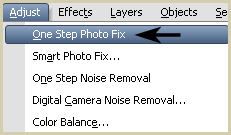
Copy the paper. Highlight your working image. Add a new raster layer. Paste into selection. Don't deselect. Go to selections > modify > expand by 3.00. Add a new raster layer to your working image. Go to your materials palette. Make your foreground color #cfcec8, and your background color # f9e9e7. Click on your foreground color and make a gradient, Style - Linear, Angle 45, Repeats 7. Floodfill your new layer with the gradient. Go to selections > modify > contract by 5.00. Hit delete on your keyboard. Deselect. Apply Unplugged Tools - Intrelace with the following settings:
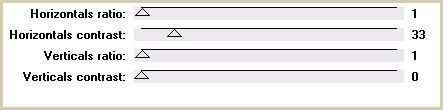
Give the layer a drop shadow of H 3, V -3, Opacity 65, Blur 7.00.
Highlight the paper layer and apply Penta Filters - Color Dot with the following settings:
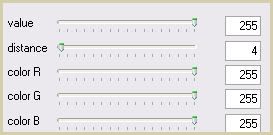
Delete the black square template layer.
Unhide and highlight the 4 squares layer. Select, float and defloat. Add a new raster layer. Go to your materials palette and click on the gradient. Change the repeats to 1. Floodfill the new layer with the gradient. Deselect. Apply Xero Filters - Fritillary with the following settings;
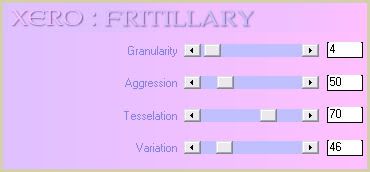
Lower the opacity of the layer to about 50, and drag it above your merged moon layer. Give the layer a drop shadow of H and V 0, Oapcity 65, Blur 10.00. Delete the white 4 squares layer.
Highlight the middle rectangle layer. Select, float and defloat. Add a new raster layer. Go to your materials palette, and click on the gradient. Leave everything the same, but tick the invert box. Floodfill the new layer with the gradient. Deselect. Apply Xero - Fritillary, same settings. Lower the opacity of the layer to about 50. Drag the layer above your merged moon layer. Give the layer a drop shadow of H and V 0, Oapcity 65, Blur 10.00. Delete the white middle rectangle layer.
Highlight the double rectangle 1 layer. Select, float and defloat. Add a new raster layer. Go to your materials palette. Change your foreground color to # efe8e7 and your background color to #bed473. Click on your foreground color and make a gradient, Style - Linear, Angle 45, Repeats 7. Floodfill the new layer with the gradient. Deselect. Apply Unplugged Tools - Interlace, same settings as before.
Repeat the same steps as above with the rest of the double rectangle layers. Delete all the gray double rectangle layers. Duplicate one of the smaller double rectangle layers. Go to image > free rotate. Rotate left by 90.00 degrees, both boxes unchecked. Position under the star line 3 layer. (see my tag for reference) Give it a drop shadow of H -3, V 0, Opacity 60, Blur 3.00. Duplicate. Go to image > mirror.
Give all of the horizontal double rectangles a drop shadow of H and V 2, Opacity 60, Blur 4.00.
Highlight the star line 1 layer. Select, float and defloat. Add a new raster layer. Floodfill your new layer with your foreground color (the light pink) Give it a drop shadow of H and V 2, Opacity 55, Blur 2.00.
Repeat the above steps with the rest of the starline layers. Delete all 4 white star line layers.
Open up your tube. Resize, as necessary, bicubic. Copy and paste as a new layer onto your canvas. If you like, you can apply Xero - Improver with the following settings:
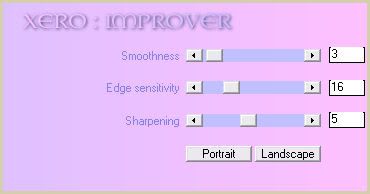
Give your tube a drop shadow of H 4, V -3, Opacity 70, Blur 16.00. Arrange the tube to your liking.
Add any other embellishments of your choosing.
Hide your white background and merge your visible layers together. Resize your merged layer by 90%, bicubic. Duplicate. On your bottom layer, go to adjust > blur > gaussian blur. Apply with a radius of 15.00. Apply Unplugged Tools - Interlace with the following settings:
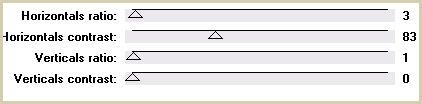
Crop and resize to your liking.
Add your copyright info, watermark and your text.
Save as JPG or PNG.
I hope you enjoyed this tutorial! If you have any questions, just give me a shout.
Subscribe to:
Post Comments (Atom)
ANNA MARINE
- Bright Eyes (1)
ELIAS CHATZOUDIS TUTORIALS
- Burning Love (1)
- Dreams Come True (1)
- Faces of Elias (1)
- Fairy Blossom (1)
- Fairy Lights (1)
- Give Thanks (1)
- Kiss Collector (1)
- Lost in Love (1)
- Sexy Naughty Babe (1)
- Show the Way (1)
- Simply Beautiful (1)
- Spring Fling (1)
- Sweet Valentine (1)
EMERALD de LEEUW TUTORIALS
- Christmas Magic (1)
- Guardian of the Forest (1)
- Snow Queen (1)
GENNADIY KOUFAY TUTORIALS
- Blonde Beauty (1)
- Heavenly Bodies (1)
- It's a Jungle Out There (1)
- Sensual Kiss (1)
GORJUSS TUTORIALS
- Close Your Eyes Gorjuss (1)
- Eternally Alone (1)
- Fading Autumn Sun (1)
- Gorjuss Christmas (1)
- Gorjuss Cloudy Day (1)
- Gorjuss Twinkle (1)
- Holiday Sweet Treats (1)
- Snow Buddies (1)
- Snow Falls (1)
- Spring Kisses (1)
- Strawberry Garden (1)
- Sugar and Spice (1)
- Winter Blessings (1)
- Winter Time (1)
ISMAEL RAC TUTORIALS
- All About Attitude (1)
- Apple Pie (1)
- Baby it's Warm Inside (1)
- Cheeky Diva (1)
- Christmas Wish Kiss (1)
- Do I Dazzle You (1)
- Feel the Music Forum Style (1)
- Glitz (1)
- Polka Dots (1)
- Rock Chic Gal (1)
- Rock Revolution (1)
- Thru My Window (1)
- Vivid Rac (1)
- Wickedly Sexy (1)
- You Know You Wanna (1)
JAMIE KIDD TUTORIALS
- Live Out Loud (1)
- Sugar Lips (1)
JENNIFER JANESKO TUTORIALS
- Addictive Pleasure (1)
- Angelic (1)
- Beautify (1)
- Bring Me to Life (1)
- Cowgirl Kisses (1)
- Delightful (1)
- Elegant Green (1)
- Forces of Nature (1)
- Golden New Year (1)
- Gossamer Beauty (1)
- Gossamer Lotus (1)
- It's Gold Outside (1)
- Peace Love Happiness (1)
- Pink Party (1)
- Porcelain (1)
- Reflected Dreams (1)
- Rustic Beauty (1)
- Seduction (1)
- Starry Eyed (1)
- Storybook Romance (1)
- Sweet Snow Flowers (1)
- Time after Time (1)
- Timeless Beauty (1)
- Twilight (1)
- Twisted Diva (1)
- Valentine Bling (1)
- Vintage Autumn (1)
- Wedding Gaze (1)
- Winter Angel (1)
- Winter Beauty (1)
JESSICA DOUGHERTY TUTORIALS
- Autumn (1)
- Beached (1)
- Blue Angel (1)
- Brrrr (1)
- Cloud Nine (1)
- Earthly Delights (1)
- Moonlit Fae (1)
- Peaches and Cream (1)
- Snow Bunny (1)
- Snow Sexy (1)
- Unwrap Me (1)
- Vintage Dreams (1)
JOSE CANO TUTORIALS
- American Babe (1)
- Bad Thing (1)
- Graffiti (1)
- Summer Fun (1)
- Summer Heat (1)
KEITH GARVEY TUTORIALS
- Be Mine Valentine (1)
- Beautiful Sexy Fun (1)
- Butterfly Song (1)
- Can U See Me (1)
- City Girls (1)
- Damn Sexy (1)
- Dazzling Bettie (1)
- Eternal Style (1)
- Flirty Girly Princess (1)
- Garv Girls are Sexy (1)
- Garv's Girl Garden (1)
- Girly Crush (1)
- Here Comes Trouble (1)
- Huggable (1)
- Irish Pride (1)
- Kiss Me (1)
- Lonely Cupid (1)
- Love Softly (1)
- Pouty Christmas (1)
- Purrrfect (1)
- Sexilicious Toon (1)
- Sexy Devil (1)
- Shamrock Frenzy (1)
- Shy Girl (1)
- Spooky Starry Night (1)
- Stop Dreaming (1)
- Sweet Beauty (1)
- Toxic Candy (1)
- Toxic Rock (1)
MAXINE GADD TUTORIALS
- Noelle (1)
- Stocking Stuffer (1)
- Winter's Bride (1)
OLIVIA TUTORIALS
- Days Gone By (1)
- Made for You (1)
- Mermaid Princess (1)
- Total Bettie (1)
- Valentine Fae (1)
PINUPTOONS TUTORIALS
- All Girl (1)
- April Showers (1)
- Blazing Through (1)
- Brighter Days (1)
- Cutie Pie (1)
- Day Dreamer (1)
- Destined Friends (1)
- Eat Your Heart Out (1)
- Falling For Fashion (1)
- Happy Thanksgiving (1)
- I Ate the Gingerbread Man (1)
- Mele Kalikimaka (1)
- Picture Perfect (1)
- Pink Dreams (1)
- Playful (1)
- Purple Rain (1)
- Sassy (1)
- Simply Springalicious (1)
- Snowflake Season (1)
- Strawberry Delight (1)
- Sweet Tooth (1)
- Ye Olde Autumn Maiden (1)
RACHEL ANDERSON TUTORIALS
- Falling Leaves (1)
- Pixie Dreams (1)
- Winter Fae (1)
SCOTT BLAIR TUTORIALS
- Going My Way (1)
- Soldier Chic (1)
STEVE BAIER TUTORIALS
- Adore (1)
- Autumn's Gift (1)
- Love is a Gift (1)
- Waiting for Love (1)
SUZANNE RICHARDS TUTORIALS
- Beeautiful Day (1)
- Lephrechaun Kiss (1)
TED HAMMOND TUTORIALS
- City Lights (1)
- Don't Tread on Me (1)
- Welcome 2009 (1)
ZINDY NIELSEN TUTORIALS
- Angelic Ornament (1)
- Au' Naturale (1)
- Autumn Leaves (1)
- First Snow (1)
- Good Night Moon (1)
- Here Comes Winter (1)
- Intrigue (1)
- Love Fae (1)
- Make A Wish (1)
- Sweetness (1)
- Wise Snow (1)
FORUM STYLE
MISC. ARTISTS TUTORIALS
- After Dark (1)
- Always My Love (1)
- Baby Doll (1)
- Bootiful Sexy (1)
- Dark Angel (1)
- Dress Me Up (1)
- Faerie Pond (1)
- Feel the Heat (1)
- Feel the Music (1)
- Flight of the Fae (1)
- Hero (1)
- I Love my Online Friends (1)
- It's a Girl Thing (1)
- Kisses From Paris (1)
- Love and Kisses (1)
- Love to be Flirty (1)
- Luna Paradise (1)
- Oops (1)
- Oriental Mystique (1)
- Purple Geisha (1)
- Rock Princess (1)
- Sea-crets (1)
- Smell the Flowers (1)
- Snuggle Garden (1)
- Starlit Dreams (1)
- Tainted Cutie (1)
- Thorns (1)
CHRISTMAS/WINTER TUTORIALS
- All I Want (1)
- Angelic Ornament (1)
- Baby it's Warm Inside (1)
- Beautify (1)
- Blazing Through (1)
- Blue Angel (1)
- Brrrr (1)
- Christmas Magic (1)
- Christmas Wish Kiss (1)
- Curly Girly Christmas (1)
- First Snow (1)
- Graceful Skater (1)
- Here Comes Winter (1)
- Holiday Sweet Treats (1)
- I Ate the Gingerbread Man (1)
- It's Gold Outside (1)
- Mele Kalikimaka (1)
- Milk and Cookies (1)
- Naughty Girl (1)
- Nice to be Naughty (1)
- Noelle (1)
- Peace Love Happiness (1)
- Peace on Earth (1)
- Pouty Christmas (1)
- Santa Baby (1)
- Santa Stop (1)
- Santa's Girlfriend (1)
- Sexy Season (1)
- Snow Buddies (1)
- Snow Bunny (1)
- Snow Falls (1)
- Snow Queen (1)
- Snow Sexy (1)
- Snow Vixen (1)
- Snowflake Season (1)
- Stocking Stuffer (1)
- Sweet Snow Flowers (1)
- Twilight (1)
- Unwrap Me (1)
- Winter Angel (1)
- Winter Beauty (1)
- Winter Blessings (1)
- Winter Fae (1)
- Winter Frost (1)
- Winter Magic (1)
- Winter Time (1)
- Winter's Bride (1)
- Winterlicious (1)
- Wise Snow (1)
NEW YEAR'S TUTORIALS
- Golden New Year (1)
- Happy New Year (1)
- New Year Masquerade (1)
- Welcome 2009 (1)
HALLOWEEN TUTORIALS
- After Dark (1)
- Can U See Me (1)
- Sexy Witch (1)
- Spooky Starry Night (1)
THANKSGIVING/AUTUMN TUTS
- Autumn (1)
- Autumn Leaves (1)
- Autumn's Gift (1)
- Fading Autumn Sun (1)
- Falling For Fashion (1)
- Falling Leaves (1)
- Give Thanks (1)
- Happy Thanksgiving (1)
- Vintage Autumn (1)
- Ye Olde Autumn Maiden (1)
VALENTINE'S DAY TUTORIALS
- Adore (1)
- Be Mine Valentine (1)
- Burning Love (1)
- Cupcake (1)
- Huggable (1)
- Lonely Cupid (1)
- Love Fae (1)
- Marco Love (1)
- My Heart (1)
- Pink Dreams (1)
- Pink Party (1)
- Polka Dots (1)
- Show the Way (1)
- Storybook Romance (1)
- Sweet Valentine (1)
- Valentine Bling (1)
- Valentine Fae (1)
ST. PATRICKS DAY TUTORIALS
- Irish Pride (1)
- Lephrechaun Kiss (1)
- Lucky Charms (1)
- Shamrock Frenzy (1)
JULY 4/PATRIOTIC TUTORIALS
- American Babe (1)
- Apple Pie (1)
- Hero (1)
- Soldier Chic (1)
FTU SCRAP KIT TUTORIALS
- Autumn Leaves (1)
- Blazing Through (1)
- Christmas Magic (1)
- Curly Girly Christmas (1)
- Dress Me Up (1)
- It's a Girl Thing (1)
- Kisses From Paris (1)
- Polka Dots (1)
- Toxic Candy (1)
- Welcome 2009 (1)
- Winter Angel (1)
FREE SUPPLIES/NO SCRAPS
Stores I Sell For
Blog Archive
Followers
Powered by Blogger.
0 comments:
Post a Comment