Wednesday, May 4, 2011
 Milk and Cookies
Milk and Cookies
This tutorial was written by me on 27 October 2008. Any similarities to other tutorials is purely coincidental.
Supplies Needed:
Tube of choice. I am using the awesome artwork of Amano Jyaku. I got this tube when CILM was still open. I don't know where you can purchase his tubes now, so use a different one instead.
Scrapkit Happy Holidays by Dezigns by Ali. If you would like to purchase this holiday cheer filled scrapkit you can here. Thank you, Ali!!
Template 14 by me which you can download from my blog here
Mask by Vix Don't forget to check out her tuts and other great resources under goodies!
Font of choice. I used Santa's Big Secret which you can download here
No outside plugins needed
Let's begin! Open up my template and delete the credits. Highlight the rectangle 1 layer. Go to selections > select all. Selections > float. Defloat. Open up a paper of choice. Resize by 68%, smartsize. Copy and paste as a new layer onto your canvas. Go to selections > invert. Hit delete on your keyboard. Deselect. (CTRL+D) Give the layer a drop shadow of H and V 0, Opacity 60, Blur 8.00. Delete the black rectangle layer. Repeat the same steps with the rectangle 2 and 3 layers. Merge your 3 paper rectangle layers together.
Open up Christmas lights of choice. Resize by 42%, smartsize. Copy and paste as a new layer onto your canvas. Position the lights in the middle of one of your rectangles. Give the lights a drop shadow of H and V 0, Opacity 45, Blur 4.00. Duplicate the lights 2x, for a total of 3 lights layers. Position the other two light layers in the middle of the other two rectangles. Merge your Christmas lights layers together.
Highlight your bracket layer. Select, float and defloat. Open up a paper of choice from the scrapkit. Resize by 68%, smartsize. Copy and paste onto your canvas. Selections > invert. Hit delete on your keyboard. Deselect. (CTRL+D) Give this layer a drop shadow of H and V 0, Opacity 60, Blur 10.00. Delete the gray bracket layer.
Highlight your Ringed circle 1 layer. Select, float and defloat. Open up a paper of choice from the scrapkit. Resize, 68%, smartsize. Paste as a new layer onto your canvas. Selections > invert. Hit delete. Deselect. Give it a drop shadow of H and V 0, Opacity 60, Blur 8.00. Delete the gray ringed circle layer. Repeat the same steps with the ringed 2 circle layer.
Highlight the bell fill layer. Select, float and defloat. Open up a paper of choice from the scrapkit. Resize by 50%,smartsize. Copy and paste as a new layer onto your canvas. Selections > invert. Hit delete. Do NOT deselect!
Open up your tube. Resize, bicubic if necessary. Copy and paste as a new layer onto your canvas. Position your tube to your liking within the selection. Hit delete on your keyboard. Deselect. Give your tube a drop shadow of H and V 0, Opacity 60, Blur 7.00. Delete the gray bell fill layer.
Highlight the circle layer. Select, float and defloat. Open up a paper of choice from the scrapkit. Resize by 68%, smartsize. Copy and paste onto your canvas. Selections > invert. Hit delete on your keyboard. Deselect. Delete the gray circle layer.
Highlight the bell outline layer. You can colorize it to your liking or leave it gold-ish. Give it a drop shadow of H and V 0, Opacity 40, Blur 4.00.
Highlight the scalloped frame layer. Select, float and defloat. Open up a paper from the kit. Resize, 68% smartsize. Copy and paste onto your canvas. Selections > invert. Hit delete. Deselect. Give the frame a drop shadow of H and V 0, Opacity 60, Blur 6.00. Delete the gray scalloped frame layer.
Open up a Christmas Ball of choice. Resize by 15%, smartsize. Copy and paste onto your canvas. Give it a drop shadow of H and V 0, Opacity 40, Blur 4.00. Position to your liking.
Open up a bow of choice. Resize by 15%, smartsize. Paste onto your canvas and give it the same drop shadow you gave your x mas ball. Position over the hook of the ball.
Open up an xmas stocking of choice. Resize by 25%, smartsize. Paste onto your canvas and give it the same drop shadow you gave your bow. Position to your liking.
Open up a wreathe of choice. Resize by 25%, smartsize. Copy and paste onto your canvas. Give it the same drop shadow you gave your stocking. Position to your liking.
Add any other embellishments of your choosing. :-)
Hide your white background, your long rectangles layer and your Christmas lights layer. Merge your visible layers together.
Highlight your white background. Open up a paper of choice from the scrapkit. Paste as a new layer onto your canvas. Apply Vix's mask, Source Luminance, Fit to Layer, Hide all mask. Delete the mask on your layer pallette, answer yes to the pop up box and merge the group. Resize the mask by 90%, smartsize.
Open up a couple of snowflakes of choice. Paste onto your canvas. Resize them by different percentages and place them randomly to our liking.
Open up your tube. Resize bicubic, if necessary. Copy and paste as new layer onto your canvas. Give the tube a drop shadow of H and V 0, Opacity 60, Blur 11.00. Position the tube to your liking.
Crop and resize to your liking. Add your copyright info, watermark and text.
Highlight your Christmas Lights layer. Duplicate this layer. Hide the top lights layer. Highlight your bottom lights layer. Grab your magic wand tool, tolerance set at 40, feather set at 0.00. Click inside ever other light, so that there are marching ants all around the actual bulb only. When you are done, go to adjust > Brightness/Contrast > Brightness/Contrast. Apply with these settings:
Deselect. Copy merged. Open up Animation Shop. Paste as a new animation in AS.
Back to PSP. Hide the bottom lights layer and unhide the top lights layer. Grab your magic wand tool again and click inside the lights that you didn't click on in the first light layer. When you are done, apply Brightness/Contrast with the same settings. Deselect. Copy merged. Paste after your current frame in AS.
Select all frames (CTRL+A) Change the frame properties to 20.
Optimize and save as gif.
I hope you enjoyed this tutorial! If you have any questions, just give me a shout! :-)
Subscribe to:
Post Comments (Atom)
ANNA MARINE
- Bright Eyes (1)
ELIAS CHATZOUDIS TUTORIALS
- Burning Love (1)
- Dreams Come True (1)
- Faces of Elias (1)
- Fairy Blossom (1)
- Fairy Lights (1)
- Give Thanks (1)
- Kiss Collector (1)
- Lost in Love (1)
- Sexy Naughty Babe (1)
- Show the Way (1)
- Simply Beautiful (1)
- Spring Fling (1)
- Sweet Valentine (1)
EMERALD de LEEUW TUTORIALS
- Christmas Magic (1)
- Guardian of the Forest (1)
- Snow Queen (1)
GENNADIY KOUFAY TUTORIALS
- Blonde Beauty (1)
- Heavenly Bodies (1)
- It's a Jungle Out There (1)
- Sensual Kiss (1)
GORJUSS TUTORIALS
- Close Your Eyes Gorjuss (1)
- Eternally Alone (1)
- Fading Autumn Sun (1)
- Gorjuss Christmas (1)
- Gorjuss Cloudy Day (1)
- Gorjuss Twinkle (1)
- Holiday Sweet Treats (1)
- Snow Buddies (1)
- Snow Falls (1)
- Spring Kisses (1)
- Strawberry Garden (1)
- Sugar and Spice (1)
- Winter Blessings (1)
- Winter Time (1)
ISMAEL RAC TUTORIALS
- All About Attitude (1)
- Apple Pie (1)
- Baby it's Warm Inside (1)
- Cheeky Diva (1)
- Christmas Wish Kiss (1)
- Do I Dazzle You (1)
- Feel the Music Forum Style (1)
- Glitz (1)
- Polka Dots (1)
- Rock Chic Gal (1)
- Rock Revolution (1)
- Thru My Window (1)
- Vivid Rac (1)
- Wickedly Sexy (1)
- You Know You Wanna (1)
JAMIE KIDD TUTORIALS
- Live Out Loud (1)
- Sugar Lips (1)
JENNIFER JANESKO TUTORIALS
- Addictive Pleasure (1)
- Angelic (1)
- Beautify (1)
- Bring Me to Life (1)
- Cowgirl Kisses (1)
- Delightful (1)
- Elegant Green (1)
- Forces of Nature (1)
- Golden New Year (1)
- Gossamer Beauty (1)
- Gossamer Lotus (1)
- It's Gold Outside (1)
- Peace Love Happiness (1)
- Pink Party (1)
- Porcelain (1)
- Reflected Dreams (1)
- Rustic Beauty (1)
- Seduction (1)
- Starry Eyed (1)
- Storybook Romance (1)
- Sweet Snow Flowers (1)
- Time after Time (1)
- Timeless Beauty (1)
- Twilight (1)
- Twisted Diva (1)
- Valentine Bling (1)
- Vintage Autumn (1)
- Wedding Gaze (1)
- Winter Angel (1)
- Winter Beauty (1)
JESSICA DOUGHERTY TUTORIALS
- Autumn (1)
- Beached (1)
- Blue Angel (1)
- Brrrr (1)
- Cloud Nine (1)
- Earthly Delights (1)
- Moonlit Fae (1)
- Peaches and Cream (1)
- Snow Bunny (1)
- Snow Sexy (1)
- Unwrap Me (1)
- Vintage Dreams (1)
JOSE CANO TUTORIALS
- American Babe (1)
- Bad Thing (1)
- Graffiti (1)
- Summer Fun (1)
- Summer Heat (1)
KEITH GARVEY TUTORIALS
- Be Mine Valentine (1)
- Beautiful Sexy Fun (1)
- Butterfly Song (1)
- Can U See Me (1)
- City Girls (1)
- Damn Sexy (1)
- Dazzling Bettie (1)
- Eternal Style (1)
- Flirty Girly Princess (1)
- Garv Girls are Sexy (1)
- Garv's Girl Garden (1)
- Girly Crush (1)
- Here Comes Trouble (1)
- Huggable (1)
- Irish Pride (1)
- Kiss Me (1)
- Lonely Cupid (1)
- Love Softly (1)
- Pouty Christmas (1)
- Purrrfect (1)
- Sexilicious Toon (1)
- Sexy Devil (1)
- Shamrock Frenzy (1)
- Shy Girl (1)
- Spooky Starry Night (1)
- Stop Dreaming (1)
- Sweet Beauty (1)
- Toxic Candy (1)
- Toxic Rock (1)
MAXINE GADD TUTORIALS
- Noelle (1)
- Stocking Stuffer (1)
- Winter's Bride (1)
OLIVIA TUTORIALS
- Days Gone By (1)
- Made for You (1)
- Mermaid Princess (1)
- Total Bettie (1)
- Valentine Fae (1)
PINUPTOONS TUTORIALS
- All Girl (1)
- April Showers (1)
- Blazing Through (1)
- Brighter Days (1)
- Cutie Pie (1)
- Day Dreamer (1)
- Destined Friends (1)
- Eat Your Heart Out (1)
- Falling For Fashion (1)
- Happy Thanksgiving (1)
- I Ate the Gingerbread Man (1)
- Mele Kalikimaka (1)
- Picture Perfect (1)
- Pink Dreams (1)
- Playful (1)
- Purple Rain (1)
- Sassy (1)
- Simply Springalicious (1)
- Snowflake Season (1)
- Strawberry Delight (1)
- Sweet Tooth (1)
- Ye Olde Autumn Maiden (1)
RACHEL ANDERSON TUTORIALS
- Falling Leaves (1)
- Pixie Dreams (1)
- Winter Fae (1)
SCOTT BLAIR TUTORIALS
- Going My Way (1)
- Soldier Chic (1)
STEVE BAIER TUTORIALS
- Adore (1)
- Autumn's Gift (1)
- Love is a Gift (1)
- Waiting for Love (1)
SUZANNE RICHARDS TUTORIALS
- Beeautiful Day (1)
- Lephrechaun Kiss (1)
TED HAMMOND TUTORIALS
- City Lights (1)
- Don't Tread on Me (1)
- Welcome 2009 (1)
ZINDY NIELSEN TUTORIALS
- Angelic Ornament (1)
- Au' Naturale (1)
- Autumn Leaves (1)
- First Snow (1)
- Good Night Moon (1)
- Here Comes Winter (1)
- Intrigue (1)
- Love Fae (1)
- Make A Wish (1)
- Sweetness (1)
- Wise Snow (1)
FORUM STYLE
MISC. ARTISTS TUTORIALS
- After Dark (1)
- Always My Love (1)
- Baby Doll (1)
- Bootiful Sexy (1)
- Dark Angel (1)
- Dress Me Up (1)
- Faerie Pond (1)
- Feel the Heat (1)
- Feel the Music (1)
- Flight of the Fae (1)
- Hero (1)
- I Love my Online Friends (1)
- It's a Girl Thing (1)
- Kisses From Paris (1)
- Love and Kisses (1)
- Love to be Flirty (1)
- Luna Paradise (1)
- Oops (1)
- Oriental Mystique (1)
- Purple Geisha (1)
- Rock Princess (1)
- Sea-crets (1)
- Smell the Flowers (1)
- Snuggle Garden (1)
- Starlit Dreams (1)
- Tainted Cutie (1)
- Thorns (1)
CHRISTMAS/WINTER TUTORIALS
- All I Want (1)
- Angelic Ornament (1)
- Baby it's Warm Inside (1)
- Beautify (1)
- Blazing Through (1)
- Blue Angel (1)
- Brrrr (1)
- Christmas Magic (1)
- Christmas Wish Kiss (1)
- Curly Girly Christmas (1)
- First Snow (1)
- Graceful Skater (1)
- Here Comes Winter (1)
- Holiday Sweet Treats (1)
- I Ate the Gingerbread Man (1)
- It's Gold Outside (1)
- Mele Kalikimaka (1)
- Milk and Cookies (1)
- Naughty Girl (1)
- Nice to be Naughty (1)
- Noelle (1)
- Peace Love Happiness (1)
- Peace on Earth (1)
- Pouty Christmas (1)
- Santa Baby (1)
- Santa Stop (1)
- Santa's Girlfriend (1)
- Sexy Season (1)
- Snow Buddies (1)
- Snow Bunny (1)
- Snow Falls (1)
- Snow Queen (1)
- Snow Sexy (1)
- Snow Vixen (1)
- Snowflake Season (1)
- Stocking Stuffer (1)
- Sweet Snow Flowers (1)
- Twilight (1)
- Unwrap Me (1)
- Winter Angel (1)
- Winter Beauty (1)
- Winter Blessings (1)
- Winter Fae (1)
- Winter Frost (1)
- Winter Magic (1)
- Winter Time (1)
- Winter's Bride (1)
- Winterlicious (1)
- Wise Snow (1)
NEW YEAR'S TUTORIALS
- Golden New Year (1)
- Happy New Year (1)
- New Year Masquerade (1)
- Welcome 2009 (1)
HALLOWEEN TUTORIALS
- After Dark (1)
- Can U See Me (1)
- Sexy Witch (1)
- Spooky Starry Night (1)
THANKSGIVING/AUTUMN TUTS
- Autumn (1)
- Autumn Leaves (1)
- Autumn's Gift (1)
- Fading Autumn Sun (1)
- Falling For Fashion (1)
- Falling Leaves (1)
- Give Thanks (1)
- Happy Thanksgiving (1)
- Vintage Autumn (1)
- Ye Olde Autumn Maiden (1)
VALENTINE'S DAY TUTORIALS
- Adore (1)
- Be Mine Valentine (1)
- Burning Love (1)
- Cupcake (1)
- Huggable (1)
- Lonely Cupid (1)
- Love Fae (1)
- Marco Love (1)
- My Heart (1)
- Pink Dreams (1)
- Pink Party (1)
- Polka Dots (1)
- Show the Way (1)
- Storybook Romance (1)
- Sweet Valentine (1)
- Valentine Bling (1)
- Valentine Fae (1)
ST. PATRICKS DAY TUTORIALS
- Irish Pride (1)
- Lephrechaun Kiss (1)
- Lucky Charms (1)
- Shamrock Frenzy (1)
JULY 4/PATRIOTIC TUTORIALS
- American Babe (1)
- Apple Pie (1)
- Hero (1)
- Soldier Chic (1)
FTU SCRAP KIT TUTORIALS
- Autumn Leaves (1)
- Blazing Through (1)
- Christmas Magic (1)
- Curly Girly Christmas (1)
- Dress Me Up (1)
- It's a Girl Thing (1)
- Kisses From Paris (1)
- Polka Dots (1)
- Toxic Candy (1)
- Welcome 2009 (1)
- Winter Angel (1)
FREE SUPPLIES/NO SCRAPS
Stores I Sell For
Blog Archive
Followers
Powered by Blogger.

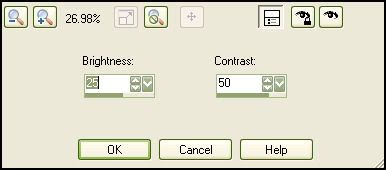
0 comments:
Post a Comment