Monday, May 2, 2011
 Kiss Me
Kiss Me

This tutorial was written by me on 2 May 2010. Any similarities to other tutorials is purely coincidental.
Supplies Needed:
3 close ups/images and 2 tubes of choice. I am using the amazing artwork of Keith Garvey. If you would like to use his artwork, you must purchase the appropriate license with MPT.
Scrap kit or elements of choice. I am using peices from my Pink Candy Kisses Mega Kit. It is available for purchase here, here, here, here or here.
Template 192 made by me. You can find it here.
WSL Mask 196 by Chelle of Wee Scot Lass creations. You can download this mask, plus lots of other goodies at her blog here. Thank you, Chelle!
Transparent Canvas Pattern made by me
Font of choice. I used 1 Snappy DNA. You can download it here.
Plugins:
Xero Filters - Radiance (freeware)
DSB Flux - Bright Noise (freeware)
Kang Filters - Houdini is Sleeping (freeware)
Supplies HERE
~*~*~*~*~*~*~*~*~*~*~*~*~*~*~*~*~*~*~*~*~*~*~*~*~*~*~*~*~*~*~*
Ok! Let's get started! Open up my template. Duplicate by holding down shift + d. Close the original. Delete the Credit Info layer.
Highlight the small circle 1 layer. Go to selections > select all. Selections > float. Selections > defloat. Make your foreground color #ffbaae and your background color #ffdcd7. Click on your foreground color and make a gradient - Style - Linear, Angle 45, Repeats 1, Invert UNCHECKED. Add a new raster layer to your working image. Floodfill the new layer with your gradient. Don't deselect yet.
Open up your first close up/image of choice. Resize, if necessary, bicubic. Copy and paste as a new layer onto your canvas. Position to your liking within the selection (make certain the whole circle is covered with your close up/image) Hit delete on your keyboard and deselect. (CTRL+D) Apply Xero Radiance to your close up with the following settings:
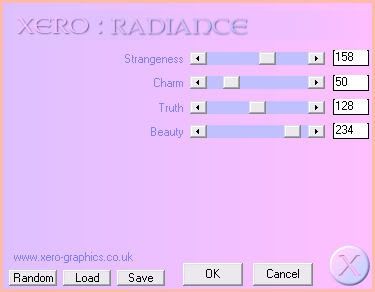
Change the blend mode of your close up to Luminance (Legacy). Now, go to effects > texture effects > weave. Apply to your close up with the following settings:
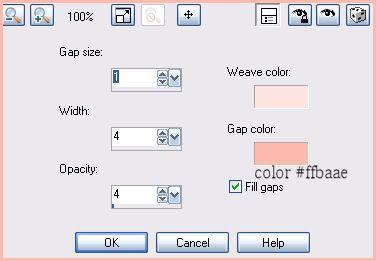
Highlight the gradient circle layer. Duplicate it. Go to image > mirror. Then, image > flip. Delete both pink small circle template layers. Highlight your duplicated gradient small circle. Select, float and defloat. Open up the close up you just used. Mirror it. Resize, if necessary, bicubic. Copy and paste as a new layer onto your canvas. Position to your liking within the selection. Hit delete on your keyboard and deselect. Change the blend mode of the close up to Luminance (Legacy) Apply Weave again, same settings. Give both small gradient circles a drop shadow of H and V 0, Opacity 55, Blur 10.00.
Highlight your large circle 1 layer. Select, float and defloat. Open up your second close up of choice. Copy and paste as a new layer onto your canvas. Position to your liking. Duplicate the close up. Hide the top close up layer and drag it above your white stripe 1 layer. Highlight the bottom unhidden close up layer. Go to selections > invert. Hit delete on your keyboard. Deselect. Apply Xero Radiance, same settings as before. Go to adjust > sharpness > unsharp mask. Apply with a radius of 5, strength 20, clipping 2. Change the blend mode of the tube to Luminance (Legacy). Give the large circle 1 layer a drop shadow of H and V 0, Oapcity 55, Blur 10.00.
Highlight your white stripe 1 layer. Select, float and defloat. Unhide your close up layer. Go to selections > invert. Hit delete and deselect. Apply Xero Radiance, same settings. Give it a drop shadow of H and V 0, Opacity 40, Blur 5.00. Duplicate. Go to image > mirror. Highlight your Luminance (legacy) tube layer and duplicate. Go to image > mirror. Delete the white stripe 1 and 2 layer. Highlight your large circle 2 layer. Drag below both your duplicated close up layers. Give it a drop shadow of H and V 0, Opacity 55, Blur 10.00.
Highlight the medium circle 1 layer. Select, float and defloat. Leave your foreground color as #ffbaae. Change your background color to #dc958e. Make a gradient, style - linear, angle 45, repeats 1, invert CHECKED. Add a new raster layer to your working image. Floodfill the new layer with your gradient. Don't deselect yet.
Open up your third close up of choice. Resize, if necessary, bicubic. Copy and paste as a new layer onto your canvas. Position to your liking within the selection. Go to selections > invert. Hit delete and deselect. Apply Xero Radiance with the following settings:
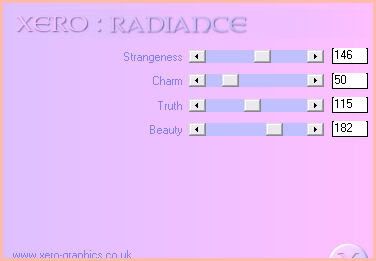
Change the blend mode to Luminance (Legacy). Go to effects > texture effects > weave. Apply with the following settings:
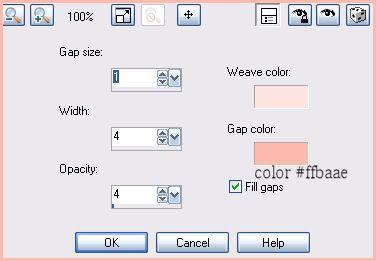
Highlight the gradient medium circle. Duplicate. Go to image > mirror. Then image > flip. Delete both pink medium circle 1 and 2 template layers. Highlight the duplicated medium circle. Select, float and defloat. Open up the close up you just used. Mirror it. Resize, if necessary, bicubic. Copy and paste as a new layer onto your canvas. Position to your liking within the selection. Selections > invert. Hit delete on your keyboard. Deselect. Apply Xero Radiance, same settings you just used. Now apply Weave, same settings you just used. Give both gradient medium circles a drop shadow of H and V 0, Opacity 55, Blur 10.00.
Highlight the diagnol sqaure layers. Give it a drop shadow of H and V 0, Opacity 40, Blur 7.00. Change the blend mode to Multiply.
Delete both black rectangle layers.
Highlight the center circle layer. Select, float and defloat. Leave your foreground color as #ffbaae. Change your background color to #ffdcd7. Click on your foreground color and make a gradient - Style - Linear, Angle 45, Repeats 1, Invert UNCHECKED. Add a new raster layer to your working image. Floodfill the new layer with your gradient. Deselect. Duplicate the gradient center circle. On the top circle layer, apply Kang Filters - Houdini is sleeping with the following settings:
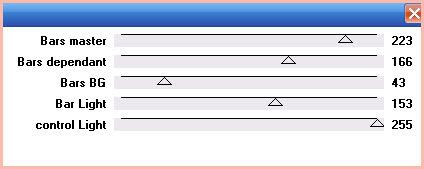
Change the blend mode of the layer to Overlay.
Highlight your bottom gradient. Grab your magic wand tool, Mode - Add, Match Mode - RGB Value, Tolerance - 100, Feather - 0. Click inside the middle of the bottom gradient circle. Highlight the Houdini is Sleeping circle. Open up your main tube. Resize as necessary, bicubic. Copy and paste as a new layer onto your canvas. Position to your liking within the selection. Duplicate. Hide the top tube layer and drag it above your center circle frame layer. Highlight your bottom tube layer. Grab your eraser tool, size 30, opacity 100. Carefully erase any part of the tube you don't want hanging out of the circle. Deselect. Give the bottom tube a drop shadow of H and V 0, Opacity 60, Blur 15.00.
Highlight your top tube layer and unhide it. Grab your eraser tool again, same settings. Carefully erase any parts of the tube that you do not want hanging out of the circle.
Highlight the center circle frame layer. Select, float and defloat. Add a new raster layer to your working image. Floodfill the new layer with color #ee8478. Apply DSB Flux - Bright Noise with the following settings;
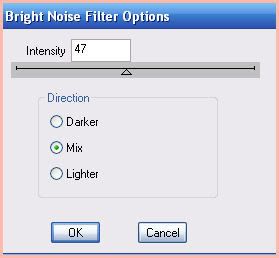
Give the layer a drop shadow of H and V 0, Opacity 50, Blur 5.00. Delete the white center circle frame template layer.
Highlight the rectangle layer. Select, float and defloat. Add a new raster layer to your working image. Floodfill the new layer with the same gradient you used for your center circle. Deselect. Go to effects > texture effects > weave. Apply with the following settings;
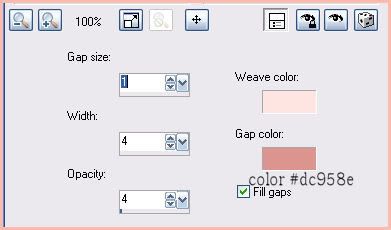
Change the opacity of the layer to about 60. Delete the pink rectangle template layer.
Highlight the rectangle frame fill 1 layer. Select, float and defloat. Add a new raster layer to your working image. Floodfill your new layer with color #ffdcd7. Don't deseelct yet!!
Open up another tube of choice. Resize, as necessary, bicubic. Copy and paste as a new layer onto your canvas. Position to your liking within the selection. Selections > invert. Hit delete on your keyboard and deselect. Apply Xero Radiance with the following settings:
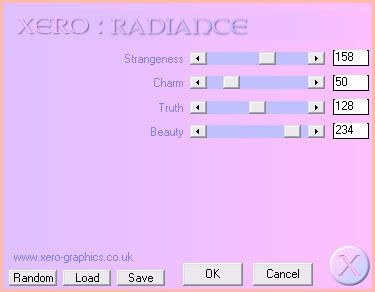
Give the tube a drop shadow of H and V 0, Opacity 40, Blur 5.00. Change the blend to Luminance (Legacy).
Highlight your floodfill layer and apply textures > weave with the following settings:
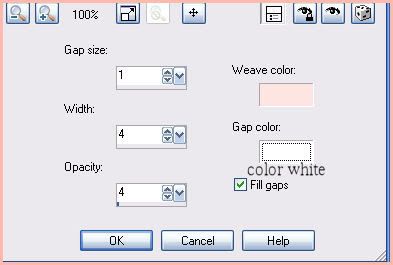
Delete your dark pink rectangle frame fill 1 layer.
Highlight the rectangle frame fill 2 layer. Select, float and defloat. Add a new raster layer to your working image. Floodfill with color #ffdcd7. Don't deselect yet.
Copy and paste your tube again as a new layer onto your canvas. Position to your liking within the selection. Selections > invert. Hit delete and deselect. Apply Xero Radiance, same settings you just used. Change the blend mode to Luminance (Legacy). Give it a drop shadow of H and V 0, Opacity 40, Blur 5.00. Highlight your floodfill layer and apply textures > weave, same settings as before. Delete the dark pink rectangle frame fill 2 layer.
Highlight the rectangle frame fill 3 layer. Select, float and defloat. Add a new raster layer. Floodfill with color #ffdcd7. Don't deselect. Open up your tube again. Mirror it. Copy and paste as a new layer onto your canvas. Position to your liking within the selection. Selections > invert. Hit delete and deselect. Apply Xero Radiance, same settings. Change the blend mode to Luminance (Legacy) and give it a drop shadow of H and V 0, Opacity 40, Blur 5.00. Highlight your floodfill layer and apply textures > weave, same settings. Delete the dark pink rectangle frame fill 3 layer.
Highlight the rectangle fill frame 1 layer. Select, float and defloat. Add a new raster layer. Floodfill the new layer with color #ee8478. Deselect. Go to effects > 3D Effects > Inner Bevel. Apply with the following settings:
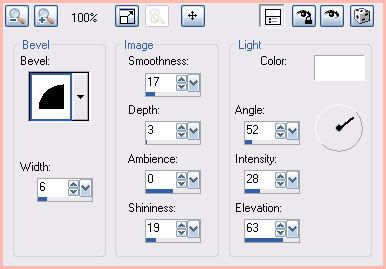
Give it a drop shadow of H and V 0, Opacity 35, Blur 3.00. Delete the white rectangle fill frame 1 layer.
Repeat the above steps with the rectangle fill frame 1 and 2 layers.
Delete the scribbled heart layer.
Highlight the rectangle outline layer. Select, float and defloat. Add a new raster layer. Floodfill with color #ee8478. Apply Inner Bevel, same settings. Give the layer a drop shadow of H and V 0, Opacity 40, Blur 4.00. Delete the white rectangle outline template layer.
Delete the rectangle hearts line 1 and 2 layers.
Delete the cute as a button and cute as a button outline layers.
Delete the sweet as candy and sweet as candy outline layers.
Delete the sexy as hell and sexy as hell outline layers.
Open up a butterfly from the kit. Resize by 25%, smartsize. Copy and paste as a new layer onto your canvas. Position in between the left and middle rectangle fill layers. Give it a drop shadow of H -2, V 0, Opacity 30, Blur 4.00. Duplicate. Go to image > mirror.
Open up a heart lock from the kit. Resize by 17%, smartsize. Copy and paste as a new layer onto your canvas. Position at the upper left corner of the rectangle. Duplicate. Drag the bottom lock underneath your rectangle outline layer. Give the bottom lock a drop shadow of H -2, V 1, Opacity 35, Blur 6.00. Highlight the top lock layer. Grab your eraser tool, size 7, opacity 80. Carefully erase one side of the gold loop of the lock so it looks as if it is intertwined with the rectangle outline. (see my tag for reference)
Highlight your top layer. Open up key 1 from the kit. Resize by 40%, smartsize. Copy and paste as a new layer onto your canvas. Position in the upper right corner of the rectangle. Duplicate the key. Drag the bottom key layer underneath your rectangle outline layer. Give the bottom key layer a drop shadow of H 2, V -1, Opacity 35, Blur 6.00. Highlight your top key layer. Grab your eraser tool, size 7, opacity 80. Carefully erase one part of the gold key ring, so it looks as if is intertwined with the rectangle outline.
Highlight your top layer. Open up a forget me not of choice. Resize by 15%, smartsize. Copy and paste as a new layer onto your canvas. Give it a drop shadow of H and V 0, Opacity 35, Blur 6.00. Position to your liking on your top left medium circle. Duplicate. Go to image > mirror. Position the duplicated Forget Me Not to your liking on the bottom right medium circle.
Open up another Forget Me Not from the kit. Resize by 12%, smartsize. Copy and paste as a new layer onto your canvas. Give it a drop shadow of H and V 0, Opacity 30, Blur 5.00. Duplicate. Go to image > mirror. Position them next to your other Forget Me Nots.
Add any other embellishments of your choosing.
Open up the GG_Transparent Canvas Pattern. Minimize in PSP. Go to your materials palette and click on your background color. Click the pattern tab. Find the tranparent canvas patter in your drop down menu and choose it as your pattern, Angle 0, Size 100. Open up a new transparent image 900 pixels (Width) by 700 pixels (Height). Floodfill your new canvas with the transparent pattern. Apply WSL Mask 196 with the following settings:
Source Luminance
Fit to Canvas
Hide all Mask
Delete the mask from your layer palette, answer yes to the pop up box and merge the group. Copy the mask layer. Go back to your working image and highlight the white background layer. Paste the mask layer as a new layer onto your canvas. Duplicate the mask layer. On your top mask layer, apply Kanga Filters - Houdin is sleeping with the following settings:
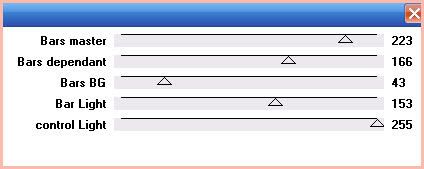
Change the blend mode to Overlay and lower the opacity to about 50.
Crop and resize to your liking.
Add your copyright info, watermark and your text.
Save as JPG or PNG.
I hope you enjoyed this tutorial! If you have any questions, just give me a shout.
Subscribe to:
Post Comments (Atom)
ANNA MARINE
- Bright Eyes (1)
ELIAS CHATZOUDIS TUTORIALS
- Burning Love (1)
- Dreams Come True (1)
- Faces of Elias (1)
- Fairy Blossom (1)
- Fairy Lights (1)
- Give Thanks (1)
- Kiss Collector (1)
- Lost in Love (1)
- Sexy Naughty Babe (1)
- Show the Way (1)
- Simply Beautiful (1)
- Spring Fling (1)
- Sweet Valentine (1)
EMERALD de LEEUW TUTORIALS
- Christmas Magic (1)
- Guardian of the Forest (1)
- Snow Queen (1)
GENNADIY KOUFAY TUTORIALS
- Blonde Beauty (1)
- Heavenly Bodies (1)
- It's a Jungle Out There (1)
- Sensual Kiss (1)
GORJUSS TUTORIALS
- Close Your Eyes Gorjuss (1)
- Eternally Alone (1)
- Fading Autumn Sun (1)
- Gorjuss Christmas (1)
- Gorjuss Cloudy Day (1)
- Gorjuss Twinkle (1)
- Holiday Sweet Treats (1)
- Snow Buddies (1)
- Snow Falls (1)
- Spring Kisses (1)
- Strawberry Garden (1)
- Sugar and Spice (1)
- Winter Blessings (1)
- Winter Time (1)
ISMAEL RAC TUTORIALS
- All About Attitude (1)
- Apple Pie (1)
- Baby it's Warm Inside (1)
- Cheeky Diva (1)
- Christmas Wish Kiss (1)
- Do I Dazzle You (1)
- Feel the Music Forum Style (1)
- Glitz (1)
- Polka Dots (1)
- Rock Chic Gal (1)
- Rock Revolution (1)
- Thru My Window (1)
- Vivid Rac (1)
- Wickedly Sexy (1)
- You Know You Wanna (1)
JAMIE KIDD TUTORIALS
- Live Out Loud (1)
- Sugar Lips (1)
JENNIFER JANESKO TUTORIALS
- Addictive Pleasure (1)
- Angelic (1)
- Beautify (1)
- Bring Me to Life (1)
- Cowgirl Kisses (1)
- Delightful (1)
- Elegant Green (1)
- Forces of Nature (1)
- Golden New Year (1)
- Gossamer Beauty (1)
- Gossamer Lotus (1)
- It's Gold Outside (1)
- Peace Love Happiness (1)
- Pink Party (1)
- Porcelain (1)
- Reflected Dreams (1)
- Rustic Beauty (1)
- Seduction (1)
- Starry Eyed (1)
- Storybook Romance (1)
- Sweet Snow Flowers (1)
- Time after Time (1)
- Timeless Beauty (1)
- Twilight (1)
- Twisted Diva (1)
- Valentine Bling (1)
- Vintage Autumn (1)
- Wedding Gaze (1)
- Winter Angel (1)
- Winter Beauty (1)
JESSICA DOUGHERTY TUTORIALS
- Autumn (1)
- Beached (1)
- Blue Angel (1)
- Brrrr (1)
- Cloud Nine (1)
- Earthly Delights (1)
- Moonlit Fae (1)
- Peaches and Cream (1)
- Snow Bunny (1)
- Snow Sexy (1)
- Unwrap Me (1)
- Vintage Dreams (1)
JOSE CANO TUTORIALS
- American Babe (1)
- Bad Thing (1)
- Graffiti (1)
- Summer Fun (1)
- Summer Heat (1)
KEITH GARVEY TUTORIALS
- Be Mine Valentine (1)
- Beautiful Sexy Fun (1)
- Butterfly Song (1)
- Can U See Me (1)
- City Girls (1)
- Damn Sexy (1)
- Dazzling Bettie (1)
- Eternal Style (1)
- Flirty Girly Princess (1)
- Garv Girls are Sexy (1)
- Garv's Girl Garden (1)
- Girly Crush (1)
- Here Comes Trouble (1)
- Huggable (1)
- Irish Pride (1)
- Kiss Me (1)
- Lonely Cupid (1)
- Love Softly (1)
- Pouty Christmas (1)
- Purrrfect (1)
- Sexilicious Toon (1)
- Sexy Devil (1)
- Shamrock Frenzy (1)
- Shy Girl (1)
- Spooky Starry Night (1)
- Stop Dreaming (1)
- Sweet Beauty (1)
- Toxic Candy (1)
- Toxic Rock (1)
MAXINE GADD TUTORIALS
- Noelle (1)
- Stocking Stuffer (1)
- Winter's Bride (1)
OLIVIA TUTORIALS
- Days Gone By (1)
- Made for You (1)
- Mermaid Princess (1)
- Total Bettie (1)
- Valentine Fae (1)
PINUPTOONS TUTORIALS
- All Girl (1)
- April Showers (1)
- Blazing Through (1)
- Brighter Days (1)
- Cutie Pie (1)
- Day Dreamer (1)
- Destined Friends (1)
- Eat Your Heart Out (1)
- Falling For Fashion (1)
- Happy Thanksgiving (1)
- I Ate the Gingerbread Man (1)
- Mele Kalikimaka (1)
- Picture Perfect (1)
- Pink Dreams (1)
- Playful (1)
- Purple Rain (1)
- Sassy (1)
- Simply Springalicious (1)
- Snowflake Season (1)
- Strawberry Delight (1)
- Sweet Tooth (1)
- Ye Olde Autumn Maiden (1)
RACHEL ANDERSON TUTORIALS
- Falling Leaves (1)
- Pixie Dreams (1)
- Winter Fae (1)
SCOTT BLAIR TUTORIALS
- Going My Way (1)
- Soldier Chic (1)
STEVE BAIER TUTORIALS
- Adore (1)
- Autumn's Gift (1)
- Love is a Gift (1)
- Waiting for Love (1)
SUZANNE RICHARDS TUTORIALS
- Beeautiful Day (1)
- Lephrechaun Kiss (1)
TED HAMMOND TUTORIALS
- City Lights (1)
- Don't Tread on Me (1)
- Welcome 2009 (1)
ZINDY NIELSEN TUTORIALS
- Angelic Ornament (1)
- Au' Naturale (1)
- Autumn Leaves (1)
- First Snow (1)
- Good Night Moon (1)
- Here Comes Winter (1)
- Intrigue (1)
- Love Fae (1)
- Make A Wish (1)
- Sweetness (1)
- Wise Snow (1)
FORUM STYLE
MISC. ARTISTS TUTORIALS
- After Dark (1)
- Always My Love (1)
- Baby Doll (1)
- Bootiful Sexy (1)
- Dark Angel (1)
- Dress Me Up (1)
- Faerie Pond (1)
- Feel the Heat (1)
- Feel the Music (1)
- Flight of the Fae (1)
- Hero (1)
- I Love my Online Friends (1)
- It's a Girl Thing (1)
- Kisses From Paris (1)
- Love and Kisses (1)
- Love to be Flirty (1)
- Luna Paradise (1)
- Oops (1)
- Oriental Mystique (1)
- Purple Geisha (1)
- Rock Princess (1)
- Sea-crets (1)
- Smell the Flowers (1)
- Snuggle Garden (1)
- Starlit Dreams (1)
- Tainted Cutie (1)
- Thorns (1)
CHRISTMAS/WINTER TUTORIALS
- All I Want (1)
- Angelic Ornament (1)
- Baby it's Warm Inside (1)
- Beautify (1)
- Blazing Through (1)
- Blue Angel (1)
- Brrrr (1)
- Christmas Magic (1)
- Christmas Wish Kiss (1)
- Curly Girly Christmas (1)
- First Snow (1)
- Graceful Skater (1)
- Here Comes Winter (1)
- Holiday Sweet Treats (1)
- I Ate the Gingerbread Man (1)
- It's Gold Outside (1)
- Mele Kalikimaka (1)
- Milk and Cookies (1)
- Naughty Girl (1)
- Nice to be Naughty (1)
- Noelle (1)
- Peace Love Happiness (1)
- Peace on Earth (1)
- Pouty Christmas (1)
- Santa Baby (1)
- Santa Stop (1)
- Santa's Girlfriend (1)
- Sexy Season (1)
- Snow Buddies (1)
- Snow Bunny (1)
- Snow Falls (1)
- Snow Queen (1)
- Snow Sexy (1)
- Snow Vixen (1)
- Snowflake Season (1)
- Stocking Stuffer (1)
- Sweet Snow Flowers (1)
- Twilight (1)
- Unwrap Me (1)
- Winter Angel (1)
- Winter Beauty (1)
- Winter Blessings (1)
- Winter Fae (1)
- Winter Frost (1)
- Winter Magic (1)
- Winter Time (1)
- Winter's Bride (1)
- Winterlicious (1)
- Wise Snow (1)
NEW YEAR'S TUTORIALS
- Golden New Year (1)
- Happy New Year (1)
- New Year Masquerade (1)
- Welcome 2009 (1)
HALLOWEEN TUTORIALS
- After Dark (1)
- Can U See Me (1)
- Sexy Witch (1)
- Spooky Starry Night (1)
THANKSGIVING/AUTUMN TUTS
- Autumn (1)
- Autumn Leaves (1)
- Autumn's Gift (1)
- Fading Autumn Sun (1)
- Falling For Fashion (1)
- Falling Leaves (1)
- Give Thanks (1)
- Happy Thanksgiving (1)
- Vintage Autumn (1)
- Ye Olde Autumn Maiden (1)
VALENTINE'S DAY TUTORIALS
- Adore (1)
- Be Mine Valentine (1)
- Burning Love (1)
- Cupcake (1)
- Huggable (1)
- Lonely Cupid (1)
- Love Fae (1)
- Marco Love (1)
- My Heart (1)
- Pink Dreams (1)
- Pink Party (1)
- Polka Dots (1)
- Show the Way (1)
- Storybook Romance (1)
- Sweet Valentine (1)
- Valentine Bling (1)
- Valentine Fae (1)
ST. PATRICKS DAY TUTORIALS
- Irish Pride (1)
- Lephrechaun Kiss (1)
- Lucky Charms (1)
- Shamrock Frenzy (1)
JULY 4/PATRIOTIC TUTORIALS
- American Babe (1)
- Apple Pie (1)
- Hero (1)
- Soldier Chic (1)
FTU SCRAP KIT TUTORIALS
- Autumn Leaves (1)
- Blazing Through (1)
- Christmas Magic (1)
- Curly Girly Christmas (1)
- Dress Me Up (1)
- It's a Girl Thing (1)
- Kisses From Paris (1)
- Polka Dots (1)
- Toxic Candy (1)
- Welcome 2009 (1)
- Winter Angel (1)
FREE SUPPLIES/NO SCRAPS
Stores I Sell For
Blog Archive
Followers
Powered by Blogger.
0 comments:
Post a Comment