Tuesday, May 3, 2011
 Graffiti
Graffiti

This tutorial was written by me on 12 May 2009. Any similarities to other tutorials is purely coincidental.
Supplies Needed:
Tube of choice. I am using the sexy artwork of Jose Cano. I purchased this tube when he was still with MPT. You can now purchase his art at PSP Tubes Emporium.
Live Love Laugh scrapkit by Classie Creationz. If you wish to purchase this amazing kit, you can here. Thank you, Helga!!
Template 157 madeby me which you can download here.
WSL Mask 192 by Chelle of Wee Scots Lass tutorials. Check out her site for awesome resources and tuts!
White Lines tube made by me
Font of choice. I used Whoa which you can here.
Plugins:
Xero Filters - Radiance
Eyecandy 5 Impact - Gradient Glow
Xenofex 2 - Electrify, Burnt Edges and Crumple
Animation Shop (opt)
Supplies HERE
*~*~*~*~*~*~*~*~*~*~*~*~*~*~*~*~*~*~*~*~*~*~*~*~*~*~*~*~*~*~*~*~*~*~*~*~*~*~*~*~*~*~*~*~*
Ok! Let's get started! Open up my template. Duplicate by holding down shift + d. Close the original. Delete the credit info layer.
Highlight the skinny rectangles layer. Go to selections > select all. Selections > float. Selections > defloat. Open up a paper from the kit. Resize by 75%, smartsize. Copy and paste as a new layer onto your canvas. Selections > invert. Hit delete on your keyboard. Deselect. (CTRL+D) GIve the layer a drop shadow of H and V 0, Opacity 70, Blur 8.00. Delete the black skinny rectangles layer.
Highlight the 4 circles layer. Select, float and defloat. Open up a paper from the kit. Resize by 75%, smartsize. Copy and paste onto your canvas. Selections > invert. Hit delete and deselect. Go to effects > texture effects > weave. Apply with the following settings:
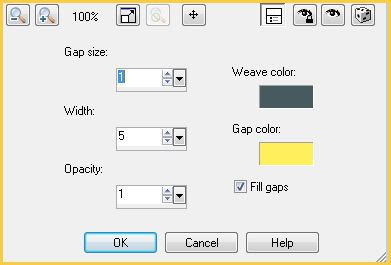
Now apply Eyecandy Gradient Glow with the following settings:
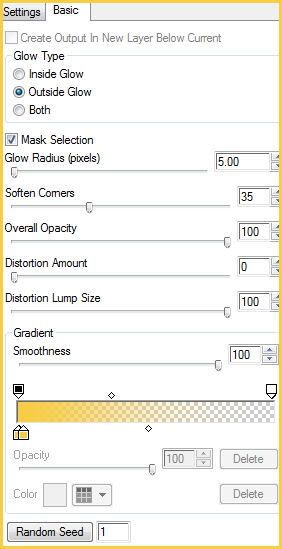
Give the layer a drop shadow of H and V 0, Opacity 75, Blur 5.00. Delete the dark gray 4 circles layer.
Highlight the what are you layer. Select, float and defloat. Open up a paper from the kit. Resize by 65%, smartsize. Copy and paste onto your canvas. Selections > invert. Hit delete. Deselect. Apply Xero Radiance with the following settings:
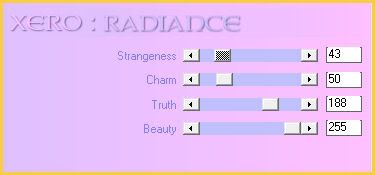
Repeat. Give the layer a drop shadow of H and V 0, Opacity 40, Blur 7.00. Delete the dark gray what are you layer.
Highlight the dotted circles layer. Select, float and defloat. Open up a paper from the kit. Resize by 75%, smartsize. Copy and paste as a new layer onto your canvas. Selections > Invert. Hit delete and deselect. Give the layer a drop shadow of H 1, V -1, Opacity 65, Blur 2.00. Delete the dotted circles layer.
Highlight the 2 rectangles layer. Select, float and defloat. Open up a paper from the kit. Resize by 40%, smartswize. Copy and paste as a new layer onto your canvas. Selections > invert. Hit delete and deselect. Give the layer a drop shadow of H 3, V -2, Opacity 75, Blur 4.00. Now give it a drop shadow of H -2, V 3, Opacity 45, Blur 4.00. Delete the 2 rectangles layer.
Highlight the stripes layer. Select, float and defloat. Open up the same paper you just used, resize by 40%, smartsize. Copy and paste as a new layer onto your canvas. Selections > invert. Hit delete and deselect. GIve the layer a drop shadow of H and V 0, Opacity 25, Blur 5.00. Change the blend mode to Multiply. Delete the white stripes layer.
Highlight the outline rectangles. Select, float and defloat. Open up a paper from the kit. Resize by 75%, smartsize. Copy and paste as a new layer onto your canvas. Selections > Invert. Hit delete and deselect. Give the layer a drop shadow of H and V 1, Opacity 35, Blur 1.00. Delete the outline rectangles layer.
Open up a corner from the kit. Resize by 30%, smartsize. Copy and paste onto your canvas. Give it a drop shadow of H and V 0, Opacity 50, Blur 5.00. Duplicate. Position in the right upper corner of the what are you layer. Go to image > mirror. Duplicate the mirrored corner. Go to image > flip. Duplicate the flipped corner. Go to image > mirror. Position them on the 4 corners of the what are you layer.
Open up a tag beads of choice. Resize by 35%, smartsize. Copy and paste onto your canvas. GIve it a drop shadow of H and V 0, Opacity 60, Blur 5.00. Duplicate. Go to image > mirror. Position them to your liking on the 2 rectangles.
Open up ribbon 2 or 3 from the kit. Resize by 35%, smartsize. Copy and paste onto your canvas. Give it a drop shadow of H 2, V -1, Opacity 65, Blur 3.00. Duplicate. Go to image > mirror. Position them at the top of tag beads.
Highlight the what are you layer. Open up string1 from the kit. Resize by 30%, smartsize. Copy and paste onto your canvas. Give it a drop shadow of H 2, V o, Opacity 55, Blur 3.00. Duplicate. Go to image > mirror. Position them to your liking on the 2 skinny rectangle layers.
Open up sunflower 1 from the kit. Resize by 65%, smartsize. Copy and paste onto your canvas. Give it a drop shadow of H and V 0, Opacity 65, Blur 6.00. Duplicate. Go to image > mirror. Then, image > flip. Position one behind the upper right circle. Position the other one behind the lower left circle.
Open up sunflower 4 from the kit. Resize by 65%, smartsize. Copy and paste onto your canvas. Apply Xenofex burnt edges with the following settings:
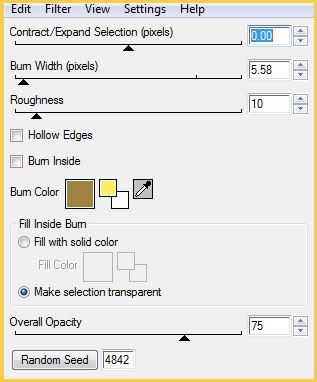
Now apply Xenofex Crumple with the following settings:
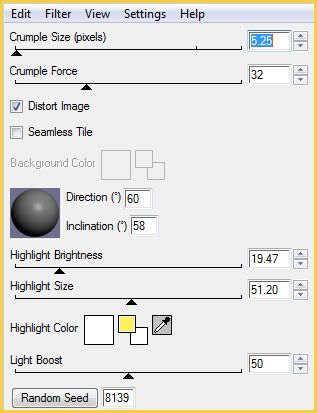
Give the flower a drop shadow of H and V 0, Opacity 65, Blur 7.00. Duplicate. Go to image > mirror. Then, image > flip. Position them behind the what are you layer so that they peek out a bit.
Open up the flower tag. Resize by 45%, smartsize. Copy and paste as a new layer onto your canvas. Give it a drop shadow of H and V o, Opacity 65, Blur 6.00. Go to image > free rotate. Rotate left by 25.00, both boxes unchecked. Duplicate. Go to image > mirror. Then, image > flip. Positoin them to your liking behind the 2 skinny rectangles layer.
Open up the wordart from the kit. Resize by 30%, smartsize. Copy and paste onto your canvas. Copy and paste onto your canvas. Give it a drop shadow of H 1, V 0, Opacity 55, Blur 1.00. Duplicate. Position them to your liking.
Open up your tube. Resize if necessary, bicubic. Copy and paste onto your canvas. Position to your liking. Give it a drop shadow of H and V 0, Opacity 75, Blur 12.00.
Open up 2 sunflowers of choice. Resize one by 15%, and the other by 20%, smartsize. Copy and paste onto your canvas. Give them both a drop shadow of H and V 0, Opacity 50, Blur 5.00. Duplicate the smaller flower. Position them to your liking.
Open up the butterfly. Resize by 25%, smartsize. Copy and paste onto your canvas. Give it a drop shadow of H and V 0, Opacity 60, Blur 5.00. Position to your liking.
Add any other embellishments of your choosing.
Highlight your white backgorund. Open up a paper from the kit. Copy and paste onto your canvas. Apply WSL Mask 192 with the following settings:
Source Luminance
Fit to Canvas
Hide all Mask
Delete the mask, answer yes and merge the group.
Open up the white lines tube. Copy and paste onto your canvas.
Crop and resize to your liking.
Add your copyright info, watermark and your text. If you are not animating, save as JPG or PNG.
If you are animating, highlight the white lines layer. Apply Xenofex Electrify with the following settings:
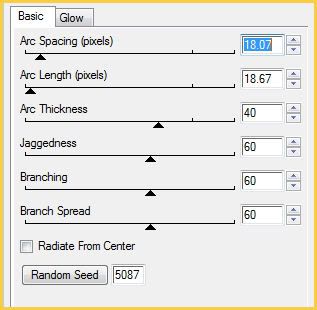
Click the Glow Tab and apply with these settins using colors of choice:
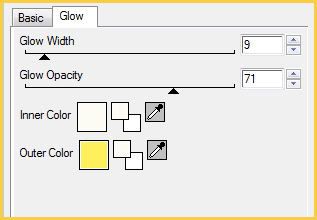
Now give the layer a drop shadow of H and V 1, Opacity 30, Blur 1.00. Copy merged. Open up Animation Shop. Copy merged. Paste as a new animation in AS.
Back to PSP. Go to edit > undo drop shadow. Edit > undo electrify. Apply electrify, same settings, but hit the random seed button. Give the layer a drop shadow of H and V 1, Opacity 30, Blur 1.00. Copy merged and paste after your current frame in AS.
Repeat the above steps 3 more times for a total of 5 frames.
Select all frames (CTRL+A). Change the frame properties to 12.
Optimize and save as gif.
I hope you enjoyed this tutorial! If you have any questions, just give me a shout!
Subscribe to:
Post Comments (Atom)
ANNA MARINE
- Bright Eyes (1)
ELIAS CHATZOUDIS TUTORIALS
- Burning Love (1)
- Dreams Come True (1)
- Faces of Elias (1)
- Fairy Blossom (1)
- Fairy Lights (1)
- Give Thanks (1)
- Kiss Collector (1)
- Lost in Love (1)
- Sexy Naughty Babe (1)
- Show the Way (1)
- Simply Beautiful (1)
- Spring Fling (1)
- Sweet Valentine (1)
EMERALD de LEEUW TUTORIALS
- Christmas Magic (1)
- Guardian of the Forest (1)
- Snow Queen (1)
GENNADIY KOUFAY TUTORIALS
- Blonde Beauty (1)
- Heavenly Bodies (1)
- It's a Jungle Out There (1)
- Sensual Kiss (1)
GORJUSS TUTORIALS
- Close Your Eyes Gorjuss (1)
- Eternally Alone (1)
- Fading Autumn Sun (1)
- Gorjuss Christmas (1)
- Gorjuss Cloudy Day (1)
- Gorjuss Twinkle (1)
- Holiday Sweet Treats (1)
- Snow Buddies (1)
- Snow Falls (1)
- Spring Kisses (1)
- Strawberry Garden (1)
- Sugar and Spice (1)
- Winter Blessings (1)
- Winter Time (1)
ISMAEL RAC TUTORIALS
- All About Attitude (1)
- Apple Pie (1)
- Baby it's Warm Inside (1)
- Cheeky Diva (1)
- Christmas Wish Kiss (1)
- Do I Dazzle You (1)
- Feel the Music Forum Style (1)
- Glitz (1)
- Polka Dots (1)
- Rock Chic Gal (1)
- Rock Revolution (1)
- Thru My Window (1)
- Vivid Rac (1)
- Wickedly Sexy (1)
- You Know You Wanna (1)
JAMIE KIDD TUTORIALS
- Live Out Loud (1)
- Sugar Lips (1)
JENNIFER JANESKO TUTORIALS
- Addictive Pleasure (1)
- Angelic (1)
- Beautify (1)
- Bring Me to Life (1)
- Cowgirl Kisses (1)
- Delightful (1)
- Elegant Green (1)
- Forces of Nature (1)
- Golden New Year (1)
- Gossamer Beauty (1)
- Gossamer Lotus (1)
- It's Gold Outside (1)
- Peace Love Happiness (1)
- Pink Party (1)
- Porcelain (1)
- Reflected Dreams (1)
- Rustic Beauty (1)
- Seduction (1)
- Starry Eyed (1)
- Storybook Romance (1)
- Sweet Snow Flowers (1)
- Time after Time (1)
- Timeless Beauty (1)
- Twilight (1)
- Twisted Diva (1)
- Valentine Bling (1)
- Vintage Autumn (1)
- Wedding Gaze (1)
- Winter Angel (1)
- Winter Beauty (1)
JESSICA DOUGHERTY TUTORIALS
- Autumn (1)
- Beached (1)
- Blue Angel (1)
- Brrrr (1)
- Cloud Nine (1)
- Earthly Delights (1)
- Moonlit Fae (1)
- Peaches and Cream (1)
- Snow Bunny (1)
- Snow Sexy (1)
- Unwrap Me (1)
- Vintage Dreams (1)
JOSE CANO TUTORIALS
- American Babe (1)
- Bad Thing (1)
- Graffiti (1)
- Summer Fun (1)
- Summer Heat (1)
KEITH GARVEY TUTORIALS
- Be Mine Valentine (1)
- Beautiful Sexy Fun (1)
- Butterfly Song (1)
- Can U See Me (1)
- City Girls (1)
- Damn Sexy (1)
- Dazzling Bettie (1)
- Eternal Style (1)
- Flirty Girly Princess (1)
- Garv Girls are Sexy (1)
- Garv's Girl Garden (1)
- Girly Crush (1)
- Here Comes Trouble (1)
- Huggable (1)
- Irish Pride (1)
- Kiss Me (1)
- Lonely Cupid (1)
- Love Softly (1)
- Pouty Christmas (1)
- Purrrfect (1)
- Sexilicious Toon (1)
- Sexy Devil (1)
- Shamrock Frenzy (1)
- Shy Girl (1)
- Spooky Starry Night (1)
- Stop Dreaming (1)
- Sweet Beauty (1)
- Toxic Candy (1)
- Toxic Rock (1)
MAXINE GADD TUTORIALS
- Noelle (1)
- Stocking Stuffer (1)
- Winter's Bride (1)
OLIVIA TUTORIALS
- Days Gone By (1)
- Made for You (1)
- Mermaid Princess (1)
- Total Bettie (1)
- Valentine Fae (1)
PINUPTOONS TUTORIALS
- All Girl (1)
- April Showers (1)
- Blazing Through (1)
- Brighter Days (1)
- Cutie Pie (1)
- Day Dreamer (1)
- Destined Friends (1)
- Eat Your Heart Out (1)
- Falling For Fashion (1)
- Happy Thanksgiving (1)
- I Ate the Gingerbread Man (1)
- Mele Kalikimaka (1)
- Picture Perfect (1)
- Pink Dreams (1)
- Playful (1)
- Purple Rain (1)
- Sassy (1)
- Simply Springalicious (1)
- Snowflake Season (1)
- Strawberry Delight (1)
- Sweet Tooth (1)
- Ye Olde Autumn Maiden (1)
RACHEL ANDERSON TUTORIALS
- Falling Leaves (1)
- Pixie Dreams (1)
- Winter Fae (1)
SCOTT BLAIR TUTORIALS
- Going My Way (1)
- Soldier Chic (1)
STEVE BAIER TUTORIALS
- Adore (1)
- Autumn's Gift (1)
- Love is a Gift (1)
- Waiting for Love (1)
SUZANNE RICHARDS TUTORIALS
- Beeautiful Day (1)
- Lephrechaun Kiss (1)
TED HAMMOND TUTORIALS
- City Lights (1)
- Don't Tread on Me (1)
- Welcome 2009 (1)
ZINDY NIELSEN TUTORIALS
- Angelic Ornament (1)
- Au' Naturale (1)
- Autumn Leaves (1)
- First Snow (1)
- Good Night Moon (1)
- Here Comes Winter (1)
- Intrigue (1)
- Love Fae (1)
- Make A Wish (1)
- Sweetness (1)
- Wise Snow (1)
FORUM STYLE
MISC. ARTISTS TUTORIALS
- After Dark (1)
- Always My Love (1)
- Baby Doll (1)
- Bootiful Sexy (1)
- Dark Angel (1)
- Dress Me Up (1)
- Faerie Pond (1)
- Feel the Heat (1)
- Feel the Music (1)
- Flight of the Fae (1)
- Hero (1)
- I Love my Online Friends (1)
- It's a Girl Thing (1)
- Kisses From Paris (1)
- Love and Kisses (1)
- Love to be Flirty (1)
- Luna Paradise (1)
- Oops (1)
- Oriental Mystique (1)
- Purple Geisha (1)
- Rock Princess (1)
- Sea-crets (1)
- Smell the Flowers (1)
- Snuggle Garden (1)
- Starlit Dreams (1)
- Tainted Cutie (1)
- Thorns (1)
CHRISTMAS/WINTER TUTORIALS
- All I Want (1)
- Angelic Ornament (1)
- Baby it's Warm Inside (1)
- Beautify (1)
- Blazing Through (1)
- Blue Angel (1)
- Brrrr (1)
- Christmas Magic (1)
- Christmas Wish Kiss (1)
- Curly Girly Christmas (1)
- First Snow (1)
- Graceful Skater (1)
- Here Comes Winter (1)
- Holiday Sweet Treats (1)
- I Ate the Gingerbread Man (1)
- It's Gold Outside (1)
- Mele Kalikimaka (1)
- Milk and Cookies (1)
- Naughty Girl (1)
- Nice to be Naughty (1)
- Noelle (1)
- Peace Love Happiness (1)
- Peace on Earth (1)
- Pouty Christmas (1)
- Santa Baby (1)
- Santa Stop (1)
- Santa's Girlfriend (1)
- Sexy Season (1)
- Snow Buddies (1)
- Snow Bunny (1)
- Snow Falls (1)
- Snow Queen (1)
- Snow Sexy (1)
- Snow Vixen (1)
- Snowflake Season (1)
- Stocking Stuffer (1)
- Sweet Snow Flowers (1)
- Twilight (1)
- Unwrap Me (1)
- Winter Angel (1)
- Winter Beauty (1)
- Winter Blessings (1)
- Winter Fae (1)
- Winter Frost (1)
- Winter Magic (1)
- Winter Time (1)
- Winter's Bride (1)
- Winterlicious (1)
- Wise Snow (1)
NEW YEAR'S TUTORIALS
- Golden New Year (1)
- Happy New Year (1)
- New Year Masquerade (1)
- Welcome 2009 (1)
HALLOWEEN TUTORIALS
- After Dark (1)
- Can U See Me (1)
- Sexy Witch (1)
- Spooky Starry Night (1)
THANKSGIVING/AUTUMN TUTS
- Autumn (1)
- Autumn Leaves (1)
- Autumn's Gift (1)
- Fading Autumn Sun (1)
- Falling For Fashion (1)
- Falling Leaves (1)
- Give Thanks (1)
- Happy Thanksgiving (1)
- Vintage Autumn (1)
- Ye Olde Autumn Maiden (1)
VALENTINE'S DAY TUTORIALS
- Adore (1)
- Be Mine Valentine (1)
- Burning Love (1)
- Cupcake (1)
- Huggable (1)
- Lonely Cupid (1)
- Love Fae (1)
- Marco Love (1)
- My Heart (1)
- Pink Dreams (1)
- Pink Party (1)
- Polka Dots (1)
- Show the Way (1)
- Storybook Romance (1)
- Sweet Valentine (1)
- Valentine Bling (1)
- Valentine Fae (1)
ST. PATRICKS DAY TUTORIALS
- Irish Pride (1)
- Lephrechaun Kiss (1)
- Lucky Charms (1)
- Shamrock Frenzy (1)
JULY 4/PATRIOTIC TUTORIALS
- American Babe (1)
- Apple Pie (1)
- Hero (1)
- Soldier Chic (1)
FTU SCRAP KIT TUTORIALS
- Autumn Leaves (1)
- Blazing Through (1)
- Christmas Magic (1)
- Curly Girly Christmas (1)
- Dress Me Up (1)
- It's a Girl Thing (1)
- Kisses From Paris (1)
- Polka Dots (1)
- Toxic Candy (1)
- Welcome 2009 (1)
- Winter Angel (1)
FREE SUPPLIES/NO SCRAPS
Stores I Sell For
Blog Archive
Followers
Powered by Blogger.
0 comments:
Post a Comment