Thursday, May 5, 2011
 Graceful Skater
Graceful Skater
This tutorial was written by me on 3 December 2008. Any similarities to other tutorials is purely coincidental.
Supplies Needed:
Tube of choice. I am using the amazing artwork of Edward Reed. I got this tube when he was still with CILM. You can find him at PSP Tubes Emporium now.
Scrapkit. I am using the wintery wonder kit Snow Bunny by Sarah of Pimp My Tags. If you wish to purchase this wonderful kit, you can here. Thank you, Sarah!!
Template 61, made by me which you can download from my blog here
Misted Trees
Font of choice. I used Sweetheart (pay font)
Plugins:
Eyecandy 5 Impact - Gradient Glow
DSB Flux Bright Noise (for animation)
****************************************************************************************
Ok! Let's get started! Open up my template and duplicate by holding down shift + d. Close the original. Delete the credit info layer.
Highlight the circle 1 layer. Go to selections > select all. Selections > float. Selections > defloat. Open up a paper of choice from the kit. Resize by 78%, smartsize. Copy and paste as a new layer onto your canvas. Go to selections > invert. Hit delete on your keyboard. Deselect (CTRL+D). Apply Eyecandy 5 Gradient Glow with the following settings:
Give the layer a drop shadow of H and V 0, Opacity 35, Blur 8.00. Delete the gray circle 1 layer.
Highlight the circle 2 layer, and repeat all the steps you did with the circle 1 layer.
Highlight the crystal flake 1 layer. Colorize to your liking. Go to adust > add/remove noise > add noise. Apply with:
Random and Monochrome checked, value set at 10.00. Give it a drop shadow of H 1, V 0, Opacity 50, Blur 3.00.
Highlight the crystal flake 2 layer and repeat the same steps but change the Horizontal value of the drop shadow to -1.
Highlight the square fill layer. Select, float and defloat. Open up a paper of choice from the kit. Resize by 78%, smartsize. Copy and paste as a new layer onto your canvas. Selections > invert. Hit delete. Do NOT deselect yet!
Open up the misted trees. Copy. Add a new raster layer. Paste into the selection. Deselect. Change the blend mode of the misted trees to Luminance (Legacy). Delete the gray square fill layer.
Highlight the stripes layer. Select, float and defloat. Open up a paper of choice. Resize by 78%, smartsize. Copy and paste as a new layer onto your canvas. Selections > invert. Hit delete and deselect. Give the layer a drop shadow of H and V 0, Opacity 50, Blur 7.00. Delete the black stripes.
Highlight sqaure frame layer. Select, float and defloat. Open up a paper from the kit. Resize, 78%, smartsize. Copy and paste onto your canvas. Selections > invert. Hit delete and deselect. Give the layer a drop shadow of H and V 0, Opacity 60, Blur 5.00. Delete the gray square frame.
Highlight the picture fill 1 layer. Select, float and defloat. Open up a paper of choice from the kit. Resize by 60%, smartsize. Copy and paste onto your canvas. Selections > invert. Hit delete. Do NOT deselect.
Open up the misted trees. Copy and paste as a new layer onto your canvas. Position to your liking within the selection. Hit delete and deselect. Duplicate the misted trees layer. On the bottom tree layer, change the blend mode to Multiply. On the top misted tree layer, change the blend mode to overlay.
Highlight the picture frame 1 layer. Select, float and defloat. Open up a paper of choice from the kit. Resize by 60%, smartsize. Copy and paste onto your canvas. Selections > invert. Hit delete and deselect. Give the layer a drop shadow of H and V 0, Opacity 60, Blur 5.00. Delete the gray picture frame.
Highlight the picture 2 fill layer. Repeat the same steps you did as with the picture fill 1 layer.
Highlight the picture frame 2 layer. Repeat the same steps that you did with the picture 1 layer.
Highlight the big snowflake 1 layer. Colorize it to your liking. Apply gradient glow, same settings as before using a color of choice.
Highlight the big snowflake layer 2. Repeat the same steps that you did with big snowflake 1 layer. Position them both to your liking.
Open up flower 1 from the kit. Resize by 50%, smartsize. Copy and paste as a new layer onto your canvas. Give it a drop shadow of H and V 0, Opacity 50, Blur 5.00. Duplicate the flower. Go to image > mirror. Position them to your liking behind your pictures.
Open up flower 2 from the kit. Resize by 50%, smartsize. Copy and paste onto your canvas. Give it a drop shadow of H and V 0, Opacity 50, Blur 5.00. Duplicate the flower and mirror it. Position as in my tag above.
Open up the snow button. Resize by 35%, smartsize. Copy and paste as a new layer onto your canvas. Give it a drop shadow of H and V 0, Opacity 40, Blur 7.00. Duplicate the button. Position them to your liking on your circles.
Open up a flake of choice. Resize by 15%, smartsize. Go to adjust > sharpen. Copy and paste onto your canvas. Give it a drop shadow of H 1, V 0, Opacity 30, Blur 3.00. Duplicate the flake. Position them so they look as if they are holding one of the corners of each picture frame in place. (see my tag for reference)
Highlight your white background. Open up a glitter spray of choice. Resize by 60%, smartsize. Copy and paste as a new layer onto your canvas. Give it a drop shadow of H 1, V 0, Opacity 25, Blur 2.00. Duplicate the glitter splat. On the duplicate glitter spray, go to image > mirror. Then, image > flip. Position them to your liking.
Open up the glitter spray of choice. Resize by 60%, smartsize. Copy and paste onto your canvas. Give it a drop shadow of H 1, V 0, Opacity 25, Blur 2.00. Duplicate. Go to image > mirror. Then, image > flip. Position them to your liking.
Open up a glitter gloss of choice. Resize by 60%, smartsize. Copy and paste as a new layer onto your canvas. Go to image > free rotate. Rotate right by 90.00, both boxes unchecked. Give it a drop shadow of H 1, V 0, Opacity 30, Blur 3.00. Duplicate the glitter gloss. Go to image mirror. Position them to your liking.
Merge your glitter spray layers and your glitter gloss layers together.
Highlight your top layer. Open up your tube. Resize, bicubic as necessary. Copy and paste as a new layer onto your canvas. Give it a drop shadow of H and V 0, Opacity 60, Blur 10.00. Position to your liking.
Crop and resize to your liking.
Add your copyright info, watermark, word art and text.
If you are not animating, then save as JPG or PNG.
If you are animating, highlight your glitter spray and glitter gloss layers. Apply bright noise with the following settings:
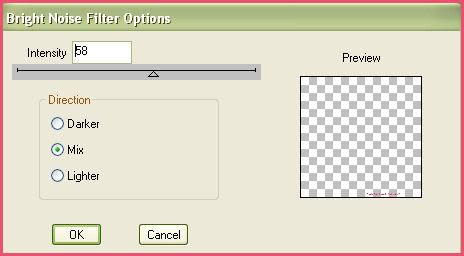
Copy merged. Open up animation shop. Paste as a new animation in AS.
Back to Paint Shop Pro. Go to edit > undo bright noise. Apply bright noise again, but hit the mix button 1 time. Copy merged. Paste after your current frame in AS.
Repeat the above step one more time for a total of 3 frames.
Optimize and save as gif.
I hope you enjoyed this tutorial! If you have any questions, just give me a shout. :-)
Subscribe to:
Post Comments (Atom)
ANNA MARINE
- Bright Eyes (1)
ELIAS CHATZOUDIS TUTORIALS
- Burning Love (1)
- Dreams Come True (1)
- Faces of Elias (1)
- Fairy Blossom (1)
- Fairy Lights (1)
- Give Thanks (1)
- Kiss Collector (1)
- Lost in Love (1)
- Sexy Naughty Babe (1)
- Show the Way (1)
- Simply Beautiful (1)
- Spring Fling (1)
- Sweet Valentine (1)
EMERALD de LEEUW TUTORIALS
- Christmas Magic (1)
- Guardian of the Forest (1)
- Snow Queen (1)
GENNADIY KOUFAY TUTORIALS
- Blonde Beauty (1)
- Heavenly Bodies (1)
- It's a Jungle Out There (1)
- Sensual Kiss (1)
GORJUSS TUTORIALS
- Close Your Eyes Gorjuss (1)
- Eternally Alone (1)
- Fading Autumn Sun (1)
- Gorjuss Christmas (1)
- Gorjuss Cloudy Day (1)
- Gorjuss Twinkle (1)
- Holiday Sweet Treats (1)
- Snow Buddies (1)
- Snow Falls (1)
- Spring Kisses (1)
- Strawberry Garden (1)
- Sugar and Spice (1)
- Winter Blessings (1)
- Winter Time (1)
ISMAEL RAC TUTORIALS
- All About Attitude (1)
- Apple Pie (1)
- Baby it's Warm Inside (1)
- Cheeky Diva (1)
- Christmas Wish Kiss (1)
- Do I Dazzle You (1)
- Feel the Music Forum Style (1)
- Glitz (1)
- Polka Dots (1)
- Rock Chic Gal (1)
- Rock Revolution (1)
- Thru My Window (1)
- Vivid Rac (1)
- Wickedly Sexy (1)
- You Know You Wanna (1)
JAMIE KIDD TUTORIALS
- Live Out Loud (1)
- Sugar Lips (1)
JENNIFER JANESKO TUTORIALS
- Addictive Pleasure (1)
- Angelic (1)
- Beautify (1)
- Bring Me to Life (1)
- Cowgirl Kisses (1)
- Delightful (1)
- Elegant Green (1)
- Forces of Nature (1)
- Golden New Year (1)
- Gossamer Beauty (1)
- Gossamer Lotus (1)
- It's Gold Outside (1)
- Peace Love Happiness (1)
- Pink Party (1)
- Porcelain (1)
- Reflected Dreams (1)
- Rustic Beauty (1)
- Seduction (1)
- Starry Eyed (1)
- Storybook Romance (1)
- Sweet Snow Flowers (1)
- Time after Time (1)
- Timeless Beauty (1)
- Twilight (1)
- Twisted Diva (1)
- Valentine Bling (1)
- Vintage Autumn (1)
- Wedding Gaze (1)
- Winter Angel (1)
- Winter Beauty (1)
JESSICA DOUGHERTY TUTORIALS
- Autumn (1)
- Beached (1)
- Blue Angel (1)
- Brrrr (1)
- Cloud Nine (1)
- Earthly Delights (1)
- Moonlit Fae (1)
- Peaches and Cream (1)
- Snow Bunny (1)
- Snow Sexy (1)
- Unwrap Me (1)
- Vintage Dreams (1)
JOSE CANO TUTORIALS
- American Babe (1)
- Bad Thing (1)
- Graffiti (1)
- Summer Fun (1)
- Summer Heat (1)
KEITH GARVEY TUTORIALS
- Be Mine Valentine (1)
- Beautiful Sexy Fun (1)
- Butterfly Song (1)
- Can U See Me (1)
- City Girls (1)
- Damn Sexy (1)
- Dazzling Bettie (1)
- Eternal Style (1)
- Flirty Girly Princess (1)
- Garv Girls are Sexy (1)
- Garv's Girl Garden (1)
- Girly Crush (1)
- Here Comes Trouble (1)
- Huggable (1)
- Irish Pride (1)
- Kiss Me (1)
- Lonely Cupid (1)
- Love Softly (1)
- Pouty Christmas (1)
- Purrrfect (1)
- Sexilicious Toon (1)
- Sexy Devil (1)
- Shamrock Frenzy (1)
- Shy Girl (1)
- Spooky Starry Night (1)
- Stop Dreaming (1)
- Sweet Beauty (1)
- Toxic Candy (1)
- Toxic Rock (1)
MAXINE GADD TUTORIALS
- Noelle (1)
- Stocking Stuffer (1)
- Winter's Bride (1)
OLIVIA TUTORIALS
- Days Gone By (1)
- Made for You (1)
- Mermaid Princess (1)
- Total Bettie (1)
- Valentine Fae (1)
PINUPTOONS TUTORIALS
- All Girl (1)
- April Showers (1)
- Blazing Through (1)
- Brighter Days (1)
- Cutie Pie (1)
- Day Dreamer (1)
- Destined Friends (1)
- Eat Your Heart Out (1)
- Falling For Fashion (1)
- Happy Thanksgiving (1)
- I Ate the Gingerbread Man (1)
- Mele Kalikimaka (1)
- Picture Perfect (1)
- Pink Dreams (1)
- Playful (1)
- Purple Rain (1)
- Sassy (1)
- Simply Springalicious (1)
- Snowflake Season (1)
- Strawberry Delight (1)
- Sweet Tooth (1)
- Ye Olde Autumn Maiden (1)
RACHEL ANDERSON TUTORIALS
- Falling Leaves (1)
- Pixie Dreams (1)
- Winter Fae (1)
SCOTT BLAIR TUTORIALS
- Going My Way (1)
- Soldier Chic (1)
STEVE BAIER TUTORIALS
- Adore (1)
- Autumn's Gift (1)
- Love is a Gift (1)
- Waiting for Love (1)
SUZANNE RICHARDS TUTORIALS
- Beeautiful Day (1)
- Lephrechaun Kiss (1)
TED HAMMOND TUTORIALS
- City Lights (1)
- Don't Tread on Me (1)
- Welcome 2009 (1)
ZINDY NIELSEN TUTORIALS
- Angelic Ornament (1)
- Au' Naturale (1)
- Autumn Leaves (1)
- First Snow (1)
- Good Night Moon (1)
- Here Comes Winter (1)
- Intrigue (1)
- Love Fae (1)
- Make A Wish (1)
- Sweetness (1)
- Wise Snow (1)
FORUM STYLE
MISC. ARTISTS TUTORIALS
- After Dark (1)
- Always My Love (1)
- Baby Doll (1)
- Bootiful Sexy (1)
- Dark Angel (1)
- Dress Me Up (1)
- Faerie Pond (1)
- Feel the Heat (1)
- Feel the Music (1)
- Flight of the Fae (1)
- Hero (1)
- I Love my Online Friends (1)
- It's a Girl Thing (1)
- Kisses From Paris (1)
- Love and Kisses (1)
- Love to be Flirty (1)
- Luna Paradise (1)
- Oops (1)
- Oriental Mystique (1)
- Purple Geisha (1)
- Rock Princess (1)
- Sea-crets (1)
- Smell the Flowers (1)
- Snuggle Garden (1)
- Starlit Dreams (1)
- Tainted Cutie (1)
- Thorns (1)
CHRISTMAS/WINTER TUTORIALS
- All I Want (1)
- Angelic Ornament (1)
- Baby it's Warm Inside (1)
- Beautify (1)
- Blazing Through (1)
- Blue Angel (1)
- Brrrr (1)
- Christmas Magic (1)
- Christmas Wish Kiss (1)
- Curly Girly Christmas (1)
- First Snow (1)
- Graceful Skater (1)
- Here Comes Winter (1)
- Holiday Sweet Treats (1)
- I Ate the Gingerbread Man (1)
- It's Gold Outside (1)
- Mele Kalikimaka (1)
- Milk and Cookies (1)
- Naughty Girl (1)
- Nice to be Naughty (1)
- Noelle (1)
- Peace Love Happiness (1)
- Peace on Earth (1)
- Pouty Christmas (1)
- Santa Baby (1)
- Santa Stop (1)
- Santa's Girlfriend (1)
- Sexy Season (1)
- Snow Buddies (1)
- Snow Bunny (1)
- Snow Falls (1)
- Snow Queen (1)
- Snow Sexy (1)
- Snow Vixen (1)
- Snowflake Season (1)
- Stocking Stuffer (1)
- Sweet Snow Flowers (1)
- Twilight (1)
- Unwrap Me (1)
- Winter Angel (1)
- Winter Beauty (1)
- Winter Blessings (1)
- Winter Fae (1)
- Winter Frost (1)
- Winter Magic (1)
- Winter Time (1)
- Winter's Bride (1)
- Winterlicious (1)
- Wise Snow (1)
NEW YEAR'S TUTORIALS
- Golden New Year (1)
- Happy New Year (1)
- New Year Masquerade (1)
- Welcome 2009 (1)
HALLOWEEN TUTORIALS
- After Dark (1)
- Can U See Me (1)
- Sexy Witch (1)
- Spooky Starry Night (1)
THANKSGIVING/AUTUMN TUTS
- Autumn (1)
- Autumn Leaves (1)
- Autumn's Gift (1)
- Fading Autumn Sun (1)
- Falling For Fashion (1)
- Falling Leaves (1)
- Give Thanks (1)
- Happy Thanksgiving (1)
- Vintage Autumn (1)
- Ye Olde Autumn Maiden (1)
VALENTINE'S DAY TUTORIALS
- Adore (1)
- Be Mine Valentine (1)
- Burning Love (1)
- Cupcake (1)
- Huggable (1)
- Lonely Cupid (1)
- Love Fae (1)
- Marco Love (1)
- My Heart (1)
- Pink Dreams (1)
- Pink Party (1)
- Polka Dots (1)
- Show the Way (1)
- Storybook Romance (1)
- Sweet Valentine (1)
- Valentine Bling (1)
- Valentine Fae (1)
ST. PATRICKS DAY TUTORIALS
- Irish Pride (1)
- Lephrechaun Kiss (1)
- Lucky Charms (1)
- Shamrock Frenzy (1)
JULY 4/PATRIOTIC TUTORIALS
- American Babe (1)
- Apple Pie (1)
- Hero (1)
- Soldier Chic (1)
FTU SCRAP KIT TUTORIALS
- Autumn Leaves (1)
- Blazing Through (1)
- Christmas Magic (1)
- Curly Girly Christmas (1)
- Dress Me Up (1)
- It's a Girl Thing (1)
- Kisses From Paris (1)
- Polka Dots (1)
- Toxic Candy (1)
- Welcome 2009 (1)
- Winter Angel (1)
FREE SUPPLIES/NO SCRAPS
Stores I Sell For
Blog Archive
Followers
Powered by Blogger.
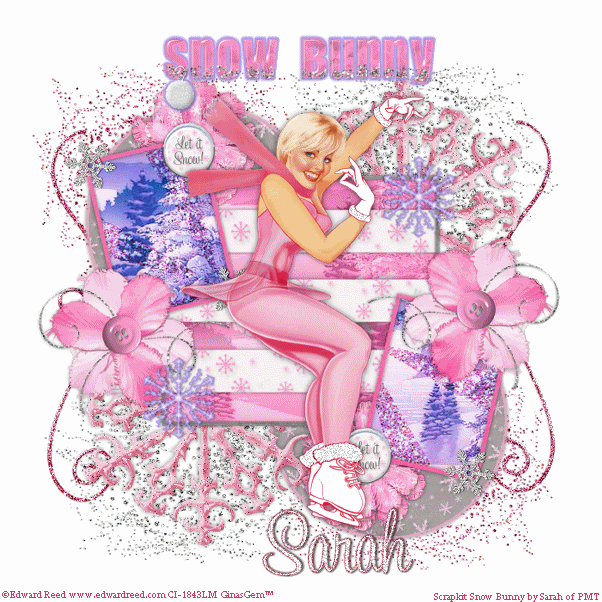
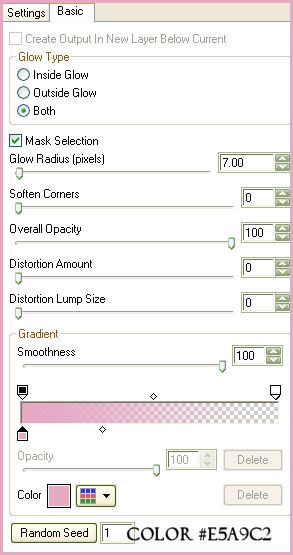
0 comments:
Post a Comment