Tuesday, May 3, 2011
 Going My Way
Going My Way
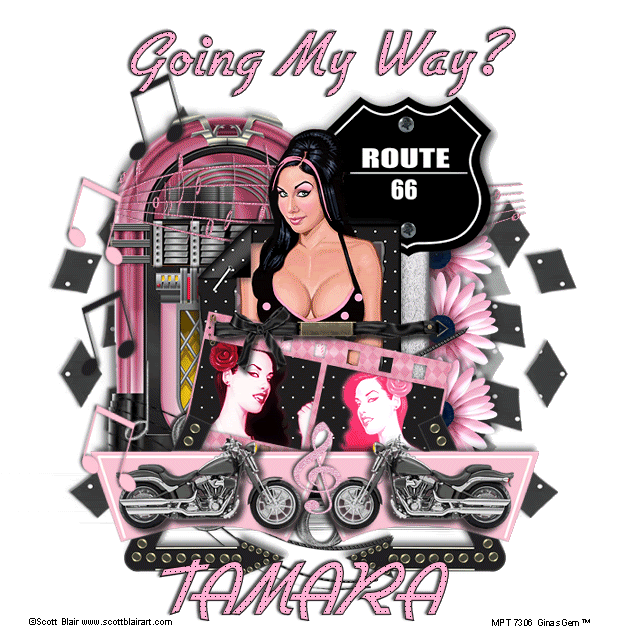
This tutorial was written by me on 14 June 2009. Any similarities to other tutorials is purely coincidental.
Supplies Needed:
2 tubes of choice. I am using the fantastic artwork of Scott Blair. If you wish to use his artwork, you must purchase a license with MPT.
Fabulous Fifties scrapkit by Just a Girl's Designs. If you would like to purchase this fab kit, you can here. Thank you, Tamara!!
Film Strip. I got this through a yahoo group. If it is yours, please let me know so I can give you appropriate credit or take it out of my supplies.
Mask 175 by Vix. Check out her site for awesome tuts and resources!
Font of choice. I used Airstream which you can download here.
Plugins:
Xero Filters - Radiance and Bad Dream XL
Animation Shop (opt)
Supplies HERE
*~*~*~*~*~*~*~*~*~*~*~*~*~*~*~*~*~*~*~*~*~*~*~*~*~*~*~*~*~*~*~*~*~*~*~
Ok! Let's get started! Open up a new transparent image 700 x 700. Floodfill with white.
Open up the film strip. Resize by 65%, smartsize. Select, float and defloat. Add a new raster layer. Open up paper 20 from the kit. Make it your background on your materials palette, angle 0, scale 50. Floodfill the new layer with the pattern. Deselect. Drag the film strip layer above the layer paper. Change the blend mode of the film strip layer to Overlay. Hide your white background and merge your visible layers together. Now go to adjust > Hue/Saturation/Lightness > Hue/Saturation/Lightness. Apply with the following settings:
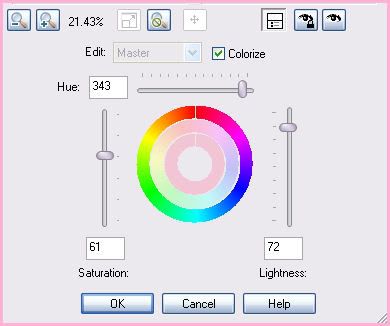
If you like you can play around with the settings until you achieve a color that you like. Now we are going to make it look 3 dimensional. Grab your magic wand tool, tolerance set at 100, feather set at 20. Click on the film strip so there are marching ants around it. Go to selections > modify > contract by 25. Go to adjust > brightness/contrast > brightness/contrast. Apply with brightness set at 20, and contrast set at 10. Do this 4 times. Now go to selections > modify > contract by 5. Adjust brightness/contrast, but change brightness and contrast to 50. Repeat one more time. Deselect.
Grab your freehand selection tool, type point to point, feather set at 0.00. Select around the inside of the film strip like this:

Open up a paper from the kit. Resize by 45%, smartsize. Copy and paste as a new layer onto your canvas. Go to selections > invert. Hit delete on your keyboard. Don't deselect yet.
Open up your first tube of choice. Resize, as necessary, bicubic. Copy and paste as a new layer onto your canvas. Position the tube to your liking within the right square of the selection. Hit delete. Don't deselect yet.
Open up your tube again. Mirror it and resize as necessary. Copy and paste as a new layer onto your canvas. Position to your liking within the left sqaure of the selection. Hit delete and deselect.
Highlight your bottom tube layer. Colorize it to your liking. Now apply Xero Bad Dream XL with the following settings:
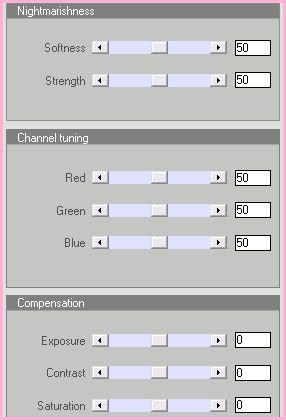
Give the tube a drop shadow of H -3, V 0, Opacity 85, Blur 5.00.
Highlight your top tube layer. Colorize to your liking and apply Xero Radiance with the following settings:
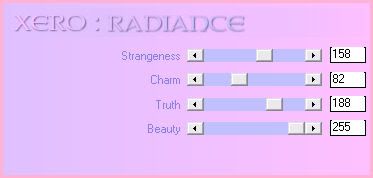
Give the tube a drop shadow of H 3, V 0, opacity 85, Blur 5.00.
Highlight your film strip layer and drag it to the top of your layer palette. Give it a drop shadow of H and V 0, Opacity 75, Blur 10.00. Hide your white background and merge your visible layers together. Hide your merged film strip layer for now.
Highlight your white background layer. Open up frame 1 from the kit. Copy and paste as a new layer onto your canvas. Grab your magic wand tool, tolerance set at 100, feather set at 0.00. Click inside the empty space of the frame. Go to selections > modify > expand by 6.00. Open up Paper 19 from the kit. Resize it by 40%, smartsize. Copy and paste as a new layer onto your canvas. Selections > invert. Hit delete. Don't deselect.
Open up your second tube of choice. Resize as necessary, bicubic. Copy and paste as a new layer onto your canvas. Position the tube to your liking within the selection. Duplicate the tube. Drag the bottom tube below your frame layer. The other tube layer should be above your frame layer. Highlight your bottom tube. Grab your eraser tool, size 35, opacity 100. Carefully erase the parts of the tube you don't want hanging out of the frame. Deselect. Give the tube a drop shadow of H and V 0, Opacity 75, Blur 12.00. Highlight your top tube layer. Grab your eraser tool, same settings. Carefull erase the parts of the tube you don't want hanging over the frame. Highlgiht your frame layer and give it a drop shadow of H and V 0, Opacity 75, Blur 12.00. Hide your white background and merge your visible layers together.
Unhide your merged film strip layer. Drag it above your frame merged layer. Position it to your liking on top of the frame layer or see my tag for reference.
Open up wrap 4 from the kit. Resize by 40%, smartsize. Copy and paste as a new layer onto your canvas. Give it a drop shadow of H 2, V 0, Opacity 65, Blur 5.00. Position the wrap so that it looks as if the pin is holding the film strip in place. (see my tag for reference) Hide your white background and merge your visible layers together.
Open up sign 1 from the kit. Resize by 70%, smartsize. Copy and paste as a new layer onto your canvas. Give it a drop shadow of H 5, V -3, Opacity 75, Blur 10.00. Duplicate. Go to image > mirror. Position the signs at the bottom of your merged layer, side by side. (see my tag for reference)
Open up motorcycle 1 from the kit. Resize by 75%, smartsize. Copy and paste as a new layer onto your canvas. Give it a drop shadow of H 5, V 3, Opacity 75, Blur 8.00. Duplicate the motorcycle. Go to image > mirror. Position the motorcycles on top of the signs.
Open up Musical Note 4 from the kti. Resize by 45%, smartsize. Copy and paste as a new layer onto your canvas. Give it a drop shadow of H 2, V 0, Opacity 60, Blur 4.00. Position in the center of the 2 signs.
Open up the juke box from the kit. Resize by 90%, smartsize. Copy and paste as a new layer onto your canvas. Give it a drop shadow of H -5, V -3, Opacity 70, Blur 10.00. Position it behind your merged layer to the left.
Open up Musical Notes 1 from the kit. Resize by 75%, smartsize. Copy and paste as a new layer onto your canvas. Give it a drop shadow of H 2, V 0, Opacity 65, Blur 3.00. Position it at the top of the jukebox.
Open up Musical Notes 2 from the kit. Copy and paste as a new layer onto your canvas. Give it a drop shadow of H -2, V 0, Opacity 65, Blur 3.00. Position it at the bottom of the juke box.
Open up the route sign from the kit. Resize by 55%, smartsize. Copy and paste as a new layer onto your canvas. Give it a drop shadow of H 5, V 3, Opacity 70, Blur 10.00. Position the route sign behind your merged layer to the right.
Open up flower 6 from the kit. Resize 55%, smartsize. Copy and paste as a new layer onto your canvas. Give it a drop shadow of H 3, V 0, Opacity 65, Blur 8.00. DUplicate the flower 2 times. Position them in a vertical line behind the route sign. (see my tag for reference)
Open up Music Notes 3 and 6 from the kit. Resize them by 35%, smartsize. Copy and paste them as new layers onto your canvas. Highlight the black music note. Go to image > free rotate. Rotate left by 10.00, both boxes unchecked. Give it a drop shadow of H and V 2, Opacity 65, Blur 3.00. Repeat the same steps with the pnk music note. Mirror the pink music note. Duplicate each music note one time. Arrange them as in my tag above.
Add any other embellishments of your choosing.
Highlight your white background. Open up a paper from the kit. Copy and paste as a new layer onto your canvas. Apply Vix Mask 175 with the following settings:
Source Luminance
Fit to Canvas
Hide all Mask
Delete the mask from your layer palette. Answer yes to the opo up box and merge the group. Resize the mask by 90%, smartsize. Give it a drop shadow of H and V 3, Opacity 40, Blur 4.00. Center the mask behind your tag.
Crop and resize to your liking.
Add your copyright info and your watermark.
Go to your materials palette. Make black your foreground, and a light color for your background. Grab your text tool. Change your stroke width to 1.00, and create as floating. Type your text. Promote selection to layer. Go to selections > modify > contract by 1.00. Go to effects > texture effects weave and apply with the following settings:
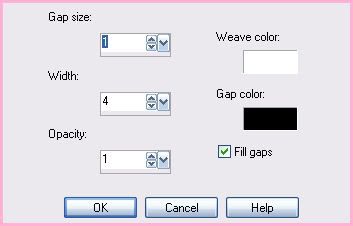
Deselect. Give your text a drop shadow of H 2, V 0, Opacity 80, Blur 3.00. Copy merged. Open up Animation Shop. Paste as a new animation in AS.
Back to PSP. Make black your background color and your light color your foreground. Type out the same exact text, same settings. Promote selection to layer. Go to selections > modify contract by 1.00. Apply weave, same settings, but change your gap color to your light color. Deselect. Give the layer a drop shadow of H 2, V 0, oapcity 80, Blur 3.00. Line up your new text layer exactly over your bottom one. Hide your bottom text layer. Copy merged. Paste after frame 1 in AS.
In Animation Shop, select all frames (CTRL+A). Change the frame properties to 25.
Optimize and save as gif.
I hope you enjoyed this tutorial! If you have any questions, just give me a shout.
Subscribe to:
Post Comments (Atom)
ANNA MARINE
- Bright Eyes (1)
ELIAS CHATZOUDIS TUTORIALS
- Burning Love (1)
- Dreams Come True (1)
- Faces of Elias (1)
- Fairy Blossom (1)
- Fairy Lights (1)
- Give Thanks (1)
- Kiss Collector (1)
- Lost in Love (1)
- Sexy Naughty Babe (1)
- Show the Way (1)
- Simply Beautiful (1)
- Spring Fling (1)
- Sweet Valentine (1)
EMERALD de LEEUW TUTORIALS
- Christmas Magic (1)
- Guardian of the Forest (1)
- Snow Queen (1)
GENNADIY KOUFAY TUTORIALS
- Blonde Beauty (1)
- Heavenly Bodies (1)
- It's a Jungle Out There (1)
- Sensual Kiss (1)
GORJUSS TUTORIALS
- Close Your Eyes Gorjuss (1)
- Eternally Alone (1)
- Fading Autumn Sun (1)
- Gorjuss Christmas (1)
- Gorjuss Cloudy Day (1)
- Gorjuss Twinkle (1)
- Holiday Sweet Treats (1)
- Snow Buddies (1)
- Snow Falls (1)
- Spring Kisses (1)
- Strawberry Garden (1)
- Sugar and Spice (1)
- Winter Blessings (1)
- Winter Time (1)
ISMAEL RAC TUTORIALS
- All About Attitude (1)
- Apple Pie (1)
- Baby it's Warm Inside (1)
- Cheeky Diva (1)
- Christmas Wish Kiss (1)
- Do I Dazzle You (1)
- Feel the Music Forum Style (1)
- Glitz (1)
- Polka Dots (1)
- Rock Chic Gal (1)
- Rock Revolution (1)
- Thru My Window (1)
- Vivid Rac (1)
- Wickedly Sexy (1)
- You Know You Wanna (1)
JAMIE KIDD TUTORIALS
- Live Out Loud (1)
- Sugar Lips (1)
JENNIFER JANESKO TUTORIALS
- Addictive Pleasure (1)
- Angelic (1)
- Beautify (1)
- Bring Me to Life (1)
- Cowgirl Kisses (1)
- Delightful (1)
- Elegant Green (1)
- Forces of Nature (1)
- Golden New Year (1)
- Gossamer Beauty (1)
- Gossamer Lotus (1)
- It's Gold Outside (1)
- Peace Love Happiness (1)
- Pink Party (1)
- Porcelain (1)
- Reflected Dreams (1)
- Rustic Beauty (1)
- Seduction (1)
- Starry Eyed (1)
- Storybook Romance (1)
- Sweet Snow Flowers (1)
- Time after Time (1)
- Timeless Beauty (1)
- Twilight (1)
- Twisted Diva (1)
- Valentine Bling (1)
- Vintage Autumn (1)
- Wedding Gaze (1)
- Winter Angel (1)
- Winter Beauty (1)
JESSICA DOUGHERTY TUTORIALS
- Autumn (1)
- Beached (1)
- Blue Angel (1)
- Brrrr (1)
- Cloud Nine (1)
- Earthly Delights (1)
- Moonlit Fae (1)
- Peaches and Cream (1)
- Snow Bunny (1)
- Snow Sexy (1)
- Unwrap Me (1)
- Vintage Dreams (1)
JOSE CANO TUTORIALS
- American Babe (1)
- Bad Thing (1)
- Graffiti (1)
- Summer Fun (1)
- Summer Heat (1)
KEITH GARVEY TUTORIALS
- Be Mine Valentine (1)
- Beautiful Sexy Fun (1)
- Butterfly Song (1)
- Can U See Me (1)
- City Girls (1)
- Damn Sexy (1)
- Dazzling Bettie (1)
- Eternal Style (1)
- Flirty Girly Princess (1)
- Garv Girls are Sexy (1)
- Garv's Girl Garden (1)
- Girly Crush (1)
- Here Comes Trouble (1)
- Huggable (1)
- Irish Pride (1)
- Kiss Me (1)
- Lonely Cupid (1)
- Love Softly (1)
- Pouty Christmas (1)
- Purrrfect (1)
- Sexilicious Toon (1)
- Sexy Devil (1)
- Shamrock Frenzy (1)
- Shy Girl (1)
- Spooky Starry Night (1)
- Stop Dreaming (1)
- Sweet Beauty (1)
- Toxic Candy (1)
- Toxic Rock (1)
MAXINE GADD TUTORIALS
- Noelle (1)
- Stocking Stuffer (1)
- Winter's Bride (1)
OLIVIA TUTORIALS
- Days Gone By (1)
- Made for You (1)
- Mermaid Princess (1)
- Total Bettie (1)
- Valentine Fae (1)
PINUPTOONS TUTORIALS
- All Girl (1)
- April Showers (1)
- Blazing Through (1)
- Brighter Days (1)
- Cutie Pie (1)
- Day Dreamer (1)
- Destined Friends (1)
- Eat Your Heart Out (1)
- Falling For Fashion (1)
- Happy Thanksgiving (1)
- I Ate the Gingerbread Man (1)
- Mele Kalikimaka (1)
- Picture Perfect (1)
- Pink Dreams (1)
- Playful (1)
- Purple Rain (1)
- Sassy (1)
- Simply Springalicious (1)
- Snowflake Season (1)
- Strawberry Delight (1)
- Sweet Tooth (1)
- Ye Olde Autumn Maiden (1)
RACHEL ANDERSON TUTORIALS
- Falling Leaves (1)
- Pixie Dreams (1)
- Winter Fae (1)
SCOTT BLAIR TUTORIALS
- Going My Way (1)
- Soldier Chic (1)
STEVE BAIER TUTORIALS
- Adore (1)
- Autumn's Gift (1)
- Love is a Gift (1)
- Waiting for Love (1)
SUZANNE RICHARDS TUTORIALS
- Beeautiful Day (1)
- Lephrechaun Kiss (1)
TED HAMMOND TUTORIALS
- City Lights (1)
- Don't Tread on Me (1)
- Welcome 2009 (1)
ZINDY NIELSEN TUTORIALS
- Angelic Ornament (1)
- Au' Naturale (1)
- Autumn Leaves (1)
- First Snow (1)
- Good Night Moon (1)
- Here Comes Winter (1)
- Intrigue (1)
- Love Fae (1)
- Make A Wish (1)
- Sweetness (1)
- Wise Snow (1)
FORUM STYLE
MISC. ARTISTS TUTORIALS
- After Dark (1)
- Always My Love (1)
- Baby Doll (1)
- Bootiful Sexy (1)
- Dark Angel (1)
- Dress Me Up (1)
- Faerie Pond (1)
- Feel the Heat (1)
- Feel the Music (1)
- Flight of the Fae (1)
- Hero (1)
- I Love my Online Friends (1)
- It's a Girl Thing (1)
- Kisses From Paris (1)
- Love and Kisses (1)
- Love to be Flirty (1)
- Luna Paradise (1)
- Oops (1)
- Oriental Mystique (1)
- Purple Geisha (1)
- Rock Princess (1)
- Sea-crets (1)
- Smell the Flowers (1)
- Snuggle Garden (1)
- Starlit Dreams (1)
- Tainted Cutie (1)
- Thorns (1)
CHRISTMAS/WINTER TUTORIALS
- All I Want (1)
- Angelic Ornament (1)
- Baby it's Warm Inside (1)
- Beautify (1)
- Blazing Through (1)
- Blue Angel (1)
- Brrrr (1)
- Christmas Magic (1)
- Christmas Wish Kiss (1)
- Curly Girly Christmas (1)
- First Snow (1)
- Graceful Skater (1)
- Here Comes Winter (1)
- Holiday Sweet Treats (1)
- I Ate the Gingerbread Man (1)
- It's Gold Outside (1)
- Mele Kalikimaka (1)
- Milk and Cookies (1)
- Naughty Girl (1)
- Nice to be Naughty (1)
- Noelle (1)
- Peace Love Happiness (1)
- Peace on Earth (1)
- Pouty Christmas (1)
- Santa Baby (1)
- Santa Stop (1)
- Santa's Girlfriend (1)
- Sexy Season (1)
- Snow Buddies (1)
- Snow Bunny (1)
- Snow Falls (1)
- Snow Queen (1)
- Snow Sexy (1)
- Snow Vixen (1)
- Snowflake Season (1)
- Stocking Stuffer (1)
- Sweet Snow Flowers (1)
- Twilight (1)
- Unwrap Me (1)
- Winter Angel (1)
- Winter Beauty (1)
- Winter Blessings (1)
- Winter Fae (1)
- Winter Frost (1)
- Winter Magic (1)
- Winter Time (1)
- Winter's Bride (1)
- Winterlicious (1)
- Wise Snow (1)
NEW YEAR'S TUTORIALS
- Golden New Year (1)
- Happy New Year (1)
- New Year Masquerade (1)
- Welcome 2009 (1)
HALLOWEEN TUTORIALS
- After Dark (1)
- Can U See Me (1)
- Sexy Witch (1)
- Spooky Starry Night (1)
THANKSGIVING/AUTUMN TUTS
- Autumn (1)
- Autumn Leaves (1)
- Autumn's Gift (1)
- Fading Autumn Sun (1)
- Falling For Fashion (1)
- Falling Leaves (1)
- Give Thanks (1)
- Happy Thanksgiving (1)
- Vintage Autumn (1)
- Ye Olde Autumn Maiden (1)
VALENTINE'S DAY TUTORIALS
- Adore (1)
- Be Mine Valentine (1)
- Burning Love (1)
- Cupcake (1)
- Huggable (1)
- Lonely Cupid (1)
- Love Fae (1)
- Marco Love (1)
- My Heart (1)
- Pink Dreams (1)
- Pink Party (1)
- Polka Dots (1)
- Show the Way (1)
- Storybook Romance (1)
- Sweet Valentine (1)
- Valentine Bling (1)
- Valentine Fae (1)
ST. PATRICKS DAY TUTORIALS
- Irish Pride (1)
- Lephrechaun Kiss (1)
- Lucky Charms (1)
- Shamrock Frenzy (1)
JULY 4/PATRIOTIC TUTORIALS
- American Babe (1)
- Apple Pie (1)
- Hero (1)
- Soldier Chic (1)
FTU SCRAP KIT TUTORIALS
- Autumn Leaves (1)
- Blazing Through (1)
- Christmas Magic (1)
- Curly Girly Christmas (1)
- Dress Me Up (1)
- It's a Girl Thing (1)
- Kisses From Paris (1)
- Polka Dots (1)
- Toxic Candy (1)
- Welcome 2009 (1)
- Winter Angel (1)
FREE SUPPLIES/NO SCRAPS
Stores I Sell For
Blog Archive
Followers
Powered by Blogger.
0 comments:
Post a Comment