Wednesday, May 4, 2011
 Falling Leaves
Falling Leaves
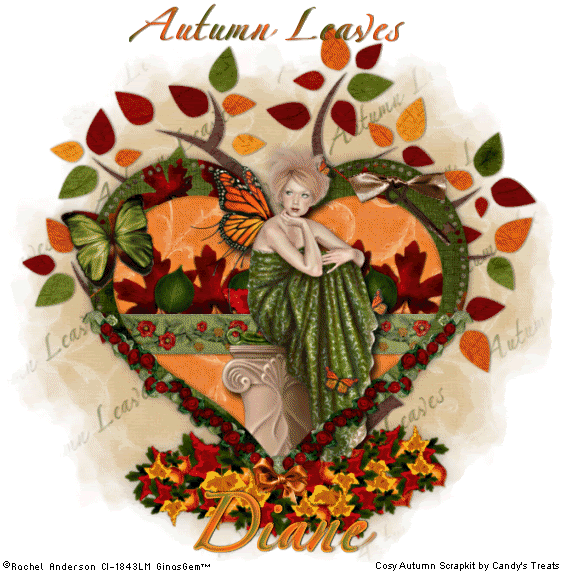
This tutorial was written by me on the 5 September 2008. Any similarities to other tutorials is purely coincidental.
This tutorial is based upon my homepage tag.
Supplies Needed :
Tube of choice. I am using the fantastical artwork of Rachel Anderson. I got this tube when CILM was still open. You can find her at CDO now.
Cosy Autumn Scrapkit by Candy's Treats. You can purchase this beautiful kit HERE She also has great freebies at her blog HERE
Mask made by me
Autumn Leaves word mask made by me
Font of choice I used AL Afternoon Delight. You can get it HERE
Animation Shop (optional)
Let's begin. Open up a new transparent image of 700 x 700. Floodfill with white. Open up one of the heart frames and paste onto your canvas. Resize by 90%, smart size.
Grab your magic wand tool, feather set at 0, and select inside of your frame. Go to Selections > Modify > Expand by 3. Open up a paper of choice (preferably a paper that contrasts with your frame) Copy and paste the paper as a new layer onto your canvas. Position how you want it within the frame and go to selections > invert. Hit delete. (Do not deselect)
Open up the embroidered ribbon and paste onto your canvas. Resize the ribbon by 75% and position it in the middle of your heart frame. When you are satisfied with the placement, hit delete. Deselect (CTRL + D) Give the ribbon a drop shadow of H and V 0, opacity 60, blur 8.00. Open up 2 leaves of choice. Preferably ones that contrast with your paper. Resize them by about 20% and paste them onto your canvas. On your first leaf of choice go to image > free rotate > rotate by about 15.00 degrees left. On the second leaf, rotate it right by 12.00. Give both leaves a drop shadow of H 1, V 0, Opacity 70, blur 3.00. Duplicate them as many times as you need to make a 'leaf line' across the heart. Drag the ribbon above your leaves. It should look somewhat like this:

Open up your tube. Resize if necessary. Paste as a new layer onto your canvas, and place to your liking in the middle of the frame. Give your tube a drop shadow of H -7, V -3, Opacity 70%, Blur 8.00. 


Highlight your frame layer and grab your magic wand tool (same settings as before) and click within the empty part of your frame. Go to Selections > Invert. Highlight your tube layer and grab your eraser tool. Erase the parts of the tube that you don't want hanging over your frame.
Highlight your frame layer and give it a drop shadow of H and V 0, opacity 48%, blur 10.00. Hide your white background and merge your visible layers.
Open up one of the butterflies and resize by 30%. Paste onto your canvas. Free rotate left, by 15.00 degrees and give it a drop shadow of H an V 0, opacity 40%, blur 5.00. Position to your liking on top of the frame. Open up one of the key ribbons, resize by 40% and paste onto your canvas. Position to your liking and give it the same drop shadow you gave your butterfly.
Open up a ric rac. (I used the one with the flowers on it) Resize by 40% and paste onto your canvas. Free rotate it left, 40.00 degrees. Give it the same drop shadow as your key. Position it along the right bottom edge of the heart frame like this:

Duplicate the ric rac, go to Image > Mirror and place on the other side of the heart frame. Open up a bow of choice. Resize by 15% and paste onto your canvas. Place it over the bottom point of the heart where the ric racs meet. Give it the same drop shadow as your ric rac.
Add any other embellishments that you like. When you are happy, hide your white background and merge your visible layers. Open up 4 or 5 different leaves. Resize them very small and rotate them in different directions, so you get a small leaf pile incorporating different leaves and colors like this:

Hide all of your layers except for the leaves, and merge the leaves together. Give the leaf pile a drop shadow with H and V 0, Opacity 45%, blur 5.00. Duplicate the leaf pile layer and resize and mirror, flip until it looks like a bigger leaf pile at the bottom of your heart, like this:

When you are satisfied, hide your white background, and merge your visible layers.
From your scrapkit, open up the Autumn tree. Resize by 90% and paste onto your canvas. Position the tree to you liking behind your heart. If you like, you can select around the bottom of the tree trunk and delete that part of the tree. Give the tree a drop shadow of H 1 V 0, Opacity 60, Blur 4.00.
Highlight your white background. Open up a paper of choice. Paste onto your canvas. Apply GinaGem_mask3. Delete the mask answer yes, and merge the group. Resize the mask by 90% and position it to your liking underneath the tree layer. Give the layer a drop shadow of H and V 0, Opacity 20, blur 4.00.
Highlight your mask layer. Open up the Autumn Leaves tube from your supplies. Paste as a new layer onto your canvas. Position to your liking over the mask.
Add your copyright info, watermark and your text. Crop and resize if you like. If you are not animating you are done. Merge your layers together and save as a PNG or JPEG file. If you are animating, do NOT merge your layers together, and let's continue on.
Open up animation shop. Copy Merged in PSP and paste as a new animation in animation shop.
Back in PSP. Highlight your tree layer. Select 3 or 4 leaves that you wish to "fall" from the tree. With your freehand selection tool, selection type - point to point, mode - add, and feather 0.00. Zoom in REALLY close so you can see what you are doing better:

Expand your selection by 1. Copy and paste as a new image. You should have a new image that has all the leaves that you want to fall. Now back to your tag. Expand the selection by 3. Hit delete on your keyboard. Don't deselect yet because we need to know where the leaves are going to be falling from.
Back to the copied leaves image. With your freehand selection tool, select around the first leaf and copy. Paste it onto your canvas, and position it a bit lower than where the leaf originally was. Repeat this with the rest of the leaves :

Now you can deselect. (CTRL+D) Copy merged and paste after your first frame in Animation shop. Continue moving the leaves a bit lower. Each time you move your leaves, copy merge the tag and paste after the last frame you pasted in animation shop. Now when moving the leaves, don't pull them straight down. Move them a bit to the right and left as well so they look as if they are floating down. And also make sure they are "floating" down towards the leafpile.
When the leaf does it make it down to the leafpile, position it so it blends in to the rest of the leaves, and lower the opacity down to 95%. Continue until all the leaves are on the leafpile.
Highlight the first frame in Animation Shop and change the frame properties to 60. Now highlight the last frame and change the frame properties to 95. The rest of the frames should be 10. Optimize and save a gif.
I hope you enjoyed this tutorial and please feel free to contact me with any questions or suggestions.
Subscribe to:
Post Comments (Atom)
ANNA MARINE
- Bright Eyes (1)
ELIAS CHATZOUDIS TUTORIALS
- Burning Love (1)
- Dreams Come True (1)
- Faces of Elias (1)
- Fairy Blossom (1)
- Fairy Lights (1)
- Give Thanks (1)
- Kiss Collector (1)
- Lost in Love (1)
- Sexy Naughty Babe (1)
- Show the Way (1)
- Simply Beautiful (1)
- Spring Fling (1)
- Sweet Valentine (1)
EMERALD de LEEUW TUTORIALS
- Christmas Magic (1)
- Guardian of the Forest (1)
- Snow Queen (1)
GENNADIY KOUFAY TUTORIALS
- Blonde Beauty (1)
- Heavenly Bodies (1)
- It's a Jungle Out There (1)
- Sensual Kiss (1)
GORJUSS TUTORIALS
- Close Your Eyes Gorjuss (1)
- Eternally Alone (1)
- Fading Autumn Sun (1)
- Gorjuss Christmas (1)
- Gorjuss Cloudy Day (1)
- Gorjuss Twinkle (1)
- Holiday Sweet Treats (1)
- Snow Buddies (1)
- Snow Falls (1)
- Spring Kisses (1)
- Strawberry Garden (1)
- Sugar and Spice (1)
- Winter Blessings (1)
- Winter Time (1)
ISMAEL RAC TUTORIALS
- All About Attitude (1)
- Apple Pie (1)
- Baby it's Warm Inside (1)
- Cheeky Diva (1)
- Christmas Wish Kiss (1)
- Do I Dazzle You (1)
- Feel the Music Forum Style (1)
- Glitz (1)
- Polka Dots (1)
- Rock Chic Gal (1)
- Rock Revolution (1)
- Thru My Window (1)
- Vivid Rac (1)
- Wickedly Sexy (1)
- You Know You Wanna (1)
JAMIE KIDD TUTORIALS
- Live Out Loud (1)
- Sugar Lips (1)
JENNIFER JANESKO TUTORIALS
- Addictive Pleasure (1)
- Angelic (1)
- Beautify (1)
- Bring Me to Life (1)
- Cowgirl Kisses (1)
- Delightful (1)
- Elegant Green (1)
- Forces of Nature (1)
- Golden New Year (1)
- Gossamer Beauty (1)
- Gossamer Lotus (1)
- It's Gold Outside (1)
- Peace Love Happiness (1)
- Pink Party (1)
- Porcelain (1)
- Reflected Dreams (1)
- Rustic Beauty (1)
- Seduction (1)
- Starry Eyed (1)
- Storybook Romance (1)
- Sweet Snow Flowers (1)
- Time after Time (1)
- Timeless Beauty (1)
- Twilight (1)
- Twisted Diva (1)
- Valentine Bling (1)
- Vintage Autumn (1)
- Wedding Gaze (1)
- Winter Angel (1)
- Winter Beauty (1)
JESSICA DOUGHERTY TUTORIALS
- Autumn (1)
- Beached (1)
- Blue Angel (1)
- Brrrr (1)
- Cloud Nine (1)
- Earthly Delights (1)
- Moonlit Fae (1)
- Peaches and Cream (1)
- Snow Bunny (1)
- Snow Sexy (1)
- Unwrap Me (1)
- Vintage Dreams (1)
JOSE CANO TUTORIALS
- American Babe (1)
- Bad Thing (1)
- Graffiti (1)
- Summer Fun (1)
- Summer Heat (1)
KEITH GARVEY TUTORIALS
- Be Mine Valentine (1)
- Beautiful Sexy Fun (1)
- Butterfly Song (1)
- Can U See Me (1)
- City Girls (1)
- Damn Sexy (1)
- Dazzling Bettie (1)
- Eternal Style (1)
- Flirty Girly Princess (1)
- Garv Girls are Sexy (1)
- Garv's Girl Garden (1)
- Girly Crush (1)
- Here Comes Trouble (1)
- Huggable (1)
- Irish Pride (1)
- Kiss Me (1)
- Lonely Cupid (1)
- Love Softly (1)
- Pouty Christmas (1)
- Purrrfect (1)
- Sexilicious Toon (1)
- Sexy Devil (1)
- Shamrock Frenzy (1)
- Shy Girl (1)
- Spooky Starry Night (1)
- Stop Dreaming (1)
- Sweet Beauty (1)
- Toxic Candy (1)
- Toxic Rock (1)
MAXINE GADD TUTORIALS
- Noelle (1)
- Stocking Stuffer (1)
- Winter's Bride (1)
OLIVIA TUTORIALS
- Days Gone By (1)
- Made for You (1)
- Mermaid Princess (1)
- Total Bettie (1)
- Valentine Fae (1)
PINUPTOONS TUTORIALS
- All Girl (1)
- April Showers (1)
- Blazing Through (1)
- Brighter Days (1)
- Cutie Pie (1)
- Day Dreamer (1)
- Destined Friends (1)
- Eat Your Heart Out (1)
- Falling For Fashion (1)
- Happy Thanksgiving (1)
- I Ate the Gingerbread Man (1)
- Mele Kalikimaka (1)
- Picture Perfect (1)
- Pink Dreams (1)
- Playful (1)
- Purple Rain (1)
- Sassy (1)
- Simply Springalicious (1)
- Snowflake Season (1)
- Strawberry Delight (1)
- Sweet Tooth (1)
- Ye Olde Autumn Maiden (1)
RACHEL ANDERSON TUTORIALS
- Falling Leaves (1)
- Pixie Dreams (1)
- Winter Fae (1)
SCOTT BLAIR TUTORIALS
- Going My Way (1)
- Soldier Chic (1)
STEVE BAIER TUTORIALS
- Adore (1)
- Autumn's Gift (1)
- Love is a Gift (1)
- Waiting for Love (1)
SUZANNE RICHARDS TUTORIALS
- Beeautiful Day (1)
- Lephrechaun Kiss (1)
TED HAMMOND TUTORIALS
- City Lights (1)
- Don't Tread on Me (1)
- Welcome 2009 (1)
ZINDY NIELSEN TUTORIALS
- Angelic Ornament (1)
- Au' Naturale (1)
- Autumn Leaves (1)
- First Snow (1)
- Good Night Moon (1)
- Here Comes Winter (1)
- Intrigue (1)
- Love Fae (1)
- Make A Wish (1)
- Sweetness (1)
- Wise Snow (1)
FORUM STYLE
MISC. ARTISTS TUTORIALS
- After Dark (1)
- Always My Love (1)
- Baby Doll (1)
- Bootiful Sexy (1)
- Dark Angel (1)
- Dress Me Up (1)
- Faerie Pond (1)
- Feel the Heat (1)
- Feel the Music (1)
- Flight of the Fae (1)
- Hero (1)
- I Love my Online Friends (1)
- It's a Girl Thing (1)
- Kisses From Paris (1)
- Love and Kisses (1)
- Love to be Flirty (1)
- Luna Paradise (1)
- Oops (1)
- Oriental Mystique (1)
- Purple Geisha (1)
- Rock Princess (1)
- Sea-crets (1)
- Smell the Flowers (1)
- Snuggle Garden (1)
- Starlit Dreams (1)
- Tainted Cutie (1)
- Thorns (1)
CHRISTMAS/WINTER TUTORIALS
- All I Want (1)
- Angelic Ornament (1)
- Baby it's Warm Inside (1)
- Beautify (1)
- Blazing Through (1)
- Blue Angel (1)
- Brrrr (1)
- Christmas Magic (1)
- Christmas Wish Kiss (1)
- Curly Girly Christmas (1)
- First Snow (1)
- Graceful Skater (1)
- Here Comes Winter (1)
- Holiday Sweet Treats (1)
- I Ate the Gingerbread Man (1)
- It's Gold Outside (1)
- Mele Kalikimaka (1)
- Milk and Cookies (1)
- Naughty Girl (1)
- Nice to be Naughty (1)
- Noelle (1)
- Peace Love Happiness (1)
- Peace on Earth (1)
- Pouty Christmas (1)
- Santa Baby (1)
- Santa Stop (1)
- Santa's Girlfriend (1)
- Sexy Season (1)
- Snow Buddies (1)
- Snow Bunny (1)
- Snow Falls (1)
- Snow Queen (1)
- Snow Sexy (1)
- Snow Vixen (1)
- Snowflake Season (1)
- Stocking Stuffer (1)
- Sweet Snow Flowers (1)
- Twilight (1)
- Unwrap Me (1)
- Winter Angel (1)
- Winter Beauty (1)
- Winter Blessings (1)
- Winter Fae (1)
- Winter Frost (1)
- Winter Magic (1)
- Winter Time (1)
- Winter's Bride (1)
- Winterlicious (1)
- Wise Snow (1)
NEW YEAR'S TUTORIALS
- Golden New Year (1)
- Happy New Year (1)
- New Year Masquerade (1)
- Welcome 2009 (1)
HALLOWEEN TUTORIALS
- After Dark (1)
- Can U See Me (1)
- Sexy Witch (1)
- Spooky Starry Night (1)
THANKSGIVING/AUTUMN TUTS
- Autumn (1)
- Autumn Leaves (1)
- Autumn's Gift (1)
- Fading Autumn Sun (1)
- Falling For Fashion (1)
- Falling Leaves (1)
- Give Thanks (1)
- Happy Thanksgiving (1)
- Vintage Autumn (1)
- Ye Olde Autumn Maiden (1)
VALENTINE'S DAY TUTORIALS
- Adore (1)
- Be Mine Valentine (1)
- Burning Love (1)
- Cupcake (1)
- Huggable (1)
- Lonely Cupid (1)
- Love Fae (1)
- Marco Love (1)
- My Heart (1)
- Pink Dreams (1)
- Pink Party (1)
- Polka Dots (1)
- Show the Way (1)
- Storybook Romance (1)
- Sweet Valentine (1)
- Valentine Bling (1)
- Valentine Fae (1)
ST. PATRICKS DAY TUTORIALS
- Irish Pride (1)
- Lephrechaun Kiss (1)
- Lucky Charms (1)
- Shamrock Frenzy (1)
JULY 4/PATRIOTIC TUTORIALS
- American Babe (1)
- Apple Pie (1)
- Hero (1)
- Soldier Chic (1)
FTU SCRAP KIT TUTORIALS
- Autumn Leaves (1)
- Blazing Through (1)
- Christmas Magic (1)
- Curly Girly Christmas (1)
- Dress Me Up (1)
- It's a Girl Thing (1)
- Kisses From Paris (1)
- Polka Dots (1)
- Toxic Candy (1)
- Welcome 2009 (1)
- Winter Angel (1)
FREE SUPPLIES/NO SCRAPS
Stores I Sell For
Blog Archive
Followers
Powered by Blogger.
0 comments:
Post a Comment