Monday, May 2, 2011
 Eternal Style
Eternal Style

This tutorial was written by me on 3 May 2011. Any similarities to other tutorials is purely coincidental.
Supplies Needed:
2 tubes and 1 close up of choice. I am using the sexy artwork of Keith Garvey. If you wish to use his artwork, you must purchase a license with PSP Tubes Emporium.
Scrap Kit. I am using The London Look made by me. If you would like to purchase this kit, you can here, here, here, here , here or here.
Template 199 made by me. You can grab it here.
Vix Mask 105. Thank you!
Fashion Victim Word Art made by me
Font of choice. I used Karelia. You can grab it here.
Plugins:
Xero Filters - Bad Dream XL, Greyscaler, Fritillary (freeware)
Penta Filters - Dot and Cross
Alien Skin - Eyecandy 4000 Gradient Glow
Supplies HERE
****************************************************************************
Ok! Let's get started! Open up my template. Duplicate by holding shift + d. Close the original. Delete the credit layer info.
Highlight the Large Rectangle 1 layer. Go to selections > select all. Selections > float. Selections > defloat. Go to your materials palette. Change your foreground color to #e94c9d, and your background color to #f494dc. Click on your background color and make a gradient: Style - Linear, Angle 90, Repeats 1, Invert UNCHECKED. Add a new raster layer to your working image. Floodfill the new layer with your gradient. Don't deselect yet.
Open up your first tube of choice. Resize as necessary, bicubic. Mirror your tube. Copy and paste as a new layer onto your canvas. Position at the right end of the rectangle. Go to selections > invert. Hit delete on your keyboard. Deselect.
Making certain you are on your tube layer, select, float and defloat. Go to your materials palette. Change your foreground color to #000000, and your background color #555555. Click on your background color and make a gradient: Style - Linear, Angle 45, Repeats 1, Invert Unchecked. Add a new raster layer to your working image. Floodfill the new layer with your gradient. Apply Penta Filters - Dot and Cross with the following settings:

Mirror the gradient tube shadow. Position at the left end of the rectangle. Give it a drop shadow of H 7, V 0, Opacity 35, Blur 10.00. Highlight your tube layer and apply Xero Filters Bad Dream XL with the following settings:
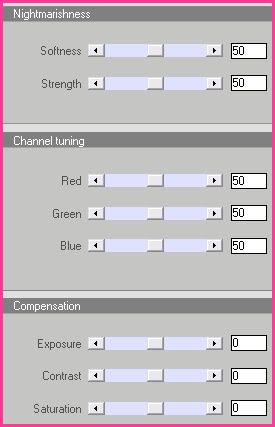
Go to adjust > sharpness > unsharp mask. Apply with a radius of 5, strength 10, clipping 2. Give your tube a drop shadow of H -7, V 0, Opacity 65, Blur 15.00. Change the blend mode of the tube to Luminance (Legacy).
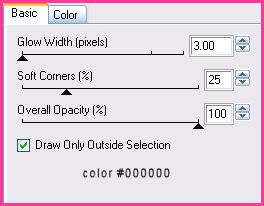 |
 Repeat the Gradient Glow one more time. Give the layer a drop shadow of H and V 0, Opacity 65, Blur 20.00. Delete the Large Rectangle 1 template layer.
Repeat the Gradient Glow one more time. Give the layer a drop shadow of H and V 0, Opacity 65, Blur 20.00. Delete the Large Rectangle 1 template layer.Highlight the Arrows layer. Give the layer a drop shadow of H 0, V -1, Opacity 50, Blur 2.00.
Highlight the Large Rectangle 2 layer. Select, float and defloat. Go to your materials palette. Change your foreground color #000000, and your background color to #555555. Click on your background color and make a gradient, Style Linear, Angle 0, Repeats 1, Invert Unchecked. Add a new raster layer to your working image. Floodfill the new layer with your gradient. Don't deselect yet.
Open up your close up. Resize, if necessary, bicubic. Copy and paste as a new layer onto your canvas. Position towards the left of the rectangle. Duplicate the close up layer. Drag the duplicate close up layer above your thin rectangle layer. Hide the top close up layer and highlight the bottom one. Go to selections > invert. Hit delete on your keyboard. Deselect. Apply Xero Filters - Bad Dream XL to the close up with the following settings:
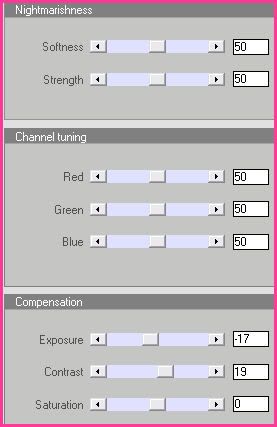
Apply Unsharp mask, same settings as before. Change the blend mode of the close up to Luminance (Legacy) and lower the opacity to about 50.
Highlight the Gradient Large Rectangle 2 layer. Apply Eyecandy 4000 - Gradient Glow with the following settings:
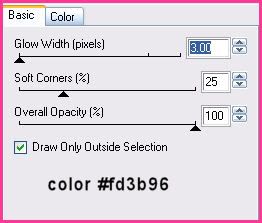
Repeat the gradient glow one more time. Give the layer a drop shadow of H and V 0, Opacity 65, Blur 20.00. Delete the Large Rectangle 2 template layer.
Highlight the Circle 1 layer. Select, float and defloat. Open up a paper from the kit. (I used paper 20) Resize the paper by 45%, bicubic. Copy and paste as a new layer onto your canvas. Position the paper to your liking within the selection. Selections > invert. Hit delete on your keyboard. Deselect. Apply Xero Bad Dream XL to the paper with the following settings:
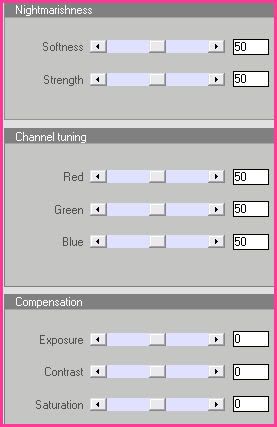
Apply Gradient Glow, color black, same settings as before. Repeat the gradient glow one more time. Give the layer a drop shadow of H and V 0, Opacity 65, Blur 25.00. Duplicate the paper circle layer. Go to image > mirror. Then, image > flip. Delete the Circle 1 and 2 template layers.
Highlight the Thin Rectangle layer. Select, float and defloat. Go to your materials palette, and change your foreground color to #e94c9d and your background color to #f494dc. Click on your background color and make a gradient. Style - Linear, Angle 0, Repeats 1, Invert Unchecked. Add a new raster layer to your working image. Floodfill the new layer with your gradient. Don't deselect yet. Unhide the hidden close up layer from earlier. Go to selections > invert. Hit delete on your keyboard. Deselect. Apply Xero Bad Dream XL to the close up with the following settings:
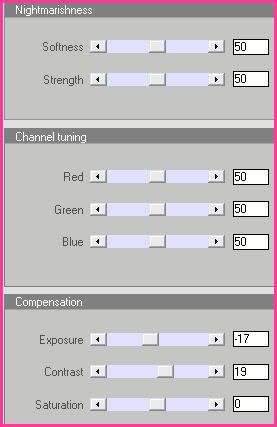
Change the blend mode of the close up to Luminance (Legacy) and lower the opacity to about 50.
Highlight the gradient thin rectangle and apply Gradient Glow, color black, same settings as before. Give the layer a drop shadow of H and V 0, Opacity 50, Blur 8.00. Delete the Thin Rectangle template layer.
Delete the Middle Circle layer.
Highlight the Rectangle layer. Select, float and defloat. Open up a paper from the kit. (I used paper 6) Resize by 60%, bicubic. Copy and paste as a new layer onto your canvas. Selections > invert. Hit delete. Deselect. Apply Xero Bad Dream XL to the paper rectangle with the following settings:
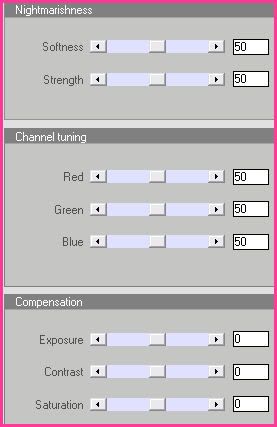
Apply Eyecandy Gradient Glow with the following settings:
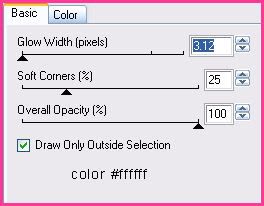
Repeat the gradient glow one more time. Give the layer a drop shadow of H and V 0, Opacity 65, Blur 10.00. Delete the Rectangle template layer.
Highlight the Dotted Line 1 layer and give it a drop shadow of H 0, V -1, Opacity 50, Blur 2.00.
Highlight the Dotted Line 2 layer and give it a drop shadow of H 0, V 1, Opacity 50, Blur 2.00.
Highlight the squares layer. Select, float and defloat. Open up a paper from the kit. (I used paper 5) Resize by 60%, bicubic. Copy and paste as a new layer onto your canvas. Selections > invert. Hit delete on your keyboard. Deselect. Apply Xero Bad Dream with the following settings:
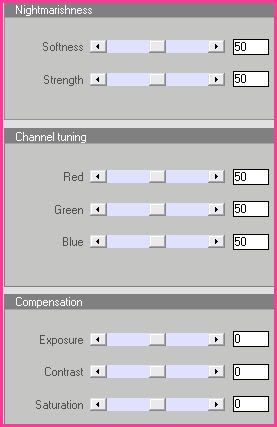
Highlight the white squares layer. Grab your magic wand tool, feather set at 0, tolerance set at 0. Click on the left square, so that there are marching ants all around it. Open up your second tube of choice. Resize if necessary, bicubic. Copy and paste as a new layer onto your canvas. Position the tube to your liking within the selection. Selections > invert. Hit delete on your keyboard. Drag the tube layer above your squares paper layer. Apply Xero Greyscaler with the following settings:
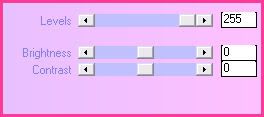
Now apply Xero Bad Dream with the following settings:
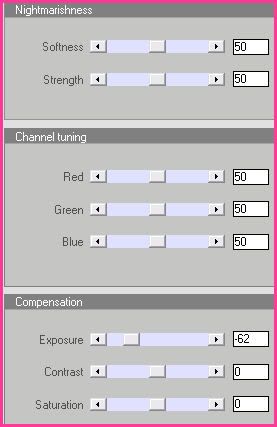
Give the tube a drop shadow of H 2, V 0, Opacity 60, Blur 5.00.
Repeat from Magic Wand until above drop shadow with the middle and right squares. Delete the Squares template layer.
Highlight the Star 1 layer. Select, float and defloat. Go to your materials palette, and change your foreground color to #f494dc, and your background color to #f9c9ee. Click on your background color and make a gradient, Style - Linear, Angle 0, Repeats 1, Invert Unchecked. Add a new raster layer to your working image. Floodfill your new layer with the gradient. Deselect. Apply Penta Filters Dot and Cross, same settings as before. Apply Gradient Glow with following settings:
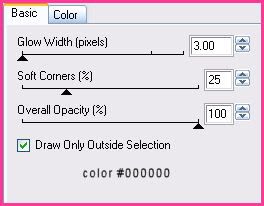
Give the layer a drop shadow of H and V 0, Opacity 50, Blur 6.00. Repeat all the same steps with the Star 2 layer. Delete the template Star 1 and 2 layers.
Highlight the Gradient Rectangle 1 layer and apply Gradient Glow, same settings you just used. Give it a drop shadow of H and V 0, Opacity 65, Blur 10.00. Repeat the same steps with the Gradient Rectangle 2 layer.
Highlight the Word Art layer and give it a drop shadow of H 2, V 0, Opacity 65, Blur 2.00.
Highlight your white background layer. Open up the cityscape from the scrap kit. Resize by 45%, smartsize. Copy and paste as a new layer onto your canvas. Position it to the left of the Large Rectangle 2 layer. Give it a drop shadow of H and V 0, Opacity 50, Blur 10.00.
Open up Botanical Flower 4 from the kit. Resize by 50%, smartsize. Copy and paste as a new layer onto your canvas. Position it towards the bottom of your tag. Drag it below your bottom circle layer. Give it a drop shadow of H -5, V 5, Opacity 50, Blur 10.00.
Open up cell phone 2 from the kit. Resize by 35%, smartsize. Copy and paste as a new layer onto your canvas. Go to image > free rotate. Rotate left by 90 degrees, both boxes unchecked!! Position it the left of the botanical flower. Drag the phone layer beneath the flower layer. Apply Xero Bad Dream with the following settings:
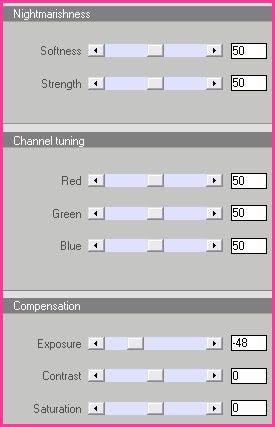
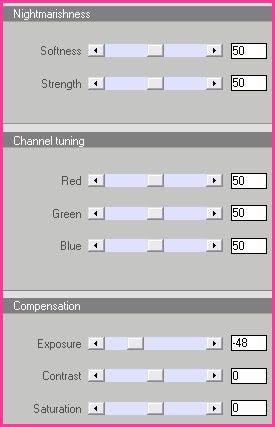
Give the phone a drop shadow of H -5, V 5, Opacity 50, Blur 12.00.
Open up a fan from the kit. resize by 35%, smartsize. Copy and paste as a new layer onto your canvas. Go to image > flip. Position underneath the cell phone. (see my tag for reference) Apply Xero Bad Dream with the following settings:
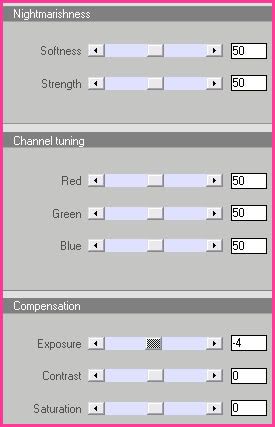
Give it a drop shadow of H -5, V 5, Opacity 55, Blur 12.00.
Open up a fan from the kit. resize by 35%, smartsize. Copy and paste as a new layer onto your canvas. Go to image > flip. Position underneath the cell phone. (see my tag for reference) Apply Xero Bad Dream with the following settings:
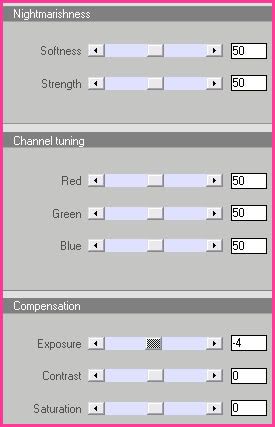
Give it a drop shadow of H -5, V 5, Opacity 55, Blur 12.00.
Open up a flower blossom from the kit. Resize by 30%, smartsize. Copy and paste as a new layer onto your canvas. Position on top of your bottom circle. Give it a drop shadow of H and V 0, Opacity 50, Blur 10.00.
Open up a Zipped Heart from the kit. Resize by 20%, smartsize. Copy and paste as a new layer onto your canvas. Positon it on top of the top circle. Give it a drop shadow of H and V 0, Opacity 50, Blur 10.00.
Open up the Zigzag Chain 1 from the kit. Resize by 53%, smartsize. Copy and paste as a new layer onto your canvas. Position in the center of the vertical rectangle. Give it a drop shadow of H 2, V 0, Opacity 45, Blur 3.00.
Open up a Credit Card from the kit. Resize by 25%, smartsize. Apply unsharp mask, radius 5, strength 20, clipping 2. Copy and paste as a new layer onto your canvas. Position a the bottom of the vertical rectangle. Give it a drop shadow of H 0, V 3, Opacity 50, Blur 12.00.
Open the bear from the kit. Resize by 25%, smartsize. Copy and paste as a new layer onto your canvas. Position it to the right of the credit card. Give it a drop shadow of H 0, V 3, Opacity 50, Blur 8.00.
Open up the handbag from the kit. Resize by 30%, smartsize. Copy and paste as a new layer onto your canvas. Position it the left of the credit card. Give it a drop shadow of H 0, V 3, Opacity 50, Blur 8.00.
Open up the kabuki make up brush from the kit. Resize by 20%, smartsize. Copy and paste as a new layer onto your canvas. Go to image > free rotate. Rotate right by 90 degrees, both boxes unchecked!! Position it to the left of the handbag. Give it a drop shadow of H 0, V 3, Opacity 50, Blur 8.00.
Open up the compact from the kit. Resize by 25%, smartsize. Copy and paste as a new layer onto your canvas. Position it to the left of the Kabuki brush. Drag the compact layer underneath the kabuki brush. Give it a drop shadow of H -4, V 4, Opacity 50, Blur 8.00.
Open up the Circles Deco 1 from the kit. Resize by 44%, smartsize. Copy and paste as a new layer onto your canvas. Position it at the bottom of the Horizontal rectangle. Give it a drop shadow of H -3, V 3, Oapcity 45, Blur 5.00.
Open up the Lipstick Print from the kit. Resize by 40%, smartsize. Copy and paste as a new layer onto your canvas. Position to your liking. Give it a drop shadow of H 2, V 0, Opacity 40, Blur 3.00.
Open up the Dog Tags Chain from the kit. Resize by 50%, smartsize. Copy and paste as a new layer onto your canvas. Position to your liking on top of the rectangle. Give it a drop shadow of H 2, V -2, Opacity 45, Blur 3.00. Grab your freehand selection tool, type point to point, feather set at 0.00. Carefully select around the area of the chain that is covering the grayscaled tubes. Hit delete. Deselect.
Open up ribbon 2 from the kit. Resize by 25%, smartsize. Copy and paste as a new layer onto your canvas. Position at the upper right had corner of the vertical rectangle. Give it a drop shadow of H -2, V0, Opacity 45, Blur 5.00.
Add any other embellishments of your choosing.
Resize all of your layers by 90%, bicubic. Now go to image > canvas size. Change to width 800 pixels, height 600 pixels
Highlight your white background layer. Open up a paper from the kit. (I used paper 21) Copy and paste as a new layer onto your canvas. Apply Xero Bad Dream with the following settings:
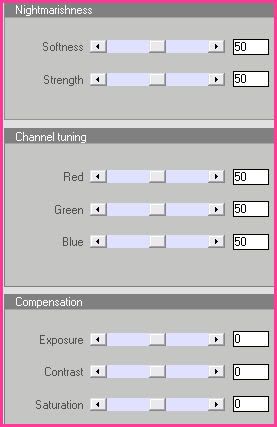
Apply Vix Mask 105 with the following settings:
Hide all Mask
Fit to Layer
Source Luminance
Delete the mask from your layer palette, answer yes to the pop up box and merge the group. Duplicate the mask layer. On your bottom mask layer, go to adjust, Blur > gaussian blur. Apply with a radius of 25.00. Apply Penta Dot and Cross with the following settings:
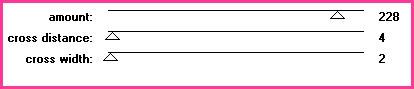
Highlight the unblurred mask layer and apply gradient glow 2 times with the following settings:
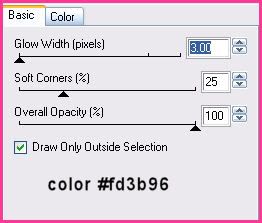
Delete your white background layer.
Open up the GG_Fashion Victim Word Art from the supplies. Copy and paste as a new layer onto your canvas. Position it so it fits in the horizontal rectangle. You can change the blend mode of you want or the opacity. . . whatever you like!
Highlight your top layer. Open up your main tube. Resize, if necessary, bicubic. Copy and paste as a new layer onto your canvas. Apply Xero Bad Dream with the following settings:
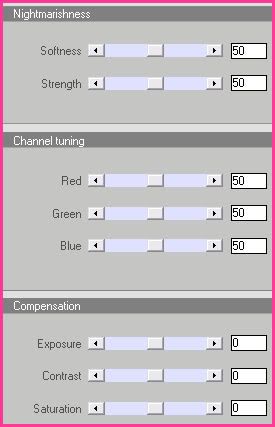
Highlight your top layer. Open up your main tube. Resize, if necessary, bicubic. Copy and paste as a new layer onto your canvas. Apply Xero Bad Dream with the following settings:
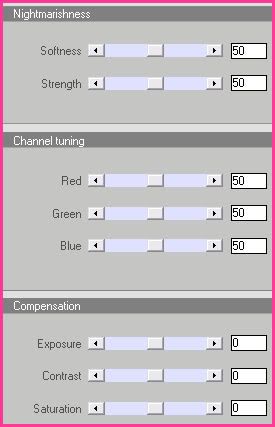
Position the tube to your liking. Give it a drop shadow of H and V 0, Opacity 75, Blur 20.00.
Crop and resize to your liking.
Add your copyright info, watermark and your text.
Save as JPG or PNG.
I hope you enjoyed this tutorial! If you have any questions, just give me a shout or send me an email.
Subscribe to:
Post Comments (Atom)
ANNA MARINE
- Bright Eyes (1)
ELIAS CHATZOUDIS TUTORIALS
- Burning Love (1)
- Dreams Come True (1)
- Faces of Elias (1)
- Fairy Blossom (1)
- Fairy Lights (1)
- Give Thanks (1)
- Kiss Collector (1)
- Lost in Love (1)
- Sexy Naughty Babe (1)
- Show the Way (1)
- Simply Beautiful (1)
- Spring Fling (1)
- Sweet Valentine (1)
EMERALD de LEEUW TUTORIALS
- Christmas Magic (1)
- Guardian of the Forest (1)
- Snow Queen (1)
GENNADIY KOUFAY TUTORIALS
- Blonde Beauty (1)
- Heavenly Bodies (1)
- It's a Jungle Out There (1)
- Sensual Kiss (1)
GORJUSS TUTORIALS
- Close Your Eyes Gorjuss (1)
- Eternally Alone (1)
- Fading Autumn Sun (1)
- Gorjuss Christmas (1)
- Gorjuss Cloudy Day (1)
- Gorjuss Twinkle (1)
- Holiday Sweet Treats (1)
- Snow Buddies (1)
- Snow Falls (1)
- Spring Kisses (1)
- Strawberry Garden (1)
- Sugar and Spice (1)
- Winter Blessings (1)
- Winter Time (1)
ISMAEL RAC TUTORIALS
- All About Attitude (1)
- Apple Pie (1)
- Baby it's Warm Inside (1)
- Cheeky Diva (1)
- Christmas Wish Kiss (1)
- Do I Dazzle You (1)
- Feel the Music Forum Style (1)
- Glitz (1)
- Polka Dots (1)
- Rock Chic Gal (1)
- Rock Revolution (1)
- Thru My Window (1)
- Vivid Rac (1)
- Wickedly Sexy (1)
- You Know You Wanna (1)
JAMIE KIDD TUTORIALS
- Live Out Loud (1)
- Sugar Lips (1)
JENNIFER JANESKO TUTORIALS
- Addictive Pleasure (1)
- Angelic (1)
- Beautify (1)
- Bring Me to Life (1)
- Cowgirl Kisses (1)
- Delightful (1)
- Elegant Green (1)
- Forces of Nature (1)
- Golden New Year (1)
- Gossamer Beauty (1)
- Gossamer Lotus (1)
- It's Gold Outside (1)
- Peace Love Happiness (1)
- Pink Party (1)
- Porcelain (1)
- Reflected Dreams (1)
- Rustic Beauty (1)
- Seduction (1)
- Starry Eyed (1)
- Storybook Romance (1)
- Sweet Snow Flowers (1)
- Time after Time (1)
- Timeless Beauty (1)
- Twilight (1)
- Twisted Diva (1)
- Valentine Bling (1)
- Vintage Autumn (1)
- Wedding Gaze (1)
- Winter Angel (1)
- Winter Beauty (1)
JESSICA DOUGHERTY TUTORIALS
- Autumn (1)
- Beached (1)
- Blue Angel (1)
- Brrrr (1)
- Cloud Nine (1)
- Earthly Delights (1)
- Moonlit Fae (1)
- Peaches and Cream (1)
- Snow Bunny (1)
- Snow Sexy (1)
- Unwrap Me (1)
- Vintage Dreams (1)
JOSE CANO TUTORIALS
- American Babe (1)
- Bad Thing (1)
- Graffiti (1)
- Summer Fun (1)
- Summer Heat (1)
KEITH GARVEY TUTORIALS
- Be Mine Valentine (1)
- Beautiful Sexy Fun (1)
- Butterfly Song (1)
- Can U See Me (1)
- City Girls (1)
- Damn Sexy (1)
- Dazzling Bettie (1)
- Eternal Style (1)
- Flirty Girly Princess (1)
- Garv Girls are Sexy (1)
- Garv's Girl Garden (1)
- Girly Crush (1)
- Here Comes Trouble (1)
- Huggable (1)
- Irish Pride (1)
- Kiss Me (1)
- Lonely Cupid (1)
- Love Softly (1)
- Pouty Christmas (1)
- Purrrfect (1)
- Sexilicious Toon (1)
- Sexy Devil (1)
- Shamrock Frenzy (1)
- Shy Girl (1)
- Spooky Starry Night (1)
- Stop Dreaming (1)
- Sweet Beauty (1)
- Toxic Candy (1)
- Toxic Rock (1)
MAXINE GADD TUTORIALS
- Noelle (1)
- Stocking Stuffer (1)
- Winter's Bride (1)
OLIVIA TUTORIALS
- Days Gone By (1)
- Made for You (1)
- Mermaid Princess (1)
- Total Bettie (1)
- Valentine Fae (1)
PINUPTOONS TUTORIALS
- All Girl (1)
- April Showers (1)
- Blazing Through (1)
- Brighter Days (1)
- Cutie Pie (1)
- Day Dreamer (1)
- Destined Friends (1)
- Eat Your Heart Out (1)
- Falling For Fashion (1)
- Happy Thanksgiving (1)
- I Ate the Gingerbread Man (1)
- Mele Kalikimaka (1)
- Picture Perfect (1)
- Pink Dreams (1)
- Playful (1)
- Purple Rain (1)
- Sassy (1)
- Simply Springalicious (1)
- Snowflake Season (1)
- Strawberry Delight (1)
- Sweet Tooth (1)
- Ye Olde Autumn Maiden (1)
RACHEL ANDERSON TUTORIALS
- Falling Leaves (1)
- Pixie Dreams (1)
- Winter Fae (1)
SCOTT BLAIR TUTORIALS
- Going My Way (1)
- Soldier Chic (1)
STEVE BAIER TUTORIALS
- Adore (1)
- Autumn's Gift (1)
- Love is a Gift (1)
- Waiting for Love (1)
SUZANNE RICHARDS TUTORIALS
- Beeautiful Day (1)
- Lephrechaun Kiss (1)
TED HAMMOND TUTORIALS
- City Lights (1)
- Don't Tread on Me (1)
- Welcome 2009 (1)
ZINDY NIELSEN TUTORIALS
- Angelic Ornament (1)
- Au' Naturale (1)
- Autumn Leaves (1)
- First Snow (1)
- Good Night Moon (1)
- Here Comes Winter (1)
- Intrigue (1)
- Love Fae (1)
- Make A Wish (1)
- Sweetness (1)
- Wise Snow (1)
FORUM STYLE
MISC. ARTISTS TUTORIALS
- After Dark (1)
- Always My Love (1)
- Baby Doll (1)
- Bootiful Sexy (1)
- Dark Angel (1)
- Dress Me Up (1)
- Faerie Pond (1)
- Feel the Heat (1)
- Feel the Music (1)
- Flight of the Fae (1)
- Hero (1)
- I Love my Online Friends (1)
- It's a Girl Thing (1)
- Kisses From Paris (1)
- Love and Kisses (1)
- Love to be Flirty (1)
- Luna Paradise (1)
- Oops (1)
- Oriental Mystique (1)
- Purple Geisha (1)
- Rock Princess (1)
- Sea-crets (1)
- Smell the Flowers (1)
- Snuggle Garden (1)
- Starlit Dreams (1)
- Tainted Cutie (1)
- Thorns (1)
CHRISTMAS/WINTER TUTORIALS
- All I Want (1)
- Angelic Ornament (1)
- Baby it's Warm Inside (1)
- Beautify (1)
- Blazing Through (1)
- Blue Angel (1)
- Brrrr (1)
- Christmas Magic (1)
- Christmas Wish Kiss (1)
- Curly Girly Christmas (1)
- First Snow (1)
- Graceful Skater (1)
- Here Comes Winter (1)
- Holiday Sweet Treats (1)
- I Ate the Gingerbread Man (1)
- It's Gold Outside (1)
- Mele Kalikimaka (1)
- Milk and Cookies (1)
- Naughty Girl (1)
- Nice to be Naughty (1)
- Noelle (1)
- Peace Love Happiness (1)
- Peace on Earth (1)
- Pouty Christmas (1)
- Santa Baby (1)
- Santa Stop (1)
- Santa's Girlfriend (1)
- Sexy Season (1)
- Snow Buddies (1)
- Snow Bunny (1)
- Snow Falls (1)
- Snow Queen (1)
- Snow Sexy (1)
- Snow Vixen (1)
- Snowflake Season (1)
- Stocking Stuffer (1)
- Sweet Snow Flowers (1)
- Twilight (1)
- Unwrap Me (1)
- Winter Angel (1)
- Winter Beauty (1)
- Winter Blessings (1)
- Winter Fae (1)
- Winter Frost (1)
- Winter Magic (1)
- Winter Time (1)
- Winter's Bride (1)
- Winterlicious (1)
- Wise Snow (1)
NEW YEAR'S TUTORIALS
- Golden New Year (1)
- Happy New Year (1)
- New Year Masquerade (1)
- Welcome 2009 (1)
HALLOWEEN TUTORIALS
- After Dark (1)
- Can U See Me (1)
- Sexy Witch (1)
- Spooky Starry Night (1)
THANKSGIVING/AUTUMN TUTS
- Autumn (1)
- Autumn Leaves (1)
- Autumn's Gift (1)
- Fading Autumn Sun (1)
- Falling For Fashion (1)
- Falling Leaves (1)
- Give Thanks (1)
- Happy Thanksgiving (1)
- Vintage Autumn (1)
- Ye Olde Autumn Maiden (1)
VALENTINE'S DAY TUTORIALS
- Adore (1)
- Be Mine Valentine (1)
- Burning Love (1)
- Cupcake (1)
- Huggable (1)
- Lonely Cupid (1)
- Love Fae (1)
- Marco Love (1)
- My Heart (1)
- Pink Dreams (1)
- Pink Party (1)
- Polka Dots (1)
- Show the Way (1)
- Storybook Romance (1)
- Sweet Valentine (1)
- Valentine Bling (1)
- Valentine Fae (1)
ST. PATRICKS DAY TUTORIALS
- Irish Pride (1)
- Lephrechaun Kiss (1)
- Lucky Charms (1)
- Shamrock Frenzy (1)
JULY 4/PATRIOTIC TUTORIALS
- American Babe (1)
- Apple Pie (1)
- Hero (1)
- Soldier Chic (1)
FTU SCRAP KIT TUTORIALS
- Autumn Leaves (1)
- Blazing Through (1)
- Christmas Magic (1)
- Curly Girly Christmas (1)
- Dress Me Up (1)
- It's a Girl Thing (1)
- Kisses From Paris (1)
- Polka Dots (1)
- Toxic Candy (1)
- Welcome 2009 (1)
- Winter Angel (1)
FREE SUPPLIES/NO SCRAPS
Stores I Sell For
Blog Archive
Followers
Powered by Blogger.

0 comments:
Post a Comment