Wednesday, May 4, 2011
 Earthly Delights
Earthly Delights

This tutorial was written by me on 14 September 2008. Any similarities to other tutorials is purely coincidental.
Supplies Needed:
2 Tubes of choice. I'm using the beautiful artwork of Jessica Dougherty. I got this art when CILM was still open. You can find her at CDO now.
Scrapkit. I am using the scrapkit ScrumDelicious by Candy's Treats. You can purchase this gorgeous scrapkit here or on her blog here
Cloud tube by Rainbow Coffi
Mask by Becky. Unfortunately her site is now closed. :-(
Small Diamond tube. I got this from a yahoo group. If this is yours, please let me know and I will properly credit you or take it out of my supplies.
Font of choice. I used Copper Alt Caps (pay font)
Filters Needed:
DSB Flux Bright Noise (opt)
Xero Radiance (opt)
Penta Dot and Cross
Let's begin! Open up a new transparent image 700 x 700. Floodfill with white. Open up Frame 1 and resize by 80%, smartsize. Paste as a new layer onto your canvas. This next step is optional, but I applied Xero Radiance to the frame with these settings:
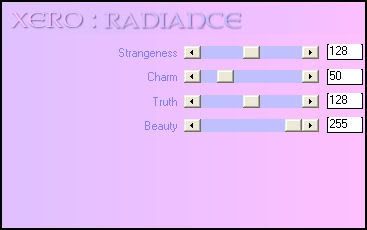
Grab your magic wand tool, tolerance set at 50, feather 0.00. Click inside the empty space of the frame. Go to Selections > Modify > Expand by 4.00. Open up a paper of choice. Minimize it. Set it as your background pattern with these settings:
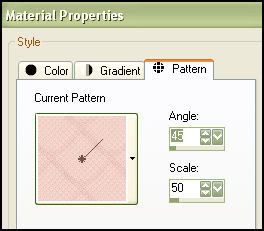
Go to Layers > New Raster Layer. Floodfill this new layer with your paper pattern. Drag the layer below your frame layer. Do not deselect!
Open up a ribbon of choice. (preferebly one that contrasts with your paper) Resize the ribbon by about 45% smartsize. Paste onto your canvas and postion to your liking. Go to Selections > Invert. Hit delete on your keyboard. Deselect (CTRL+D) Highlight your frame and give it a drop shadow of H and V 0, Opacity 50, Blur 15.00. Highlight your ribbon and give it a drop shadow of H and V 0, Opacity 50, Blur 5.00.
Open up a chocolate heart of choice. Resize by 50%, smartsize. Paste onto your canvas and position it below the ribbon so it looks as if the ribbon is holding the chocolate heart in place. Give it a drop shadow of H and V 0, Opacity 50, Blur 10.00. If you like you can type out text on your chocolate heart, if you did not choose one that has writing on it already. Hide your white background and merge your visible layers.
Open up Frame 4. Resize by 50%, smartsize. Paste as a new layer onto your canvas. Go to Image > Free Rotate. Rotate Left by 90.00 degrees (both boxes unchecked!!)
Go to Effects > Geometric Effects > Perspective Horizontal:
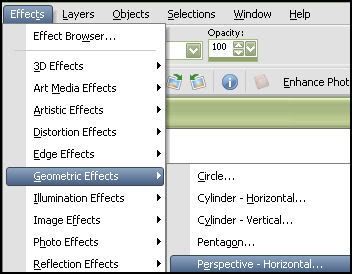
Apply to Frame 4 with the following settings:
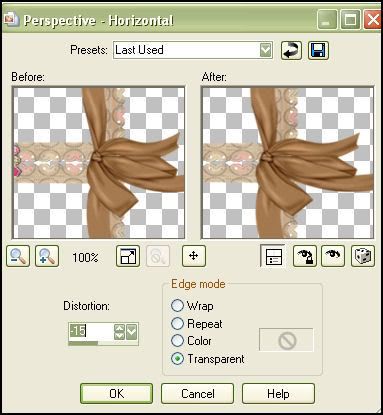
Grab your magic wand tool. Click inside the empty spaces of the frame. Go to Selections > Modify > Expand by 3.00. Open up a paper of choice. Paste as a new layer onto your canvas. Go to Selections > Invert. Hit delete on your keyboard. (DO NOT deselect!!) Open up your first tube of choice. Resize if necessary. Paste as a new layer onto your canvas. Position to your liking within the frame. Hit delete on your keyboard. Deselect (CTRL+D)
Give the frame and your tube, a drop shadow of H and V 0, Opacity 70, Blur 5.00. Drag your paper and your tube layers beneath your frame. Hide the big frame layer and your white background and merge visible layers. Duplicate the tube/frame layer. Go to Image > Mirror. Position the tube/frame layers like this:

Open up a bow of choice. resize it by 25% smartsize. Paste onto your canvas and go to Image > Free Rotate Right by 15.00. Go to Adjust > Sharpness > Unsharp Mask. Radius 5.00 Strength 15 Clipping 1.00 Position in the upper left corner of your frame. (see my tag for reference) Open up the diamond tube and place over one of the rivets. Duplicate the diamond and position over the other rivet. Give the bow a drop shadow of H and V 0, Opacity 60%, Blur 4.00.
Open up a butterfly of choice. Resize it by 20%, smartsize. Paste onto your canvas and position in the upper right corner of your frame. Give it the same drop shadow you gave your bow.
Open up a flower 11. Resize by about 60%, smartsize. Paste onto your canvas. Go to Image > Free Rotate > Right by 30.00. Go to Adjust > Sharpness > Sharpen. Give it the same drop shadow you gave your butterfly. Duplicate the flowers. Go to Image > Mirror. Position as so:

Open up your main tube. Resize if necessary (BICUBIC). Paste onto your canvas. Position to your liking. Give your tube a drop shadow of H and V 0, Opacity 65%, Blur 20.00.
Open up the Rainbow Coffi Cloud Formation. Resize by about 75%, smartsize. Place on top of your tube. If you like, you can colorize the cloud to match your tube. Give the cloud a drop shadow of H and V 0, Opacity 20, Blur 20. Grab your eraser tool, size 71, round, Opacity 12. Lightly erase some parts of the cloud that are covering the tube:

Hide your white background, and merge your visible layers. Highlight your white background. Go to Layers > New Raster Layer. Open up a paper of choice. On your new layer, go to Selections > Select all. Copy your paper. On your canvas, right click and choose, paste into selection. Deselect. (CTRL+D)
Apply the becky mask. Delete the mask, answer yes and merge the goup. Apply the Penta Filter > Dot and Cross with the following settings:
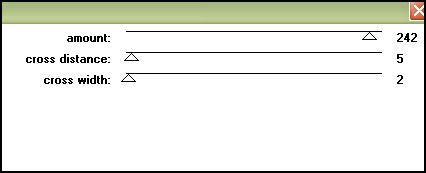
Go to Effects > Edge Effects > Enhance. Give your mask a drop shadow of H and V 0, Opacity 20, Blur 6.00.
Open up a swirl of choice. Resize and place to your liking (make certain they are above your mask layer.) Merge your swirl layers together.
Crop and resize to your liking. Add your copyright info, watermark and text. If you are not animating, you are done. Save as a PNG or JPG file. If you are animating, let's continue!
Oopen up Animation Shop. In Paint Shop Pro, highlight your swirl layer. Go to DSB Flux, Bright Noise. Apply with the following settings:
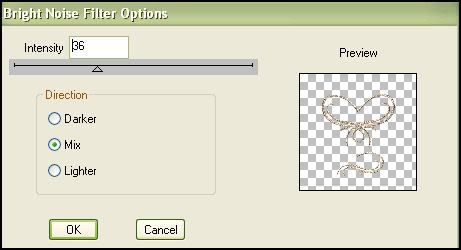
Copy Merged and paste as a new layer in AS.
Go to back PSP. Go to Edit > Undo > DSB Flux. Apply Bright noise again, but this time, click the MIX button one time. Copy merged, and paste after the first frame in animation shop. Repeat the above step one more time, so you have a total of 3 frames.
Optimize and save as GIF. I hope you enjoyed this tutorial. If you have any questions, please feel free to ask.
Subscribe to:
Post Comments (Atom)
ANNA MARINE
- Bright Eyes (1)
ELIAS CHATZOUDIS TUTORIALS
- Burning Love (1)
- Dreams Come True (1)
- Faces of Elias (1)
- Fairy Blossom (1)
- Fairy Lights (1)
- Give Thanks (1)
- Kiss Collector (1)
- Lost in Love (1)
- Sexy Naughty Babe (1)
- Show the Way (1)
- Simply Beautiful (1)
- Spring Fling (1)
- Sweet Valentine (1)
EMERALD de LEEUW TUTORIALS
- Christmas Magic (1)
- Guardian of the Forest (1)
- Snow Queen (1)
GENNADIY KOUFAY TUTORIALS
- Blonde Beauty (1)
- Heavenly Bodies (1)
- It's a Jungle Out There (1)
- Sensual Kiss (1)
GORJUSS TUTORIALS
- Close Your Eyes Gorjuss (1)
- Eternally Alone (1)
- Fading Autumn Sun (1)
- Gorjuss Christmas (1)
- Gorjuss Cloudy Day (1)
- Gorjuss Twinkle (1)
- Holiday Sweet Treats (1)
- Snow Buddies (1)
- Snow Falls (1)
- Spring Kisses (1)
- Strawberry Garden (1)
- Sugar and Spice (1)
- Winter Blessings (1)
- Winter Time (1)
ISMAEL RAC TUTORIALS
- All About Attitude (1)
- Apple Pie (1)
- Baby it's Warm Inside (1)
- Cheeky Diva (1)
- Christmas Wish Kiss (1)
- Do I Dazzle You (1)
- Feel the Music Forum Style (1)
- Glitz (1)
- Polka Dots (1)
- Rock Chic Gal (1)
- Rock Revolution (1)
- Thru My Window (1)
- Vivid Rac (1)
- Wickedly Sexy (1)
- You Know You Wanna (1)
JAMIE KIDD TUTORIALS
- Live Out Loud (1)
- Sugar Lips (1)
JENNIFER JANESKO TUTORIALS
- Addictive Pleasure (1)
- Angelic (1)
- Beautify (1)
- Bring Me to Life (1)
- Cowgirl Kisses (1)
- Delightful (1)
- Elegant Green (1)
- Forces of Nature (1)
- Golden New Year (1)
- Gossamer Beauty (1)
- Gossamer Lotus (1)
- It's Gold Outside (1)
- Peace Love Happiness (1)
- Pink Party (1)
- Porcelain (1)
- Reflected Dreams (1)
- Rustic Beauty (1)
- Seduction (1)
- Starry Eyed (1)
- Storybook Romance (1)
- Sweet Snow Flowers (1)
- Time after Time (1)
- Timeless Beauty (1)
- Twilight (1)
- Twisted Diva (1)
- Valentine Bling (1)
- Vintage Autumn (1)
- Wedding Gaze (1)
- Winter Angel (1)
- Winter Beauty (1)
JESSICA DOUGHERTY TUTORIALS
- Autumn (1)
- Beached (1)
- Blue Angel (1)
- Brrrr (1)
- Cloud Nine (1)
- Earthly Delights (1)
- Moonlit Fae (1)
- Peaches and Cream (1)
- Snow Bunny (1)
- Snow Sexy (1)
- Unwrap Me (1)
- Vintage Dreams (1)
JOSE CANO TUTORIALS
- American Babe (1)
- Bad Thing (1)
- Graffiti (1)
- Summer Fun (1)
- Summer Heat (1)
KEITH GARVEY TUTORIALS
- Be Mine Valentine (1)
- Beautiful Sexy Fun (1)
- Butterfly Song (1)
- Can U See Me (1)
- City Girls (1)
- Damn Sexy (1)
- Dazzling Bettie (1)
- Eternal Style (1)
- Flirty Girly Princess (1)
- Garv Girls are Sexy (1)
- Garv's Girl Garden (1)
- Girly Crush (1)
- Here Comes Trouble (1)
- Huggable (1)
- Irish Pride (1)
- Kiss Me (1)
- Lonely Cupid (1)
- Love Softly (1)
- Pouty Christmas (1)
- Purrrfect (1)
- Sexilicious Toon (1)
- Sexy Devil (1)
- Shamrock Frenzy (1)
- Shy Girl (1)
- Spooky Starry Night (1)
- Stop Dreaming (1)
- Sweet Beauty (1)
- Toxic Candy (1)
- Toxic Rock (1)
MAXINE GADD TUTORIALS
- Noelle (1)
- Stocking Stuffer (1)
- Winter's Bride (1)
OLIVIA TUTORIALS
- Days Gone By (1)
- Made for You (1)
- Mermaid Princess (1)
- Total Bettie (1)
- Valentine Fae (1)
PINUPTOONS TUTORIALS
- All Girl (1)
- April Showers (1)
- Blazing Through (1)
- Brighter Days (1)
- Cutie Pie (1)
- Day Dreamer (1)
- Destined Friends (1)
- Eat Your Heart Out (1)
- Falling For Fashion (1)
- Happy Thanksgiving (1)
- I Ate the Gingerbread Man (1)
- Mele Kalikimaka (1)
- Picture Perfect (1)
- Pink Dreams (1)
- Playful (1)
- Purple Rain (1)
- Sassy (1)
- Simply Springalicious (1)
- Snowflake Season (1)
- Strawberry Delight (1)
- Sweet Tooth (1)
- Ye Olde Autumn Maiden (1)
RACHEL ANDERSON TUTORIALS
- Falling Leaves (1)
- Pixie Dreams (1)
- Winter Fae (1)
SCOTT BLAIR TUTORIALS
- Going My Way (1)
- Soldier Chic (1)
STEVE BAIER TUTORIALS
- Adore (1)
- Autumn's Gift (1)
- Love is a Gift (1)
- Waiting for Love (1)
SUZANNE RICHARDS TUTORIALS
- Beeautiful Day (1)
- Lephrechaun Kiss (1)
TED HAMMOND TUTORIALS
- City Lights (1)
- Don't Tread on Me (1)
- Welcome 2009 (1)
ZINDY NIELSEN TUTORIALS
- Angelic Ornament (1)
- Au' Naturale (1)
- Autumn Leaves (1)
- First Snow (1)
- Good Night Moon (1)
- Here Comes Winter (1)
- Intrigue (1)
- Love Fae (1)
- Make A Wish (1)
- Sweetness (1)
- Wise Snow (1)
FORUM STYLE
MISC. ARTISTS TUTORIALS
- After Dark (1)
- Always My Love (1)
- Baby Doll (1)
- Bootiful Sexy (1)
- Dark Angel (1)
- Dress Me Up (1)
- Faerie Pond (1)
- Feel the Heat (1)
- Feel the Music (1)
- Flight of the Fae (1)
- Hero (1)
- I Love my Online Friends (1)
- It's a Girl Thing (1)
- Kisses From Paris (1)
- Love and Kisses (1)
- Love to be Flirty (1)
- Luna Paradise (1)
- Oops (1)
- Oriental Mystique (1)
- Purple Geisha (1)
- Rock Princess (1)
- Sea-crets (1)
- Smell the Flowers (1)
- Snuggle Garden (1)
- Starlit Dreams (1)
- Tainted Cutie (1)
- Thorns (1)
CHRISTMAS/WINTER TUTORIALS
- All I Want (1)
- Angelic Ornament (1)
- Baby it's Warm Inside (1)
- Beautify (1)
- Blazing Through (1)
- Blue Angel (1)
- Brrrr (1)
- Christmas Magic (1)
- Christmas Wish Kiss (1)
- Curly Girly Christmas (1)
- First Snow (1)
- Graceful Skater (1)
- Here Comes Winter (1)
- Holiday Sweet Treats (1)
- I Ate the Gingerbread Man (1)
- It's Gold Outside (1)
- Mele Kalikimaka (1)
- Milk and Cookies (1)
- Naughty Girl (1)
- Nice to be Naughty (1)
- Noelle (1)
- Peace Love Happiness (1)
- Peace on Earth (1)
- Pouty Christmas (1)
- Santa Baby (1)
- Santa Stop (1)
- Santa's Girlfriend (1)
- Sexy Season (1)
- Snow Buddies (1)
- Snow Bunny (1)
- Snow Falls (1)
- Snow Queen (1)
- Snow Sexy (1)
- Snow Vixen (1)
- Snowflake Season (1)
- Stocking Stuffer (1)
- Sweet Snow Flowers (1)
- Twilight (1)
- Unwrap Me (1)
- Winter Angel (1)
- Winter Beauty (1)
- Winter Blessings (1)
- Winter Fae (1)
- Winter Frost (1)
- Winter Magic (1)
- Winter Time (1)
- Winter's Bride (1)
- Winterlicious (1)
- Wise Snow (1)
NEW YEAR'S TUTORIALS
- Golden New Year (1)
- Happy New Year (1)
- New Year Masquerade (1)
- Welcome 2009 (1)
HALLOWEEN TUTORIALS
- After Dark (1)
- Can U See Me (1)
- Sexy Witch (1)
- Spooky Starry Night (1)
THANKSGIVING/AUTUMN TUTS
- Autumn (1)
- Autumn Leaves (1)
- Autumn's Gift (1)
- Fading Autumn Sun (1)
- Falling For Fashion (1)
- Falling Leaves (1)
- Give Thanks (1)
- Happy Thanksgiving (1)
- Vintage Autumn (1)
- Ye Olde Autumn Maiden (1)
VALENTINE'S DAY TUTORIALS
- Adore (1)
- Be Mine Valentine (1)
- Burning Love (1)
- Cupcake (1)
- Huggable (1)
- Lonely Cupid (1)
- Love Fae (1)
- Marco Love (1)
- My Heart (1)
- Pink Dreams (1)
- Pink Party (1)
- Polka Dots (1)
- Show the Way (1)
- Storybook Romance (1)
- Sweet Valentine (1)
- Valentine Bling (1)
- Valentine Fae (1)
ST. PATRICKS DAY TUTORIALS
- Irish Pride (1)
- Lephrechaun Kiss (1)
- Lucky Charms (1)
- Shamrock Frenzy (1)
JULY 4/PATRIOTIC TUTORIALS
- American Babe (1)
- Apple Pie (1)
- Hero (1)
- Soldier Chic (1)
FTU SCRAP KIT TUTORIALS
- Autumn Leaves (1)
- Blazing Through (1)
- Christmas Magic (1)
- Curly Girly Christmas (1)
- Dress Me Up (1)
- It's a Girl Thing (1)
- Kisses From Paris (1)
- Polka Dots (1)
- Toxic Candy (1)
- Welcome 2009 (1)
- Winter Angel (1)
FREE SUPPLIES/NO SCRAPS
Stores I Sell For
Blog Archive
Followers
Powered by Blogger.
0 comments:
Post a Comment