Wednesday, May 4, 2011
 Can U See Me?
Can U See Me?
This tutorial was written by me on 10 September 2008. Any similarites to other tutorials is purely coincidental.
Supplies Needed:
Tube of choice. I am using the artwork of Keith Garvey. I got this tube when he was still with MPT. You can find him at PSP Tubes Emporium now.
Scrapkit. I am using an awesome scrap by Jessica called Razor and Roses, which can be purchased at Tantrum Scraps. Also, check out Jessica's Blog for some great goodies! If you don't have this scrapkit, use one of your own using the tut for guidelines. :-)
Template made by me
Animation. I made the animation using 2 of Vix's masks. . . she has AWESOME resources. Check her out!
Font of Choice. I used Luxemborg. You can download it here
Filters Needed:
Animation Shop (opt)
Let's begin! Open up the provided template and delete the credits. Highlight the "circle frame fill" layer. Grab your magic wand tool, tolerance set at 50.00, feather 0.00. Click inside of the circle so there are marching ants all around it. Go to selections > modify > contract by 4.00.
Open up a paper of choice from the scrapkit. Minimize it. Go over to your materials palette. Choose the paper as your background. Set the pattern settings to:
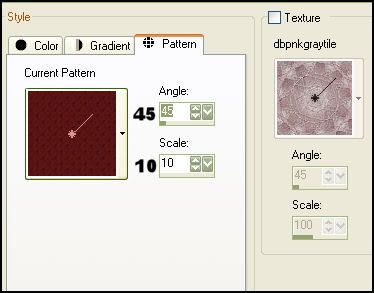
Grab your floodfill tool (the little paint can) and fill the layer with your paper pattern. Deselect (CTRL + D) Apply the filter Xero > Bad Dream with the following settings:
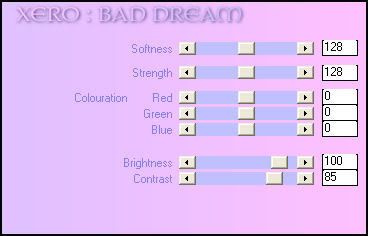
Give the layer a drop shadow with H and V 0, opacity 65%, blur 9.00.
Highlight one of your rectangle layers. Grab your magic wand, same settings as before and click on the rectangle so it has marching ants all around it. Open up another paper of choice. Paste as a new layer onto your canvas. Go to selections > invert. Hit delete on your keyboard. Deselect (CTRL+D) Repeat the same thing with the other rectangle. Apply Xero > Bad Dream to both paper rectangle layers, except change the Brightness to 75. (If you are using Jessica's Kit, I used a red paper but went to effects > Photo Effects > Black and White Film) Give both rectangles a drop shadow of H and V, Opacity 70, Blur10.00. Delete both black rectangle layers.
Open up your tube. Resize if necessary (bicubic). Paste as new layer onto your canvas. Position your tube to your liking. I applied Xero > Radiance to my tube but this is totally optional. These are the settings I used:
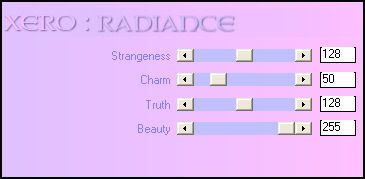
Give your tube a drop shadow of H 0, V -13, Opacity 50, Blur 10.00.
Open up accent 3 from the scrapkit. Resize by 50%, smartsize. Paste onto your canvas and position at the bottom of your tag to your liking. Duplicate and mirror the accent. (see my tag above for placement)
Open up the waxseal from the scrapkit. Resize by 50%, smartsize. Paste onto your canvas and give it a drop shadow of H and V 0, opacity 50, blur 4.00. Duplicate the seal and mirror it. Place the seals on the top corners of the rectangles. (I opened up the star accent and resized by 15% and placed in the middle of the wax seal)
Open up the charm from the scrapkit. Resize by 50%, smartsize and paste onto your canvas. Give it the same drop shadow you gave the waxseal. Position the charm on the bottom left corner of the left rectangle. Duplicate the charm and mirror it. Place it on the right corner of the right rectangle.
Open up the white bow. Resize to 30% smartsize. Paste onto your canvas and position it in the middle of the left side of the rectangle. Give it the same drop shadow that you gave the charm. Duplicate the bow and mirror it. Place it in the middle of the right side of the right rectangle. Open up a rose of choice. Resize by about 15%. Place it on top of one of the white bows. Give it the same drop shadow you gave the bow. Duplicate the rose and mirror it. Position on top of the other bow. Add other embellishments if you wish.
Highlight your white background. Go to Layers > New Raster Layer. Highlight your new layer on your layer palette. Go to Selections > Select all. Open up a paper of choice. Paste the paper into the selection. Deselect. Apply the mask to the paper layer. Delete the mask, answer yes, and merge the group.
Add your copyright info, watermark, and text. If you are not animating, then you are done. Crop and resize and save as PNG or JPG.
If you are animating, stay with me. Just follow one step at a time and we can get through it. lol
Hide your tube layer and merge all other layers together. Unhide your tube layer and lower the opacity of the layer to ZERO. Copy merged and open up Animation Shop. Paste as a new animation.
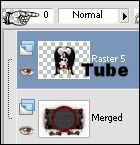
Back in Paint Shop Pro, change the opacity of the tube to 20%. Copy merged and paste after the first frame in animation shop.
Back in PSP, change the opacity to 40. Copy merged and paste after Frame 2 in AS.
Back in PSP, change the opacity to 60, copy merged and paste after Frame 3 in AS.
Back in PSP, change the opacity to 80, copy merged and paste after Frame 4 in AS.
You should now have 5 frames in AS. Select all of the frames (CTRL + A) Copy the animation. Paste it as a new animation.
Select all of the frames of the copied animation. (CTRL + A) Go to Animation > Reverse Frames. Copy the reversed animation. Highlight the last frame of the original animation. Paste after frame 5. You should now have 10 frames.
Back to the reversed frame animation. Go to Edit > Undo Reverse Frames. Select all of the frames. Copy and paste after frame 10. You should now have 15 frames.
Back to the smaller animation. (the one with only 5 frames) Select all frames (CTRL + A) Reverse the frames again. Copy and paste after frame 15. You should now have 20 frames.
Highlight Frame 6 and delete it. Highlight Frame 10 and delete it. You should now have 18 frames.
Open up the CanucmeMNG file in animation shop. Select all of the frames (CTRL +A) Copy.
Select all of the frames of your tag animation (CTRL +A) Go to Edit > Paste into selected frame. Paste the canucme animation in the middle of the circle. Select all frames (CTRL +A) Change the frame properties to 30.
Back in PSP. Change the opacity of the tube to 100%. Copy merged. Paste after Frame 5 of your animation. Paste again after Frame 15.
Highlight Frame 1. Change the frame properties to 60.
Highlight Frame 6. Change the frame properties to 60.
Highlight Frame 10. Change the frame properties to 60.
Highlight Frame 16. Change the frame properties to 60.
Delete Frame 20. PHEW!! Pat yourself on the back cause we're done!!! Optimize and save your hard work as a gif.
I hope you enjoyed this tutorial. If you have any questions, please feel free to email me! (I know this one is a bit of a doozy! lol)
Subscribe to:
Post Comments (Atom)
ANNA MARINE
- Bright Eyes (1)
ELIAS CHATZOUDIS TUTORIALS
- Burning Love (1)
- Dreams Come True (1)
- Faces of Elias (1)
- Fairy Blossom (1)
- Fairy Lights (1)
- Give Thanks (1)
- Kiss Collector (1)
- Lost in Love (1)
- Sexy Naughty Babe (1)
- Show the Way (1)
- Simply Beautiful (1)
- Spring Fling (1)
- Sweet Valentine (1)
EMERALD de LEEUW TUTORIALS
- Christmas Magic (1)
- Guardian of the Forest (1)
- Snow Queen (1)
GENNADIY KOUFAY TUTORIALS
- Blonde Beauty (1)
- Heavenly Bodies (1)
- It's a Jungle Out There (1)
- Sensual Kiss (1)
GORJUSS TUTORIALS
- Close Your Eyes Gorjuss (1)
- Eternally Alone (1)
- Fading Autumn Sun (1)
- Gorjuss Christmas (1)
- Gorjuss Cloudy Day (1)
- Gorjuss Twinkle (1)
- Holiday Sweet Treats (1)
- Snow Buddies (1)
- Snow Falls (1)
- Spring Kisses (1)
- Strawberry Garden (1)
- Sugar and Spice (1)
- Winter Blessings (1)
- Winter Time (1)
ISMAEL RAC TUTORIALS
- All About Attitude (1)
- Apple Pie (1)
- Baby it's Warm Inside (1)
- Cheeky Diva (1)
- Christmas Wish Kiss (1)
- Do I Dazzle You (1)
- Feel the Music Forum Style (1)
- Glitz (1)
- Polka Dots (1)
- Rock Chic Gal (1)
- Rock Revolution (1)
- Thru My Window (1)
- Vivid Rac (1)
- Wickedly Sexy (1)
- You Know You Wanna (1)
JAMIE KIDD TUTORIALS
- Live Out Loud (1)
- Sugar Lips (1)
JENNIFER JANESKO TUTORIALS
- Addictive Pleasure (1)
- Angelic (1)
- Beautify (1)
- Bring Me to Life (1)
- Cowgirl Kisses (1)
- Delightful (1)
- Elegant Green (1)
- Forces of Nature (1)
- Golden New Year (1)
- Gossamer Beauty (1)
- Gossamer Lotus (1)
- It's Gold Outside (1)
- Peace Love Happiness (1)
- Pink Party (1)
- Porcelain (1)
- Reflected Dreams (1)
- Rustic Beauty (1)
- Seduction (1)
- Starry Eyed (1)
- Storybook Romance (1)
- Sweet Snow Flowers (1)
- Time after Time (1)
- Timeless Beauty (1)
- Twilight (1)
- Twisted Diva (1)
- Valentine Bling (1)
- Vintage Autumn (1)
- Wedding Gaze (1)
- Winter Angel (1)
- Winter Beauty (1)
JESSICA DOUGHERTY TUTORIALS
- Autumn (1)
- Beached (1)
- Blue Angel (1)
- Brrrr (1)
- Cloud Nine (1)
- Earthly Delights (1)
- Moonlit Fae (1)
- Peaches and Cream (1)
- Snow Bunny (1)
- Snow Sexy (1)
- Unwrap Me (1)
- Vintage Dreams (1)
JOSE CANO TUTORIALS
- American Babe (1)
- Bad Thing (1)
- Graffiti (1)
- Summer Fun (1)
- Summer Heat (1)
KEITH GARVEY TUTORIALS
- Be Mine Valentine (1)
- Beautiful Sexy Fun (1)
- Butterfly Song (1)
- Can U See Me (1)
- City Girls (1)
- Damn Sexy (1)
- Dazzling Bettie (1)
- Eternal Style (1)
- Flirty Girly Princess (1)
- Garv Girls are Sexy (1)
- Garv's Girl Garden (1)
- Girly Crush (1)
- Here Comes Trouble (1)
- Huggable (1)
- Irish Pride (1)
- Kiss Me (1)
- Lonely Cupid (1)
- Love Softly (1)
- Pouty Christmas (1)
- Purrrfect (1)
- Sexilicious Toon (1)
- Sexy Devil (1)
- Shamrock Frenzy (1)
- Shy Girl (1)
- Spooky Starry Night (1)
- Stop Dreaming (1)
- Sweet Beauty (1)
- Toxic Candy (1)
- Toxic Rock (1)
MAXINE GADD TUTORIALS
- Noelle (1)
- Stocking Stuffer (1)
- Winter's Bride (1)
OLIVIA TUTORIALS
- Days Gone By (1)
- Made for You (1)
- Mermaid Princess (1)
- Total Bettie (1)
- Valentine Fae (1)
PINUPTOONS TUTORIALS
- All Girl (1)
- April Showers (1)
- Blazing Through (1)
- Brighter Days (1)
- Cutie Pie (1)
- Day Dreamer (1)
- Destined Friends (1)
- Eat Your Heart Out (1)
- Falling For Fashion (1)
- Happy Thanksgiving (1)
- I Ate the Gingerbread Man (1)
- Mele Kalikimaka (1)
- Picture Perfect (1)
- Pink Dreams (1)
- Playful (1)
- Purple Rain (1)
- Sassy (1)
- Simply Springalicious (1)
- Snowflake Season (1)
- Strawberry Delight (1)
- Sweet Tooth (1)
- Ye Olde Autumn Maiden (1)
RACHEL ANDERSON TUTORIALS
- Falling Leaves (1)
- Pixie Dreams (1)
- Winter Fae (1)
SCOTT BLAIR TUTORIALS
- Going My Way (1)
- Soldier Chic (1)
STEVE BAIER TUTORIALS
- Adore (1)
- Autumn's Gift (1)
- Love is a Gift (1)
- Waiting for Love (1)
SUZANNE RICHARDS TUTORIALS
- Beeautiful Day (1)
- Lephrechaun Kiss (1)
TED HAMMOND TUTORIALS
- City Lights (1)
- Don't Tread on Me (1)
- Welcome 2009 (1)
ZINDY NIELSEN TUTORIALS
- Angelic Ornament (1)
- Au' Naturale (1)
- Autumn Leaves (1)
- First Snow (1)
- Good Night Moon (1)
- Here Comes Winter (1)
- Intrigue (1)
- Love Fae (1)
- Make A Wish (1)
- Sweetness (1)
- Wise Snow (1)
FORUM STYLE
MISC. ARTISTS TUTORIALS
- After Dark (1)
- Always My Love (1)
- Baby Doll (1)
- Bootiful Sexy (1)
- Dark Angel (1)
- Dress Me Up (1)
- Faerie Pond (1)
- Feel the Heat (1)
- Feel the Music (1)
- Flight of the Fae (1)
- Hero (1)
- I Love my Online Friends (1)
- It's a Girl Thing (1)
- Kisses From Paris (1)
- Love and Kisses (1)
- Love to be Flirty (1)
- Luna Paradise (1)
- Oops (1)
- Oriental Mystique (1)
- Purple Geisha (1)
- Rock Princess (1)
- Sea-crets (1)
- Smell the Flowers (1)
- Snuggle Garden (1)
- Starlit Dreams (1)
- Tainted Cutie (1)
- Thorns (1)
CHRISTMAS/WINTER TUTORIALS
- All I Want (1)
- Angelic Ornament (1)
- Baby it's Warm Inside (1)
- Beautify (1)
- Blazing Through (1)
- Blue Angel (1)
- Brrrr (1)
- Christmas Magic (1)
- Christmas Wish Kiss (1)
- Curly Girly Christmas (1)
- First Snow (1)
- Graceful Skater (1)
- Here Comes Winter (1)
- Holiday Sweet Treats (1)
- I Ate the Gingerbread Man (1)
- It's Gold Outside (1)
- Mele Kalikimaka (1)
- Milk and Cookies (1)
- Naughty Girl (1)
- Nice to be Naughty (1)
- Noelle (1)
- Peace Love Happiness (1)
- Peace on Earth (1)
- Pouty Christmas (1)
- Santa Baby (1)
- Santa Stop (1)
- Santa's Girlfriend (1)
- Sexy Season (1)
- Snow Buddies (1)
- Snow Bunny (1)
- Snow Falls (1)
- Snow Queen (1)
- Snow Sexy (1)
- Snow Vixen (1)
- Snowflake Season (1)
- Stocking Stuffer (1)
- Sweet Snow Flowers (1)
- Twilight (1)
- Unwrap Me (1)
- Winter Angel (1)
- Winter Beauty (1)
- Winter Blessings (1)
- Winter Fae (1)
- Winter Frost (1)
- Winter Magic (1)
- Winter Time (1)
- Winter's Bride (1)
- Winterlicious (1)
- Wise Snow (1)
NEW YEAR'S TUTORIALS
- Golden New Year (1)
- Happy New Year (1)
- New Year Masquerade (1)
- Welcome 2009 (1)
HALLOWEEN TUTORIALS
- After Dark (1)
- Can U See Me (1)
- Sexy Witch (1)
- Spooky Starry Night (1)
THANKSGIVING/AUTUMN TUTS
- Autumn (1)
- Autumn Leaves (1)
- Autumn's Gift (1)
- Fading Autumn Sun (1)
- Falling For Fashion (1)
- Falling Leaves (1)
- Give Thanks (1)
- Happy Thanksgiving (1)
- Vintage Autumn (1)
- Ye Olde Autumn Maiden (1)
VALENTINE'S DAY TUTORIALS
- Adore (1)
- Be Mine Valentine (1)
- Burning Love (1)
- Cupcake (1)
- Huggable (1)
- Lonely Cupid (1)
- Love Fae (1)
- Marco Love (1)
- My Heart (1)
- Pink Dreams (1)
- Pink Party (1)
- Polka Dots (1)
- Show the Way (1)
- Storybook Romance (1)
- Sweet Valentine (1)
- Valentine Bling (1)
- Valentine Fae (1)
ST. PATRICKS DAY TUTORIALS
- Irish Pride (1)
- Lephrechaun Kiss (1)
- Lucky Charms (1)
- Shamrock Frenzy (1)
JULY 4/PATRIOTIC TUTORIALS
- American Babe (1)
- Apple Pie (1)
- Hero (1)
- Soldier Chic (1)
FTU SCRAP KIT TUTORIALS
- Autumn Leaves (1)
- Blazing Through (1)
- Christmas Magic (1)
- Curly Girly Christmas (1)
- Dress Me Up (1)
- It's a Girl Thing (1)
- Kisses From Paris (1)
- Polka Dots (1)
- Toxic Candy (1)
- Welcome 2009 (1)
- Winter Angel (1)
FREE SUPPLIES/NO SCRAPS
Stores I Sell For
Blog Archive
Followers
Powered by Blogger.
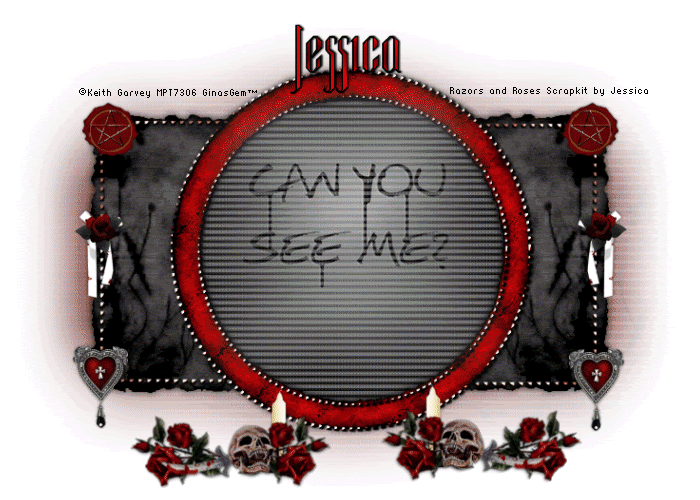
0 comments:
Post a Comment