Tuesday, May 3, 2011
 Dazzling Bettie
Dazzling Bettie

This tutorial was written by me on 9 June 2009. Any similarities to other tutorials is purely coincidental.
Supplies Needed:
2 tubes of choice. I am using the sexy artwork of Keith Garvey. I purchased this tube when he was still with MPT. If you would like to purchase his artwork now, you can with PSP Tubes Emporium.
Scrapkit. I am using the kit Dazzling by Candy's Treats. If you wish to purchase this sparkly kit, you can here. Thank you, Diane!!
Font of choice. I used Ephesis. (pay font)
Plugins:
Penta Filters - Color Dot
Xenofex 2 - Crumple
Eyecandy 4000 - Gradient Glow
Tramage Filters - Print Screen. Do a google search for more details about this filter.
Animation Shop (opt)
No other supplies needed
*~*~*~*~*~*~*~*~*~*~*~*~*~*~*~*~*~*~*~*~*~*~*~*~*~*~*~*~*~*~*~*~*~*~*~*~*~
Ok! Let's get started! Open up my template. Duplicate by holding down shift + d. Close the original. Delete the credit info layer.
Highlight the rectangel 1 layer. Go to selections > select all. Selections > float. Selections > defloat. Open up a paper from the kit. Resize by 60%, smartsize. Copy and paste as a new layer onto your canvas. Position to your liking within the selection. Go to selections > invert. Hit delete on your keyboard. Deselect. (CTRL+D). Give the layer a drop shadow of H and V -3, Opacity 75, Blur 10.00. Delete the gray rectangle 1 layer.
Highlight the rectangle 2 layer. Select, float and defloat. Copy and paste the same paper you used for the rectangle 1 layer (it should still be on your clipboard). Position to your liking within the selection. Selections > invert. Hit delete and deselect. Give the layer a drop shadow of H and V 3, Opacity 75, Blur 10.00. Delete the gray rectangle 2 layer.
Highlight the circle 1 layer. Select, float and defloat. Open up a paper from the kit. Resize by 60%, smartsize. Copy and paste as a new layer ontoy our canvas. Position to your liking withint he selection. Selections > invert. Hit delete and deselect. Give the layer a drop shadow of H and V 0, Opacity 75, Blur 12.00. Delte the gray circle 1 layer.
Highlight the circle 2 layer. Select, float and defloat. Copy and paste the same paper you just used for the circle 1 layer. (it should still be on your clipboard). Position to your liking within the selection. Selections > invert. Hit delete and deselect. Give the layer a drop shadow of H and V 0, Opacity 75, Blur 12.00. Delete the gray circle 2 layer.
Highlight the heart fill layer. Select, float and defloat. Open up a paper from the kit. Resize by 60%, smartsize. Copy and paste onto your canvas. Selections > invert. Hit delete. Don't deselect yet.
Open up your first tube of choice. Resize, bicubic, as necessary. Copy and paste as a new layer onto your canvas. Position to your liking within the selection. Hit delete on your keyboard. Deselect. Give the tube a drop shadow of H and V 0, Opacity 65, Blur 6.00. Change the blend mode of the tube to Overlay. Delete the purple heart fill layer.
Highlight the heart sexy layer. Select, float and defloat. Add a new raster layer. Floodfill the new layer with a color of choice. Deselect. Delete the black heart sexy layer.
Highlight the rounded rectangle layer. Apply Penta - Color Dot with the following settings:
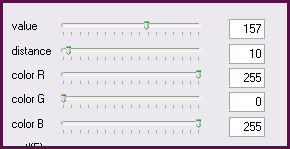
Now apply gradient glow with a light color of choice using these settings:
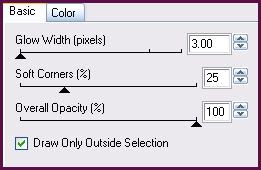
Repeat the gradient glow. Now give the rounded rectangle a drop shadow of H and V 0, Opacity 75, Blur 6.00.
Highlight the white heart layer. Select, float and defloat. Open up a paper from the kit. Resize by 60%, smartsize. Copy and paste onto your canvas. Selections > invert. Hit delete and deselect. Give the layer a drop shadow of H and V 0, Opacity 75, Blur 8.00. Delete the white heart layer.
Highlight the diamond lines layer. Select, float and defloat. Add a new raster layer. Floodfill the new layer with a light color of choice. Deselect. Give the layer a drops hadow of H and V 1, Opacity 65, Blur 2.00. Delete the purple diamond lines layer.
Highlight the heart 1 layer. Select, float and defloat. Open up a paper from the kit. Resize by 60%, smartsize. Copy and paste as a new layer onto your canvas. Position to your liking within the selection. Selections > invert. Hit delete and deselect. Give the layer a drop shadow od H and V 0, Opacity 75, Blur 9.00. Delete the dark gray heart 1 layer.
Highlight the heart 2 layer and repeat the same steps, using the same paper that you did with the heart 1 layer.
Open up the clip from the kit. Resize by 70%, smartsize. Copy and paste as a new layer onto your canvas. Go to image > free rotate. Rotate right by 90.00, both boxes unchecked. Give it a drop shadow of H -3, V 0, Opacity 65, Blur 4.00. Position it at the left top corner of the top rectangle. (see my tag for reference) Duplicate the clip. Go to image > mirror. Then image > flip. The duplicated clip should be positioned at the bottom right corner of the bottom rectangle.
Open up a bracket from the kit. Resize by 45%, smartsize. Copy and paste as a new layer onto your canvas. Go to image > free rotate. Rotate left by 10.00, both boxes unchecked. Give it a drop shadow of H and V 0, Opacity 70, Blur 10.00. Position it in between the top layer and the rounded rectangle. Duplicate. Go to image > mirror. Then, image > flip. The duplicated bracket should be positioned between the bottom rectangle and the rounded rectangle. (see my tag for reference)
Open up the string from the kit. Resize by 70%, smartsize. Copy and paste onto your canvas. Give it a drop shadow of H and V 2, Opacity 70, Blur 4.00. Go to image > mirror. Position the string on top of the top circle. Duplicate the string. Go to image > mirror. Then, image > flip. The string should be on top of the bottom circle. (see my tag for reference)
Highlight your top layer. Open up the curly ribbon from the kit. Resize by 50%, smartsize. Copy and paste as a new layer onto your canvas. Give it a drop shadow of H and V -2, Opacity 65, Blur 4.0. Position so that the end of the ribbon is at the top left corner of the rounded rectangle. Duplicate. Go to image > mirror. Then, image > flip. Position the duplicated ribbon so the end touches the bottom right corner of the rounded rectangle. (see my tag for reference)
Open up a button from the kit. Resize by 20%, smartsize. Copy and paste onto your canvas. Give it a drop shadow of H and V 0, Oapcity 50, Blur 3.00. Duplicate. Go to image > mirror. Position the buttons at the ends of the ribbons. (see myt ag for reference)
Open up a paper from the kit. Resize by 15%, smartsize. Copy and paste onto your canvas. Apply xenofex 2 - crumple with the following settings:
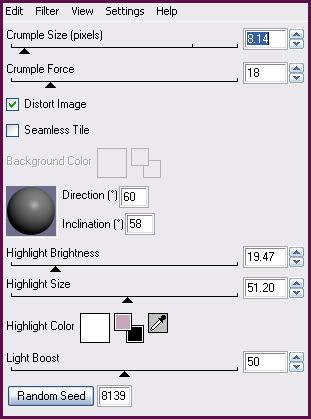
Duplicate the paper. Position them in the center of your hearts. Highlight the right the crumpled paper. Select, float and defloat. Open up your tube. Resize as necessary, bicubic. Copy and paste as a new layer onto your canvas. Position to your liking within the selection. Selections > invert. Hit delete and deselect. Change the blend mode of the tube to Multiply. Duplicate the tube. Mirror it. Position it so it fits in the left paper. Highlight the right paper and give it a drops hadow of H 3. V -3, Opacity 60, Blur 5.00. Highlight the left paper and give it a drop shadow of H and V -3, Opacity 60, Blur 5.00.
Open up the staples from the kit. Copy and paste onto your canvas. Give them a drop shadow of H and V 0, Oapcity 50, Blur 4.00. Duplicate. Go to image > mirror. Postiion the staples so they look as if they are holding the crumpled papers in place.
Open up the swirl fromt he kit. Resize by 65%, smartsize. Copy and paste onto your canvas. Give it a drop shadow of H 3, V -1, Opacity 65, Blur 4.00. Position it at the top right of the tag. Drag below all of the template layers so it is just above your white background layer. Duplicate the swirl. Go to image > mirror. Duplicate the mirrored swirl. Go to image > flip. Duplicate the flipped swirl. Go to image > mirror. Arrange the 4 swirls as in my tag above.
Highlight your white background. Open up a scrunched ribbon from the kit. Coyp and paste onto your canvas. Give it a drop shadow of H and V 0, Opacity 75, Blur 8.00. Duplicate. Go to image > mirror. Position them as in my tag above.
Add any other embellishments of your choosing.
Highlight your white background. Open up a paper from the kit. Copy and paste as a new layer onto your canvas. Apply GG_Stone Mask with the following settings:
Source Luminance
Fit to Canvas
Hide all Mask
Delete the mask. Answer yes to the pop up box. Merge the group.
Highlight your top layer. Open up your main tube. Resize as necessary, bicubic. Copy and paste onto your canvas. Give it a drop shadow of H and V 0, Opacity 75, Blur 20.00. Arrange to your liking.
Crop and resize to your liking. Duplicate the heart sexy layer (it may have becom fuzzy when you resized. . . duplicating it brings back the clairty).
Hide your mask layer and your white background. Merge your visible layers together.
Duplicate your mask layer 2 times. Merge the 3 mask layers together. Highlight your merged layer and go to adjust > sharpness > unsharp mask. Apply unsharp mask with a radius 3, strength 25, clipping 2.
Add your copyright info , watermark and your text. If you are not animating, save as JPG of PNG.
If you are animating, highlight your merged mask layer. Apply Tramages - Print Screen with the following settings;
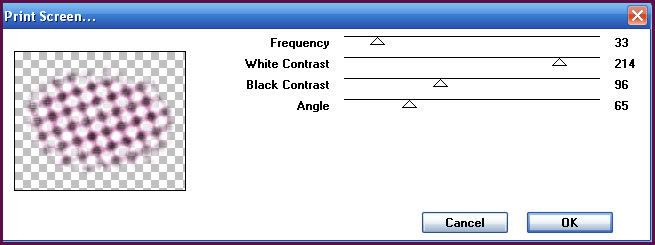
Copy merged. Open up Animation Shop. Paste as a new animation in AS.
Back to Paint Shop Pro. Go to edit > undo. Apply the filter again, but slide frequency to 45. Copy merged. Paste after frame 1 in AS.
Back in PSP. Go to edit > undo. Apply the filter again but slide the frequency to 56. Copy merged. Paste after frame 2 in AS.
In PSP, edit > undo. Apply the filter again, changing frequency to 64. Copy merged. Paste after frame 3 in AS.
Back to PSP. Go to edit > undo. Apply the filter again, changing the frequency to 76. Copy merged. Paste after frame 4 in AS.
You should have a total of 5 frames. In AS, select all frames (CTRL+A) Change the frame properties to 13.
Optimize and save as gif.
I hope you enjoyed this tutorial! If you have any questions, just give me a shout.
Subscribe to:
Post Comments (Atom)
ANNA MARINE
- Bright Eyes (1)
ELIAS CHATZOUDIS TUTORIALS
- Burning Love (1)
- Dreams Come True (1)
- Faces of Elias (1)
- Fairy Blossom (1)
- Fairy Lights (1)
- Give Thanks (1)
- Kiss Collector (1)
- Lost in Love (1)
- Sexy Naughty Babe (1)
- Show the Way (1)
- Simply Beautiful (1)
- Spring Fling (1)
- Sweet Valentine (1)
EMERALD de LEEUW TUTORIALS
- Christmas Magic (1)
- Guardian of the Forest (1)
- Snow Queen (1)
GENNADIY KOUFAY TUTORIALS
- Blonde Beauty (1)
- Heavenly Bodies (1)
- It's a Jungle Out There (1)
- Sensual Kiss (1)
GORJUSS TUTORIALS
- Close Your Eyes Gorjuss (1)
- Eternally Alone (1)
- Fading Autumn Sun (1)
- Gorjuss Christmas (1)
- Gorjuss Cloudy Day (1)
- Gorjuss Twinkle (1)
- Holiday Sweet Treats (1)
- Snow Buddies (1)
- Snow Falls (1)
- Spring Kisses (1)
- Strawberry Garden (1)
- Sugar and Spice (1)
- Winter Blessings (1)
- Winter Time (1)
ISMAEL RAC TUTORIALS
- All About Attitude (1)
- Apple Pie (1)
- Baby it's Warm Inside (1)
- Cheeky Diva (1)
- Christmas Wish Kiss (1)
- Do I Dazzle You (1)
- Feel the Music Forum Style (1)
- Glitz (1)
- Polka Dots (1)
- Rock Chic Gal (1)
- Rock Revolution (1)
- Thru My Window (1)
- Vivid Rac (1)
- Wickedly Sexy (1)
- You Know You Wanna (1)
JAMIE KIDD TUTORIALS
- Live Out Loud (1)
- Sugar Lips (1)
JENNIFER JANESKO TUTORIALS
- Addictive Pleasure (1)
- Angelic (1)
- Beautify (1)
- Bring Me to Life (1)
- Cowgirl Kisses (1)
- Delightful (1)
- Elegant Green (1)
- Forces of Nature (1)
- Golden New Year (1)
- Gossamer Beauty (1)
- Gossamer Lotus (1)
- It's Gold Outside (1)
- Peace Love Happiness (1)
- Pink Party (1)
- Porcelain (1)
- Reflected Dreams (1)
- Rustic Beauty (1)
- Seduction (1)
- Starry Eyed (1)
- Storybook Romance (1)
- Sweet Snow Flowers (1)
- Time after Time (1)
- Timeless Beauty (1)
- Twilight (1)
- Twisted Diva (1)
- Valentine Bling (1)
- Vintage Autumn (1)
- Wedding Gaze (1)
- Winter Angel (1)
- Winter Beauty (1)
JESSICA DOUGHERTY TUTORIALS
- Autumn (1)
- Beached (1)
- Blue Angel (1)
- Brrrr (1)
- Cloud Nine (1)
- Earthly Delights (1)
- Moonlit Fae (1)
- Peaches and Cream (1)
- Snow Bunny (1)
- Snow Sexy (1)
- Unwrap Me (1)
- Vintage Dreams (1)
JOSE CANO TUTORIALS
- American Babe (1)
- Bad Thing (1)
- Graffiti (1)
- Summer Fun (1)
- Summer Heat (1)
KEITH GARVEY TUTORIALS
- Be Mine Valentine (1)
- Beautiful Sexy Fun (1)
- Butterfly Song (1)
- Can U See Me (1)
- City Girls (1)
- Damn Sexy (1)
- Dazzling Bettie (1)
- Eternal Style (1)
- Flirty Girly Princess (1)
- Garv Girls are Sexy (1)
- Garv's Girl Garden (1)
- Girly Crush (1)
- Here Comes Trouble (1)
- Huggable (1)
- Irish Pride (1)
- Kiss Me (1)
- Lonely Cupid (1)
- Love Softly (1)
- Pouty Christmas (1)
- Purrrfect (1)
- Sexilicious Toon (1)
- Sexy Devil (1)
- Shamrock Frenzy (1)
- Shy Girl (1)
- Spooky Starry Night (1)
- Stop Dreaming (1)
- Sweet Beauty (1)
- Toxic Candy (1)
- Toxic Rock (1)
MAXINE GADD TUTORIALS
- Noelle (1)
- Stocking Stuffer (1)
- Winter's Bride (1)
OLIVIA TUTORIALS
- Days Gone By (1)
- Made for You (1)
- Mermaid Princess (1)
- Total Bettie (1)
- Valentine Fae (1)
PINUPTOONS TUTORIALS
- All Girl (1)
- April Showers (1)
- Blazing Through (1)
- Brighter Days (1)
- Cutie Pie (1)
- Day Dreamer (1)
- Destined Friends (1)
- Eat Your Heart Out (1)
- Falling For Fashion (1)
- Happy Thanksgiving (1)
- I Ate the Gingerbread Man (1)
- Mele Kalikimaka (1)
- Picture Perfect (1)
- Pink Dreams (1)
- Playful (1)
- Purple Rain (1)
- Sassy (1)
- Simply Springalicious (1)
- Snowflake Season (1)
- Strawberry Delight (1)
- Sweet Tooth (1)
- Ye Olde Autumn Maiden (1)
RACHEL ANDERSON TUTORIALS
- Falling Leaves (1)
- Pixie Dreams (1)
- Winter Fae (1)
SCOTT BLAIR TUTORIALS
- Going My Way (1)
- Soldier Chic (1)
STEVE BAIER TUTORIALS
- Adore (1)
- Autumn's Gift (1)
- Love is a Gift (1)
- Waiting for Love (1)
SUZANNE RICHARDS TUTORIALS
- Beeautiful Day (1)
- Lephrechaun Kiss (1)
TED HAMMOND TUTORIALS
- City Lights (1)
- Don't Tread on Me (1)
- Welcome 2009 (1)
ZINDY NIELSEN TUTORIALS
- Angelic Ornament (1)
- Au' Naturale (1)
- Autumn Leaves (1)
- First Snow (1)
- Good Night Moon (1)
- Here Comes Winter (1)
- Intrigue (1)
- Love Fae (1)
- Make A Wish (1)
- Sweetness (1)
- Wise Snow (1)
FORUM STYLE
MISC. ARTISTS TUTORIALS
- After Dark (1)
- Always My Love (1)
- Baby Doll (1)
- Bootiful Sexy (1)
- Dark Angel (1)
- Dress Me Up (1)
- Faerie Pond (1)
- Feel the Heat (1)
- Feel the Music (1)
- Flight of the Fae (1)
- Hero (1)
- I Love my Online Friends (1)
- It's a Girl Thing (1)
- Kisses From Paris (1)
- Love and Kisses (1)
- Love to be Flirty (1)
- Luna Paradise (1)
- Oops (1)
- Oriental Mystique (1)
- Purple Geisha (1)
- Rock Princess (1)
- Sea-crets (1)
- Smell the Flowers (1)
- Snuggle Garden (1)
- Starlit Dreams (1)
- Tainted Cutie (1)
- Thorns (1)
CHRISTMAS/WINTER TUTORIALS
- All I Want (1)
- Angelic Ornament (1)
- Baby it's Warm Inside (1)
- Beautify (1)
- Blazing Through (1)
- Blue Angel (1)
- Brrrr (1)
- Christmas Magic (1)
- Christmas Wish Kiss (1)
- Curly Girly Christmas (1)
- First Snow (1)
- Graceful Skater (1)
- Here Comes Winter (1)
- Holiday Sweet Treats (1)
- I Ate the Gingerbread Man (1)
- It's Gold Outside (1)
- Mele Kalikimaka (1)
- Milk and Cookies (1)
- Naughty Girl (1)
- Nice to be Naughty (1)
- Noelle (1)
- Peace Love Happiness (1)
- Peace on Earth (1)
- Pouty Christmas (1)
- Santa Baby (1)
- Santa Stop (1)
- Santa's Girlfriend (1)
- Sexy Season (1)
- Snow Buddies (1)
- Snow Bunny (1)
- Snow Falls (1)
- Snow Queen (1)
- Snow Sexy (1)
- Snow Vixen (1)
- Snowflake Season (1)
- Stocking Stuffer (1)
- Sweet Snow Flowers (1)
- Twilight (1)
- Unwrap Me (1)
- Winter Angel (1)
- Winter Beauty (1)
- Winter Blessings (1)
- Winter Fae (1)
- Winter Frost (1)
- Winter Magic (1)
- Winter Time (1)
- Winter's Bride (1)
- Winterlicious (1)
- Wise Snow (1)
NEW YEAR'S TUTORIALS
- Golden New Year (1)
- Happy New Year (1)
- New Year Masquerade (1)
- Welcome 2009 (1)
HALLOWEEN TUTORIALS
- After Dark (1)
- Can U See Me (1)
- Sexy Witch (1)
- Spooky Starry Night (1)
THANKSGIVING/AUTUMN TUTS
- Autumn (1)
- Autumn Leaves (1)
- Autumn's Gift (1)
- Fading Autumn Sun (1)
- Falling For Fashion (1)
- Falling Leaves (1)
- Give Thanks (1)
- Happy Thanksgiving (1)
- Vintage Autumn (1)
- Ye Olde Autumn Maiden (1)
VALENTINE'S DAY TUTORIALS
- Adore (1)
- Be Mine Valentine (1)
- Burning Love (1)
- Cupcake (1)
- Huggable (1)
- Lonely Cupid (1)
- Love Fae (1)
- Marco Love (1)
- My Heart (1)
- Pink Dreams (1)
- Pink Party (1)
- Polka Dots (1)
- Show the Way (1)
- Storybook Romance (1)
- Sweet Valentine (1)
- Valentine Bling (1)
- Valentine Fae (1)
ST. PATRICKS DAY TUTORIALS
- Irish Pride (1)
- Lephrechaun Kiss (1)
- Lucky Charms (1)
- Shamrock Frenzy (1)
JULY 4/PATRIOTIC TUTORIALS
- American Babe (1)
- Apple Pie (1)
- Hero (1)
- Soldier Chic (1)
FTU SCRAP KIT TUTORIALS
- Autumn Leaves (1)
- Blazing Through (1)
- Christmas Magic (1)
- Curly Girly Christmas (1)
- Dress Me Up (1)
- It's a Girl Thing (1)
- Kisses From Paris (1)
- Polka Dots (1)
- Toxic Candy (1)
- Welcome 2009 (1)
- Winter Angel (1)
FREE SUPPLIES/NO SCRAPS
Stores I Sell For
Blog Archive
Followers
Powered by Blogger.
0 comments:
Post a Comment