Wednesday, May 4, 2011
 Day Dreamer
Day Dreamer
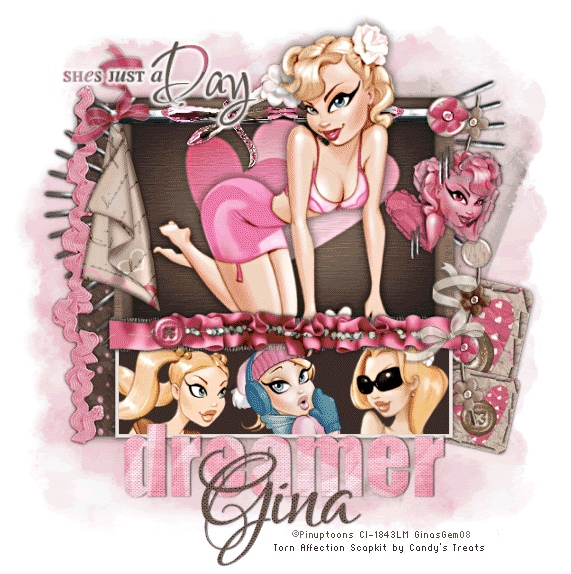
This tutorial was written by me on the 30 August 2008. Any similarities to other tutorials is purely coincidental.
Supplies:
4 tubes of choice. I am using the adorable artwork of Rion Vernon. I got this art when CILM was still open. You can find him at CDO now.
Scrapkit is Torn Affection by Candy's Treats and can be purchased from her HERE
Word Art by Missy of Divine Intentionz (it's word art #16)
Mask by Becky. Unfortunately, her site is now closed (mask included in supplies)
Slideshow Rectangle made by me.
Font of Choice. I used Lover's Quarrel which I can not supply because it is a pay font.
Filters Needed:
Supplies HERE
Let's begin! Open up a new transparent image 650 x 650. Floodfill with white. Open up one of the boxes from Candy's scrapkit. Resize it by 75%, Smart Size, all layers unchecked. Grab your pick (or deform tool). Elongate the box equally on both sides until it looks similiar to this:

Now go to Adjust > Sharpen > Unsharp mask
Radius: 5 Strength: 17 Clipping: 1 Luminance only box UNCHECKED
Open up your tube. Copy and paste as a new layer. Resize if needed. Position your tube within the box to your liking. Erase or delete (if there are any) parts of the tube that you don't want hanging out of the box. Hide your tube for now.
Apply the following drop shadow to the box: H and V 0, Opacity 75, Blur 11.00 Color black.
Highlight your tube layer and apply the same drop shadow as above, but change the blur to 15.00.
Open up a Fold from the scrapkit. Copy and paste as a new layer onto your canvas. Resize it by about 30%. Apply a small drop shadow. H and V 0 Opacity 50 blur 5 color black. Position the fold in one of the corners of the box.
Open up the Dragonfly Slide. Copy and paste as a new layer onto your canvas. Resize it by about 40%. Apply a small drop shadow. Duplicate the dragonfly slider and mirror the duplicated image. Postion as so:

Open up a flower from the scrap kit. Paste as a new layer onto your canvas. Resize by 10%. Position in the middle of the dragonfly sliders.
Open up a ribbonbow of choice. Paste as a new layer onto your canvas and resize by 25%. Position it over the corner of the box where the the fold is at. Apply a small drop shadow. Open up a button of choice and paste as a new layer onto your canvas and resize by 20%. Apply a small dropshadow and position it in the opposite corner of the ribbonbow.
Open up the crumpledheartstorn from the scrapkit. Paste as a new layer onto your canvas. Resize by about 23%.
Grab your magic wand tool. Mode: Add, Tolerance 38, Feather 15. Click inside of the torn crumpled hearts. Copy and paste your tube as a new layer onto your canvas (you can resize and mirror if you wish) Position the part of the tube that you want showing within the heart. Go to Selections > Invert. Hit Delete 3x. Deselect (CTRL + D) Change the blend mode of the tube to Luminance. Apply a small drop shadow to the crumpled hearts.
Open up the staples. Paste as a new layer onto your canvas. Resize by 23%. Rotate left 90.00 degrees, all layers unchecked. Apply a small drop shadow, and duplicate the staples. Resize the duplicated staples by 85%. Position them so it looks as if the crumpled hearts are stapled to the box.
Unhide your big tube layer. Make certain it is the top layer. Hide your white background and merge visible layers.
Open up the Slideshow Rectangle. Paste as a new layer onto your canvas. Resize or use the deform tool so it is the same length as your box. Grab your magic wand tool, mode add, tolerance 38, feather 0.00. Click inside the dark area of the box. Paste your first tube as a new layer onto your canvas. Position the face of the tube inn the left corner. Go to Selections > Invert. Hit Delete. Repeat this step with 2 more tubes. Deselect. Hide your white background, Slideshow rectangle and box layers. Merge the tube layers together. Unhide your other layers. Apply the following drop shadow to the Rectangle H and V 0 Opacity 75, blur 9.00 color black.
Open the DistressedRibbon and paste as a new layer onto your canvas. Resize by 43%. Position it where the box and the rectangle meet. Apply a small drop shadow. Open up a ruffle of choice. Paste as a new layer onto your canvas. Resize by 46%, and postion it on top of the distressed ribbon. Apply a small drop shadow.
Open up a glitter button of choice. Paste as a new layer onto your canvas. Resize by 12%. Apply a small drop shadow and postion is to your liking on the ruffle.
Open up a ribbonbow of choice. Paste as a new layer onto your canvas and resize by 25%. Apply a drop shadow and postion to your liking on the ruffle. Hide your white background, Slideshow Rectangle, box, and face tubes layer, and merge the ribbons, buttons and bow together. Unhide your other layers.
Highlight your white background. Open up Folded 1 paper. Paste as a new layer onto your canvas. Resize by 70%. Go to Image > Free Rotate, Right by 90 degrees. Apply Becky mask 22. Delete the mask and merge the group. Duplicate the mask layer.
Open up folded 2 paper. Paste as a new layer onto your canvas. Rotate by 90 degrees right. Resize by 35%. Apply a blurry drop shadow, and position it so that the straight edge is peeking out ofthe left side of the box. Use your deform tool to elongate it so that it reaches the bottom of the Slideshow Rectangle. Make sure this layer is below your mask layers.
Open up a ricrac of choice. Paste as a new layer and rotate it right by 90 degrees. Resize it by 70%. Add a small drop shadow and position it over the edge of the folded2 paper.
Open up Staples wave and paste as a new layer onto your canvas. Resize by 70%. Apply a small drop shadow and position to your liking. Duplicate the staples and mirror the duplicated layer. Position to your liking.
Open up String from your scrap kit. Paste as a new layer onto your canvas and resize by 70% Rotate right by 90 degrees, and apply a small drop shadow. Position opposite of the ricrac. Open up the Torn Element. Paste as a new layer onto your canvas. Resize by 60%. Apply a drop shadow. Duplicate the Torn Element. Resize the duplicated layer by 60%. Position them to your liking.
Highlight your white background. Add a new raster layer. Go to Selections > Select > all. Open up a paper of choice. Copy the paper and choose paste into selection. Do not deselect. Apply the Becky mask again. Deselect. Apply FM tile tools Blend Emboss with the default settings.
Open up Missy word art paste as new layers onto your canvas and place to your liking. Resize if you like. Highlight She's Just a Day layer. Go to Selections > Select All > Float > Defloat. Paste a paper of choice as new layer. Go to Selections > Invert. Hit Delete. Delete the black she's just a day layer. Apply EyeCandy impact Gradient Glow with the following settings:
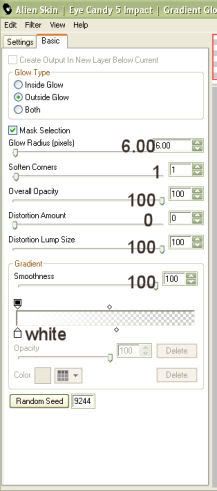
Highlight the Dreamer layer and go to selections > select all > selections float > defloat. Open up another paper of choice. Paste as a new layer onto your canvas. Go to selections > invert. Hit delete. Delete the gray dreamer layer. Apply a close drop shadow.
Add your copyright, watermark and your text. Crop and resize if you wish. Hide your face tubes layer and merge the rest of your layers together. If you are not animating your tag, you're done! Save as JPEG. If you are animating, then keep reading.
Open up Animation Shop. In PSP, right click your canvas and select copy merged. In Animation Shop, paste it as a new animation.
Back to PSP. Highlight your face tubes layer. Change the layer opacity to 80. Copy merged and paste after current frame. Repeat this step except lower the opacity to 60. Then to 40. Then to 20.
Select all of the frames (CTRL + A) Copy the animation. Paste as a new animation. On the copied animation, select all of the frames. Go to Animation > Reverse frames. Delete frame 1. Select all of the frames and copy. Paste after the last frame of your original animation. Change your frame properties to 25. Optimize and save as gif.
I hope you enjoyed this tutorial. If you have any questions, feel free to ask.

Subscribe to:
Post Comments (Atom)
ANNA MARINE
- Bright Eyes (1)
ELIAS CHATZOUDIS TUTORIALS
- Burning Love (1)
- Dreams Come True (1)
- Faces of Elias (1)
- Fairy Blossom (1)
- Fairy Lights (1)
- Give Thanks (1)
- Kiss Collector (1)
- Lost in Love (1)
- Sexy Naughty Babe (1)
- Show the Way (1)
- Simply Beautiful (1)
- Spring Fling (1)
- Sweet Valentine (1)
EMERALD de LEEUW TUTORIALS
- Christmas Magic (1)
- Guardian of the Forest (1)
- Snow Queen (1)
GENNADIY KOUFAY TUTORIALS
- Blonde Beauty (1)
- Heavenly Bodies (1)
- It's a Jungle Out There (1)
- Sensual Kiss (1)
GORJUSS TUTORIALS
- Close Your Eyes Gorjuss (1)
- Eternally Alone (1)
- Fading Autumn Sun (1)
- Gorjuss Christmas (1)
- Gorjuss Cloudy Day (1)
- Gorjuss Twinkle (1)
- Holiday Sweet Treats (1)
- Snow Buddies (1)
- Snow Falls (1)
- Spring Kisses (1)
- Strawberry Garden (1)
- Sugar and Spice (1)
- Winter Blessings (1)
- Winter Time (1)
ISMAEL RAC TUTORIALS
- All About Attitude (1)
- Apple Pie (1)
- Baby it's Warm Inside (1)
- Cheeky Diva (1)
- Christmas Wish Kiss (1)
- Do I Dazzle You (1)
- Feel the Music Forum Style (1)
- Glitz (1)
- Polka Dots (1)
- Rock Chic Gal (1)
- Rock Revolution (1)
- Thru My Window (1)
- Vivid Rac (1)
- Wickedly Sexy (1)
- You Know You Wanna (1)
JAMIE KIDD TUTORIALS
- Live Out Loud (1)
- Sugar Lips (1)
JENNIFER JANESKO TUTORIALS
- Addictive Pleasure (1)
- Angelic (1)
- Beautify (1)
- Bring Me to Life (1)
- Cowgirl Kisses (1)
- Delightful (1)
- Elegant Green (1)
- Forces of Nature (1)
- Golden New Year (1)
- Gossamer Beauty (1)
- Gossamer Lotus (1)
- It's Gold Outside (1)
- Peace Love Happiness (1)
- Pink Party (1)
- Porcelain (1)
- Reflected Dreams (1)
- Rustic Beauty (1)
- Seduction (1)
- Starry Eyed (1)
- Storybook Romance (1)
- Sweet Snow Flowers (1)
- Time after Time (1)
- Timeless Beauty (1)
- Twilight (1)
- Twisted Diva (1)
- Valentine Bling (1)
- Vintage Autumn (1)
- Wedding Gaze (1)
- Winter Angel (1)
- Winter Beauty (1)
JESSICA DOUGHERTY TUTORIALS
- Autumn (1)
- Beached (1)
- Blue Angel (1)
- Brrrr (1)
- Cloud Nine (1)
- Earthly Delights (1)
- Moonlit Fae (1)
- Peaches and Cream (1)
- Snow Bunny (1)
- Snow Sexy (1)
- Unwrap Me (1)
- Vintage Dreams (1)
JOSE CANO TUTORIALS
- American Babe (1)
- Bad Thing (1)
- Graffiti (1)
- Summer Fun (1)
- Summer Heat (1)
KEITH GARVEY TUTORIALS
- Be Mine Valentine (1)
- Beautiful Sexy Fun (1)
- Butterfly Song (1)
- Can U See Me (1)
- City Girls (1)
- Damn Sexy (1)
- Dazzling Bettie (1)
- Eternal Style (1)
- Flirty Girly Princess (1)
- Garv Girls are Sexy (1)
- Garv's Girl Garden (1)
- Girly Crush (1)
- Here Comes Trouble (1)
- Huggable (1)
- Irish Pride (1)
- Kiss Me (1)
- Lonely Cupid (1)
- Love Softly (1)
- Pouty Christmas (1)
- Purrrfect (1)
- Sexilicious Toon (1)
- Sexy Devil (1)
- Shamrock Frenzy (1)
- Shy Girl (1)
- Spooky Starry Night (1)
- Stop Dreaming (1)
- Sweet Beauty (1)
- Toxic Candy (1)
- Toxic Rock (1)
MAXINE GADD TUTORIALS
- Noelle (1)
- Stocking Stuffer (1)
- Winter's Bride (1)
OLIVIA TUTORIALS
- Days Gone By (1)
- Made for You (1)
- Mermaid Princess (1)
- Total Bettie (1)
- Valentine Fae (1)
PINUPTOONS TUTORIALS
- All Girl (1)
- April Showers (1)
- Blazing Through (1)
- Brighter Days (1)
- Cutie Pie (1)
- Day Dreamer (1)
- Destined Friends (1)
- Eat Your Heart Out (1)
- Falling For Fashion (1)
- Happy Thanksgiving (1)
- I Ate the Gingerbread Man (1)
- Mele Kalikimaka (1)
- Picture Perfect (1)
- Pink Dreams (1)
- Playful (1)
- Purple Rain (1)
- Sassy (1)
- Simply Springalicious (1)
- Snowflake Season (1)
- Strawberry Delight (1)
- Sweet Tooth (1)
- Ye Olde Autumn Maiden (1)
RACHEL ANDERSON TUTORIALS
- Falling Leaves (1)
- Pixie Dreams (1)
- Winter Fae (1)
SCOTT BLAIR TUTORIALS
- Going My Way (1)
- Soldier Chic (1)
STEVE BAIER TUTORIALS
- Adore (1)
- Autumn's Gift (1)
- Love is a Gift (1)
- Waiting for Love (1)
SUZANNE RICHARDS TUTORIALS
- Beeautiful Day (1)
- Lephrechaun Kiss (1)
TED HAMMOND TUTORIALS
- City Lights (1)
- Don't Tread on Me (1)
- Welcome 2009 (1)
ZINDY NIELSEN TUTORIALS
- Angelic Ornament (1)
- Au' Naturale (1)
- Autumn Leaves (1)
- First Snow (1)
- Good Night Moon (1)
- Here Comes Winter (1)
- Intrigue (1)
- Love Fae (1)
- Make A Wish (1)
- Sweetness (1)
- Wise Snow (1)
FORUM STYLE
MISC. ARTISTS TUTORIALS
- After Dark (1)
- Always My Love (1)
- Baby Doll (1)
- Bootiful Sexy (1)
- Dark Angel (1)
- Dress Me Up (1)
- Faerie Pond (1)
- Feel the Heat (1)
- Feel the Music (1)
- Flight of the Fae (1)
- Hero (1)
- I Love my Online Friends (1)
- It's a Girl Thing (1)
- Kisses From Paris (1)
- Love and Kisses (1)
- Love to be Flirty (1)
- Luna Paradise (1)
- Oops (1)
- Oriental Mystique (1)
- Purple Geisha (1)
- Rock Princess (1)
- Sea-crets (1)
- Smell the Flowers (1)
- Snuggle Garden (1)
- Starlit Dreams (1)
- Tainted Cutie (1)
- Thorns (1)
CHRISTMAS/WINTER TUTORIALS
- All I Want (1)
- Angelic Ornament (1)
- Baby it's Warm Inside (1)
- Beautify (1)
- Blazing Through (1)
- Blue Angel (1)
- Brrrr (1)
- Christmas Magic (1)
- Christmas Wish Kiss (1)
- Curly Girly Christmas (1)
- First Snow (1)
- Graceful Skater (1)
- Here Comes Winter (1)
- Holiday Sweet Treats (1)
- I Ate the Gingerbread Man (1)
- It's Gold Outside (1)
- Mele Kalikimaka (1)
- Milk and Cookies (1)
- Naughty Girl (1)
- Nice to be Naughty (1)
- Noelle (1)
- Peace Love Happiness (1)
- Peace on Earth (1)
- Pouty Christmas (1)
- Santa Baby (1)
- Santa Stop (1)
- Santa's Girlfriend (1)
- Sexy Season (1)
- Snow Buddies (1)
- Snow Bunny (1)
- Snow Falls (1)
- Snow Queen (1)
- Snow Sexy (1)
- Snow Vixen (1)
- Snowflake Season (1)
- Stocking Stuffer (1)
- Sweet Snow Flowers (1)
- Twilight (1)
- Unwrap Me (1)
- Winter Angel (1)
- Winter Beauty (1)
- Winter Blessings (1)
- Winter Fae (1)
- Winter Frost (1)
- Winter Magic (1)
- Winter Time (1)
- Winter's Bride (1)
- Winterlicious (1)
- Wise Snow (1)
NEW YEAR'S TUTORIALS
- Golden New Year (1)
- Happy New Year (1)
- New Year Masquerade (1)
- Welcome 2009 (1)
HALLOWEEN TUTORIALS
- After Dark (1)
- Can U See Me (1)
- Sexy Witch (1)
- Spooky Starry Night (1)
THANKSGIVING/AUTUMN TUTS
- Autumn (1)
- Autumn Leaves (1)
- Autumn's Gift (1)
- Fading Autumn Sun (1)
- Falling For Fashion (1)
- Falling Leaves (1)
- Give Thanks (1)
- Happy Thanksgiving (1)
- Vintage Autumn (1)
- Ye Olde Autumn Maiden (1)
VALENTINE'S DAY TUTORIALS
- Adore (1)
- Be Mine Valentine (1)
- Burning Love (1)
- Cupcake (1)
- Huggable (1)
- Lonely Cupid (1)
- Love Fae (1)
- Marco Love (1)
- My Heart (1)
- Pink Dreams (1)
- Pink Party (1)
- Polka Dots (1)
- Show the Way (1)
- Storybook Romance (1)
- Sweet Valentine (1)
- Valentine Bling (1)
- Valentine Fae (1)
ST. PATRICKS DAY TUTORIALS
- Irish Pride (1)
- Lephrechaun Kiss (1)
- Lucky Charms (1)
- Shamrock Frenzy (1)
JULY 4/PATRIOTIC TUTORIALS
- American Babe (1)
- Apple Pie (1)
- Hero (1)
- Soldier Chic (1)
FTU SCRAP KIT TUTORIALS
- Autumn Leaves (1)
- Blazing Through (1)
- Christmas Magic (1)
- Curly Girly Christmas (1)
- Dress Me Up (1)
- It's a Girl Thing (1)
- Kisses From Paris (1)
- Polka Dots (1)
- Toxic Candy (1)
- Welcome 2009 (1)
- Winter Angel (1)
FREE SUPPLIES/NO SCRAPS
Stores I Sell For
Blog Archive
Followers
Powered by Blogger.
0 comments:
Post a Comment