Wednesday, May 4, 2011
 Cloud Nine
Cloud Nine

This tutorial was written by me on 19 January 2008. Any resemblance to other tutorials is purely coincidental.
Supplies Needed:
Tube of Choice. I am using the gorgeous artwork of Jessica Dougherty. I got this tube when CILM was still open. You can find her at CDO now.
Template made by me
Rose tube and Feather Fan tube
Clouds with Hearts and Pearl Accent tubes by Rainbow Coffi. You can find Rainbow Coffi HERE
Doodle Art by Melissa of Scrappy Expressions. You can find Melissa HERE
Mask by Becky. Unfortunately, her wonderful site is now closed.
Pearls by Monti. As per her TOU I can not supply them. You can download them from her site HERE. (download the wedding scrap kit, Accesories. They are in there. :))
Font -Cecily
Filters (optional)
Filters Unlimited 2.0
FM Tiles Tools - Blend Emboss
Supplies HERE
Ok! Let's begin! Open up a new transparent image 550 x 550. (we can crop and resize later) Floodfill with white. Open up the template. Copy and paste as new layer onto your canvas.
Resize it by 80% (bicubic, all layers unchecked) Colorize the template to match your tube. Apply a drop shadow with the following settings:
Apply to your template with the following settings:
Horizontal and Vertical 0
Opacity 70 Blur 10.00
Color Black
Open up the SE_doodleART_5 tube. If you are using darker colors, and would like to leave the doodle black, skip this step. If you would like to turn your doodle white, read on.
Go to Adjust > Brightness and Contrast > Brightness and Contrast.
Apply with the following settings:
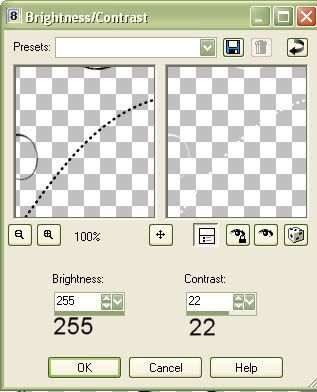
Your doodle is now white.
Copy and paste the doodle as a new layer onto your canvas.
Resize the doodle by 70% (all layers unchecked!!)
Apply a drop shadow to your doodle layer with the following settings:
Vertical 0 Horizontal 2
Opacity 50% Blur 3.00
Color Black
Apply another Drop Shadow to the doodle layer except this time change Horizontal to -2.
Go to your layer palette and duplicate your doodle layer. On the duplicated layer, go to Image > Mirror. Then, Image > Flip.
Postion them to your liking and drag both doodle layers below your template layer.
Open up the V~CloudsWithHearts tube. With your freehand selection tool, select around the cloud you would like to use. Copy and paste is a new layer onto your canvas.
Resize the cloud by 65%. (If you wish to colorize it, go ahead) Apply a drop shadow with the following settings:
Vertical and Horizontal 0
Opacity 45% Blur 5.00
Color Black
Duplicate your cloud layer. Go to Image > Mirror. Then, Image Flip. Postion them in opposite corners, and drag them below your template and doodle layers. Your layer palette should look like this:
Your canvas should look similiar to this :

Open up the V~PearlHearts tube. Select around the heart you would like to use and paste it as a new layer onto your canvas.
Resize the pearl heart by 25% (bicubic, all layers unchecked). You can colorize the heart if you like. Apply a drop shadow to the pearl heart with the following settings:
Vertical and Horizontal 0
Opacity 60% Blur 4.00
Color Black
Duplicate the pearl heart layer. Go to Image > Mirror. Then, Image > Flip and position them in the corners of your clouds like this:

Hide your white backgroud layer, and merge all visible layers.
Open up the featherfan tube. Copy and paste as a new layer onto your canvas. Resize it by 30%. Go to Image > Rotate > Free Rotate. Rotate the fan Left by 45.00 degrees.
Apply a drop shadow to the fan with the following settings:
Vertical and Horizontal 0
Opacity 50% Blur 5.00
Color Black
Duplicate your fan layer. Go to Image > Mirror. Then Image > Flip. Position your fans in opposite diagnol corners of the largest rectangle of the template.
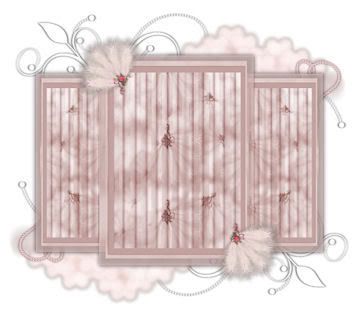
Open up the Monti_wedding Pearls tube. Copy and paste as a new layer onto your canvas. Resize the pearls by 40%. Go to Image > Rotate > Free Rotate. Rotate the pearls Left by 90.00 degrees.
Apply a drop shadow to you pearl layer with the following settings:
Vertical and Horizontal 0
Opacity 55% Blur 7.00
Color Black
Duplicate the pearl layer. On the duplicated layer go to Image > Mirror. Postion them on both long sides of the largest rectangle of the template. Drag your pearl layers beneath your fan layers.
Open up the bowanddiamond tube. Colorize the bow to your liking. Right click on it and select COPY MERGED
Paste as a new layer onto your canvas.
Resize your bow by 50%. Go to Adjust Sharpness > Sharpen.
Apply a drop shadow to your bow with the following settings:
Vertical and Horizontal 0
Opacity 50% Blur 5.00
Color Black
Duplicate your bow and postion them over the open ends of the pearls. (see my tag above)
Hide your whitebackground and merge your visible layers.
Open up the roseandbabybreathe tube. Colorize to your liking. Copy and paste as a new layer onto your canvas. Resize the rose by 30%. Go to Adjust > Sharpen > Sharpen. Go to Image > Rotate > Free Rotate Left 90.00 degrees. Apply a drop shadow to the rose with the following settings:
Vertical and Horizontal 0
Opacity 55% Blur 6.00
Color Black
Duplicate the rose. Go to Image > Flip. Position the roses as so:
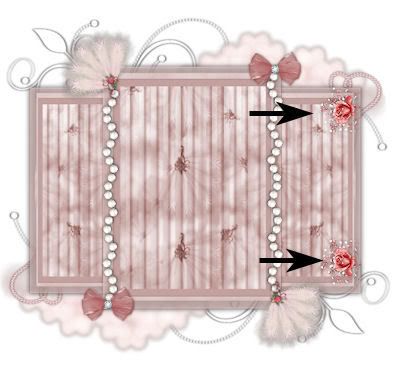
Merge your two rose layers together. Duplicate the merged rose layer. On the duplicated layer go to Image > Mirror. Position them on the opposite side of your template.

Hide your white background, and merge visible layers.
Copy your bowanddiamond tube once again. Paste as a new layer onto your canvas. Resize it by 25%. Go to Adjust > Sharpen > Sharpen. Apply a drop shadow to the little bow with the following settings:
Vertical and Horizontal 0
Opacity 50% Blur 3.00
Color Black
Duplicate the small bow layer 5 times, so that you have a total of 6 small bow layers. Arrange them as below:

Hide your white background and merge visible layers.
Add a new raster layer. Drag this new layer below your template layer but above your white background. Floodfill the new layer with a color from your tube.
Go to Layers > Load/Save mask from Disk. Find Becky_Mask019 in the drop down menu.
Apply the mask with the following settings:
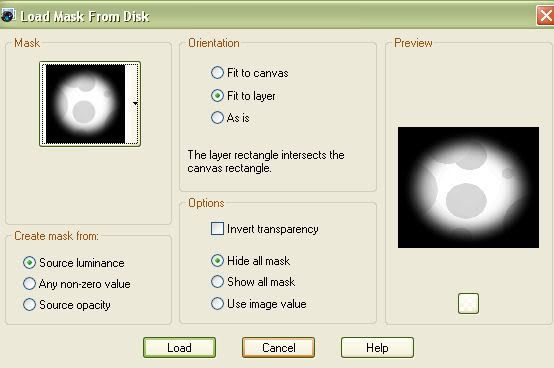
Delete the mask, answer yes and merge the group.
On your mask layer, go to Effects > Texture Effects > Weave
Apply to your mask layer with the following settings:

These next 2 steps are optional. If you have the Filters, then continue on. If not, then skip this part.
On your mask layer, Go to Effects, Plug Ins > ICNet Software > Filters Unlimited 2.0
Find Paper Textures > Fibrous Paper Course and apply with the following settings:
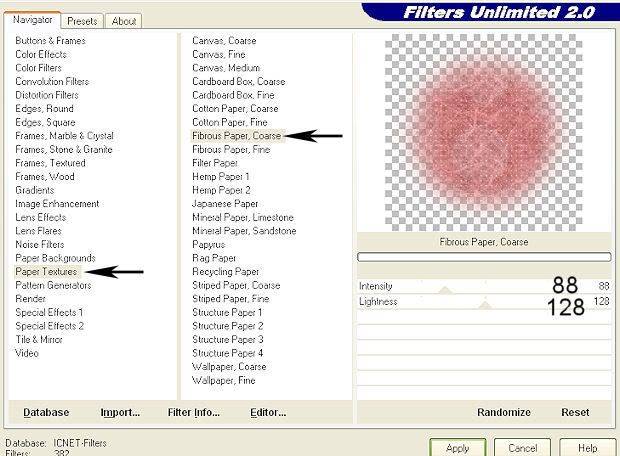
Still on your mask layer, go to Effects > Plug Ins > FM Tile Tools > Blend Emboss and apply with the following settings:
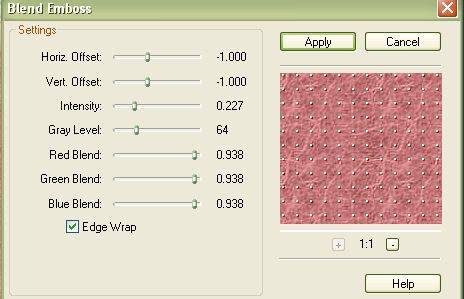
Apply a drop shadow to your mask with the following settings:
Vertical and Horizontal 0
Opacity 50% Blur 15.00
Color Black
Copy and paste your tube as a new layer, resizing if necessary. (if you resize your tube, don't forget to sharpen it. )
Apply a drop shadow to your tube with the following settings:
Vertical and Horizontal 0
Opacity 70% Blur10.00
Color Black
Add your name using my font or a font of choice. I used Cecily, size 100, and applied the following inner bevel:
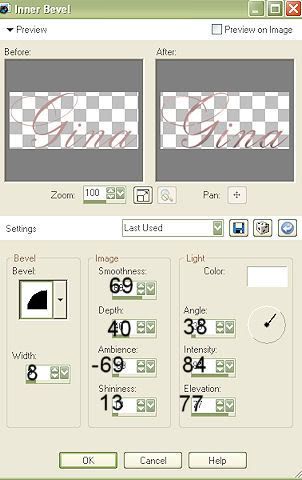
Position your text and apply a drop shadow (I did V 0, H 2, O 56% Blur 3.00)
Merge your layers together. Crop and resize as necessary. Add your copyright and watermark info.
I hope you enjoyed this tutorial. If you have any questions, please feel free to ask.
Subscribe to:
Post Comments (Atom)
ANNA MARINE
- Bright Eyes (1)
ELIAS CHATZOUDIS TUTORIALS
- Burning Love (1)
- Dreams Come True (1)
- Faces of Elias (1)
- Fairy Blossom (1)
- Fairy Lights (1)
- Give Thanks (1)
- Kiss Collector (1)
- Lost in Love (1)
- Sexy Naughty Babe (1)
- Show the Way (1)
- Simply Beautiful (1)
- Spring Fling (1)
- Sweet Valentine (1)
EMERALD de LEEUW TUTORIALS
- Christmas Magic (1)
- Guardian of the Forest (1)
- Snow Queen (1)
GENNADIY KOUFAY TUTORIALS
- Blonde Beauty (1)
- Heavenly Bodies (1)
- It's a Jungle Out There (1)
- Sensual Kiss (1)
GORJUSS TUTORIALS
- Close Your Eyes Gorjuss (1)
- Eternally Alone (1)
- Fading Autumn Sun (1)
- Gorjuss Christmas (1)
- Gorjuss Cloudy Day (1)
- Gorjuss Twinkle (1)
- Holiday Sweet Treats (1)
- Snow Buddies (1)
- Snow Falls (1)
- Spring Kisses (1)
- Strawberry Garden (1)
- Sugar and Spice (1)
- Winter Blessings (1)
- Winter Time (1)
ISMAEL RAC TUTORIALS
- All About Attitude (1)
- Apple Pie (1)
- Baby it's Warm Inside (1)
- Cheeky Diva (1)
- Christmas Wish Kiss (1)
- Do I Dazzle You (1)
- Feel the Music Forum Style (1)
- Glitz (1)
- Polka Dots (1)
- Rock Chic Gal (1)
- Rock Revolution (1)
- Thru My Window (1)
- Vivid Rac (1)
- Wickedly Sexy (1)
- You Know You Wanna (1)
JAMIE KIDD TUTORIALS
- Live Out Loud (1)
- Sugar Lips (1)
JENNIFER JANESKO TUTORIALS
- Addictive Pleasure (1)
- Angelic (1)
- Beautify (1)
- Bring Me to Life (1)
- Cowgirl Kisses (1)
- Delightful (1)
- Elegant Green (1)
- Forces of Nature (1)
- Golden New Year (1)
- Gossamer Beauty (1)
- Gossamer Lotus (1)
- It's Gold Outside (1)
- Peace Love Happiness (1)
- Pink Party (1)
- Porcelain (1)
- Reflected Dreams (1)
- Rustic Beauty (1)
- Seduction (1)
- Starry Eyed (1)
- Storybook Romance (1)
- Sweet Snow Flowers (1)
- Time after Time (1)
- Timeless Beauty (1)
- Twilight (1)
- Twisted Diva (1)
- Valentine Bling (1)
- Vintage Autumn (1)
- Wedding Gaze (1)
- Winter Angel (1)
- Winter Beauty (1)
JESSICA DOUGHERTY TUTORIALS
- Autumn (1)
- Beached (1)
- Blue Angel (1)
- Brrrr (1)
- Cloud Nine (1)
- Earthly Delights (1)
- Moonlit Fae (1)
- Peaches and Cream (1)
- Snow Bunny (1)
- Snow Sexy (1)
- Unwrap Me (1)
- Vintage Dreams (1)
JOSE CANO TUTORIALS
- American Babe (1)
- Bad Thing (1)
- Graffiti (1)
- Summer Fun (1)
- Summer Heat (1)
KEITH GARVEY TUTORIALS
- Be Mine Valentine (1)
- Beautiful Sexy Fun (1)
- Butterfly Song (1)
- Can U See Me (1)
- City Girls (1)
- Damn Sexy (1)
- Dazzling Bettie (1)
- Eternal Style (1)
- Flirty Girly Princess (1)
- Garv Girls are Sexy (1)
- Garv's Girl Garden (1)
- Girly Crush (1)
- Here Comes Trouble (1)
- Huggable (1)
- Irish Pride (1)
- Kiss Me (1)
- Lonely Cupid (1)
- Love Softly (1)
- Pouty Christmas (1)
- Purrrfect (1)
- Sexilicious Toon (1)
- Sexy Devil (1)
- Shamrock Frenzy (1)
- Shy Girl (1)
- Spooky Starry Night (1)
- Stop Dreaming (1)
- Sweet Beauty (1)
- Toxic Candy (1)
- Toxic Rock (1)
MAXINE GADD TUTORIALS
- Noelle (1)
- Stocking Stuffer (1)
- Winter's Bride (1)
OLIVIA TUTORIALS
- Days Gone By (1)
- Made for You (1)
- Mermaid Princess (1)
- Total Bettie (1)
- Valentine Fae (1)
PINUPTOONS TUTORIALS
- All Girl (1)
- April Showers (1)
- Blazing Through (1)
- Brighter Days (1)
- Cutie Pie (1)
- Day Dreamer (1)
- Destined Friends (1)
- Eat Your Heart Out (1)
- Falling For Fashion (1)
- Happy Thanksgiving (1)
- I Ate the Gingerbread Man (1)
- Mele Kalikimaka (1)
- Picture Perfect (1)
- Pink Dreams (1)
- Playful (1)
- Purple Rain (1)
- Sassy (1)
- Simply Springalicious (1)
- Snowflake Season (1)
- Strawberry Delight (1)
- Sweet Tooth (1)
- Ye Olde Autumn Maiden (1)
RACHEL ANDERSON TUTORIALS
- Falling Leaves (1)
- Pixie Dreams (1)
- Winter Fae (1)
SCOTT BLAIR TUTORIALS
- Going My Way (1)
- Soldier Chic (1)
STEVE BAIER TUTORIALS
- Adore (1)
- Autumn's Gift (1)
- Love is a Gift (1)
- Waiting for Love (1)
SUZANNE RICHARDS TUTORIALS
- Beeautiful Day (1)
- Lephrechaun Kiss (1)
TED HAMMOND TUTORIALS
- City Lights (1)
- Don't Tread on Me (1)
- Welcome 2009 (1)
ZINDY NIELSEN TUTORIALS
- Angelic Ornament (1)
- Au' Naturale (1)
- Autumn Leaves (1)
- First Snow (1)
- Good Night Moon (1)
- Here Comes Winter (1)
- Intrigue (1)
- Love Fae (1)
- Make A Wish (1)
- Sweetness (1)
- Wise Snow (1)
FORUM STYLE
MISC. ARTISTS TUTORIALS
- After Dark (1)
- Always My Love (1)
- Baby Doll (1)
- Bootiful Sexy (1)
- Dark Angel (1)
- Dress Me Up (1)
- Faerie Pond (1)
- Feel the Heat (1)
- Feel the Music (1)
- Flight of the Fae (1)
- Hero (1)
- I Love my Online Friends (1)
- It's a Girl Thing (1)
- Kisses From Paris (1)
- Love and Kisses (1)
- Love to be Flirty (1)
- Luna Paradise (1)
- Oops (1)
- Oriental Mystique (1)
- Purple Geisha (1)
- Rock Princess (1)
- Sea-crets (1)
- Smell the Flowers (1)
- Snuggle Garden (1)
- Starlit Dreams (1)
- Tainted Cutie (1)
- Thorns (1)
CHRISTMAS/WINTER TUTORIALS
- All I Want (1)
- Angelic Ornament (1)
- Baby it's Warm Inside (1)
- Beautify (1)
- Blazing Through (1)
- Blue Angel (1)
- Brrrr (1)
- Christmas Magic (1)
- Christmas Wish Kiss (1)
- Curly Girly Christmas (1)
- First Snow (1)
- Graceful Skater (1)
- Here Comes Winter (1)
- Holiday Sweet Treats (1)
- I Ate the Gingerbread Man (1)
- It's Gold Outside (1)
- Mele Kalikimaka (1)
- Milk and Cookies (1)
- Naughty Girl (1)
- Nice to be Naughty (1)
- Noelle (1)
- Peace Love Happiness (1)
- Peace on Earth (1)
- Pouty Christmas (1)
- Santa Baby (1)
- Santa Stop (1)
- Santa's Girlfriend (1)
- Sexy Season (1)
- Snow Buddies (1)
- Snow Bunny (1)
- Snow Falls (1)
- Snow Queen (1)
- Snow Sexy (1)
- Snow Vixen (1)
- Snowflake Season (1)
- Stocking Stuffer (1)
- Sweet Snow Flowers (1)
- Twilight (1)
- Unwrap Me (1)
- Winter Angel (1)
- Winter Beauty (1)
- Winter Blessings (1)
- Winter Fae (1)
- Winter Frost (1)
- Winter Magic (1)
- Winter Time (1)
- Winter's Bride (1)
- Winterlicious (1)
- Wise Snow (1)
NEW YEAR'S TUTORIALS
- Golden New Year (1)
- Happy New Year (1)
- New Year Masquerade (1)
- Welcome 2009 (1)
HALLOWEEN TUTORIALS
- After Dark (1)
- Can U See Me (1)
- Sexy Witch (1)
- Spooky Starry Night (1)
THANKSGIVING/AUTUMN TUTS
- Autumn (1)
- Autumn Leaves (1)
- Autumn's Gift (1)
- Fading Autumn Sun (1)
- Falling For Fashion (1)
- Falling Leaves (1)
- Give Thanks (1)
- Happy Thanksgiving (1)
- Vintage Autumn (1)
- Ye Olde Autumn Maiden (1)
VALENTINE'S DAY TUTORIALS
- Adore (1)
- Be Mine Valentine (1)
- Burning Love (1)
- Cupcake (1)
- Huggable (1)
- Lonely Cupid (1)
- Love Fae (1)
- Marco Love (1)
- My Heart (1)
- Pink Dreams (1)
- Pink Party (1)
- Polka Dots (1)
- Show the Way (1)
- Storybook Romance (1)
- Sweet Valentine (1)
- Valentine Bling (1)
- Valentine Fae (1)
ST. PATRICKS DAY TUTORIALS
- Irish Pride (1)
- Lephrechaun Kiss (1)
- Lucky Charms (1)
- Shamrock Frenzy (1)
JULY 4/PATRIOTIC TUTORIALS
- American Babe (1)
- Apple Pie (1)
- Hero (1)
- Soldier Chic (1)
FTU SCRAP KIT TUTORIALS
- Autumn Leaves (1)
- Blazing Through (1)
- Christmas Magic (1)
- Curly Girly Christmas (1)
- Dress Me Up (1)
- It's a Girl Thing (1)
- Kisses From Paris (1)
- Polka Dots (1)
- Toxic Candy (1)
- Welcome 2009 (1)
- Winter Angel (1)
FREE SUPPLIES/NO SCRAPS
Stores I Sell For
Blog Archive
Followers
Powered by Blogger.
0 comments:
Post a Comment