Tuesday, May 3, 2011
 Cutie Pie
Cutie Pie
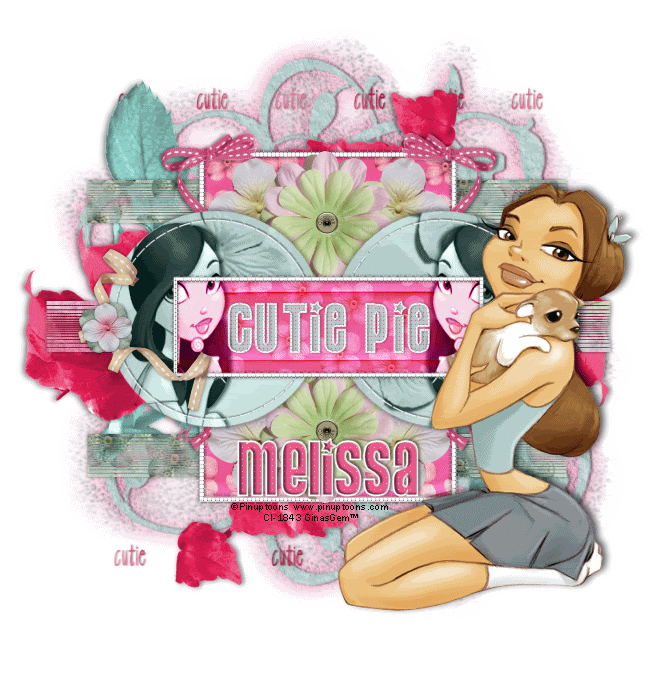
This tutorial was written by me on 3 May 2009. Any similarities to other tutorials is purely coincidental.
Supplies Needed:
2 tubes of choice. I am using the amazing artwork of Rion Vernon (Pinuptoons). I purchased this tube when CILM was still open. You can get his art at CDO now.
Cherries scrapkit by Creative Intuitionz. If you wish to purchase this awesome kit, you can here. Thank you, Melissa!!
Template 153 made by which you can download here.
UF Mask 50 by sunf. You can download this mask, plus other goodies at her site here.
Font of choice. I used Pussy Cat which you can download here.
Plugins:
AAA Filters - Textures
Tramages Filters - Metal Peacock Google this filter for details on where to download.
Animation Shop (opt)
*~*~*~*~*~*~*~*~*~*~*~*~*~*~*~*~*~*~*~*~*~*~*~*~*~*~*~*~*~*~*~*~*~*~*~*~*~*~*~*~*~*~*
Ok! Let's get started! Open up my template. Duplicate by holding down shift + d. Close the original. Delete the credit info layer.
Highlight the stripey rectangle layer. Go to selections > select all. Selections > float. Selections > defloat. Open up a paper from the kit. Resize by 85%, smartsize. Copy and paste as a new layer onto your canvas. Go to selections > invert. Hit delete on your keyboard. Deselect. (CTRL+D) Give the layer a drop shadow of H and V 0, Opacity 55, Blur 5.00. Delete the gray stripey rectangle layer.
Highlight the 2 stripey rectangles layer. Select, float and defloat. Open up another paper from the kit. Resize, 85%, smartsize. Copy and paste onto your canvas. Selections > invert. Hit delete and deselect. Give the layer a drop shadow of H and V 0, Opacity 55, Blur 5.00. Delete the gray 2 stripey rectangles layer.
Highlight the rectangle 1 fill layer. Select, float and defloat. Open up a paper from the kit. Resize by 75%, smartsize. Copy and paste onto your canvas. Selections > invert. Hit delete and deselect. Delete the gray rectangle 1 fill layer.
Highlight your paper rectangle fill layer. Open up Cherries(14) from the kit. Resize by 20%, smartsize. Copy and paste onto your canvas. Position it in the left upper corner of the rectangle 1 fill layer. Duplicate. Go to image > mirror. Duplicate the mirrored flower. Go to image > flip. Duplicate the flipped flower. Go to image > mirror.
Open up Cherries(17) from the kit. Resize by 25%, smartsize. Copy and paste onto your canvas. Positon in between the top two flowers. Duplicate. Go to image > flip. Your flowers should be arranged as in my tag above.
Highlight the rectangle 1 frame layer. You can leave it white as I did, or floodfill with a color of choice, or add a paper. Whichever you choose, give it a drop shadow of H and V 0, Opacity 75, Blur 6.00. Go to effects > texture effects > weave. Apply with the following settings (with a color from your tag):
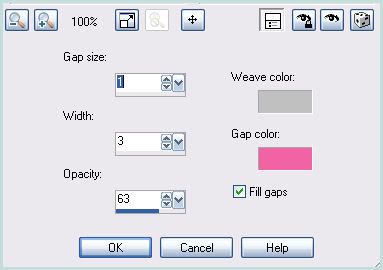
Highlight your circles layer. Select, float and defloat. Open up a paper from the kit. Resize by 85%, smartsize. Copy and paste onto your canvas. Selections > invert. Hit delete. Don't deselect yet.
Open up your first tube of choice. Resize as necessary bicubic. Copy and paste onto your canvas. Position to your liking within the left circle. (it doesn't matter if it overlaps with the top rectangle.) Duplicate your tube. Hide the top tube layer. Highlight your bottom tube layer and hit delete. Deselect. Change the blend mode of the tube to Luminace (Legacy). Give it a drop shadow of H 3, V -1, Opacity 60, Blur 5.00. Duplicate. Go to image > mirror. It should be positioned perfectly within the right circle.
Highlight the paper circles. Give it a drop shadow of H and V 0, Opacity 75, Blur 8.00. Delete the gray circles layer. Don't worry about the hidden tube layer for now.
Highlight the stitches layer. You can change their color of add a paper if you like. Whichever you decide, give that layer a drop shadow of H 2, V 0, Opacity 55, Blur 2.00.
Highlight the Cutie Pie fill layer. Select, float and defloat. Add a new raster layer. Choose a color that matches your tube or tag and make it yor background. Floodfill the new layer with this color. Deselect. Apply textures > weave, same settings as earlier, with colors of choice.
Highlight the rectangle 2 fill layer. Select, float and defloat. Open up a paper from the kit. Resize by 75%, smartsize. Copy and paste onto your canvas. Selections > invert. Hit delete. Don't deselect yet!
Highlight your hidden tube layer. Drag it above the paper rectangle 2 fill layer. Unhide the tube and DON'T MOVE IT!! Hit delete. Deselect. Change the blend mode of the tube to Luminance (Legacy). Give your tube a drop shadow of H 3, V -1, Opacity 60, Blur 5.00. Duplicate. Go to image > mirror. It should be positioned perfectly in the right side of the rectangle 2 layer. Delete the black rectangle fill 2 layer.
Highlight your Cutie Pie Outline layer. Leave it as is, or floodfill with a color, or add a paper. Whichever you choose, give that layer a drop shadow of H 2, V 0, Opacity 55, Blur 3.00.
Highlight your rectangle 2 frame layer. Leave as is, or add a paper or color. Give it a drop shadow of H and V 0, Opacity 75, Blur 5.00. Apply Textures > Weave, same settings, with a color of choice.
Highlight your rectangle 1 frame layer. Open up Cherries(55) from the kit. Resize by 65%, smartsize. Copy and paste onto your canvas. Give it a drop shadow of H -2, V -1, Opacity 55, Blur 4.00. Position in the left side of the rectangle. Duplicate. Go to image > mirror. The duplicated ribbon should be positioned on the right side of the rectangle.
Highlight your top layer. Open up Cherries(16) from the kit. Resize by 30%, smartsize. Copy and paste onto your canvas. Go to image > flip. Give it a drop shadow of H 2, V 0, Opacity 55, Blur 4.00. Position on the right circle to your liking. Duplicate. Go to image > mirror. The duplicated ribbon should be positioned on the left circle.
Open up Cherries(19) from the kit. Resize by 10%, smartsize. Copy and paste onto your canvas. Give it a drop shadow of H and V 0, Opacity 50, Blur 4.00. Position to your liking on the beige ribbon. Duplicate. Go to image > mirror.
Open up Cherries(28) from the kit. Resize by 10%, smartsize. Copy and paste onto your canvas. Give it a drop shadow of H and V 0, Opacity 45, Blur 3.00. Duplicate. Go to image > mirror. Positon them on top of the flowers on the beige ribbon.
Highlight your white background. Open up Cherries(70) from the kit. Resize by 60%, smartsize. Copy and paste onto your canvas. Colorize them if you wish. Give them a drop shadow H -2, V 0, Opacity 70, Blur 5.00. Duplicate. Go to image > mirror. Then, image > flip. Position them to your liking behind your tag.
Open up Cherries(71) from the kit. Resize by 70%, smartsize. Copy and paste onto your canvas. Colorize them if you wish. Give them a drop shadow of H 2, V 0, Opacity 70, Blur 5.00. Duplicate. Go to image > mirror. Then, image > flip. Position them to your liking.
Highlight your white background. Add a new raster layer. Choose a bright color from your tag or tube. Floodfill the new layer with your chosen color.
Apply UF Mask 50 with the following settings:
Source Luminance
Fit to Canvas
Hide all Mask.
Delete the mask, answer yes and merge the group. Resize the mask by 90%, smartsize. Go to adjust > blur > gaussian blur apply with a radius of 10.00.
pply AAA Textures with the following settings:
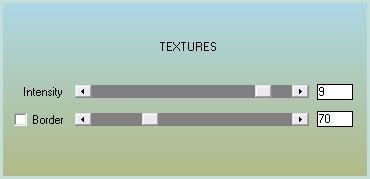
Add a new raster layer. Choose a light color from your tube or tag. Floodfill the new layer with this light color. Apply the mask again, same settings. Resize by 90%, smartsize. Apply AAA Textures, same settings. Give it a drop shadow of H 2, V -1, Opacity 55, Blur 3.00.
Highligh the merged layer. Select, float and defloat. Add a new raster layer. Floodfill the new layer with a bright color of choice. Deselect. Give the layer a drop shadow of H 1, V 0, Opacity 65, Blur 2.00. Delete the black cutie/merged layer.
Highlight your top layer. Open up your main tube. Resize as necessary, bicubic. Copy and paste onto your canvas. Position to your liking. Give your tube a drop shadow of H 4, V -2, Opacity 70, Blur 12.00.
Crop and resize to your liking.
Add your copyright info, watermark and your text. If you are not animating, save as JPG or PNG.
If you are animating, highlight the cutie layer. Apply Tramaged Metal Peacock with the following settings:
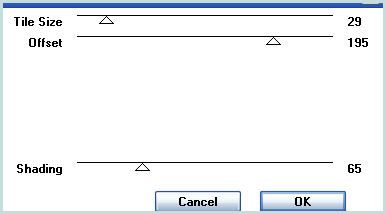
Copy merged. Open up Animation Shop. Paste as a new animation in AS.
Back to Paint Shop Pro. Go to edit > undo metal peacock. Apply Tramages Metal Peacock again, except this time slide offset to 175. Copy merged. Paste after frame 1 in AS.
In PSP, go to edit > undo. Apply the filter again, but slide offset to 152. Copy merged and paste after frame 2 in AS.
In PSP, edit > undo. Apply tramages, but slide offset to 133. Copy merged and paste after frame 3 in AS.
In PSP, edit > undo. Apply the filter again, but slide offset to 117. Copy merged and paste after frame 4 in AS.
In Animation Shop, select all frames (CTRL+A). Change the frame properties to 15.
Optimize and save as gif.
I hope you enjoyed this tutorial! If you have any questions, just give me a shout.
Subscribe to:
Post Comments (Atom)
ANNA MARINE
- Bright Eyes (1)
ELIAS CHATZOUDIS TUTORIALS
- Burning Love (1)
- Dreams Come True (1)
- Faces of Elias (1)
- Fairy Blossom (1)
- Fairy Lights (1)
- Give Thanks (1)
- Kiss Collector (1)
- Lost in Love (1)
- Sexy Naughty Babe (1)
- Show the Way (1)
- Simply Beautiful (1)
- Spring Fling (1)
- Sweet Valentine (1)
EMERALD de LEEUW TUTORIALS
- Christmas Magic (1)
- Guardian of the Forest (1)
- Snow Queen (1)
GENNADIY KOUFAY TUTORIALS
- Blonde Beauty (1)
- Heavenly Bodies (1)
- It's a Jungle Out There (1)
- Sensual Kiss (1)
GORJUSS TUTORIALS
- Close Your Eyes Gorjuss (1)
- Eternally Alone (1)
- Fading Autumn Sun (1)
- Gorjuss Christmas (1)
- Gorjuss Cloudy Day (1)
- Gorjuss Twinkle (1)
- Holiday Sweet Treats (1)
- Snow Buddies (1)
- Snow Falls (1)
- Spring Kisses (1)
- Strawberry Garden (1)
- Sugar and Spice (1)
- Winter Blessings (1)
- Winter Time (1)
ISMAEL RAC TUTORIALS
- All About Attitude (1)
- Apple Pie (1)
- Baby it's Warm Inside (1)
- Cheeky Diva (1)
- Christmas Wish Kiss (1)
- Do I Dazzle You (1)
- Feel the Music Forum Style (1)
- Glitz (1)
- Polka Dots (1)
- Rock Chic Gal (1)
- Rock Revolution (1)
- Thru My Window (1)
- Vivid Rac (1)
- Wickedly Sexy (1)
- You Know You Wanna (1)
JAMIE KIDD TUTORIALS
- Live Out Loud (1)
- Sugar Lips (1)
JENNIFER JANESKO TUTORIALS
- Addictive Pleasure (1)
- Angelic (1)
- Beautify (1)
- Bring Me to Life (1)
- Cowgirl Kisses (1)
- Delightful (1)
- Elegant Green (1)
- Forces of Nature (1)
- Golden New Year (1)
- Gossamer Beauty (1)
- Gossamer Lotus (1)
- It's Gold Outside (1)
- Peace Love Happiness (1)
- Pink Party (1)
- Porcelain (1)
- Reflected Dreams (1)
- Rustic Beauty (1)
- Seduction (1)
- Starry Eyed (1)
- Storybook Romance (1)
- Sweet Snow Flowers (1)
- Time after Time (1)
- Timeless Beauty (1)
- Twilight (1)
- Twisted Diva (1)
- Valentine Bling (1)
- Vintage Autumn (1)
- Wedding Gaze (1)
- Winter Angel (1)
- Winter Beauty (1)
JESSICA DOUGHERTY TUTORIALS
- Autumn (1)
- Beached (1)
- Blue Angel (1)
- Brrrr (1)
- Cloud Nine (1)
- Earthly Delights (1)
- Moonlit Fae (1)
- Peaches and Cream (1)
- Snow Bunny (1)
- Snow Sexy (1)
- Unwrap Me (1)
- Vintage Dreams (1)
JOSE CANO TUTORIALS
- American Babe (1)
- Bad Thing (1)
- Graffiti (1)
- Summer Fun (1)
- Summer Heat (1)
KEITH GARVEY TUTORIALS
- Be Mine Valentine (1)
- Beautiful Sexy Fun (1)
- Butterfly Song (1)
- Can U See Me (1)
- City Girls (1)
- Damn Sexy (1)
- Dazzling Bettie (1)
- Eternal Style (1)
- Flirty Girly Princess (1)
- Garv Girls are Sexy (1)
- Garv's Girl Garden (1)
- Girly Crush (1)
- Here Comes Trouble (1)
- Huggable (1)
- Irish Pride (1)
- Kiss Me (1)
- Lonely Cupid (1)
- Love Softly (1)
- Pouty Christmas (1)
- Purrrfect (1)
- Sexilicious Toon (1)
- Sexy Devil (1)
- Shamrock Frenzy (1)
- Shy Girl (1)
- Spooky Starry Night (1)
- Stop Dreaming (1)
- Sweet Beauty (1)
- Toxic Candy (1)
- Toxic Rock (1)
MAXINE GADD TUTORIALS
- Noelle (1)
- Stocking Stuffer (1)
- Winter's Bride (1)
OLIVIA TUTORIALS
- Days Gone By (1)
- Made for You (1)
- Mermaid Princess (1)
- Total Bettie (1)
- Valentine Fae (1)
PINUPTOONS TUTORIALS
- All Girl (1)
- April Showers (1)
- Blazing Through (1)
- Brighter Days (1)
- Cutie Pie (1)
- Day Dreamer (1)
- Destined Friends (1)
- Eat Your Heart Out (1)
- Falling For Fashion (1)
- Happy Thanksgiving (1)
- I Ate the Gingerbread Man (1)
- Mele Kalikimaka (1)
- Picture Perfect (1)
- Pink Dreams (1)
- Playful (1)
- Purple Rain (1)
- Sassy (1)
- Simply Springalicious (1)
- Snowflake Season (1)
- Strawberry Delight (1)
- Sweet Tooth (1)
- Ye Olde Autumn Maiden (1)
RACHEL ANDERSON TUTORIALS
- Falling Leaves (1)
- Pixie Dreams (1)
- Winter Fae (1)
SCOTT BLAIR TUTORIALS
- Going My Way (1)
- Soldier Chic (1)
STEVE BAIER TUTORIALS
- Adore (1)
- Autumn's Gift (1)
- Love is a Gift (1)
- Waiting for Love (1)
SUZANNE RICHARDS TUTORIALS
- Beeautiful Day (1)
- Lephrechaun Kiss (1)
TED HAMMOND TUTORIALS
- City Lights (1)
- Don't Tread on Me (1)
- Welcome 2009 (1)
ZINDY NIELSEN TUTORIALS
- Angelic Ornament (1)
- Au' Naturale (1)
- Autumn Leaves (1)
- First Snow (1)
- Good Night Moon (1)
- Here Comes Winter (1)
- Intrigue (1)
- Love Fae (1)
- Make A Wish (1)
- Sweetness (1)
- Wise Snow (1)
FORUM STYLE
MISC. ARTISTS TUTORIALS
- After Dark (1)
- Always My Love (1)
- Baby Doll (1)
- Bootiful Sexy (1)
- Dark Angel (1)
- Dress Me Up (1)
- Faerie Pond (1)
- Feel the Heat (1)
- Feel the Music (1)
- Flight of the Fae (1)
- Hero (1)
- I Love my Online Friends (1)
- It's a Girl Thing (1)
- Kisses From Paris (1)
- Love and Kisses (1)
- Love to be Flirty (1)
- Luna Paradise (1)
- Oops (1)
- Oriental Mystique (1)
- Purple Geisha (1)
- Rock Princess (1)
- Sea-crets (1)
- Smell the Flowers (1)
- Snuggle Garden (1)
- Starlit Dreams (1)
- Tainted Cutie (1)
- Thorns (1)
CHRISTMAS/WINTER TUTORIALS
- All I Want (1)
- Angelic Ornament (1)
- Baby it's Warm Inside (1)
- Beautify (1)
- Blazing Through (1)
- Blue Angel (1)
- Brrrr (1)
- Christmas Magic (1)
- Christmas Wish Kiss (1)
- Curly Girly Christmas (1)
- First Snow (1)
- Graceful Skater (1)
- Here Comes Winter (1)
- Holiday Sweet Treats (1)
- I Ate the Gingerbread Man (1)
- It's Gold Outside (1)
- Mele Kalikimaka (1)
- Milk and Cookies (1)
- Naughty Girl (1)
- Nice to be Naughty (1)
- Noelle (1)
- Peace Love Happiness (1)
- Peace on Earth (1)
- Pouty Christmas (1)
- Santa Baby (1)
- Santa Stop (1)
- Santa's Girlfriend (1)
- Sexy Season (1)
- Snow Buddies (1)
- Snow Bunny (1)
- Snow Falls (1)
- Snow Queen (1)
- Snow Sexy (1)
- Snow Vixen (1)
- Snowflake Season (1)
- Stocking Stuffer (1)
- Sweet Snow Flowers (1)
- Twilight (1)
- Unwrap Me (1)
- Winter Angel (1)
- Winter Beauty (1)
- Winter Blessings (1)
- Winter Fae (1)
- Winter Frost (1)
- Winter Magic (1)
- Winter Time (1)
- Winter's Bride (1)
- Winterlicious (1)
- Wise Snow (1)
NEW YEAR'S TUTORIALS
- Golden New Year (1)
- Happy New Year (1)
- New Year Masquerade (1)
- Welcome 2009 (1)
HALLOWEEN TUTORIALS
- After Dark (1)
- Can U See Me (1)
- Sexy Witch (1)
- Spooky Starry Night (1)
THANKSGIVING/AUTUMN TUTS
- Autumn (1)
- Autumn Leaves (1)
- Autumn's Gift (1)
- Fading Autumn Sun (1)
- Falling For Fashion (1)
- Falling Leaves (1)
- Give Thanks (1)
- Happy Thanksgiving (1)
- Vintage Autumn (1)
- Ye Olde Autumn Maiden (1)
VALENTINE'S DAY TUTORIALS
- Adore (1)
- Be Mine Valentine (1)
- Burning Love (1)
- Cupcake (1)
- Huggable (1)
- Lonely Cupid (1)
- Love Fae (1)
- Marco Love (1)
- My Heart (1)
- Pink Dreams (1)
- Pink Party (1)
- Polka Dots (1)
- Show the Way (1)
- Storybook Romance (1)
- Sweet Valentine (1)
- Valentine Bling (1)
- Valentine Fae (1)
ST. PATRICKS DAY TUTORIALS
- Irish Pride (1)
- Lephrechaun Kiss (1)
- Lucky Charms (1)
- Shamrock Frenzy (1)
JULY 4/PATRIOTIC TUTORIALS
- American Babe (1)
- Apple Pie (1)
- Hero (1)
- Soldier Chic (1)
FTU SCRAP KIT TUTORIALS
- Autumn Leaves (1)
- Blazing Through (1)
- Christmas Magic (1)
- Curly Girly Christmas (1)
- Dress Me Up (1)
- It's a Girl Thing (1)
- Kisses From Paris (1)
- Polka Dots (1)
- Toxic Candy (1)
- Welcome 2009 (1)
- Winter Angel (1)
FREE SUPPLIES/NO SCRAPS
Stores I Sell For
Blog Archive
Followers
Powered by Blogger.
0 comments:
Post a Comment