Monday, May 2, 2011
 Spooky Starry Night
Spooky Starry Night

This tutorial was written by me on 11 October 2009. Any similarities to other tutorials is purely coincidental.
Supplies Needed:
2 tubes of choice. I am using the sexy artwork of Keith Garvey. If you would like to use his artwork, you must purchase a license with MPT.
Scrapkit. I used Boo! made by me. If you would like to purchase this kit, you can here, here, here or here.
Spooky Starry Night Template (in supplies)
Mask 178 by Vix. Check out her site for awesome tuts and resources! Thank you!
Font of choice. I used Pussycat Snickers, which you can download from here.
Plugins:
Xero Filters - Bad Dream XL and Greyscaler
FM Tile Tools - Blend Emboss
Eyecandy 4000 - Gradient Glow
Alien Skin Xenofex 2 - Constellation (for animation only)
Animation Shop (opt)
Supplies HERE
*~*~*~*~*~*~*~*~*~*~*~*~*~*~*~*~*~*~*~*~*~*~*~*~*~*~*~*~*~*~*~*~*
Ok! Let's get started! Unzip the supplies and open up the Spooky Starry Night Template. Delete the credit info layer.
Highlight the stars layer. Go to selections > select all. Selections > float. Selections > defloat. Open up Paper 23 from the kit. Resize it by 80%, smartsize. Copy and paste the paper as a new layer onto your canvas. Go to selections > invert. Hit delete on your keyboard. Deselect. (CTRL+D). Apply Xero Greyscaler with the following settings to the paper stars layer:
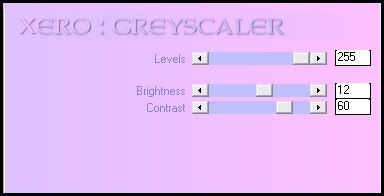
Give the layer a drop shadow of H 2, V -2, Opacity 65, Blur 2.00. Delete the gray stars layer.
Highlight the circle layer. Select, float and defloat. Open up Paper 3 from the kit. Resize by 70%, smartsize. Copy and paste as a new layer onto your canvas. Go to selections > invert. Hit delete on your keyboard. Don't deselect.
Open up your first tube or close up of choice. Resize as necessary, bicubic. Copy and paste as a new layer onto your canvas. Position the tube to your liking within the selection. Hit delete on your keyboard. Deselect.
Apply Gradient Glow to your tube with the following settings:
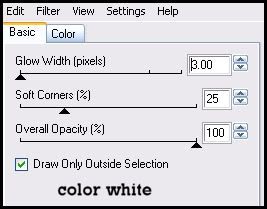
Give your tube a drop shadow of H and V 0, Opacity 65, Blur 8.00. Change the blend mode of your tube to Luminance (Legacy). Lower the opacity to about 75.
Highlight your paper circle. Apply Gradient Glow 2x, same settings as before.
Now to go to image > negative image:
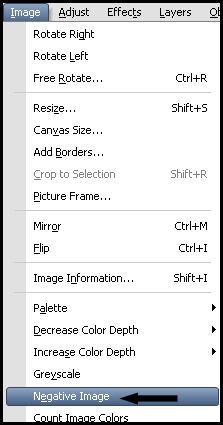
The black paper with the white stars should now be a white paper with black stars, and the white gradient glow should be black. Give the circle a drop shadow of H and V 0, Opacity 65, Blur 10.00. Delete the black circle layer.
Open up the moon from the kit. Resize by 63%, smartsize. Apply Gradient Glow with the following settings:
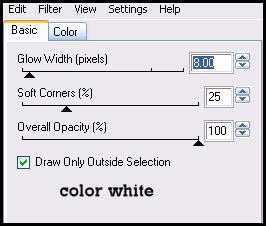
Repeat the Gradient Glow. Drag the moon layer beneath your circle layer.
Open up Glass Frame 1 from the kit. Resize by 55%, smartsize. Copy and paste as a new layer onto your canvas. Go to image > free rotate. Rotate left by 90.00 degrees, both boxes unchecked. Position the frame towards the bottom of the circle. See my tag above for reference.
Apply Xero Filters - Greyscaler to the frame with the following settings:
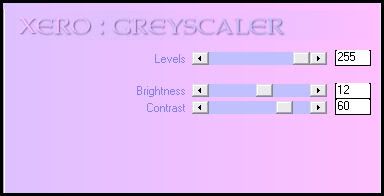
Grab your freehand selection tool, type point to point, feather set at 0.00. Draw a rectangle around all of the circles of the frame like this:
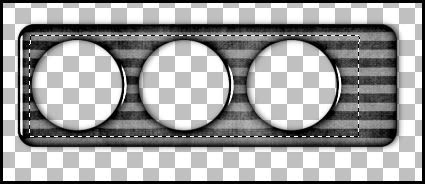
Open up Paper 3 from the kit. Resize by 70%, smartsize. Copy and paste as a new layer onto your canvas. Go to selections > invert. Hit delete on your keyboard. Deselect. Drag the paper layer beneath your frame layer.
Grab your magic wand tool, tolerance set at 100. feather set at 0.00. Click inside the left and middle empty circles. Go to selections > modify > expand by 12.00. Open up your second tube of choice. Resize as necessary, bicubic. Highlight the frame paper layer. Copy and paste your tube as a new layer onto your canvas. Position the tube to your liking within the selection. Go to selections > invert. Hit delete and deselect. Change the blend mode of the tube to Luminance (Legacy). Give it a drop shadow of H 3, V 0, Opacity 65, Blur 5.00.
Open up the bent staple from the kit. Resize by 25%, smartsize. Copy and paste as a new layer onto your canvas. Give it a drop shadow of H 2, V -1, Opacity 60, Blur 3.00. Arrange the staple at the upper right corner of the frame. (see my tag for reference) Duplicate the staple. Go to image > mirror. Arrange the duplicated staple at the upper left corner of the frame. Duplicate the mirrored frame. Go to image > flip. Arrange the flipped staple towards the upper left of the circle. Duplicate the flipped staple. Go to image > mirror. Arrange the mirrored staple at the upper right of the circle.
Highlight the stars layer. Open up the spooky tree from the kit. Resize by 50%, smartsize. Copy and paste as a new layer onto your canvas. Give it a drop shadow of H -2, V-1, Opacity 65, Blur 3.00. Duplicate the tree. Go to image > mirror. Arrange the trees as in my tag above. Both tree layers should be beneath the moon layer.
Open up the cloud from the kit. Resize by 45%, smartsize. Copy and paste the cloud as a new layer onto your canvas. Give the cloud a drop shadow of H -2, V 0, Opacity 65, Blur 6.00. Position the cloud behind the bottom left of the circle. Drag the cloud layer beneath both tree layers. Duplicate the cloud. Go to image > mirror. Position the duplicated cloud behind the top right of the circle. (see my tag for reference)
Highlight your top layer. Open up the bat from the kit. Resize by 30%, smartsize. Copy and paste as a new layer onto your canvas. Give the bat a drop shadow of H 2, V -2, Opacity 65, Blur 4.00. Position the bat to your liking.
Open up the candle from the kit. Resize by 35%, smartsize. Copy and paste as a new layer onto your canvas. Give it a drop shadow of H -2, V -1, Opacity 60, Blur 4.00. Position at the left side of the frame.
Open up the spell book from the kit. Resize by 22%, smartsize. Copy and paste as a new layer onto your canvas. Apply Xero - Greyscaler, same settings as before. Give the book a drop shadow of H 0, V 2, Opacity 60, Blur 5.00. Position at the bottom of the candle.
Open up string 1 from the kit. Resize by 60%, smartsize. Copy and paste as a new layer onto your canvas. Go to image > free rotate. Rotate right by 90.00 degrees, both boxes unchecked. Give it a drop shadow of H 1, V -1, Opacity 65, Blur 2.00. Position at the bottom of the frame. Drag the string beneath your frame layer. (see my tag for reference)
Highlight your top layer. Open up string 6 from the kit. Resize by 50%, smartsize. Copy and paste as a new layer onto your canvas. Go to image > free rotate. Rotate right by 90.00 degrees, both boxes unchecked. Give it a drop shadow of H -1, V -1, Opacity 65, Blur 2.00. Position the string at the top of the circle. (see my tag for reference)
Highlight your white background layer. Open up Paper 12 from the kit. Copy and paste as a new layer onto your canvas. Apply Vix Mask 178 with the following settings:
Source Luminance
Fit to Canvas
Hide all Mask
Delete the mask from your layer palette, answer yes to the pop up box and merge the group. Go to image > negative image. Give the mask layer a drop shadow of H -2, V -1, Opacity 55, Blur 4.00.
Hide your white background. Merge your visible layers together. Apply Xero Bad Dream XL to your merged layer with the following settings:
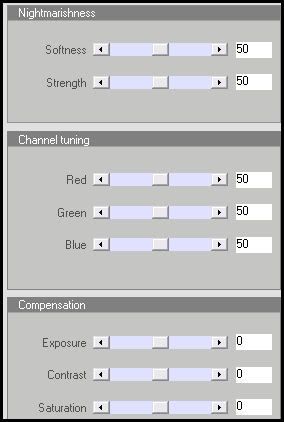
Now go to adjust > sharpness > unsharp mask. Apply with radius - 5, clipping - 1, strength - 15.
Duplicate your merged layer. On the bottom layer go to adjust > blur > gaussian blur. Apply with a radius of 15. Go to effects > texture effects > blinds. Apply with the following settings:
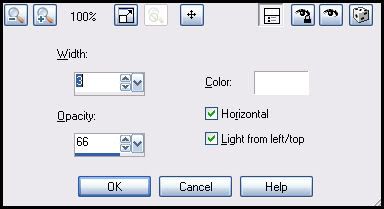
Now, apply FM Tile Tools - Blend Emboss with the default settings.
Highlight your top layer. Open up the spider web from the kit. Resize by 19%, smartsize. Copy and paste onto your canvas as new layer. Give the spider web a drop shadow of H -1, V 0, Opacity 50, Blur 2.00. Arrange the spider web to the right of your frame. (see my tag for reference)
Open up spider 1 from the kit. Resize by 18%, smartsize. Copy and paste as a new layer onto your canvas. Go to image > flip. Apply Gradient Glow with the following settings:
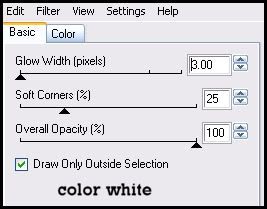
Give the spider a drop shadow of H and V 0, Opacity 45, Blur 4.00. Arrange the spider on the web.
Open up Rose 1 from the kit. Resize by 25%, smartsize. Copy and paste as a new layer onto your canvas. Go to image > free rotate. Rotate right by 90.00 degrees, both boxes unchecked. Give it a drop shadow of H 2, V 1, Opacity 60, Blur 4.00. Arrange the rose at the bottom of the frame.
Add any other embellishments of your choosing.
Crop and resize to your liking.
Add your copyright info, watermark and your text. If you are not animating, save as JPG or PNG.
If you are animating, highlight the spider web. Apply Xenofex 2 Constellation with the following settings:
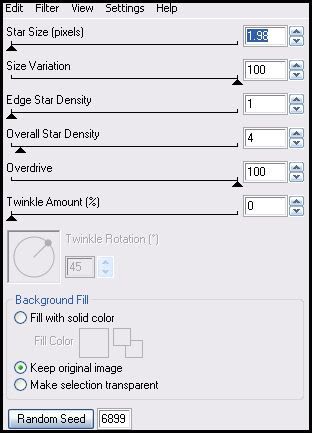
Now highlight your blurred, blinds layer. Apply Constellation, same settings. Copy merged. Open up Animation Shop. Paste as a new animation in AS.
Back to PSP. Go to edit > undo constellation. Edit > undo layer selection. Edit > undo constellation. You should be on your spider web layer. Apply Constellation, same settings, but this time hit the random seed button. Highlight your blurred, blinds layer. Apply Constellation, same settings, hitting the random seed button. Copy merged. Paster after your current frame in AS.
Repeat the above steps 3 more times for a total of 5 frames.
In Animation Shop, select all frames. (CTRL+A) Change the frame properties to 12.
Optimize and save as gif.
I hope you enjoyed this tutorial! If you have any questions, just give me a shout!
Subscribe to:
Post Comments (Atom)
ANNA MARINE
- Bright Eyes (1)
ELIAS CHATZOUDIS TUTORIALS
- Burning Love (1)
- Dreams Come True (1)
- Faces of Elias (1)
- Fairy Blossom (1)
- Fairy Lights (1)
- Give Thanks (1)
- Kiss Collector (1)
- Lost in Love (1)
- Sexy Naughty Babe (1)
- Show the Way (1)
- Simply Beautiful (1)
- Spring Fling (1)
- Sweet Valentine (1)
EMERALD de LEEUW TUTORIALS
- Christmas Magic (1)
- Guardian of the Forest (1)
- Snow Queen (1)
GENNADIY KOUFAY TUTORIALS
- Blonde Beauty (1)
- Heavenly Bodies (1)
- It's a Jungle Out There (1)
- Sensual Kiss (1)
GORJUSS TUTORIALS
- Close Your Eyes Gorjuss (1)
- Eternally Alone (1)
- Fading Autumn Sun (1)
- Gorjuss Christmas (1)
- Gorjuss Cloudy Day (1)
- Gorjuss Twinkle (1)
- Holiday Sweet Treats (1)
- Snow Buddies (1)
- Snow Falls (1)
- Spring Kisses (1)
- Strawberry Garden (1)
- Sugar and Spice (1)
- Winter Blessings (1)
- Winter Time (1)
ISMAEL RAC TUTORIALS
- All About Attitude (1)
- Apple Pie (1)
- Baby it's Warm Inside (1)
- Cheeky Diva (1)
- Christmas Wish Kiss (1)
- Do I Dazzle You (1)
- Feel the Music Forum Style (1)
- Glitz (1)
- Polka Dots (1)
- Rock Chic Gal (1)
- Rock Revolution (1)
- Thru My Window (1)
- Vivid Rac (1)
- Wickedly Sexy (1)
- You Know You Wanna (1)
JAMIE KIDD TUTORIALS
- Live Out Loud (1)
- Sugar Lips (1)
JENNIFER JANESKO TUTORIALS
- Addictive Pleasure (1)
- Angelic (1)
- Beautify (1)
- Bring Me to Life (1)
- Cowgirl Kisses (1)
- Delightful (1)
- Elegant Green (1)
- Forces of Nature (1)
- Golden New Year (1)
- Gossamer Beauty (1)
- Gossamer Lotus (1)
- It's Gold Outside (1)
- Peace Love Happiness (1)
- Pink Party (1)
- Porcelain (1)
- Reflected Dreams (1)
- Rustic Beauty (1)
- Seduction (1)
- Starry Eyed (1)
- Storybook Romance (1)
- Sweet Snow Flowers (1)
- Time after Time (1)
- Timeless Beauty (1)
- Twilight (1)
- Twisted Diva (1)
- Valentine Bling (1)
- Vintage Autumn (1)
- Wedding Gaze (1)
- Winter Angel (1)
- Winter Beauty (1)
JESSICA DOUGHERTY TUTORIALS
- Autumn (1)
- Beached (1)
- Blue Angel (1)
- Brrrr (1)
- Cloud Nine (1)
- Earthly Delights (1)
- Moonlit Fae (1)
- Peaches and Cream (1)
- Snow Bunny (1)
- Snow Sexy (1)
- Unwrap Me (1)
- Vintage Dreams (1)
JOSE CANO TUTORIALS
- American Babe (1)
- Bad Thing (1)
- Graffiti (1)
- Summer Fun (1)
- Summer Heat (1)
KEITH GARVEY TUTORIALS
- Be Mine Valentine (1)
- Beautiful Sexy Fun (1)
- Butterfly Song (1)
- Can U See Me (1)
- City Girls (1)
- Damn Sexy (1)
- Dazzling Bettie (1)
- Eternal Style (1)
- Flirty Girly Princess (1)
- Garv Girls are Sexy (1)
- Garv's Girl Garden (1)
- Girly Crush (1)
- Here Comes Trouble (1)
- Huggable (1)
- Irish Pride (1)
- Kiss Me (1)
- Lonely Cupid (1)
- Love Softly (1)
- Pouty Christmas (1)
- Purrrfect (1)
- Sexilicious Toon (1)
- Sexy Devil (1)
- Shamrock Frenzy (1)
- Shy Girl (1)
- Spooky Starry Night (1)
- Stop Dreaming (1)
- Sweet Beauty (1)
- Toxic Candy (1)
- Toxic Rock (1)
MAXINE GADD TUTORIALS
- Noelle (1)
- Stocking Stuffer (1)
- Winter's Bride (1)
OLIVIA TUTORIALS
- Days Gone By (1)
- Made for You (1)
- Mermaid Princess (1)
- Total Bettie (1)
- Valentine Fae (1)
PINUPTOONS TUTORIALS
- All Girl (1)
- April Showers (1)
- Blazing Through (1)
- Brighter Days (1)
- Cutie Pie (1)
- Day Dreamer (1)
- Destined Friends (1)
- Eat Your Heart Out (1)
- Falling For Fashion (1)
- Happy Thanksgiving (1)
- I Ate the Gingerbread Man (1)
- Mele Kalikimaka (1)
- Picture Perfect (1)
- Pink Dreams (1)
- Playful (1)
- Purple Rain (1)
- Sassy (1)
- Simply Springalicious (1)
- Snowflake Season (1)
- Strawberry Delight (1)
- Sweet Tooth (1)
- Ye Olde Autumn Maiden (1)
RACHEL ANDERSON TUTORIALS
- Falling Leaves (1)
- Pixie Dreams (1)
- Winter Fae (1)
SCOTT BLAIR TUTORIALS
- Going My Way (1)
- Soldier Chic (1)
STEVE BAIER TUTORIALS
- Adore (1)
- Autumn's Gift (1)
- Love is a Gift (1)
- Waiting for Love (1)
SUZANNE RICHARDS TUTORIALS
- Beeautiful Day (1)
- Lephrechaun Kiss (1)
TED HAMMOND TUTORIALS
- City Lights (1)
- Don't Tread on Me (1)
- Welcome 2009 (1)
ZINDY NIELSEN TUTORIALS
- Angelic Ornament (1)
- Au' Naturale (1)
- Autumn Leaves (1)
- First Snow (1)
- Good Night Moon (1)
- Here Comes Winter (1)
- Intrigue (1)
- Love Fae (1)
- Make A Wish (1)
- Sweetness (1)
- Wise Snow (1)
FORUM STYLE
MISC. ARTISTS TUTORIALS
- After Dark (1)
- Always My Love (1)
- Baby Doll (1)
- Bootiful Sexy (1)
- Dark Angel (1)
- Dress Me Up (1)
- Faerie Pond (1)
- Feel the Heat (1)
- Feel the Music (1)
- Flight of the Fae (1)
- Hero (1)
- I Love my Online Friends (1)
- It's a Girl Thing (1)
- Kisses From Paris (1)
- Love and Kisses (1)
- Love to be Flirty (1)
- Luna Paradise (1)
- Oops (1)
- Oriental Mystique (1)
- Purple Geisha (1)
- Rock Princess (1)
- Sea-crets (1)
- Smell the Flowers (1)
- Snuggle Garden (1)
- Starlit Dreams (1)
- Tainted Cutie (1)
- Thorns (1)
CHRISTMAS/WINTER TUTORIALS
- All I Want (1)
- Angelic Ornament (1)
- Baby it's Warm Inside (1)
- Beautify (1)
- Blazing Through (1)
- Blue Angel (1)
- Brrrr (1)
- Christmas Magic (1)
- Christmas Wish Kiss (1)
- Curly Girly Christmas (1)
- First Snow (1)
- Graceful Skater (1)
- Here Comes Winter (1)
- Holiday Sweet Treats (1)
- I Ate the Gingerbread Man (1)
- It's Gold Outside (1)
- Mele Kalikimaka (1)
- Milk and Cookies (1)
- Naughty Girl (1)
- Nice to be Naughty (1)
- Noelle (1)
- Peace Love Happiness (1)
- Peace on Earth (1)
- Pouty Christmas (1)
- Santa Baby (1)
- Santa Stop (1)
- Santa's Girlfriend (1)
- Sexy Season (1)
- Snow Buddies (1)
- Snow Bunny (1)
- Snow Falls (1)
- Snow Queen (1)
- Snow Sexy (1)
- Snow Vixen (1)
- Snowflake Season (1)
- Stocking Stuffer (1)
- Sweet Snow Flowers (1)
- Twilight (1)
- Unwrap Me (1)
- Winter Angel (1)
- Winter Beauty (1)
- Winter Blessings (1)
- Winter Fae (1)
- Winter Frost (1)
- Winter Magic (1)
- Winter Time (1)
- Winter's Bride (1)
- Winterlicious (1)
- Wise Snow (1)
NEW YEAR'S TUTORIALS
- Golden New Year (1)
- Happy New Year (1)
- New Year Masquerade (1)
- Welcome 2009 (1)
HALLOWEEN TUTORIALS
- After Dark (1)
- Can U See Me (1)
- Sexy Witch (1)
- Spooky Starry Night (1)
THANKSGIVING/AUTUMN TUTS
- Autumn (1)
- Autumn Leaves (1)
- Autumn's Gift (1)
- Fading Autumn Sun (1)
- Falling For Fashion (1)
- Falling Leaves (1)
- Give Thanks (1)
- Happy Thanksgiving (1)
- Vintage Autumn (1)
- Ye Olde Autumn Maiden (1)
VALENTINE'S DAY TUTORIALS
- Adore (1)
- Be Mine Valentine (1)
- Burning Love (1)
- Cupcake (1)
- Huggable (1)
- Lonely Cupid (1)
- Love Fae (1)
- Marco Love (1)
- My Heart (1)
- Pink Dreams (1)
- Pink Party (1)
- Polka Dots (1)
- Show the Way (1)
- Storybook Romance (1)
- Sweet Valentine (1)
- Valentine Bling (1)
- Valentine Fae (1)
ST. PATRICKS DAY TUTORIALS
- Irish Pride (1)
- Lephrechaun Kiss (1)
- Lucky Charms (1)
- Shamrock Frenzy (1)
JULY 4/PATRIOTIC TUTORIALS
- American Babe (1)
- Apple Pie (1)
- Hero (1)
- Soldier Chic (1)
FTU SCRAP KIT TUTORIALS
- Autumn Leaves (1)
- Blazing Through (1)
- Christmas Magic (1)
- Curly Girly Christmas (1)
- Dress Me Up (1)
- It's a Girl Thing (1)
- Kisses From Paris (1)
- Polka Dots (1)
- Toxic Candy (1)
- Welcome 2009 (1)
- Winter Angel (1)
FREE SUPPLIES/NO SCRAPS
Stores I Sell For
Blog Archive
Followers
Powered by Blogger.
0 comments:
Post a Comment