Monday, May 2, 2011
 Lonely Cupid
Lonely Cupid
This tutorial was written by me on 6 February 2011. Any similarities to other tutorials is purely coincidental.
Supplies Needed:
2 tubes and a close up of choice. I am using the awesome artwork of Keith Garvey. I purchased these tubes when he was still with MPT. If you would like to purchase his work now, you can with PSP Emporium.
Scrap kit. I am using Pink Candy Kisses made by me. If you would like to purchase this kit, you can here, here, here, here , here or here.
Template 198 made by me. You can grab it here.
Vix Mask 241. You can grab it from her site here. Thank you!!
Font of choice. I used Inspiration. (pay font)
Plugins:
Xero Filters - Bad Dream XL, Fritillary (freeware)
Penta Filters - VTR2 (freeware)
Jeux de Lignes - Entrelacement (freeware)
Eyecandy 4000 - Gradient Glow
No other supplies needed
~*~*~*~*~*~*~*~*~*~*~*~*~*~*~*~*~*~*~*~*~*~*~*~*~*~*~*~*~*~*~*~*~*~*~*~*~*~*~*~*~*~*~*~*~*~*~*~*~*~*~*~*~*~*~*~*~*~*~*~*~*~*~*~*~*~*~*~*~*~*~*~*~*~*~*
Ok! Let's get started! Open up my template. Duplicate by holding down shift + d. Close the original. Delete the credit info layer.
Highlight the large circle 1 layer. Go to selections > select all. Selections > float. Selections > defloat. Add a new raster layer to your working image. Floodfill your new layer with color #fed5ce. Go to selections > modify > contract by 10. Open up a paper from the kit (I used paper 1) Resize by 65%, bicubic. Copy and paste as a new layer onto your canvas. Position to your liking within the selection. Go to selections > invert. Hit delete on your keyboard. Deselect.
Highlight your floodfill layer. Go to adjust > add/remove noise > add noise. Apply with the following settings:
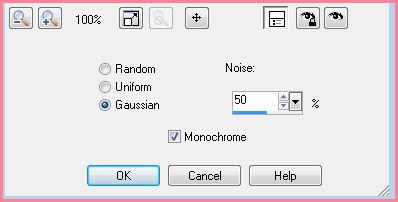
Give the layer a drop shadow of H and V 0, Opacity 65, Blur 15.00. Highlight the paper 1 circle layer. Give it a drop shadow of H and V 0, Opacity 65, Blur 10.00. Delete the gray large circle 1 layer.
Highlight the large circle 2 layer. Select, float and defloat. Add a new raster layer to your working image. Floodfill the new layer with color #A30128. Go to selections > modify > contract by 10. Open up a paper from the kit. (I used paper 2) Resize by 65%, bicubic. Position to your liking within the selection. Go to selections > invert. Hit delete on your keyboard. Deselect (CTRL+D)
Highlight your floodfill layer and apply noise, same settings as before. Give the layer a drop shadow of H and V 0, Opacity 65, Blur 15.00.
Highlight your paper 2 circle layer. Give it a drop shadow of H and V 0, Opacity 65, Blur 10.00. Delete the light pink large circle 2 layer.
Highlight your hearts 1 layer. Select, float and defloat. Add a new raster layer to your working image. Floodfill your new layer with color #ffffff. Deselect. Give the layer a drop shadow of H -1, V 0, Opacity 40, Blur 3.00. Delete the dark gray hearts 1 layer.
Highlight the hearts 2 layer, and repeat all the steps you did with the hearts 1 layer.
Highlight the angled rectangle layer. Go to selections > select all. Selections > float. Selections > defloat. Open up a paper from the kit. (I used paper 27) Resize by 63%, bicubic. Coy and paste as a new layer onto your canvas. Position to your liking within the selection. Selections > invert. Hit delete on your keyboard. Deselect. Apply Eyecandy 4000 - Gradient Glow, color # FED5CE, with the following settings:
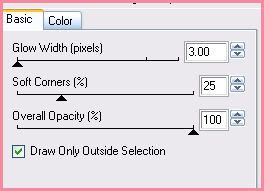
Repeat the gradient glow one more time. Give the layer a drop shadow of H and V 0, Opacity 60, Blur 10.00. Delete the gray angled rectangle template layer.
Highlight your thin rectangle 1 layer. Select, float and defloat. Add a new raster layer to your working image. Go to your materials palette and change your foreground color to #FD9397. Change your background layer to color #FEDCE. Click on your foreground color and make a gradient. Angle 45, Repeats 1, Invert Unchecked, Style - Linear. Floodfill your new layer with your gradient. Deselect. Give the layer a drop shadow of H and V 0, Opacity 50, Blur 5.00. Delete the gray thin rectangle 1 layer.
Highlight your thin rectangle 3 layer. Select, float and defloat. Add a new raster layer. Floodfill your new layer with the same gradient you used for thin rectangle 1. Deselect. Give the layer a drop shadow of H and V 0, Opacity 50, Blur 5.00. Delete the gray thin rectangle 3 template layer.
Highlight your thin rectangle 2 layer. Select, float and defloat. Add a new raster layer to your working image. Go to your materials palette and change your foreground color to #A30128, and your background color to #FEDCE. Click on your foreground color and make a gradient, style - linear, angle 45, Repeats 1, invert unchecked. Floodfill your new layer with the gradient. Deselect. Give the layer a drop shadow of H and V 0, Opacity 50, Blur 5.00. Delete the gray thin rectangle 2 layer.
Highlight the rectangle layer. Select, float and defloat. Open up a paper from the kit (I used paper 21) Resize by 63%, bicubic. Copy and paste as a new layer onto your canvas. Position to your liking within the selection. Selections > invert. Hit delete on your keyboard. Deselect. Apply Gradient Glow, color #A30128, same settings as before. Repeat the gradient glow one more time. Give the layer a drop shadow of H and V 0, Opacity 60, Blur 8.00. Delete the gray rectangle template layer.
Highlight the medium circle 1 layer. Select, float and defloat. Open up a paper from the kit. (I used paper 6) Resize by 55%, smartsize. Copy and paste as a new layer onto your canvas. Position to your liking within the selection. Selections > invert. Hit delete on your keyboard. Deselect. Apply gradient glow, color #ffffff, same settings as before. Repeat the gradient glow. Give the layer a drop shadow of H and V 0, Opacity 60, Blur 10.00. Delete the black medium circle 1 template layer.
Highlight your medium circle 2 layer. Select, float and defloat. Open up a paper from the kit. (I used paper 5) Resize, 55%, smartsize. Copy and paste as a new layer onto your canvas. Position to your liking within the selection. Selections > invert. Hit delete. Deselect. Apply gradient glow, color white, same settings, 2 times. Give the layer a drop shadow of H and V 0, Opacity 60, Blur 10.00. Delete the black medium circle 2 template layer.
Highlight the dotted circle 1 layer. Give it a drop shadow of H -1, V 1, Opacity 40, Blur 3.00. Highlight the dotted circle 2 layer. Give it a drop shadow of H and V 1, Opacity 40, Blur 3.00.
Highlight the rectangle frame fill 1 layer. Select, float and defloat. Add a new raster layer to your working image. Go to your materials palette. Change your foreground to color #A30128, and your background to color #DA3057. Make a gradient, Style - Linear, Angle 45, Repeats 1, Invert Unchecked. Floodfill your new layer with your gradient. Don't deselect yet.
Open up your tube or image of choice. Resize as necessary bicubic, and mirror it. Copy and paste as a new layer onto your canvas. Position to your liking within the selection. Selections > invert. Hit delete on your keyboard. Highlight your close up layer and apply Xero Filters - Bad Dream XL with the following settings:
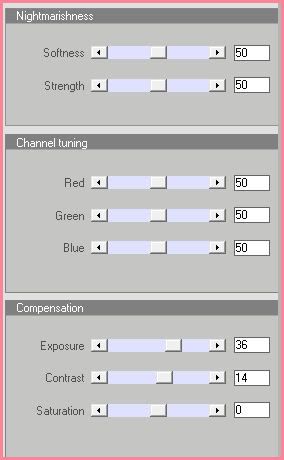
Apply one more time, same settings. Give the close up a drop shadow of H and V 0, Opacity 50, Blur 6.00. Duplicate the tube layer. Change the blend mode of the bottom close up layer to Luminance (Legacy) and lower the opacity to about 47. Highlight the to tube layer and change the blend mode to Screen.
Delete the dark gray rectangle frame fill 1 and 2 layers. Duplicate the gradient frame fill layer. Go to image > mirror. Duplicate the Luminance Legacy close up layer. Go to image > mirror. Duplicate the Screen Close up layer. Go to image > mirror.
Merge your 2 gradient frame fill layers together.
Highlight your frame 1 layer. Apply noise, same settings as before and give it a drop shadow of H and V 0, Opacity 60, Blur 6.00. Highlight your frame 2 layer. Apply noise, same settings, and give it a drop shadow of H and V 0, Opacity 60, Blur 6.00.
Highlight your small circle layer. Select, float and defloat. Open up a paper from the kit. (I used paper 9) Resize by 40%, smartsize. Copy and paste as a new layer onto your canvas. Position to your liking within the selection. Selections > invert. Hit delete and deselect. Apply Gradient Glow, color white, same settings as before. Repeat the gradient glow. Give the layer a drop shadow of H and V 0, Opacity 55, Blur 10.00. Delete the gray small circle template layer.
Highlight the middle frame fill layer. Select, float and defloat. Add a new raster layer to your working image. Floodfill your new layer with color #A30128. Don't deselect yet.
Open up your close up. Resize, if necessary, bicubic. Copy and paste as a new layer onto your canvas. Position to your liking within the selection. Selections > invert. Hit delete on your keyboard. Deselect. Apply Xero Bad Dream XL to your close up layer, same settings as before. Repeat bad dream. Duplicate the close up layer. Change the blend mode of the bottom close up layer to Overlay. Leave the top close up layer Normal, but change the opacity to around 75.
Highlight your floodfill layer. Go to effects > texture effects > weave. Apply with the following settings (both colors are #ffffff)
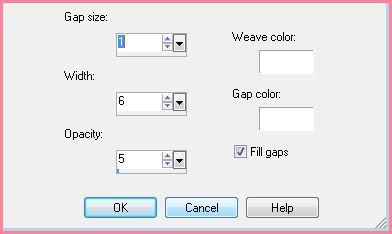
Apply texture > weave, same settings to both close up layers. Delete the black middle frame fill template layer.
Highlight the middle frame a layer. Apply noise same settings as before. Give it a drop shadow of H and V 0, Opacity 55, Blur 3.00. Repeat the same steps with the middle frame b and c layers.
Highlight the love me 1 layer. Select, float and defloat. Add a new raster layer to your working image. Floodfill your new layer with color #A30128. Deselect. Go to texture effects > blinds. Apply with the following settings:
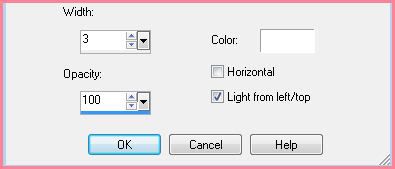
Repeat textures > blinds one more time. Apply Gradient Glow, same settings as before, color black only one time. Give the layer a drop shadow of H and V 0, Opacity 30, Blur 4.00.
Highlight the love me 2 layer and repeat all the same steps. Delete both white love me 1 and 2 template layers.
Open up a lollipop from the kit. Resize by 60%, smartsize. Go to adjust > sharpness > unsharp mask. Apply unsharp mask, radius 5, strength 15, clipping 3. Copy and paste as a new layer onto your canvas. Go to image > free rotate. Rotate right by 9.00 degrees, both boxes unchecked. Give the lollipop a drop shadow of H 3, V 1, Opacity 40, Blur 5.00. Position the lollipop between the angled rectangle and rectangle layers. (see my tag for reference)
Open up a flower from the kit. Resize by 30%, smartsize. Apply unsharp mask, same settings as before. Copy and paste as a new layer onto your canvas. Give the flower a drop shadow of H and V 0, Opacity 50, Blur 8.00. Position the flower between angled rectangle and rectangle layers, towards the top (in the middle) so that the top of the flower is peeking through. (see my tag for reference) Duplicate the flower. Go to image > mirror. Then, image > flip.
Open up a string from the kit.. Resize by 45%, smartsize. Copy and paste as a new layer onto your canvas. Give it a drop shadow of H 3, V -2, Opacity 40, Blur 3.00. Position the string beneath the upper flower. Duplicate. Go to image > mirror. Then, image > flip.
Open up a duo frame from the kit. Resize by 40%, bicubic. Copy and paste as a new layer onto your canvas. Go to image > free rotate. Rotate right by 26.00 degrees, both boxes unchecked. Apply unsharp mask, same settings as before. Move the frame to beneath your right medium circle layer so that the top empty space of the frame is peeking through. (see my tag for reference) Grab your magic wand tool, settings - Tolerance 100, feather set at 0.00. Highlight your frame layer and click inside the top empty space of the frame so that there are marching ants outlining it. Add a new raster layer to your working image. Go to selections > modify > expand by 3.00. Floodfill with color #A30128. Don't deselect yet! Drag your floodfill layer beneath your frame layer. Open up another tube of choice. Resize, as necessary bicubic. Copy and paste as a new layer onto your canvas. Position the tube to your liking within the selection. Selections > invert. Hit delete on your keyboard. Now you can deselect. Highlight your frame tube layer and apply xero bad dream, same settings as before. Now apply Jeux de Lignes - Entrelacement with the following settings:
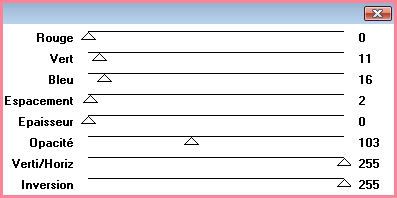
Change the blend mode of the tube to Luminance (legacy) Highlight the frame and give it a drop shadow of H -3, V-3, Opacity 50, Blur 5.00.
Highlight your top layer. Open up a bow element from the kit. Resize by 30%, smartsize. Apply unsharp mask same settings as before. Copy and paste as a new layer onto your canvas. Go to image > free rotate. Rotate right by 90.00 degrees, both boxes unchecked. Give it a drop shadow of H 0, V3, Opacity 35, Blur 5.00. Position it at the bottom of the left rectangle frame.Open up a button from the kit. Resize by 25%, smartsize. Apply unsharp mask. Copy and paste as a new layer onto your canvas. Position it at the top of your right rectangle frame. Give it a drop shadow of H 0, V -3, Opacity 35, Blur 5.00.
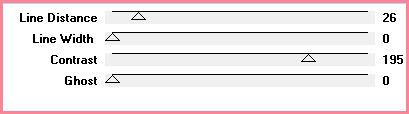
Go to effects > edge effects > enhance.
Highlight your mask layer and apply textures > weave with the following settings:
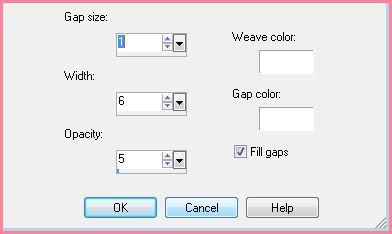
Give the mask layer a drop shadow of H -2, V 0, Opacity 35, Blur 2.00.
Highlight your top layer. Open up your main tube. Resize as necessary, bicubic. Copy and paste as a new layer onto your canvas. Position to your liking. Apply Xero Bad Dream XL with the following settings:
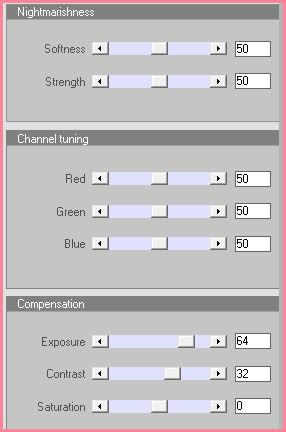
Give your tube a drop shadow of H and V 0, Opacity 65, Blur 20.00.
Add your copyright info, watermark and your text.
Highlight your merged rectangle fill layers. Apply Xero Fritillary with the following settings:
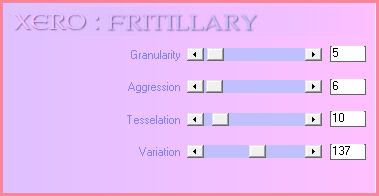
If you are not animating, save your tag as PNG of JPG. If you are animating, open up Jasc Animation Shop. Copy merged your tag. Paste as a new animation in AS.
Back to Paint Shop Pro. Go to edit > undo fritillary. Apply Fritillary again, but change the variation to 139. Copy merged. Paste after frame 1 in AS.
Back to PSP. Edit > undo. Apply fritillary, change the variation to 141. Copy merged and paste after frame 2 in AS.
Back in PSP> Edit > undo. Apply fritillary, changing the variation to 143. Copy merged and paste after frame 3 in AS.
In Animation Shop, select all frames. (CTRL+A) Change the frame properties to 14.
Optimize and save as gif.
I hope you enjoyed this tutorial! If you have any questions, just give me a shout.
Supplies Needed:
2 tubes and a close up of choice. I am using the awesome artwork of Keith Garvey. I purchased these tubes when he was still with MPT. If you would like to purchase his work now, you can with PSP Emporium.
Scrap kit. I am using Pink Candy Kisses made by me. If you would like to purchase this kit, you can here, here, here, here , here or here.
Template 198 made by me. You can grab it here.
Vix Mask 241. You can grab it from her site here. Thank you!!
Font of choice. I used Inspiration. (pay font)
Plugins:
Xero Filters - Bad Dream XL, Fritillary (freeware)
Penta Filters - VTR2 (freeware)
Jeux de Lignes - Entrelacement (freeware)
Eyecandy 4000 - Gradient Glow
No other supplies needed
~*~*~*~*~*~*~*~*~*~*~*~*~*~*~*~*~*~*~*~*~*~*~*~*~*~*~*~*~*~*~*~*~*~*~*~*~*~*~*~*~*~*~*~*~*~*~*~*~*~*~*~*~*~*~*~*~*~*~*~*~*~*~*~*~*~*~*~*~*~*~*~*~*~*~*
Ok! Let's get started! Open up my template. Duplicate by holding down shift + d. Close the original. Delete the credit info layer.
Highlight the large circle 1 layer. Go to selections > select all. Selections > float. Selections > defloat. Add a new raster layer to your working image. Floodfill your new layer with color #fed5ce. Go to selections > modify > contract by 10. Open up a paper from the kit (I used paper 1) Resize by 65%, bicubic. Copy and paste as a new layer onto your canvas. Position to your liking within the selection. Go to selections > invert. Hit delete on your keyboard. Deselect.
Highlight your floodfill layer. Go to adjust > add/remove noise > add noise. Apply with the following settings:
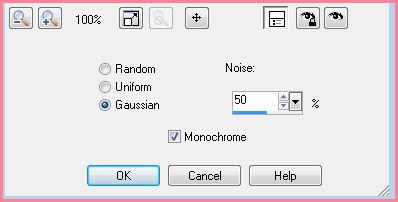
Give the layer a drop shadow of H and V 0, Opacity 65, Blur 15.00. Highlight the paper 1 circle layer. Give it a drop shadow of H and V 0, Opacity 65, Blur 10.00. Delete the gray large circle 1 layer.
Highlight the large circle 2 layer. Select, float and defloat. Add a new raster layer to your working image. Floodfill the new layer with color #A30128. Go to selections > modify > contract by 10. Open up a paper from the kit. (I used paper 2) Resize by 65%, bicubic. Position to your liking within the selection. Go to selections > invert. Hit delete on your keyboard. Deselect (CTRL+D)
Highlight your floodfill layer and apply noise, same settings as before. Give the layer a drop shadow of H and V 0, Opacity 65, Blur 15.00.
Highlight your paper 2 circle layer. Give it a drop shadow of H and V 0, Opacity 65, Blur 10.00. Delete the light pink large circle 2 layer.
Highlight your hearts 1 layer. Select, float and defloat. Add a new raster layer to your working image. Floodfill your new layer with color #ffffff. Deselect. Give the layer a drop shadow of H -1, V 0, Opacity 40, Blur 3.00. Delete the dark gray hearts 1 layer.
Highlight the hearts 2 layer, and repeat all the steps you did with the hearts 1 layer.
Highlight the angled rectangle layer. Go to selections > select all. Selections > float. Selections > defloat. Open up a paper from the kit. (I used paper 27) Resize by 63%, bicubic. Coy and paste as a new layer onto your canvas. Position to your liking within the selection. Selections > invert. Hit delete on your keyboard. Deselect. Apply Eyecandy 4000 - Gradient Glow, color # FED5CE, with the following settings:
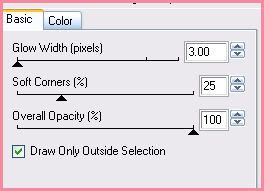
Repeat the gradient glow one more time. Give the layer a drop shadow of H and V 0, Opacity 60, Blur 10.00. Delete the gray angled rectangle template layer.
Highlight your thin rectangle 1 layer. Select, float and defloat. Add a new raster layer to your working image. Go to your materials palette and change your foreground color to #FD9397. Change your background layer to color #FEDCE. Click on your foreground color and make a gradient. Angle 45, Repeats 1, Invert Unchecked, Style - Linear. Floodfill your new layer with your gradient. Deselect. Give the layer a drop shadow of H and V 0, Opacity 50, Blur 5.00. Delete the gray thin rectangle 1 layer.
Highlight your thin rectangle 3 layer. Select, float and defloat. Add a new raster layer. Floodfill your new layer with the same gradient you used for thin rectangle 1. Deselect. Give the layer a drop shadow of H and V 0, Opacity 50, Blur 5.00. Delete the gray thin rectangle 3 template layer.
Highlight your thin rectangle 2 layer. Select, float and defloat. Add a new raster layer to your working image. Go to your materials palette and change your foreground color to #A30128, and your background color to #FEDCE. Click on your foreground color and make a gradient, style - linear, angle 45, Repeats 1, invert unchecked. Floodfill your new layer with the gradient. Deselect. Give the layer a drop shadow of H and V 0, Opacity 50, Blur 5.00. Delete the gray thin rectangle 2 layer.
Highlight the rectangle layer. Select, float and defloat. Open up a paper from the kit (I used paper 21) Resize by 63%, bicubic. Copy and paste as a new layer onto your canvas. Position to your liking within the selection. Selections > invert. Hit delete on your keyboard. Deselect. Apply Gradient Glow, color #A30128, same settings as before. Repeat the gradient glow one more time. Give the layer a drop shadow of H and V 0, Opacity 60, Blur 8.00. Delete the gray rectangle template layer.
Highlight the medium circle 1 layer. Select, float and defloat. Open up a paper from the kit. (I used paper 6) Resize by 55%, smartsize. Copy and paste as a new layer onto your canvas. Position to your liking within the selection. Selections > invert. Hit delete on your keyboard. Deselect. Apply gradient glow, color #ffffff, same settings as before. Repeat the gradient glow. Give the layer a drop shadow of H and V 0, Opacity 60, Blur 10.00. Delete the black medium circle 1 template layer.
Highlight your medium circle 2 layer. Select, float and defloat. Open up a paper from the kit. (I used paper 5) Resize, 55%, smartsize. Copy and paste as a new layer onto your canvas. Position to your liking within the selection. Selections > invert. Hit delete. Deselect. Apply gradient glow, color white, same settings, 2 times. Give the layer a drop shadow of H and V 0, Opacity 60, Blur 10.00. Delete the black medium circle 2 template layer.
Highlight the dotted circle 1 layer. Give it a drop shadow of H -1, V 1, Opacity 40, Blur 3.00. Highlight the dotted circle 2 layer. Give it a drop shadow of H and V 1, Opacity 40, Blur 3.00.
Highlight the rectangle frame fill 1 layer. Select, float and defloat. Add a new raster layer to your working image. Go to your materials palette. Change your foreground to color #A30128, and your background to color #DA3057. Make a gradient, Style - Linear, Angle 45, Repeats 1, Invert Unchecked. Floodfill your new layer with your gradient. Don't deselect yet.
Open up your tube or image of choice. Resize as necessary bicubic, and mirror it. Copy and paste as a new layer onto your canvas. Position to your liking within the selection. Selections > invert. Hit delete on your keyboard. Highlight your close up layer and apply Xero Filters - Bad Dream XL with the following settings:
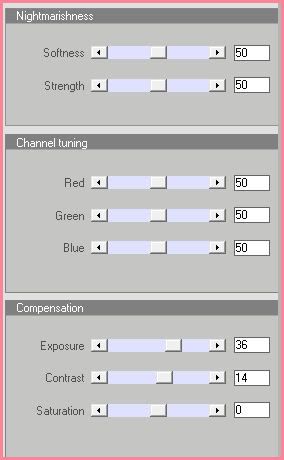
Apply one more time, same settings. Give the close up a drop shadow of H and V 0, Opacity 50, Blur 6.00. Duplicate the tube layer. Change the blend mode of the bottom close up layer to Luminance (Legacy) and lower the opacity to about 47. Highlight the to tube layer and change the blend mode to Screen.
Delete the dark gray rectangle frame fill 1 and 2 layers. Duplicate the gradient frame fill layer. Go to image > mirror. Duplicate the Luminance Legacy close up layer. Go to image > mirror. Duplicate the Screen Close up layer. Go to image > mirror.
Merge your 2 gradient frame fill layers together.
Highlight your frame 1 layer. Apply noise, same settings as before and give it a drop shadow of H and V 0, Opacity 60, Blur 6.00. Highlight your frame 2 layer. Apply noise, same settings, and give it a drop shadow of H and V 0, Opacity 60, Blur 6.00.
Highlight your small circle layer. Select, float and defloat. Open up a paper from the kit. (I used paper 9) Resize by 40%, smartsize. Copy and paste as a new layer onto your canvas. Position to your liking within the selection. Selections > invert. Hit delete and deselect. Apply Gradient Glow, color white, same settings as before. Repeat the gradient glow. Give the layer a drop shadow of H and V 0, Opacity 55, Blur 10.00. Delete the gray small circle template layer.
Highlight the middle frame fill layer. Select, float and defloat. Add a new raster layer to your working image. Floodfill your new layer with color #A30128. Don't deselect yet.
Open up your close up. Resize, if necessary, bicubic. Copy and paste as a new layer onto your canvas. Position to your liking within the selection. Selections > invert. Hit delete on your keyboard. Deselect. Apply Xero Bad Dream XL to your close up layer, same settings as before. Repeat bad dream. Duplicate the close up layer. Change the blend mode of the bottom close up layer to Overlay. Leave the top close up layer Normal, but change the opacity to around 75.
Highlight your floodfill layer. Go to effects > texture effects > weave. Apply with the following settings (both colors are #ffffff)
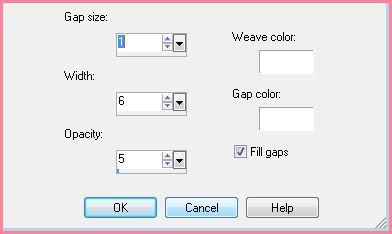
Apply texture > weave, same settings to both close up layers. Delete the black middle frame fill template layer.
Highlight the middle frame a layer. Apply noise same settings as before. Give it a drop shadow of H and V 0, Opacity 55, Blur 3.00. Repeat the same steps with the middle frame b and c layers.
Highlight the love me 1 layer. Select, float and defloat. Add a new raster layer to your working image. Floodfill your new layer with color #A30128. Deselect. Go to texture effects > blinds. Apply with the following settings:
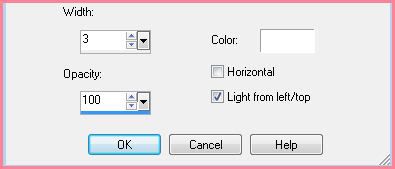
Repeat textures > blinds one more time. Apply Gradient Glow, same settings as before, color black only one time. Give the layer a drop shadow of H and V 0, Opacity 30, Blur 4.00.
Highlight the love me 2 layer and repeat all the same steps. Delete both white love me 1 and 2 template layers.
Open up a lollipop from the kit. Resize by 60%, smartsize. Go to adjust > sharpness > unsharp mask. Apply unsharp mask, radius 5, strength 15, clipping 3. Copy and paste as a new layer onto your canvas. Go to image > free rotate. Rotate right by 9.00 degrees, both boxes unchecked. Give the lollipop a drop shadow of H 3, V 1, Opacity 40, Blur 5.00. Position the lollipop between the angled rectangle and rectangle layers. (see my tag for reference)
Open up a flower from the kit. Resize by 30%, smartsize. Apply unsharp mask, same settings as before. Copy and paste as a new layer onto your canvas. Give the flower a drop shadow of H and V 0, Opacity 50, Blur 8.00. Position the flower between angled rectangle and rectangle layers, towards the top (in the middle) so that the top of the flower is peeking through. (see my tag for reference) Duplicate the flower. Go to image > mirror. Then, image > flip.
Open up a string from the kit.. Resize by 45%, smartsize. Copy and paste as a new layer onto your canvas. Give it a drop shadow of H 3, V -2, Opacity 40, Blur 3.00. Position the string beneath the upper flower. Duplicate. Go to image > mirror. Then, image > flip.
Open up a duo frame from the kit. Resize by 40%, bicubic. Copy and paste as a new layer onto your canvas. Go to image > free rotate. Rotate right by 26.00 degrees, both boxes unchecked. Apply unsharp mask, same settings as before. Move the frame to beneath your right medium circle layer so that the top empty space of the frame is peeking through. (see my tag for reference) Grab your magic wand tool, settings - Tolerance 100, feather set at 0.00. Highlight your frame layer and click inside the top empty space of the frame so that there are marching ants outlining it. Add a new raster layer to your working image. Go to selections > modify > expand by 3.00. Floodfill with color #A30128. Don't deselect yet! Drag your floodfill layer beneath your frame layer. Open up another tube of choice. Resize, as necessary bicubic. Copy and paste as a new layer onto your canvas. Position the tube to your liking within the selection. Selections > invert. Hit delete on your keyboard. Now you can deselect. Highlight your frame tube layer and apply xero bad dream, same settings as before. Now apply Jeux de Lignes - Entrelacement with the following settings:
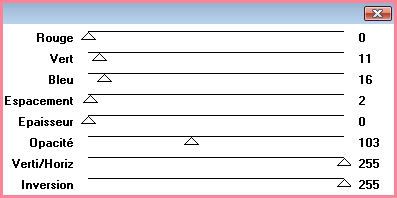
Change the blend mode of the tube to Luminance (legacy) Highlight the frame and give it a drop shadow of H -3, V-3, Opacity 50, Blur 5.00.
Highlight your top layer. Open up a bow element from the kit. Resize by 30%, smartsize. Apply unsharp mask same settings as before. Copy and paste as a new layer onto your canvas. Go to image > free rotate. Rotate right by 90.00 degrees, both boxes unchecked. Give it a drop shadow of H 0, V3, Opacity 35, Blur 5.00. Position it at the bottom of the left rectangle frame.
Open up 2 candy hearts from the kit. Resize 1 by 15%, smartsize, and the other by 13%. Apply unsharp mask to both. Copy and paste them as new layers onto your canvas. Position them to your liking on the middle frames. Give them both a drop shadow of H and V 0, Opacity 40, Blur 5.00.
Open up a large flower from the kit. Resize by 40%, smartsize. Apply unsharp mask. Copy and paste as a new layer onto your canvas. Position to your liking. Give it a drop shadow of H -2, V 0, Opacity 45, Blur 4.00.
Open up a teddy bear from the kit. Resize by 30%, smartsize. Apply unsharp mask. Copy and paste as a new layer onto your canvas. Position to your liking. Give it a drop shadow of H and V 3, Opacity 45, Blur 6.00.
Add any other embellishments of your choosing.
Highlight your white background layer. Add a new raster layer to your working image. Floodfill your new layer with color #CC213b. Apply Vix Mask 241 with the following settings:
Source Luminance
Hide all Mask
Fit to Canvas
Go to your materials palette, and delete the mask layer. Answer yes to the pop up box. Merge the group. Resize the mask layer by 90%, bicubic. Center the mask layer behind your tag. Hide your white background layer. Copy merged. Unhide and highlight your white background. Paste as a new layer onto your canvas. Center your copy merged layer behind your tag. Go to adjust > blur > gaussian blur. Apply with a radius of 15. Apply Penta Filters - VTR2 with the following settings:
Open up a large flower from the kit. Resize by 40%, smartsize. Apply unsharp mask. Copy and paste as a new layer onto your canvas. Position to your liking. Give it a drop shadow of H -2, V 0, Opacity 45, Blur 4.00.
Open up a teddy bear from the kit. Resize by 30%, smartsize. Apply unsharp mask. Copy and paste as a new layer onto your canvas. Position to your liking. Give it a drop shadow of H and V 3, Opacity 45, Blur 6.00.
Add any other embellishments of your choosing.
Highlight your white background layer. Add a new raster layer to your working image. Floodfill your new layer with color #CC213b. Apply Vix Mask 241 with the following settings:
Source Luminance
Hide all Mask
Fit to Canvas
Go to your materials palette, and delete the mask layer. Answer yes to the pop up box. Merge the group. Resize the mask layer by 90%, bicubic. Center the mask layer behind your tag. Hide your white background layer. Copy merged. Unhide and highlight your white background. Paste as a new layer onto your canvas. Center your copy merged layer behind your tag. Go to adjust > blur > gaussian blur. Apply with a radius of 15. Apply Penta Filters - VTR2 with the following settings:
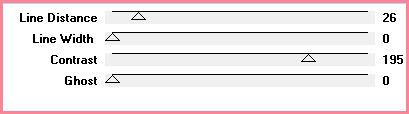
Go to effects > edge effects > enhance.
Highlight your mask layer and apply textures > weave with the following settings:
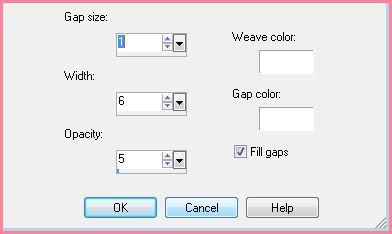
Give the mask layer a drop shadow of H -2, V 0, Opacity 35, Blur 2.00.
Highlight your top layer. Open up your main tube. Resize as necessary, bicubic. Copy and paste as a new layer onto your canvas. Position to your liking. Apply Xero Bad Dream XL with the following settings:
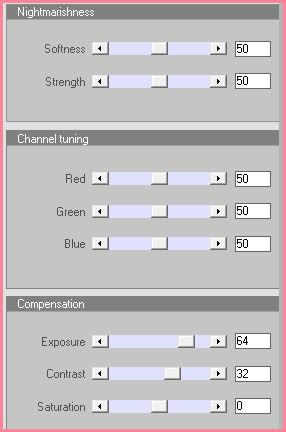
Give your tube a drop shadow of H and V 0, Opacity 65, Blur 20.00.
Add your copyright info, watermark and your text.
Highlight your merged rectangle fill layers. Apply Xero Fritillary with the following settings:
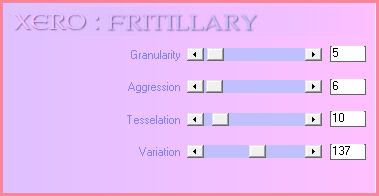
Back to Paint Shop Pro. Go to edit > undo fritillary. Apply Fritillary again, but change the variation to 139. Copy merged. Paste after frame 1 in AS.
Back to PSP. Edit > undo. Apply fritillary, change the variation to 141. Copy merged and paste after frame 2 in AS.
Back in PSP> Edit > undo. Apply fritillary, changing the variation to 143. Copy merged and paste after frame 3 in AS.
In Animation Shop, select all frames. (CTRL+A) Change the frame properties to 14.
Optimize and save as gif.
I hope you enjoyed this tutorial! If you have any questions, just give me a shout.
Subscribe to:
Post Comments (Atom)
ANNA MARINE
- Bright Eyes (1)
ELIAS CHATZOUDIS TUTORIALS
- Burning Love (1)
- Dreams Come True (1)
- Faces of Elias (1)
- Fairy Blossom (1)
- Fairy Lights (1)
- Give Thanks (1)
- Kiss Collector (1)
- Lost in Love (1)
- Sexy Naughty Babe (1)
- Show the Way (1)
- Simply Beautiful (1)
- Spring Fling (1)
- Sweet Valentine (1)
EMERALD de LEEUW TUTORIALS
- Christmas Magic (1)
- Guardian of the Forest (1)
- Snow Queen (1)
GENNADIY KOUFAY TUTORIALS
- Blonde Beauty (1)
- Heavenly Bodies (1)
- It's a Jungle Out There (1)
- Sensual Kiss (1)
GORJUSS TUTORIALS
- Close Your Eyes Gorjuss (1)
- Eternally Alone (1)
- Fading Autumn Sun (1)
- Gorjuss Christmas (1)
- Gorjuss Cloudy Day (1)
- Gorjuss Twinkle (1)
- Holiday Sweet Treats (1)
- Snow Buddies (1)
- Snow Falls (1)
- Spring Kisses (1)
- Strawberry Garden (1)
- Sugar and Spice (1)
- Winter Blessings (1)
- Winter Time (1)
ISMAEL RAC TUTORIALS
- All About Attitude (1)
- Apple Pie (1)
- Baby it's Warm Inside (1)
- Cheeky Diva (1)
- Christmas Wish Kiss (1)
- Do I Dazzle You (1)
- Feel the Music Forum Style (1)
- Glitz (1)
- Polka Dots (1)
- Rock Chic Gal (1)
- Rock Revolution (1)
- Thru My Window (1)
- Vivid Rac (1)
- Wickedly Sexy (1)
- You Know You Wanna (1)
JAMIE KIDD TUTORIALS
- Live Out Loud (1)
- Sugar Lips (1)
JENNIFER JANESKO TUTORIALS
- Addictive Pleasure (1)
- Angelic (1)
- Beautify (1)
- Bring Me to Life (1)
- Cowgirl Kisses (1)
- Delightful (1)
- Elegant Green (1)
- Forces of Nature (1)
- Golden New Year (1)
- Gossamer Beauty (1)
- Gossamer Lotus (1)
- It's Gold Outside (1)
- Peace Love Happiness (1)
- Pink Party (1)
- Porcelain (1)
- Reflected Dreams (1)
- Rustic Beauty (1)
- Seduction (1)
- Starry Eyed (1)
- Storybook Romance (1)
- Sweet Snow Flowers (1)
- Time after Time (1)
- Timeless Beauty (1)
- Twilight (1)
- Twisted Diva (1)
- Valentine Bling (1)
- Vintage Autumn (1)
- Wedding Gaze (1)
- Winter Angel (1)
- Winter Beauty (1)
JESSICA DOUGHERTY TUTORIALS
- Autumn (1)
- Beached (1)
- Blue Angel (1)
- Brrrr (1)
- Cloud Nine (1)
- Earthly Delights (1)
- Moonlit Fae (1)
- Peaches and Cream (1)
- Snow Bunny (1)
- Snow Sexy (1)
- Unwrap Me (1)
- Vintage Dreams (1)
JOSE CANO TUTORIALS
- American Babe (1)
- Bad Thing (1)
- Graffiti (1)
- Summer Fun (1)
- Summer Heat (1)
KEITH GARVEY TUTORIALS
- Be Mine Valentine (1)
- Beautiful Sexy Fun (1)
- Butterfly Song (1)
- Can U See Me (1)
- City Girls (1)
- Damn Sexy (1)
- Dazzling Bettie (1)
- Eternal Style (1)
- Flirty Girly Princess (1)
- Garv Girls are Sexy (1)
- Garv's Girl Garden (1)
- Girly Crush (1)
- Here Comes Trouble (1)
- Huggable (1)
- Irish Pride (1)
- Kiss Me (1)
- Lonely Cupid (1)
- Love Softly (1)
- Pouty Christmas (1)
- Purrrfect (1)
- Sexilicious Toon (1)
- Sexy Devil (1)
- Shamrock Frenzy (1)
- Shy Girl (1)
- Spooky Starry Night (1)
- Stop Dreaming (1)
- Sweet Beauty (1)
- Toxic Candy (1)
- Toxic Rock (1)
MAXINE GADD TUTORIALS
- Noelle (1)
- Stocking Stuffer (1)
- Winter's Bride (1)
OLIVIA TUTORIALS
- Days Gone By (1)
- Made for You (1)
- Mermaid Princess (1)
- Total Bettie (1)
- Valentine Fae (1)
PINUPTOONS TUTORIALS
- All Girl (1)
- April Showers (1)
- Blazing Through (1)
- Brighter Days (1)
- Cutie Pie (1)
- Day Dreamer (1)
- Destined Friends (1)
- Eat Your Heart Out (1)
- Falling For Fashion (1)
- Happy Thanksgiving (1)
- I Ate the Gingerbread Man (1)
- Mele Kalikimaka (1)
- Picture Perfect (1)
- Pink Dreams (1)
- Playful (1)
- Purple Rain (1)
- Sassy (1)
- Simply Springalicious (1)
- Snowflake Season (1)
- Strawberry Delight (1)
- Sweet Tooth (1)
- Ye Olde Autumn Maiden (1)
RACHEL ANDERSON TUTORIALS
- Falling Leaves (1)
- Pixie Dreams (1)
- Winter Fae (1)
SCOTT BLAIR TUTORIALS
- Going My Way (1)
- Soldier Chic (1)
STEVE BAIER TUTORIALS
- Adore (1)
- Autumn's Gift (1)
- Love is a Gift (1)
- Waiting for Love (1)
SUZANNE RICHARDS TUTORIALS
- Beeautiful Day (1)
- Lephrechaun Kiss (1)
TED HAMMOND TUTORIALS
- City Lights (1)
- Don't Tread on Me (1)
- Welcome 2009 (1)
ZINDY NIELSEN TUTORIALS
- Angelic Ornament (1)
- Au' Naturale (1)
- Autumn Leaves (1)
- First Snow (1)
- Good Night Moon (1)
- Here Comes Winter (1)
- Intrigue (1)
- Love Fae (1)
- Make A Wish (1)
- Sweetness (1)
- Wise Snow (1)
FORUM STYLE
MISC. ARTISTS TUTORIALS
- After Dark (1)
- Always My Love (1)
- Baby Doll (1)
- Bootiful Sexy (1)
- Dark Angel (1)
- Dress Me Up (1)
- Faerie Pond (1)
- Feel the Heat (1)
- Feel the Music (1)
- Flight of the Fae (1)
- Hero (1)
- I Love my Online Friends (1)
- It's a Girl Thing (1)
- Kisses From Paris (1)
- Love and Kisses (1)
- Love to be Flirty (1)
- Luna Paradise (1)
- Oops (1)
- Oriental Mystique (1)
- Purple Geisha (1)
- Rock Princess (1)
- Sea-crets (1)
- Smell the Flowers (1)
- Snuggle Garden (1)
- Starlit Dreams (1)
- Tainted Cutie (1)
- Thorns (1)
CHRISTMAS/WINTER TUTORIALS
- All I Want (1)
- Angelic Ornament (1)
- Baby it's Warm Inside (1)
- Beautify (1)
- Blazing Through (1)
- Blue Angel (1)
- Brrrr (1)
- Christmas Magic (1)
- Christmas Wish Kiss (1)
- Curly Girly Christmas (1)
- First Snow (1)
- Graceful Skater (1)
- Here Comes Winter (1)
- Holiday Sweet Treats (1)
- I Ate the Gingerbread Man (1)
- It's Gold Outside (1)
- Mele Kalikimaka (1)
- Milk and Cookies (1)
- Naughty Girl (1)
- Nice to be Naughty (1)
- Noelle (1)
- Peace Love Happiness (1)
- Peace on Earth (1)
- Pouty Christmas (1)
- Santa Baby (1)
- Santa Stop (1)
- Santa's Girlfriend (1)
- Sexy Season (1)
- Snow Buddies (1)
- Snow Bunny (1)
- Snow Falls (1)
- Snow Queen (1)
- Snow Sexy (1)
- Snow Vixen (1)
- Snowflake Season (1)
- Stocking Stuffer (1)
- Sweet Snow Flowers (1)
- Twilight (1)
- Unwrap Me (1)
- Winter Angel (1)
- Winter Beauty (1)
- Winter Blessings (1)
- Winter Fae (1)
- Winter Frost (1)
- Winter Magic (1)
- Winter Time (1)
- Winter's Bride (1)
- Winterlicious (1)
- Wise Snow (1)
NEW YEAR'S TUTORIALS
- Golden New Year (1)
- Happy New Year (1)
- New Year Masquerade (1)
- Welcome 2009 (1)
HALLOWEEN TUTORIALS
- After Dark (1)
- Can U See Me (1)
- Sexy Witch (1)
- Spooky Starry Night (1)
THANKSGIVING/AUTUMN TUTS
- Autumn (1)
- Autumn Leaves (1)
- Autumn's Gift (1)
- Fading Autumn Sun (1)
- Falling For Fashion (1)
- Falling Leaves (1)
- Give Thanks (1)
- Happy Thanksgiving (1)
- Vintage Autumn (1)
- Ye Olde Autumn Maiden (1)
VALENTINE'S DAY TUTORIALS
- Adore (1)
- Be Mine Valentine (1)
- Burning Love (1)
- Cupcake (1)
- Huggable (1)
- Lonely Cupid (1)
- Love Fae (1)
- Marco Love (1)
- My Heart (1)
- Pink Dreams (1)
- Pink Party (1)
- Polka Dots (1)
- Show the Way (1)
- Storybook Romance (1)
- Sweet Valentine (1)
- Valentine Bling (1)
- Valentine Fae (1)
ST. PATRICKS DAY TUTORIALS
- Irish Pride (1)
- Lephrechaun Kiss (1)
- Lucky Charms (1)
- Shamrock Frenzy (1)
JULY 4/PATRIOTIC TUTORIALS
- American Babe (1)
- Apple Pie (1)
- Hero (1)
- Soldier Chic (1)
FTU SCRAP KIT TUTORIALS
- Autumn Leaves (1)
- Blazing Through (1)
- Christmas Magic (1)
- Curly Girly Christmas (1)
- Dress Me Up (1)
- It's a Girl Thing (1)
- Kisses From Paris (1)
- Polka Dots (1)
- Toxic Candy (1)
- Welcome 2009 (1)
- Winter Angel (1)
FREE SUPPLIES/NO SCRAPS
Stores I Sell For
Blog Archive
Followers
Powered by Blogger.

0 comments:
Post a Comment